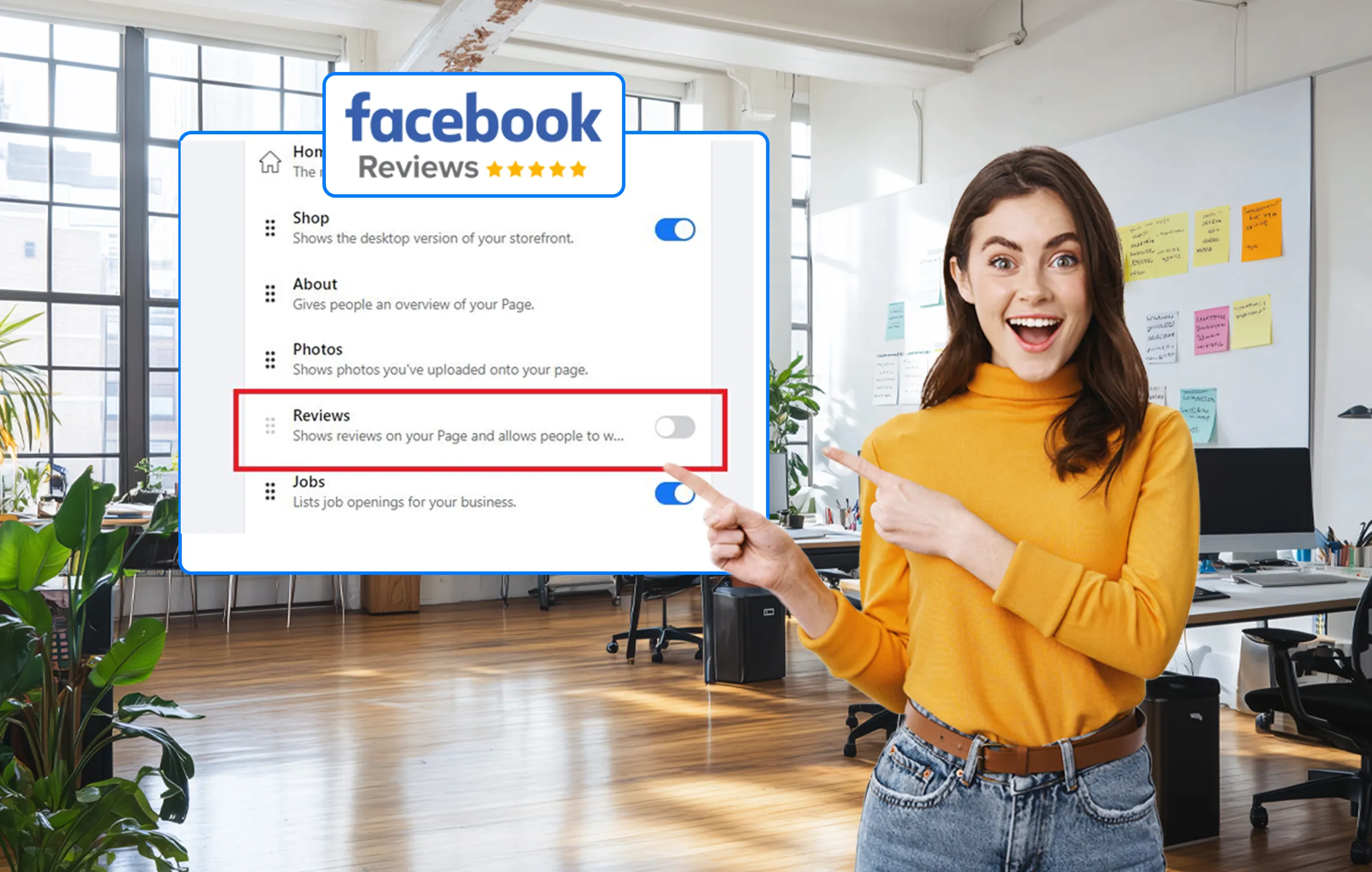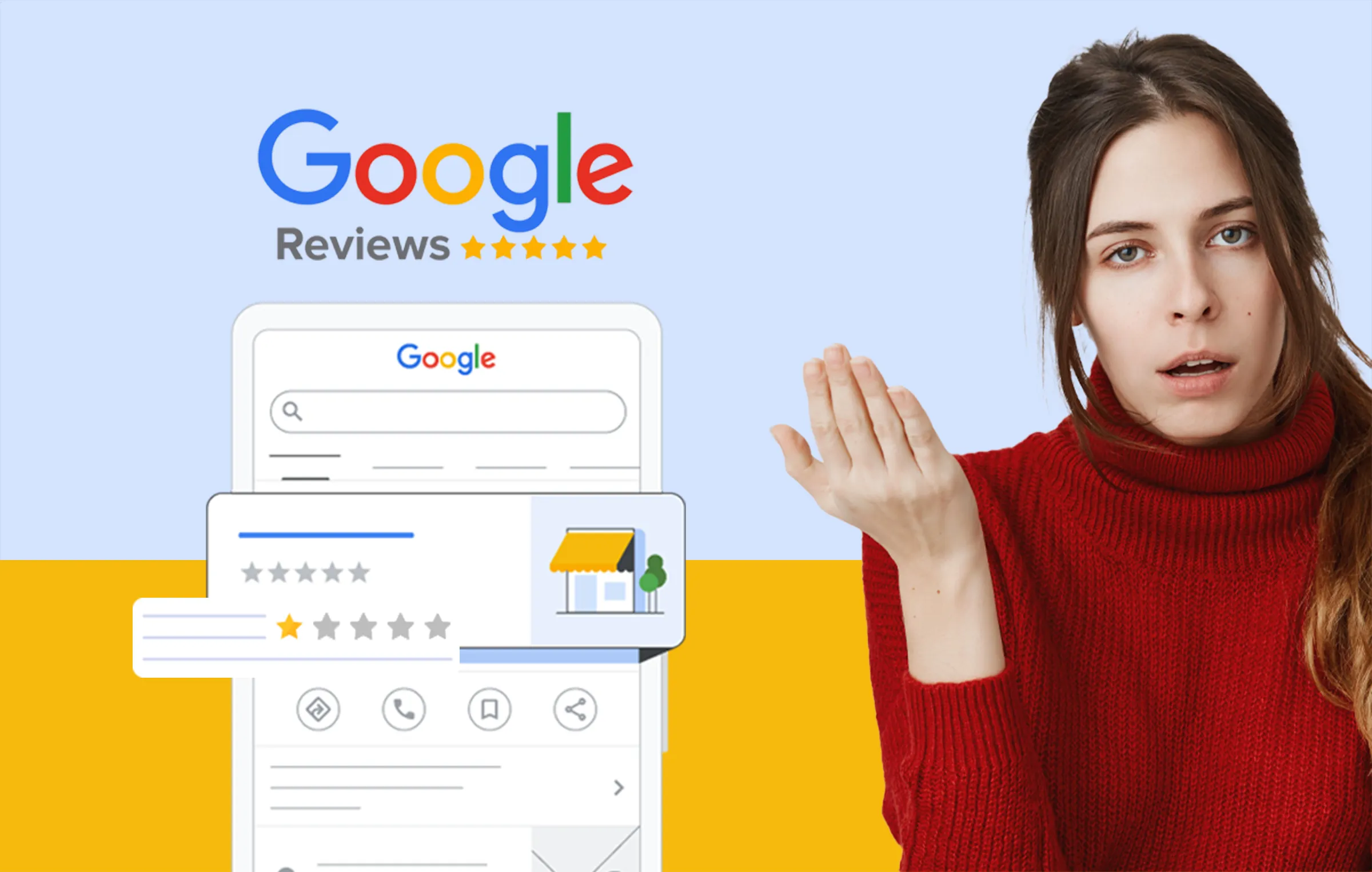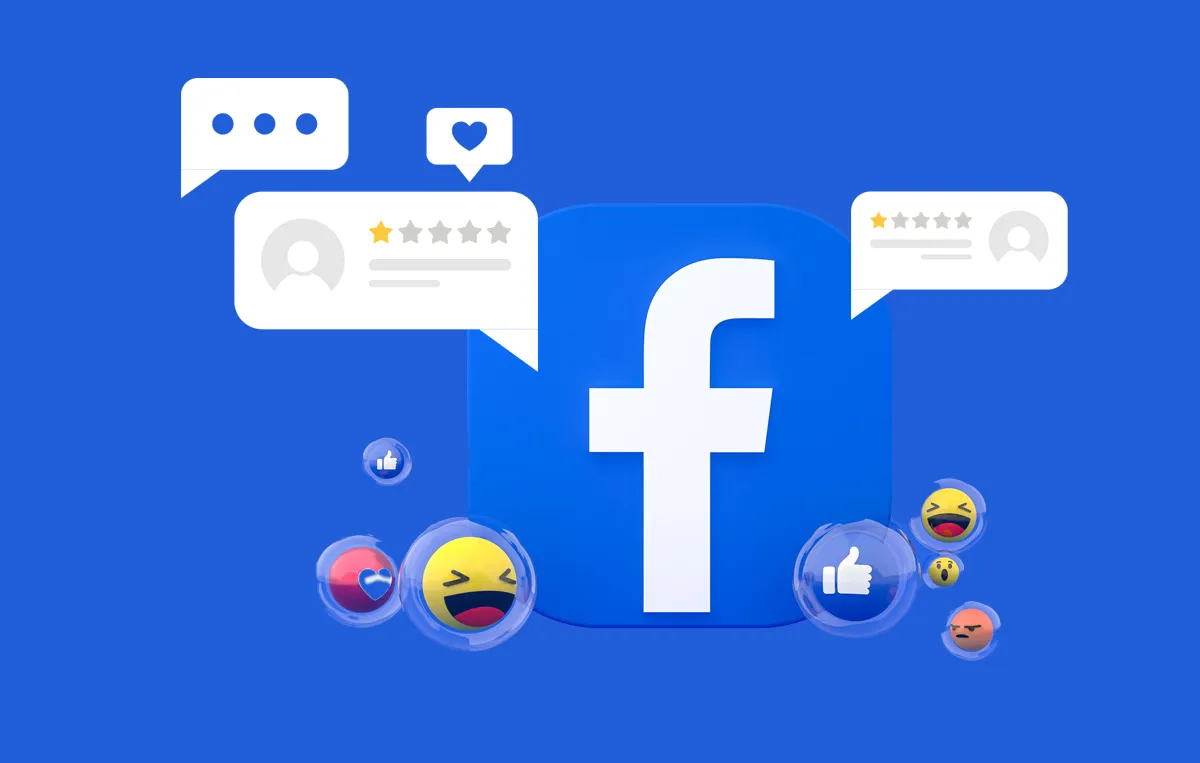Facebook reviews are a medium on Facebook that helps businesses build their online reputation. They also help potential consumers to learn more about you and your track record of meeting expectations.
Good reviews are free publicity for your business. However, negative reviews, trolls, and spam can damage your reputation too. In such a situation, it is quite understandable if you wish to turn off Facebook reviews when the complaints get overwhelming.
You are not alone; many other businesses face this dilemma. In this blog, we will share the steps for turning off reviews on Facebook. By the end, you’ll have a clearer understanding of when it makes sense to disable reviews and when it might be better to keep them active.
How to Turn Off Reviews on Facebook?
There may occur circumstances when disabling Facebook reviews becomes a necessity. For instance, a sudden influx of negative reviews or spammy feedback may lead you to make such calls.
If bad Facebook reviews are affecting your business reputation, here are five simple steps to disable Facebook reviews:
Step 1: Open Your Facebook Business Page
Sometimes, businesses have multiple business pages for different brands and locations. Make sure to navigate and open the page you want to disable the review for.
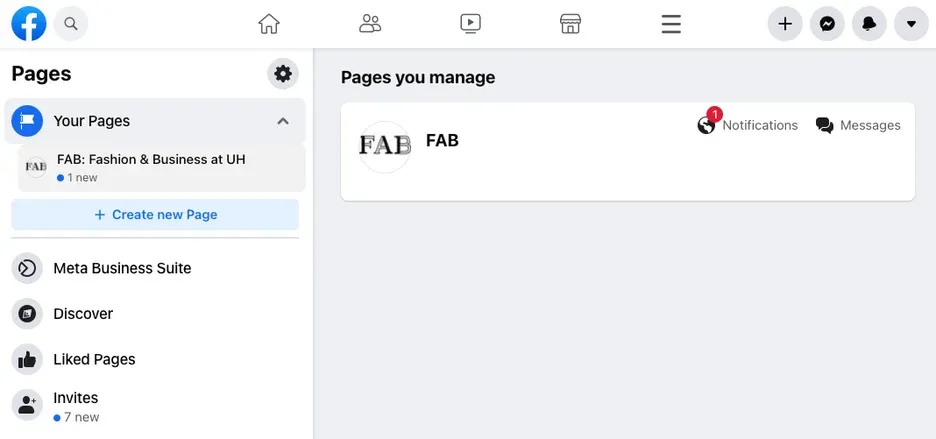
Step 2: Open Settings
As seen in the image here, you can find the ‘Settings’ button on the left of the screen. Click on the settings button and move to the next step.
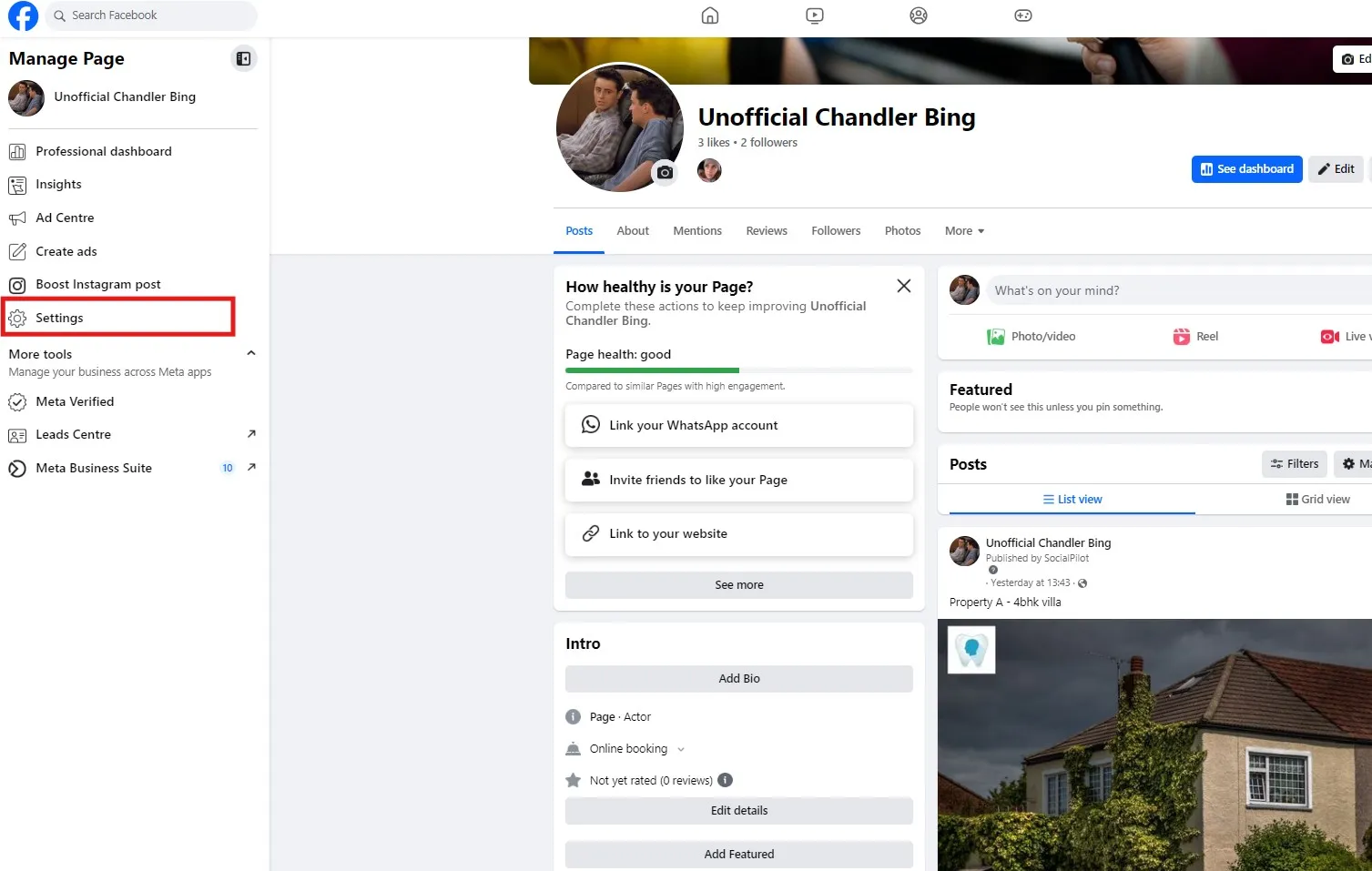
Step 3: Select Page and Tagging Option
Under Settings, you will find the ‘Page and Tagging’ option on the left-hand side of the screen. Click on it and move to the next step.
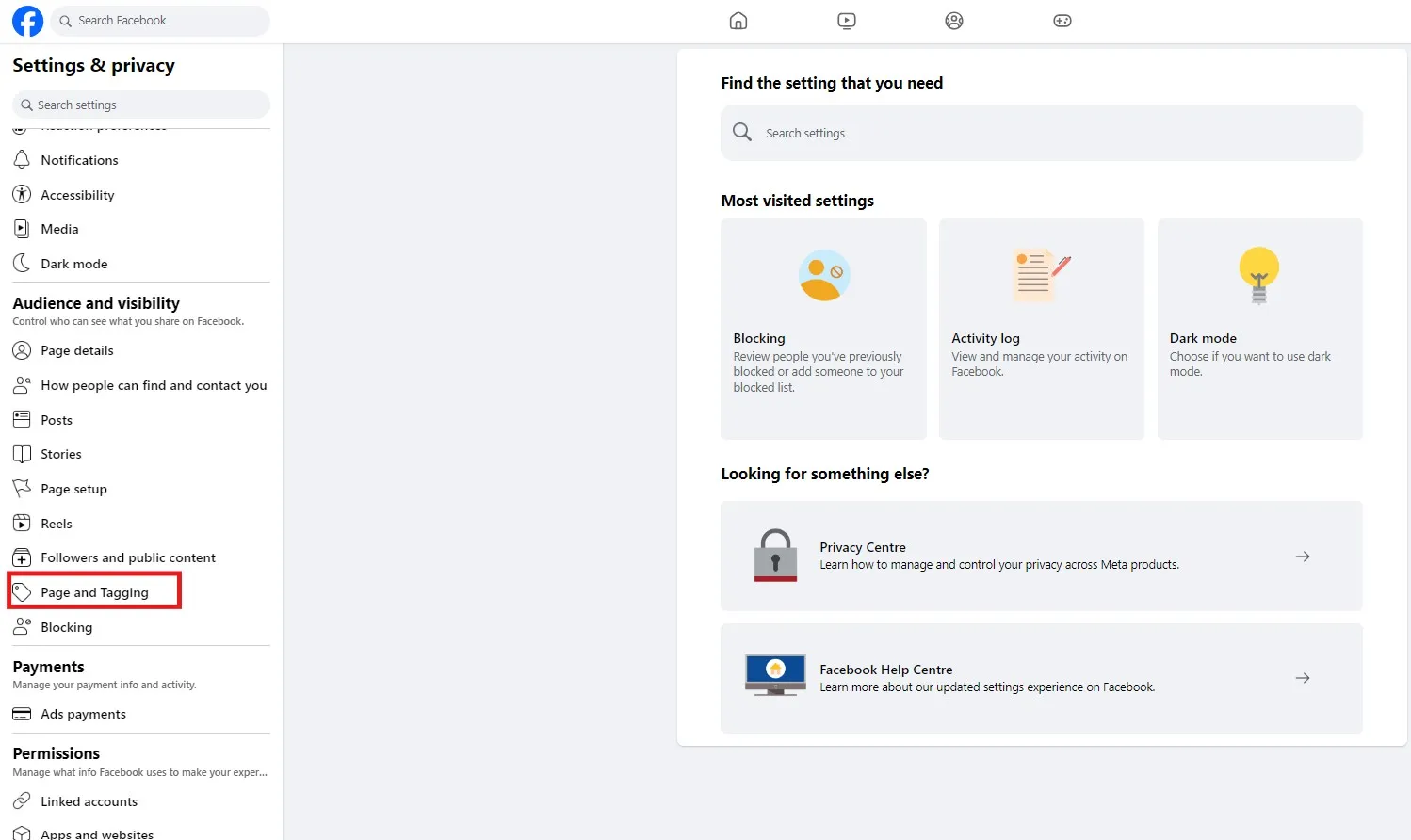
Step 4: Disable Reviews
Locate the option “Allow others to view and leave reviews on your Page,” and turn off the toggle button.
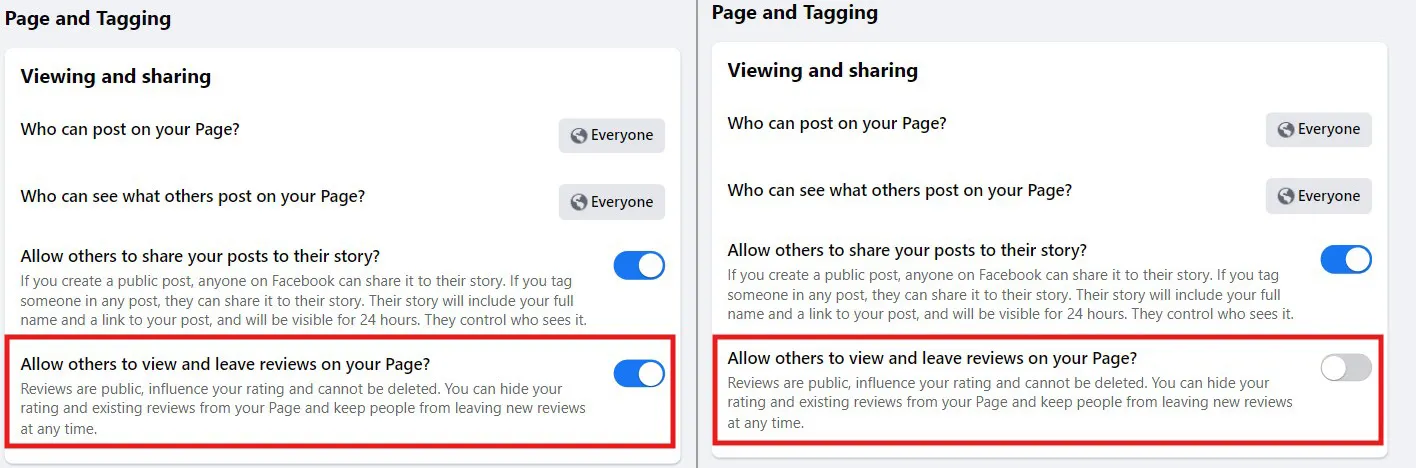
Can I Temporarily Turn Off Facebook Reviews?
Yes, you can temporarily disable Facebook reviews. You just need to follow the simple steps we shared above about ‘how to turn off reviews on Facebook.’
The best part is that you can turn on reviews on Facebook back again. You only need to follow the steps mentioned above again. However, this time, when you reach step 4, move the toggle from left to right. Your Facebook reviews are now active again!
Also, keep in mind that disabling your reviews on Facebook won’t delete them—it only hides them. If you enable reviews again, the same ones will reappear.
Why Disable Facebook Reviews?
Unfortunately, every business gets hit by ugly stretches that bring them an influx of negative or fake online reviews. Given the circumstances, here are some reasons to consider turning Facebook reviews:
1. Bad Review Could be Due to One-of Incident
Despite your best efforts, you can not always ensure the best outcome for the consumers. Issues like employee misbehavior, an unexpected product recall, or higher-than-expected cost estimates may occur.
When you encounter such circumstances, it can become difficult to manage the narratives around your business. By turning off Facebook reviews, you can prevent a flood of negative feedback from overwhelming your page, allowing you to focus on improving your services and handling customer concerns more effectively.
2. Reduce Misinformation and Fake Reviews
When you disable reviews, it helps you to prevent the spread of misinformation and the negative influence of false reviews, which can mislead potential customers and unfairly impact your business.
3. Control Unwanted Content and Spam
If your Facebook business page is often plagued by spam or irrelevant reviews, turning off the review feature might be a smart move. It will help you cut down on unwanted clutter and keep your page looking professional.
When you disable reviews, you can maintain a cleaner, more focused presence online, free from the distractions and potential damage that spam can cause.
4. You are in a Phase of Transition
Oftentimes, your business may undergo phases of transition in instances such as new product launches, changes to brand name, mergers, etc.
Anticipating certain initial hiccups, as a precaution to protect your online reputation, it could be wise to disable reviews temporarily. After some time, when you have evened out the kinks, you can enable the review again.
Consideration Before Disabling Reviews on Facebook
Before you go ahead and disable Facebook reviews, you must take into consideration the following potential consequences:
- Missed Feedback: If you are able to deliver a quality experience and delight the consumers, turning off the reviews can keep you away from honest positive feedback from real customers.
- Credibility Check: Removing reviews could impact how trustworthy your business seems to potential customers who value seeing real opinions.
- Considering Other Options: Before deciding to disable reviews, consider other ways to handle negative feedback, like addressing them directly or boosting your customer service.
Why Can’t I Turn off Reviews on Facebook?
There could be several reasons why you’re unable to disable reviews on your Facebook page. We have highlighted some of the issues here:
1. Technical Issues
- Facebook Platform Outage: Server or system issues with Facebook can prevent you from accessing the review settings.
- Browser Compatibility: Make sure that you are using the latest version of the supported browser. Older and unsupported browsers may not be compatible with the latest Facebook features.
- Device Compatibility: If you are trying to access reviews on Facebook from a mobile device, make sure you have the latest version of the Facebook mobile app and a compatible operating system.
2. Account-Specific Restrictions
- Page Type: The ability to disable reviews on Facebook is restricted to only certain types of pages.
- Page Policies: Facebook might have specific policies or guidelines regarding reviews that prevent you from disabling them.
- Account Status: If your Facebook account or page has been flagged for violations of Facebook’s terms of service, you might have limited access to certain features, including the ability to disable reviews.
Reasons to Keep the Reviews Turned On
While it might be tempting to hide negative Facebook reviews, enabling them can actually have several advantages for your business. Here’s why:
1. Reviews Provide Legitimacy to Your Business
It does not matter whether the feedback is good or bad since all reviews provide a degree of legitimacy to your business. They give prospective customers an image that people like engaging with your brand and that you also value the feedback they share.
2. Respond and Communicate to Customers
It is important to keep engaging with your customers and giving them the opportunity to communicate with you. Keeping the reviews lets your customers say their piece and also gives you a chance to thank them or apologize for a less-than-expected product or service experience.
This allows you to demonstrate that you understand their perspective and are willing to take the necessary steps to address the issues and concerns they’re raising.
Your customers tend to trust those who are similar to them or whom they like or accept as influencers. This is called Social Proof.
Even if all your reviews are 5 stars, your prospective consumers will prefer the ability to review customer testimonials on Facebook. According to a ijprems.com report, 89% of customers rely on online reviews before making a purchase decision. That’s a substantial majority!
Therefore, turning off reviews on Facebook can possibly enhance your authenticity. Face the music rather than let your customers know specific steps you plan on taking to make things right.
Alternatives to Turning Off Facebook Reviews
When you get a bad review, it might feel tempting to disable reviews on your Facebook page. But before you do, think about other ways to handle it. Encourage happy customers to share their delightful experiences or use feedback from unhappy ones to make improvements. This way, you address negative reviews and highlight your business’s strengths, effectively handling both at once.
1. Engage Your Audience
Keep your Facebook page active with engaging content, promotions, and updates. This helps build a positive community around your business, making negative reviews less impactful in the overall conversation.
2. Respond to Negative Reviews
Let’s face it: negative reviews are inevitable. Whenever you get bad feedback, do not run away from them. Before you disable reviews on your Facebook page, you can turn the tide in your favor by responding to these negative customer comments.
When you respond to negative Facebook reviews professionally, you show your prospective customers that you care about their experiences and are willing to make things right. This approach can actually turn a bad situation into a positive one for your business.
3. Get More Positive Reviews
You can get your satisfied customers to share their experiences in the form of positive reviews on your Facebook business page. These reviews can help you balance out the negative reviews and strengthen your brand reputation.
To keep the momentum going, it’s important to run continuous review generation campaigns and gather fresh feedback from happy customers. If you’re unsure where to start, check out our guide on how to get more Facebook reviews. With the right review management tools, you can encourage clients to leave positive feedback that overshadows any occasional negative comments.
Gathering more customer reviews on Facebook is truly a huge challenge. SocialPilot Reviews is here to provide you an easy way out.
SocialPilot Reviews is a perfect tool for you to manage your review collection campaigns. With SocialPilot Reviews, you can automatically send personalized emails and SMS messages asking for reviews. This reduces the manual effort required to follow up with customers. Now’s the time to ramp up your review collection! Gather as many customer reviews as possible to elevate your reputation management efforts.
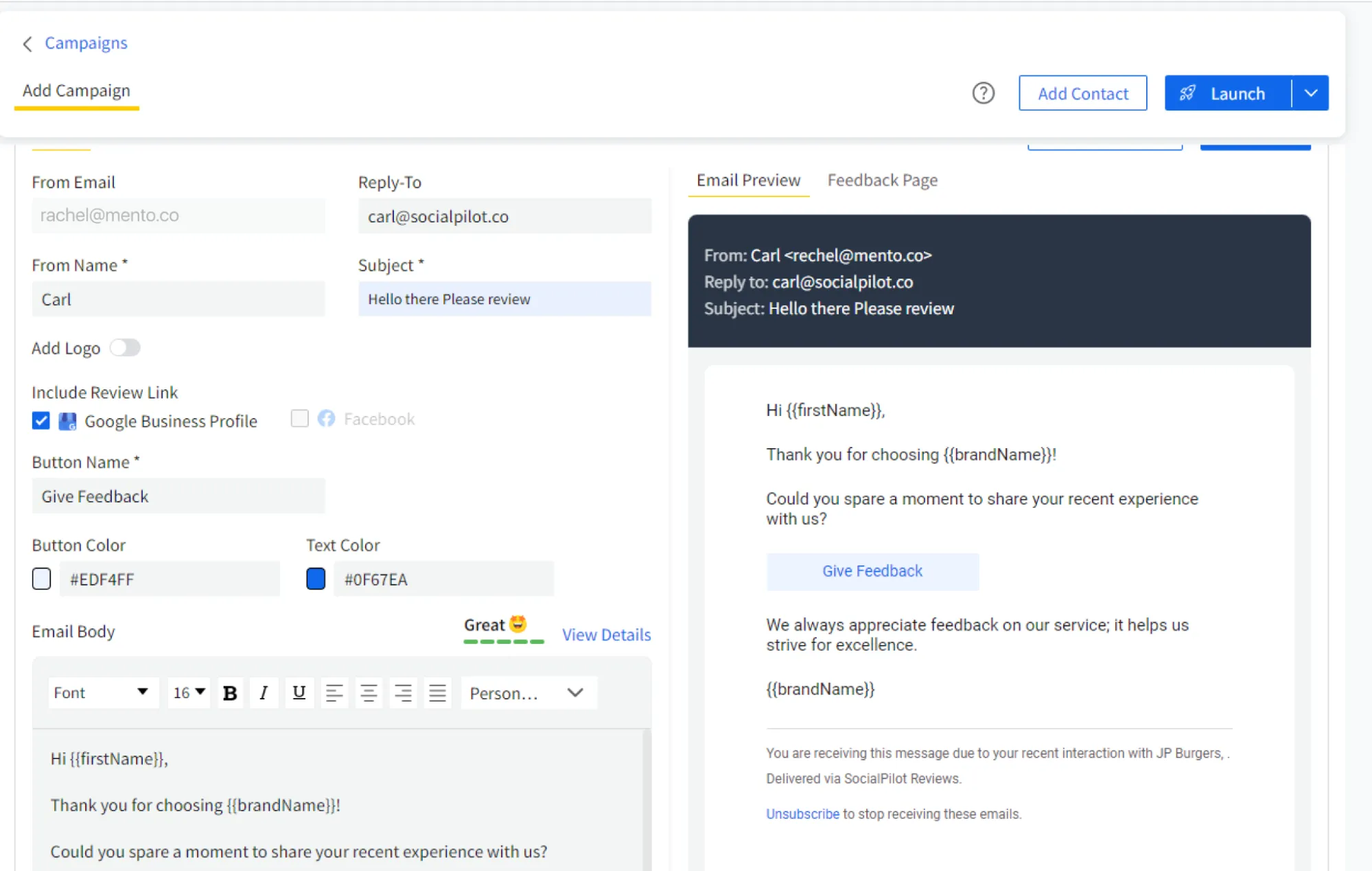
4. Resolve Customer Issues
Customers leave bad reviews on Facebook whenever you fail to meet their expectations. You must apologize to the customer for the poor experience and offer them a solution. The solution may include offering a refund, a discount coupon, etc.
If you genuinely try to resolve the consumer issue, it will give an impression to the customer and other people who read your response that your business takes customer satisfaction seriously. Thus this way you can turn the tide your way.
5. Reporting Fake Reviews
Although you can not delete reviews on Facebook, as a business owner, you can report any review that you believe violates the community standards of Facebook.
You can report Facebook reviews in four steps:
- Step 1: Go to the three dots (…) on the review and click on it.
- Step 2: Now select the “Find Support or Report Review” option.
- Step 3: Follow the prompts to report inappropriate content.
- Step 4: Now, Facebook will review your report and take appropriate action. If the review breaches its guidelines, it will remove it from your business profile.
For a deeper understanding of how customer feedback can fuel business growth, check out this comprehensive review marketing guide.
Conclusion
Disabling reviews on Facebook can be a strategic move for businesses facing overwhelming negative feedback or spam, providing a way to manage their online reputation during challenging times. However, it’s crucial to consider the pros and cons carefully.
While turning off Facebook reviews can protect against misinformation and unwanted content, it also means losing valuable customer feedback and social proof. Instead of disabling reviews, consider engaging with bad reviews, encouraging positive reviews, and reporting inappropriate feedback.
By addressing issues proactively and maintaining a positive online presence, businesses can better navigate the complexities of customer reviews and enhance their reputation.