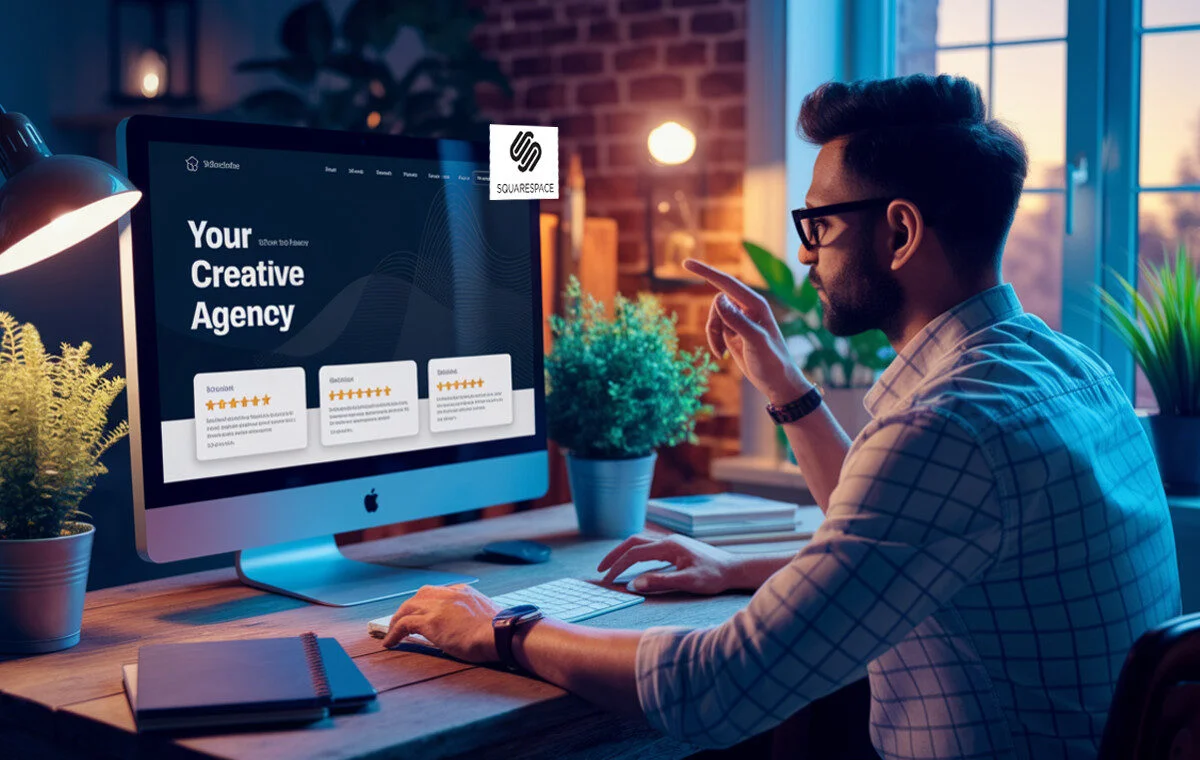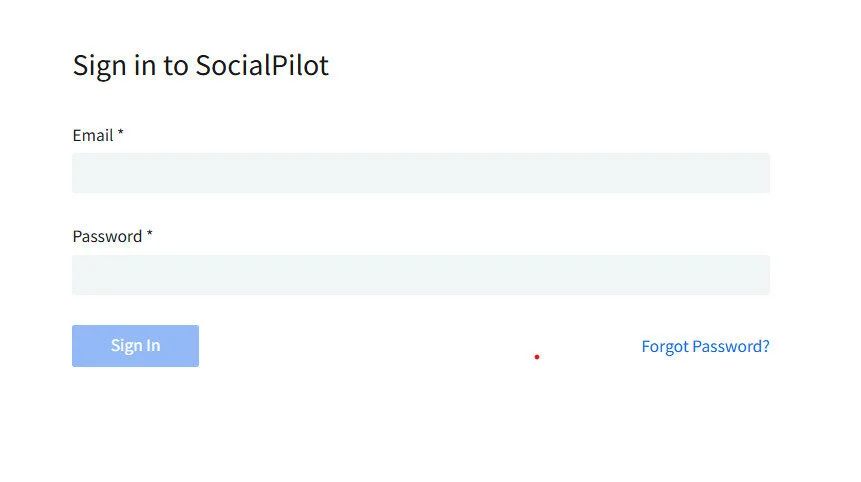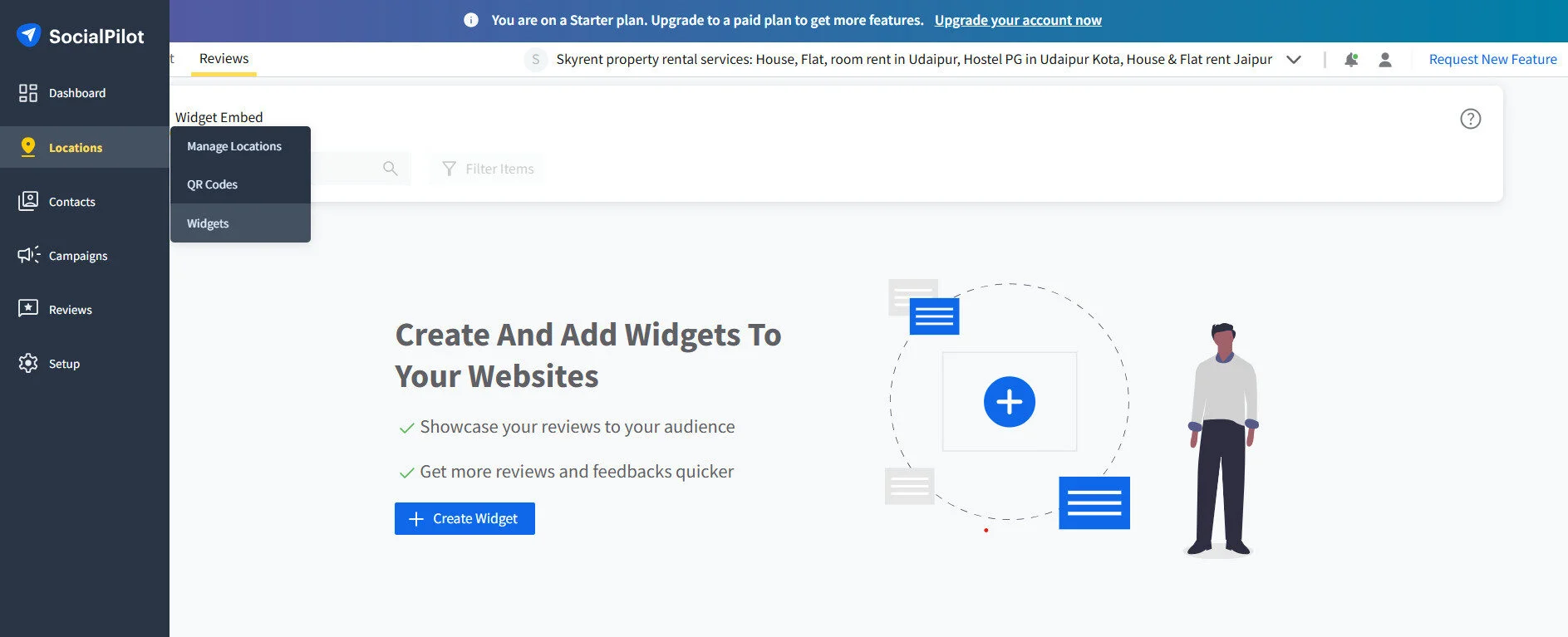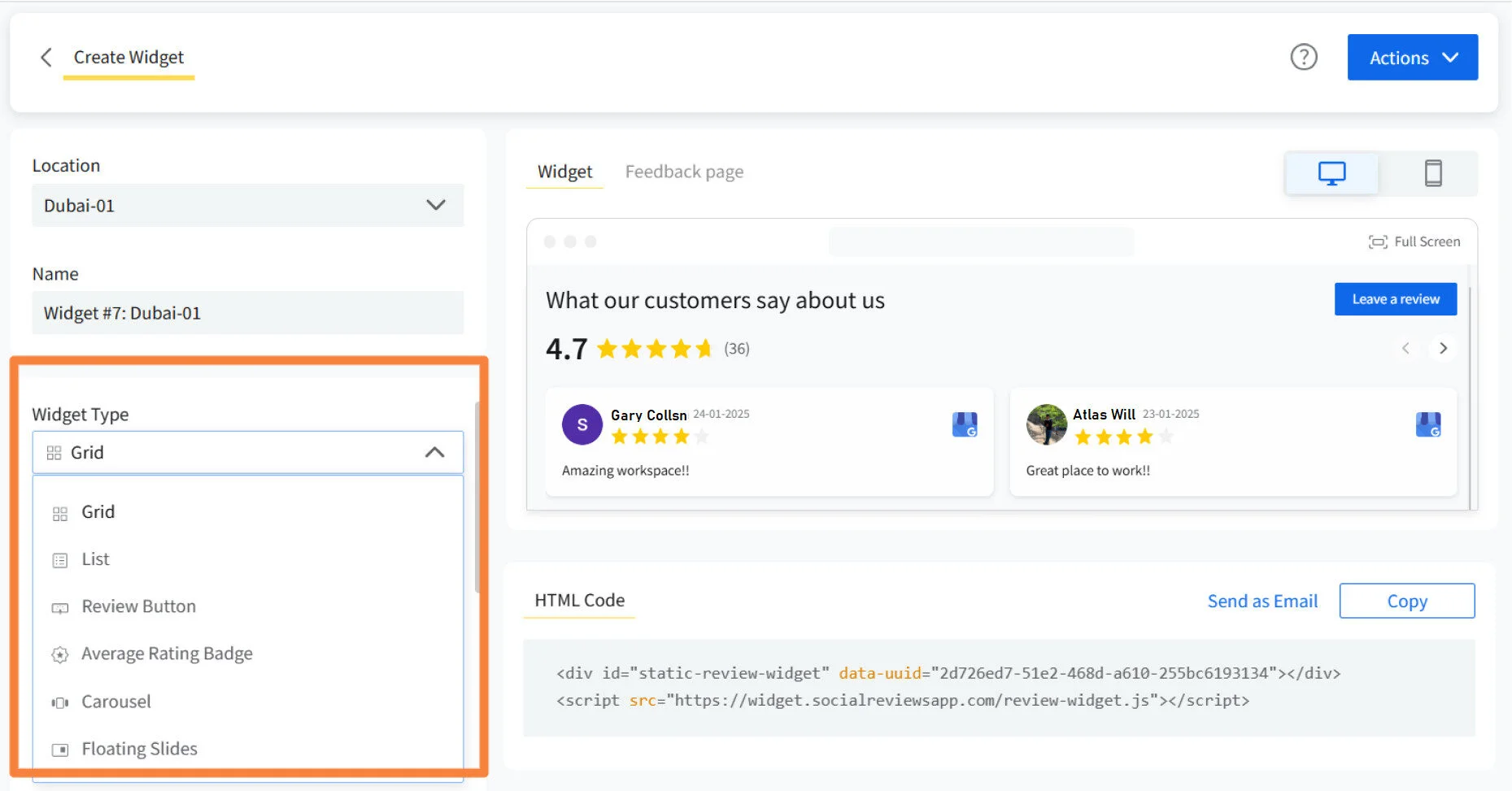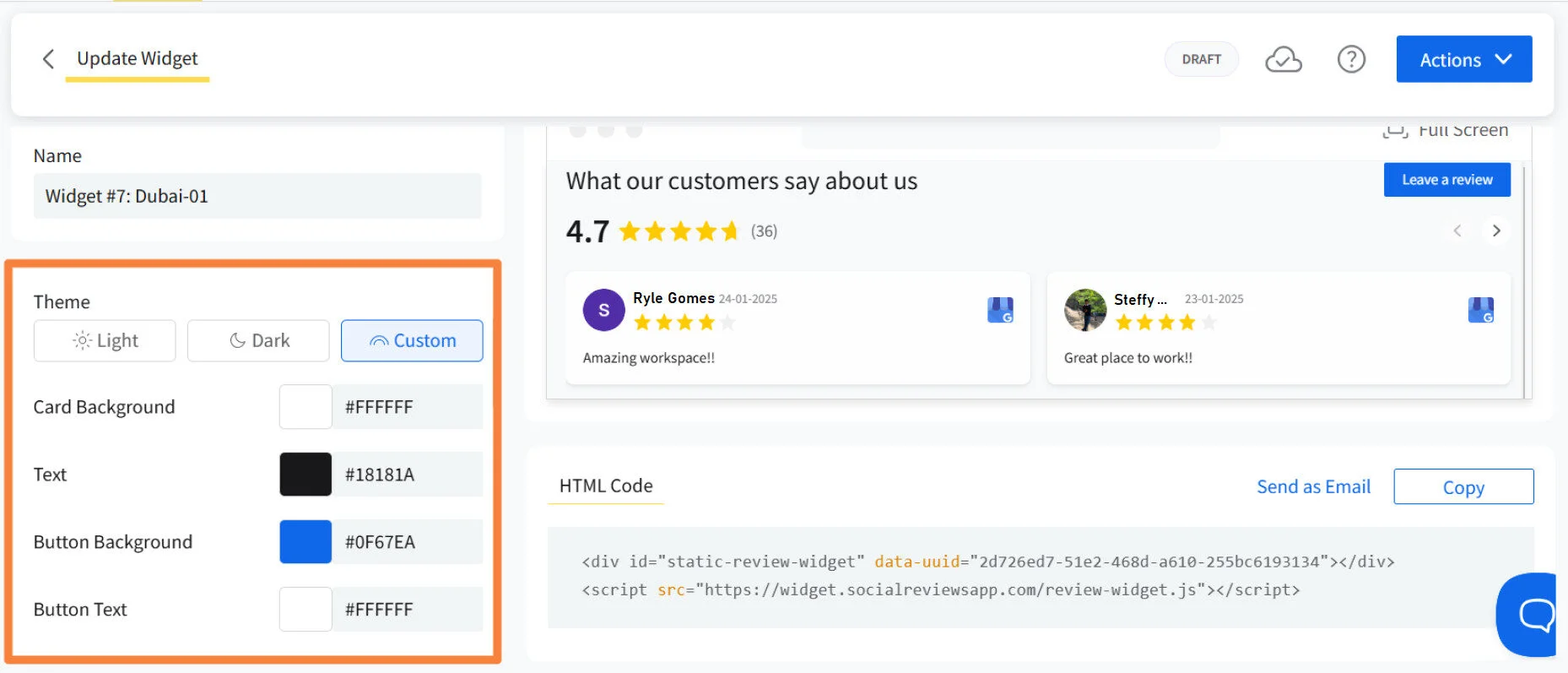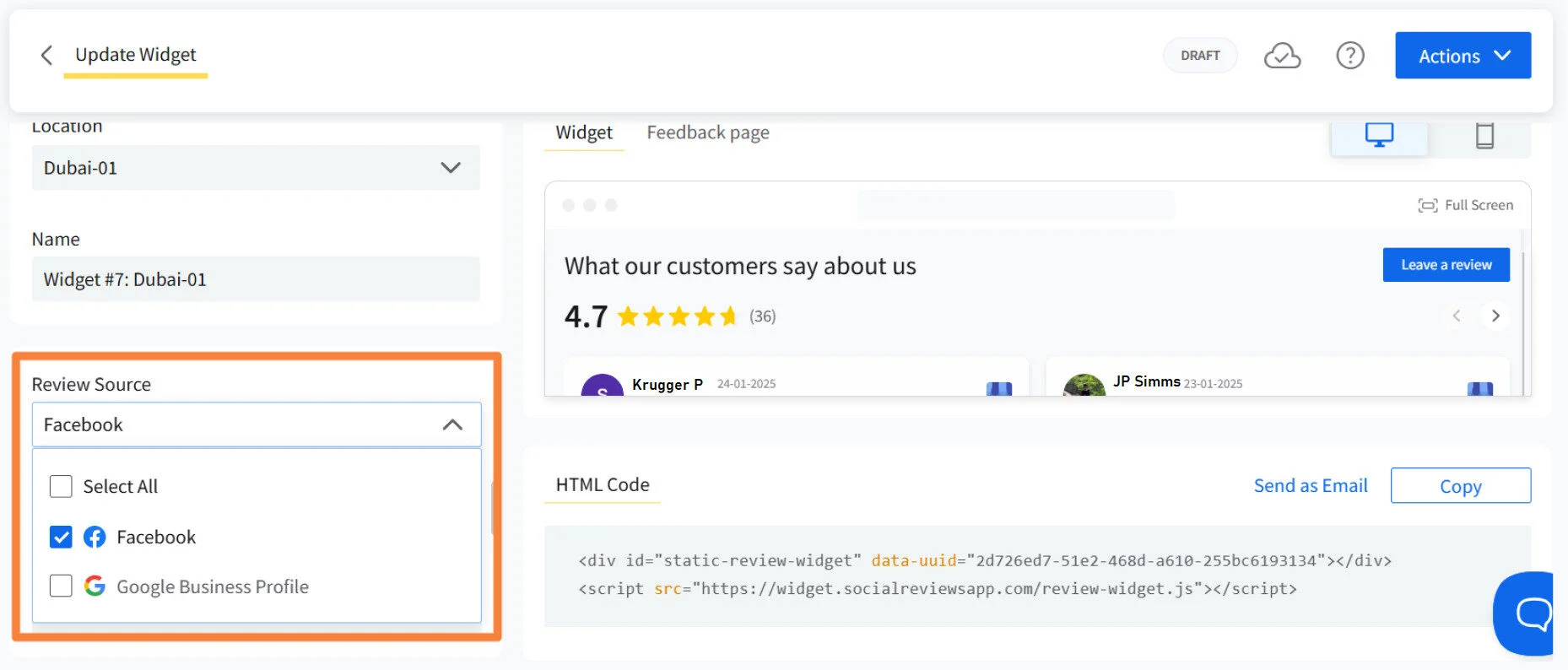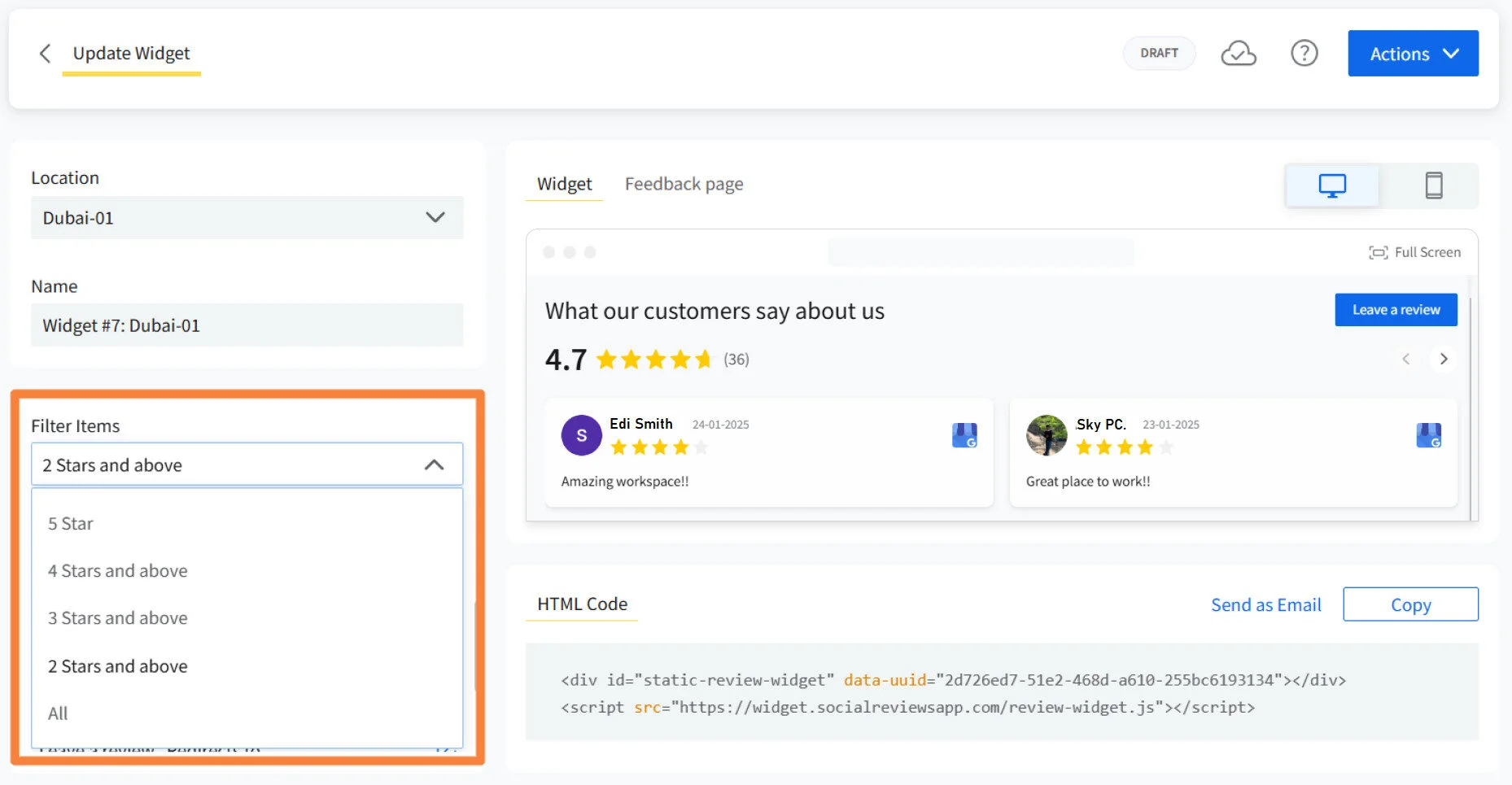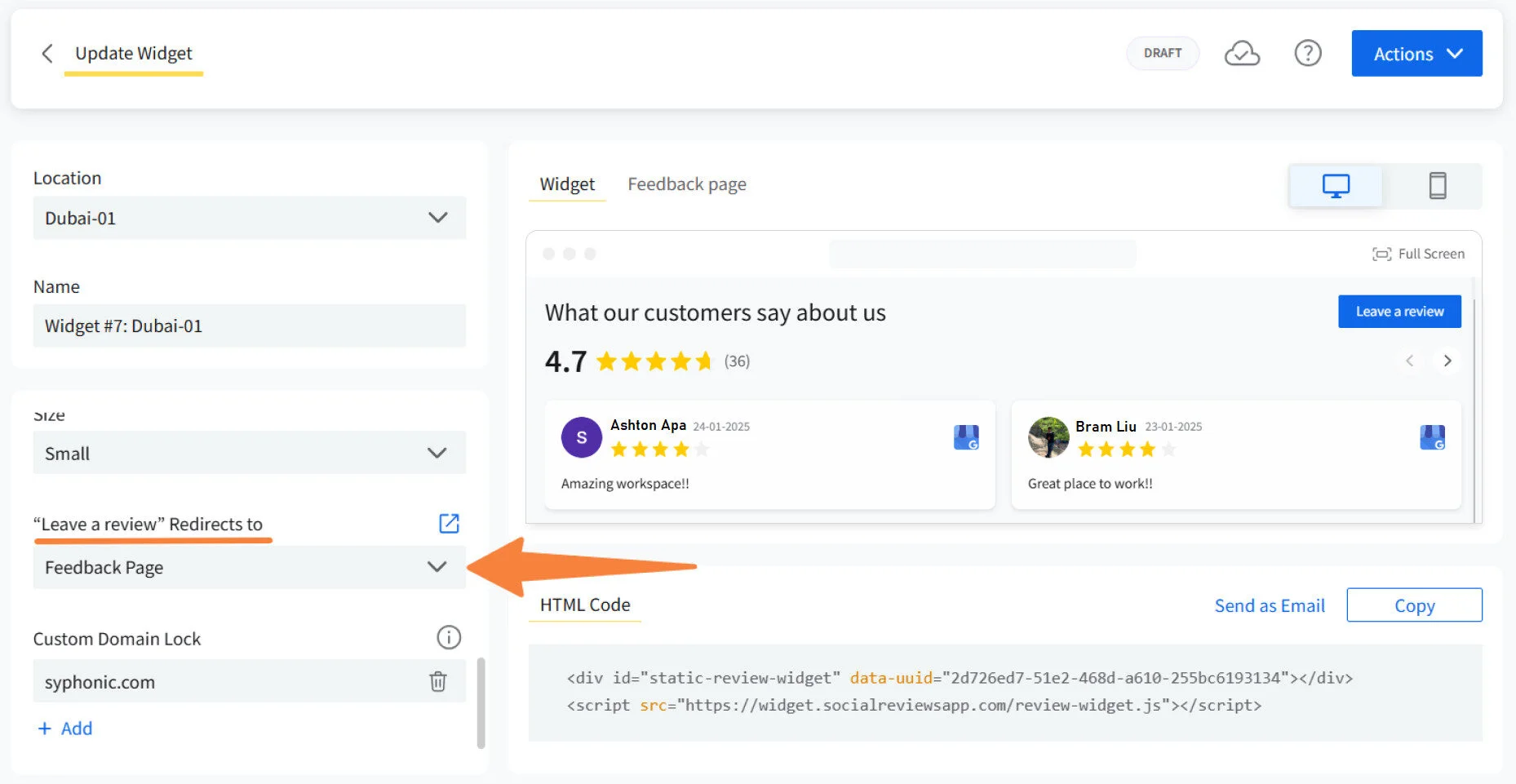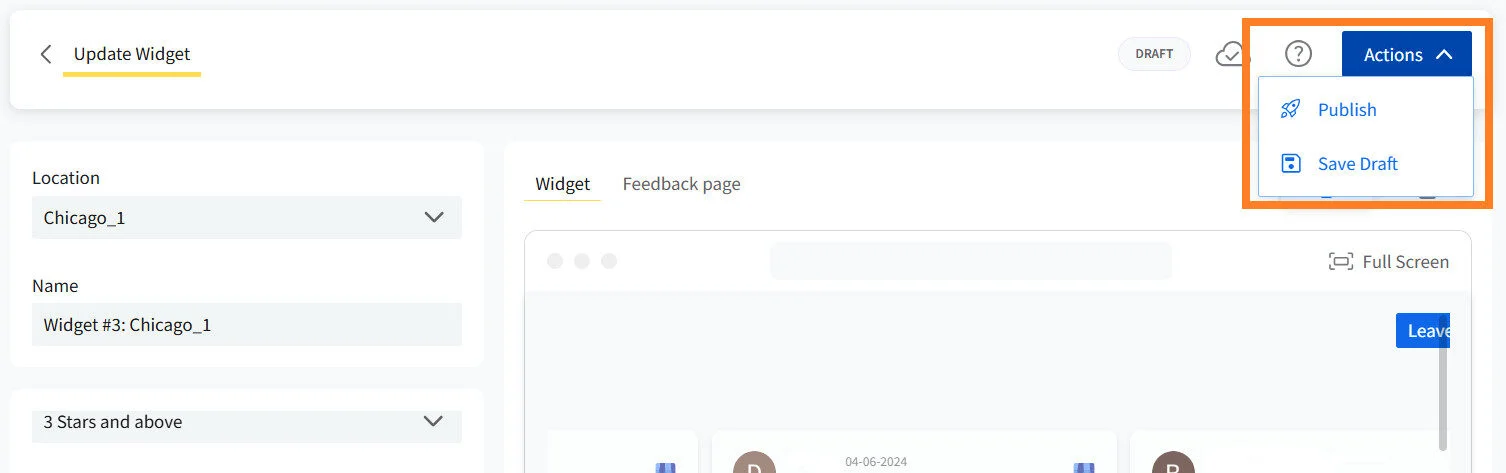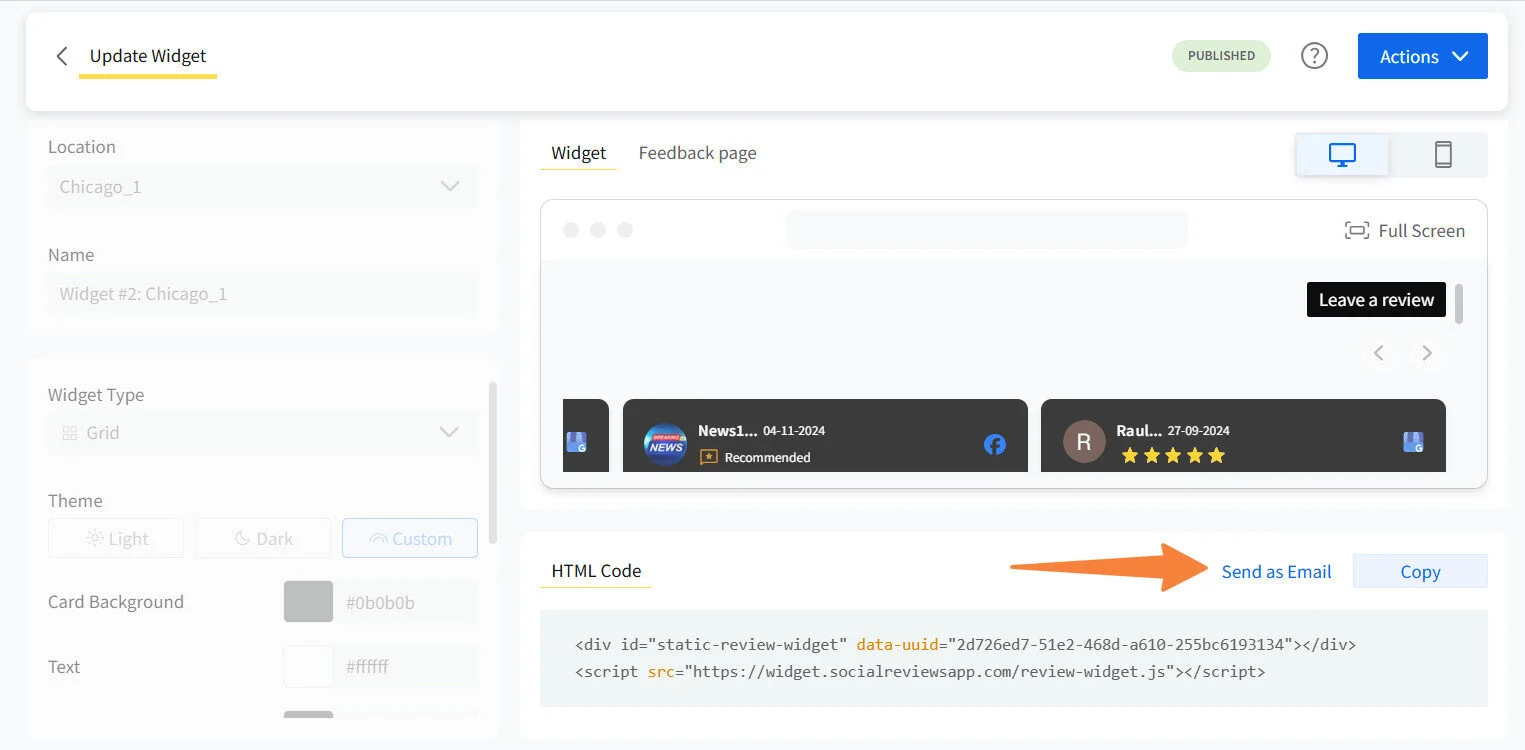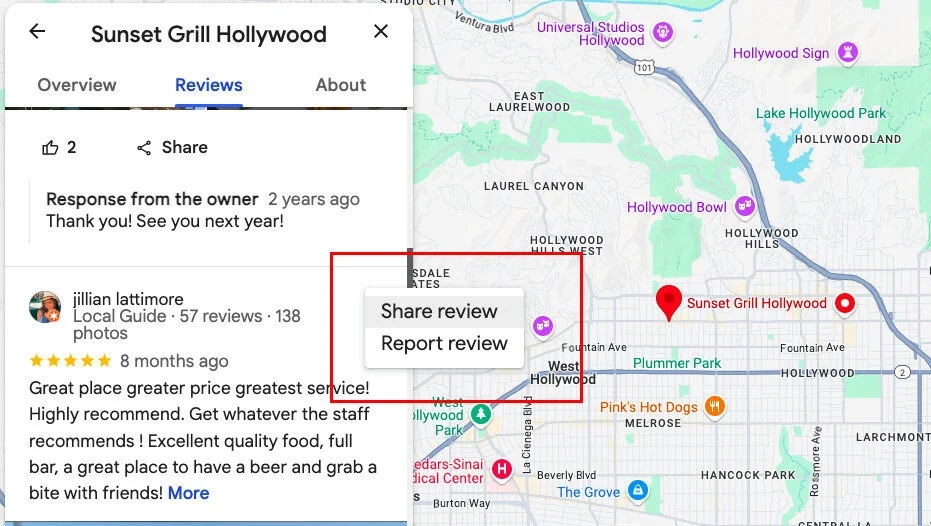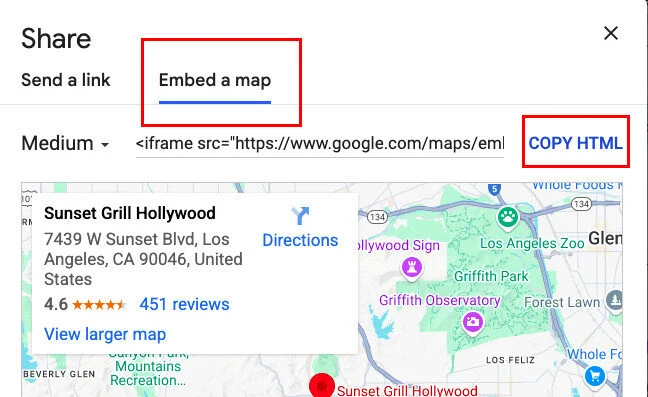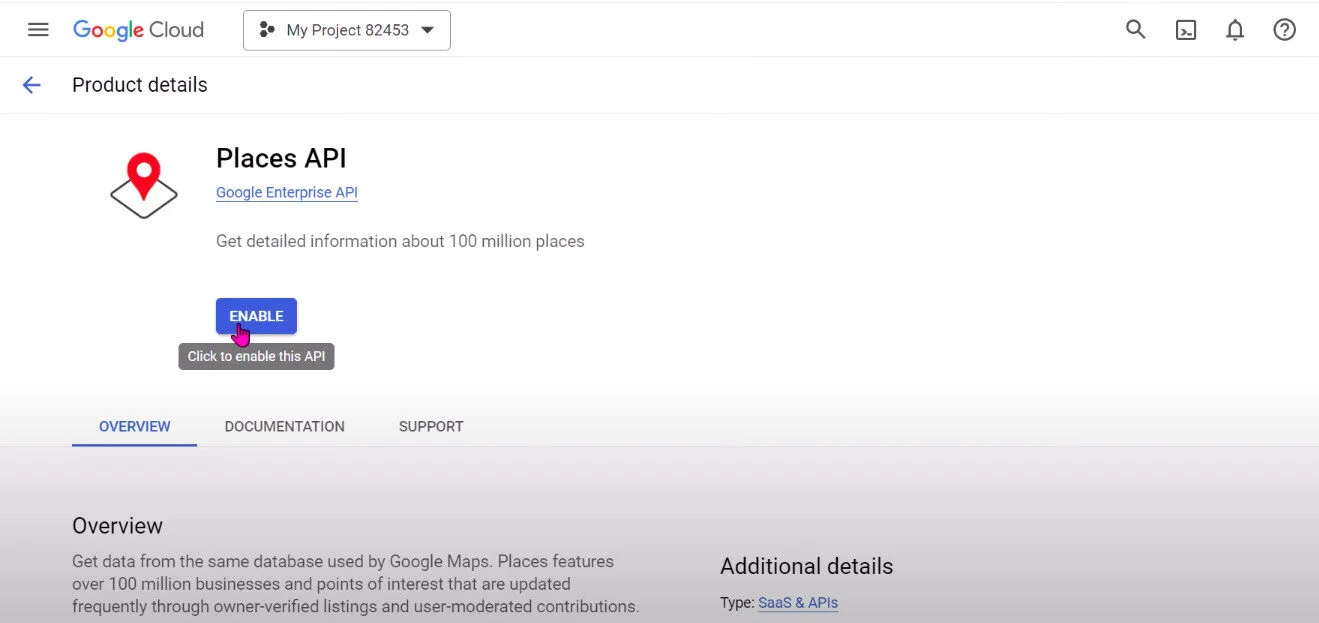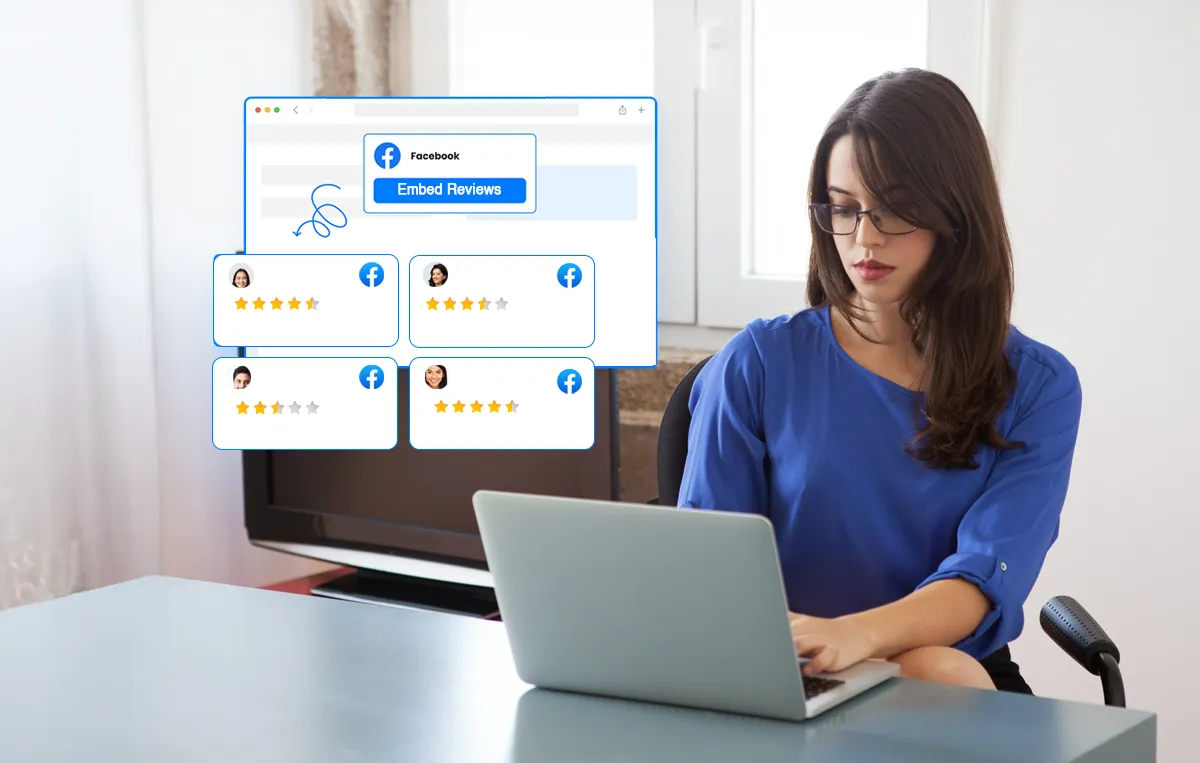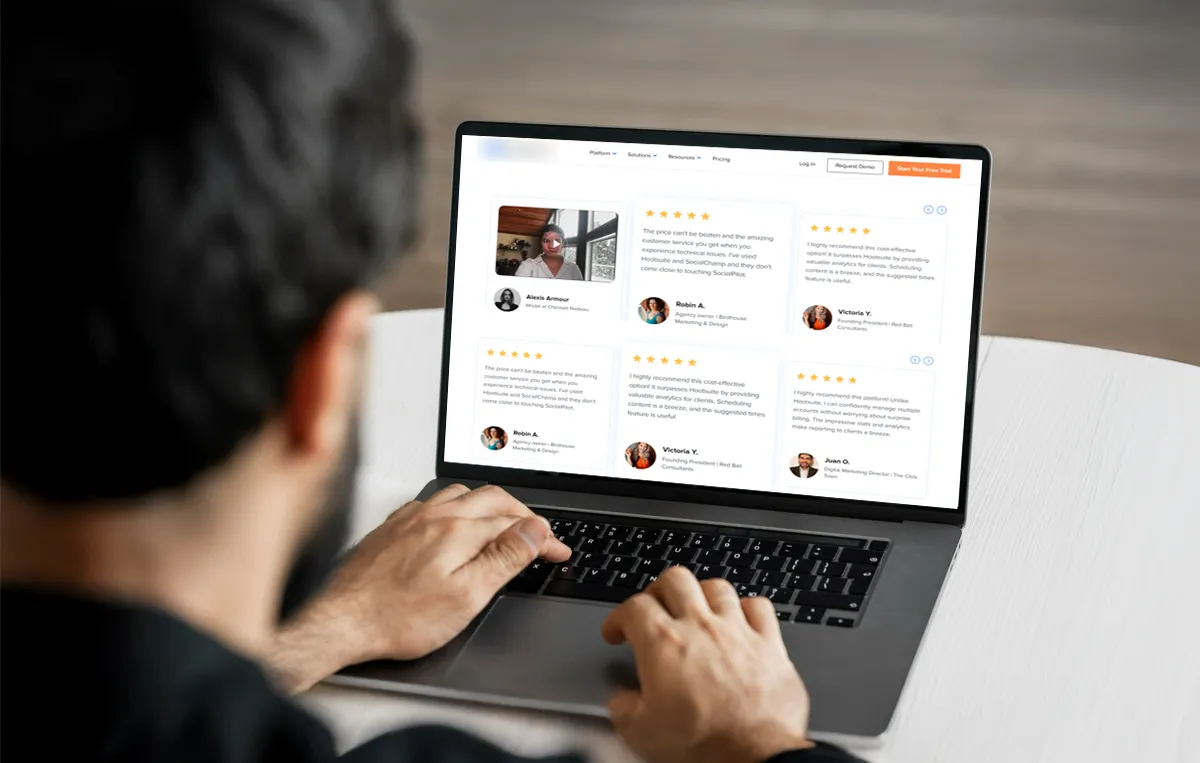Google Reviews can make a huge difference in your SERP visibility, domain ranking, and overall online presence of your Squarespace website. When someone searches for your business, those little gold stars and glowing reviews help build trust, which turns into clicks, customers, and sales!
If you’ve already put in the effort to create a beautiful Squarespace site (which, let’s be real, is super easy), adding reviews should be just as simple.
The good news? It is!
You don’t need to be a tech wizard to present Google Reviews on your site. There are tools like SocialPilot’s Reviews that make the whole process seamless (more on that later).
In this guide, we’ll walk you through the easiest ways to add Google reviews to your Squarespace website. No coding, no calls to the “website guy”, just a few simple steps to turn your website into a conversion magnet. Let’s dive in!
Why Add Google Reviews to Squarespace Websites?
When people land on your site, they’re asking themselves: “Can I trust this? Is it worth my money?” That’s where reviews help. Google Reviews are especially powerful because they come from a trusted third party. Unlike testimonials you handpick, reviews feel more authentic and unbiased.
When potential customers see real experiences from real people, it reassures them that your product or service delivers on its promises. More trust leads to higher conversion rates, meaning more visitors actually make a purchase or book your service. Plus, Google Reviews can help with SEO, making it easier for new customers to find you.
If you want the easiest, most effective way, using a review widget or tool is the way to go. In the next section, we’ll show you exactly how to get those glowing reviews up and running on your site.
3 Methods of Adding Google Reviews to a Squarespace Website
From widgets to plugins, there are multiple ways in which you can add Google Reviews to your Squarespace website. Let’s go through these one by one and learn about the pros and cons of using each of these methods.
You can move away from manual embedding with this visually appealing, fully customizable way of displaying Google reviews on your website. SocialPilot Review Widget is an excellent choice for businesses that want to curate top reviews and showcase them in different layouts without hassle.
Step 1: Sign Up for SocialPilot Reviews
- Sign up or log in to SocialPilot Reviews.
- Connect your Google Business Profile by clicking on manage locations to sync reviews.
Step 2: Set Up Your Review Widget
- Go to the “Locations” section and click on “Widgets”.
- Click “Create Widget” and customise it as per your Squarespace Website.
Step 3: Customize Your Review Widget
- SocialPilot’s Reviews Widget offers a wide range of styles to choose from. Pick your distinct grid, list, carousel, button, or badge
- Pick a theme that matches your Squarespace Website from Light, Dark, or Custom options.
- Add Google Business Profile as a review source for Google Reviews.
- Set the reviews you want to curate and showcase as per their star rating and tags.
- Turn the “Leave a Review” button on to encourage more reviews directly from the SocialPilot’s Review Widget.
- Select the widget preview in mobile, desktop, or full-screen mode.
Step 4: Embed the Review Widget on Your Squarespace Website
- Now that the widget is ready for embedding, click “Publish” under the “Actions” button.
- Copy the HTML embed code listed right under the widget section.
- Go to your Squarespace website, open the page editor, and paste this code into a Custom HTML block.
- Once the embed code is shifted to the page, click update/save to make it live.
That’s it! SocialPilot Review’s dynamic Google review widget will now display on your Squarespace website. You’re all set now, as it will keep updating automatically with new reviews that keep rolling in.
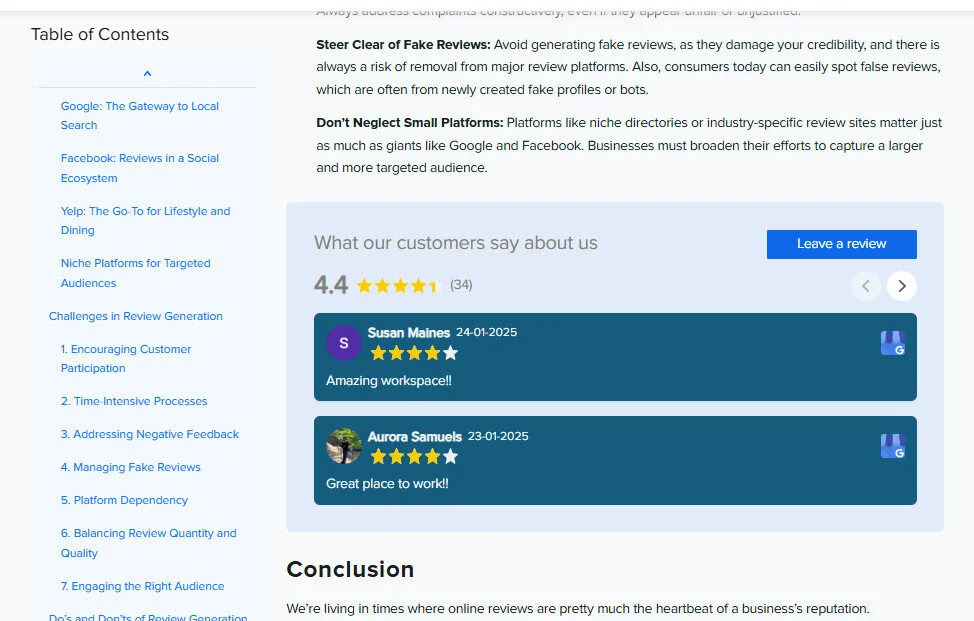
Pros & Cons of Using SocialPilot
✅ Easy to use: No coding required.
✅ Automated updates: Reviews are posted automatically.
✅ Customizable display: You can choose how reviews appear on your site.
❌ Subscription required: SocialPilot Reviews has a free plan for one brand in one location. Beyond that, you will need the paid plans for full functionality. However, the price becomes justifiable with added review management functionalities.
Is this method right for you?
If you want a hassle-free, no-code tool that automatically picks the best reviews from Google and posts them on your Squarespace website, then this is the right way for you.
Method 2: Manual Embedding
You can embed reviews from Google with a few simple steps. Despite being a manual and time-intensive process, manual embedding also gives you a larger control over which of your reviews will be displayed. Here’s how you can do it on your Squarespace website.
Step 1: Find the Review You Want to Embed
- Locate Google reviews for your business through Google Maps.
- Select reviews that you want to display on your website.
- Click on the three dots next to the review, as shown here:
- Click on Share Review, and then copy the HTML code to embed the Google review on your Squarespace Website. (As no direct “Google Reviews” block exists in Squarespace by default)
Step 2: Insert the Code into Your Squarespace Website
- Log in to the Squarespace website’s admin panel and click on create/edit a page.
- Paste the embed code where you want Google reviews to appear.
- Click on update/publish to save changes.
This is how your manually embedded reviews will appear on the website.
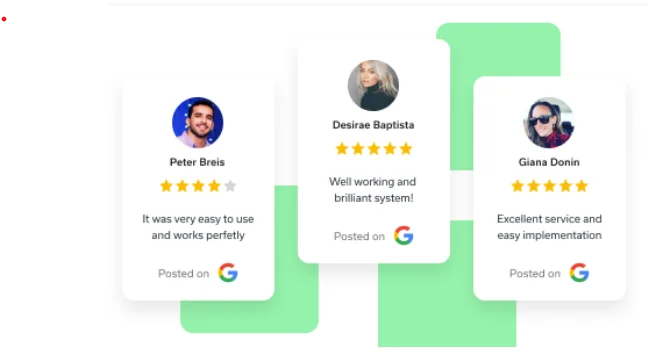
With manually embedding, you can select and curate reviews as per your liking. While this lets you cherry-pick reviews, you can only embed one review at a time. The limited scope for optimization or customization is a real bummer. We list out more pros and cons below.
Pros & Cons of Manual Embedding
✅ Simple & free – No third-party tools required.
✅ Full control – You choose which reviews to display.
❌ Not dynamic – Reviews won’t update automatically.
❌ Time-consuming – Requires regular manual updates.
Is This Method Right for You?
If you rarely receive reviews or just want to highlight a few great testimonials, manual embedding is a good short-term fix.
Method 3: Google My Business API
Don’t want to code or embed reviews? That’s okay. The Google My Business API is a developer-friendly tool that connects your website directly to Google’s database.
It pulls in new reviews as they are posted, ensuring that your website always showcases the latest customer feedback.
Here’s how you can do it:
Step 1: Create a Google Cloud Project
- Go to the Google Cloud Console and create a new project or select an existing one.
- Go to API Library and search for Places API
Step 2: Enable Places API and Get an API Key
- Once you’ve reached the API Library, enable Places API.
- Go to Credentials, generate an API Key, and apply restrictions (domain or IP-based for security).
Step 3: Find Your Google Place ID
- Click on the Place ID Finder.
- Enter your business name and location.
- Copy the unique Place ID for your business.
Step 4: Write a Script to Fetch Reviews
- Use JavaScript to fetch reviews using your API Key and Place ID.
- Customize the script to control the layout, filter reviews, or style the output.
Step 5: Add the Script to Squarespace
- Log in to Squarespace and navigate to the page where you want the reviews displayed.
- Add a Code Block and paste your script into it.
- Save and preview your changes to ensure reviews are displayed properly.
That’s all. You can also automate updates, and with the API in place, your reviews will update automatically, keeping your website’s testimonials fresh and relevant.
Pros & Cons of Using Google My Business API
✅ Real-time updates – Your website always shows the latest customer reviews.
✅ Hands-free solution – No need to manually copy and paste new reviews.
✅ Customizable – You control how reviews are displayed and filtered.
❌ Requires coding knowledge – Setup involves API authentication and scripting.
❌ Not natively supported by Squarespace – Requires custom development or third-party integrations.
Is This Method Right for You?
If you have developer resources or are comfortable with coding, the Google My Business API is the best way to create a seamless, automated review display on your Squarespace site. However, if you’re looking for an easier, no-code solution, consider using SocialPilot’s Reviews or get a review widget instead.
Benefits of Displaying Google Reviews on Squarespace
Buyers trust real feedback that comes from vetted third-party sources. According to a new report, Google reviews increase visibility on your local business by about 20%.
Here are the leading benefits of adding Google Reviews to your Squarespace Website:
Increase conversion rates
Reviews initiate conversations and prompt consumers to engage with your business. In fact, 81% of consumers look for Google reviews before engaging with businesses.
In an incredibly competitive sphere, you need to fire on all cylinders just to survive. Reviews add a layer of credibility that is impossible to replicate through any other means. Think of them as seeing a line outside the store that prompts you to go in.
Seeing positive reviews quells doubts and leads to more conversations.
Improves SEO Ranking
Google has explicitly stated that promoting, responding to, and managing online reviews helps with SEO. In its quest to promote authentic, people-first pages, it prioritises brands that have received traction in the form of reviews, which are basically a form of user-generated content (UGC).
Regularly updated customer feedback keeps your site active and relevant in search results.
Reduces Cart Abandonment Rate
Positive reviews can convince potential customers to buy. Make sure you have a dedicated section for customer feedback on your website.
Display testimonials from happy customers and highlight standout quotes or ratings to make them even more powerful. The easier it is for people to see great reviews, the more likely they are to trust your brand.
Troubleshooting & Common Issues
While embedding Google Reviews on your Squarespace website, you might run into technical issues. Unlike traditional websites, a Squarespace website is built with a structured, drag-and-drop system, which can sometimes cause compatibility issues with third-party widgets or embed codes.
But don’t worry, most of these problems are easy to fix! Here’s how:
Issue #1: Reviews not showing.
How to Fix: Fix Google API or app settings for permissions.
Sometimes, API restrictions or missing credentials can prevent reviews from displaying on the website. In this case, you need to check your Google API key and ensure it has the necessary permissions. You should also make sure to verify that your business’s Google Place ID is correctly entered in the widget settings.
Issue #2 Slowed widget on the site
How to Fix: Get insights from Google PageSpeed and optimize loading time
A slow website can impact user experience and SEO. To improve loading speed, enable lazy loading, reduce the number of reviews displayed at once, and use a lightweight embed code.
Issue #3 Broken embedded code
How to Fix: Make sure that it the code is correctly placed in Shopify theme
If the widget isn’t displaying properly, double-check that you’ve pasted the embed code in the right section of your Shopify theme, within the HTML or Liquid code block on the relevant page. You can also clear your website’s cache and test on different browsers to ensure it loads correctly. If issues persist, try re-embedding the code or reaching out to Shopify’s support team.
Summing Up!
Adding Google Reviews to your Squarespace website is a fantastic business practice. People trust real experiences. When they see those glowing reviews, they’re way more likely to book, buy, or sign up.
Be it a quick copy-paste method, API integrations, or using a hassle-free widget like SocialPilot’s Review Management Tool, the key is to just get those reviews on your site as efficiently as possible.
And the best part? With SocialPilot, it’s automatic! No coding, no manual updates, just fresh, real-time reviews making your site look even more credible.
So, why wait? Start your free trial with SocialPilot today and let your happy customers do the talking!