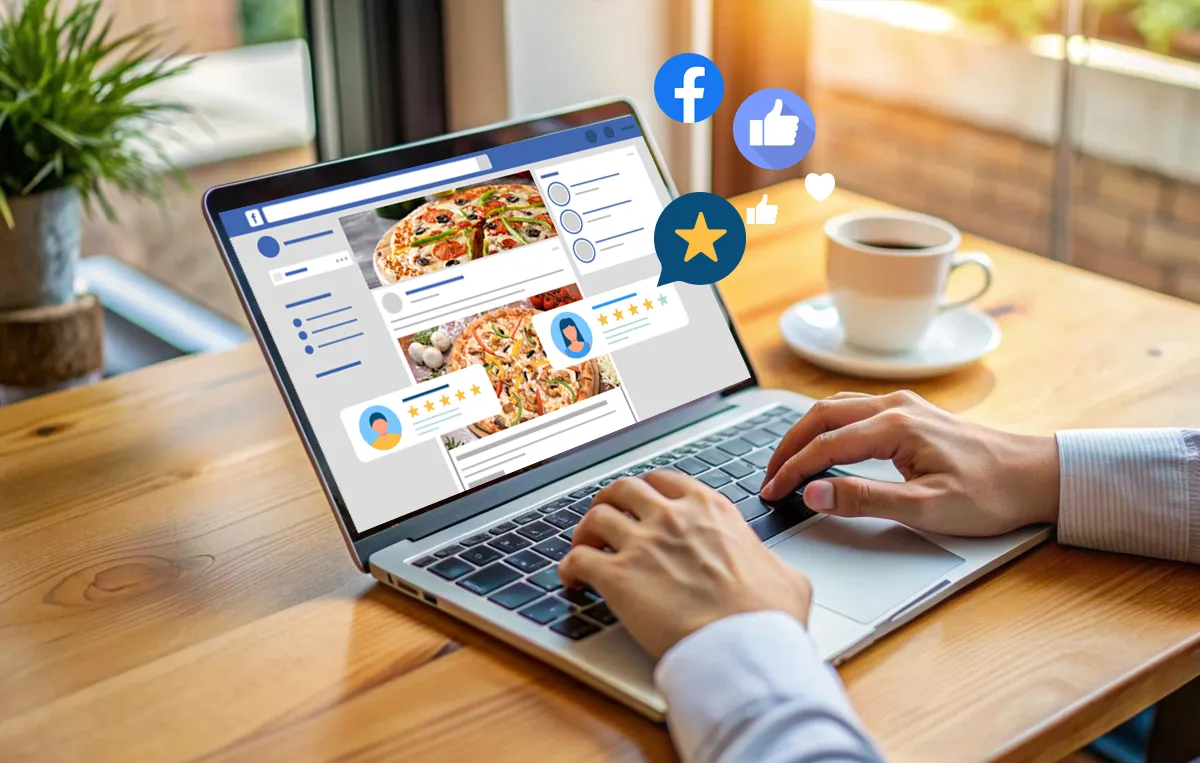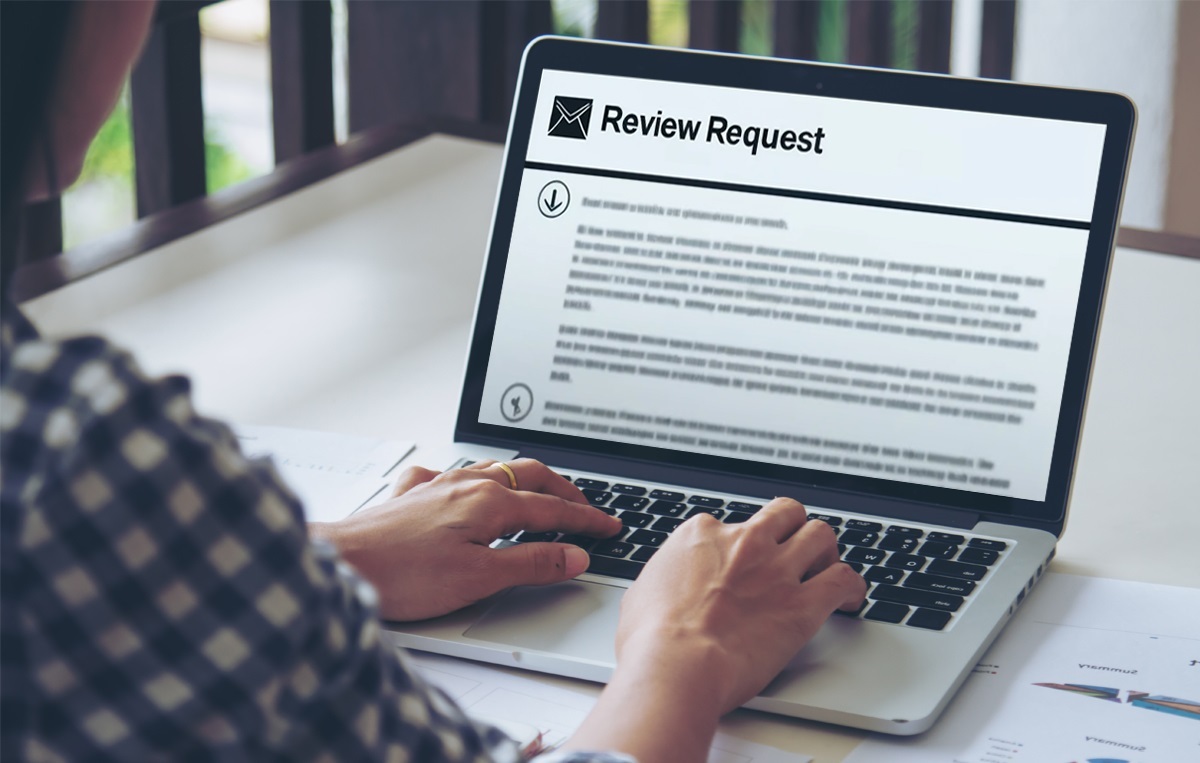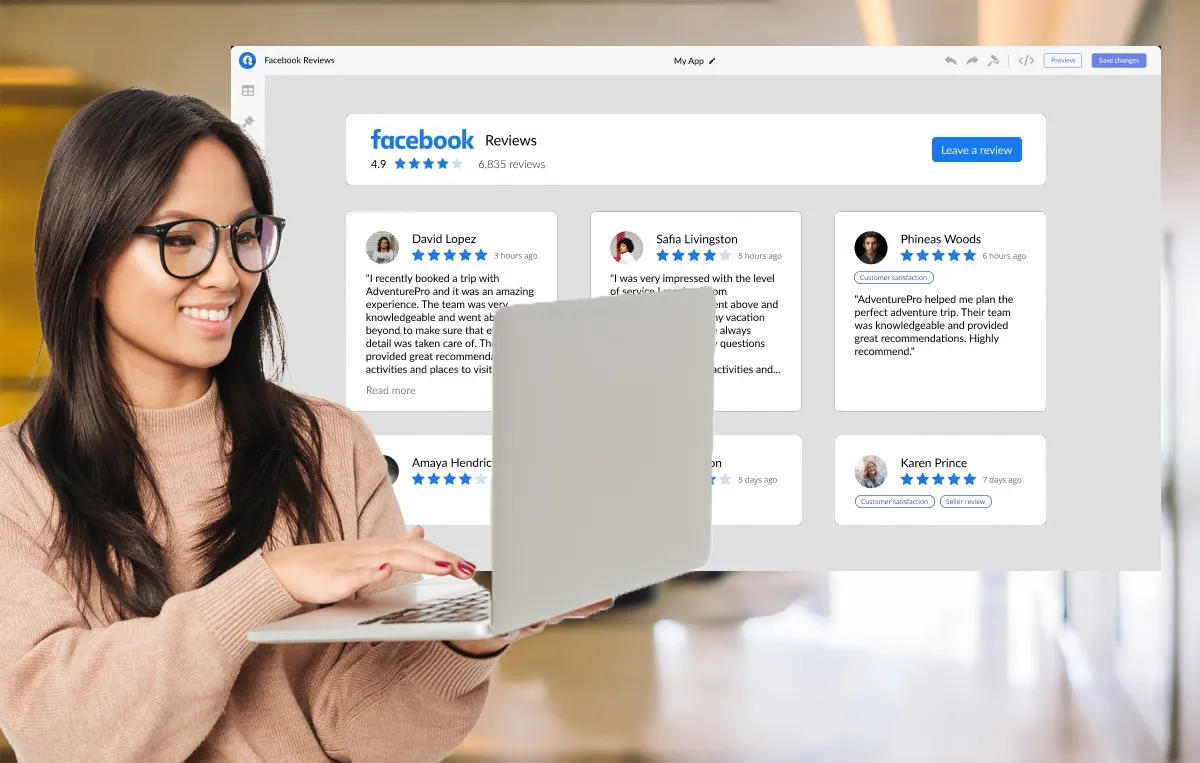It is normal for people to look up a business online. Your consumers want to know more about you before they actually visit your store or interact with you online. Customer reviews play a critical role here as they act as social proof, influencing potential customers’ decisions. Positive reviews can build trust and credibility, encouraging more people to choose your business, while negative reviews can deter them. This makes reviews essential for attracting and retaining customers.
Being one of the largest social media platforms, Facebook is a hub for customer reviews that contribute to your business reputation.
As one of the largest social media platforms, Facebook serves as a central hub for customer reviews that significantly impact your business reputation. On average, 1/5 of all reviews are on Facebook, making it a key platform where customers frequently leave Facebook recommendations to share their experiences.
As a business owner, it’s essential to let your customers freely share their thoughts about their experience with your business. This openness fosters trust and transparency.
But how can you encourage your customers to review your business on Facebook? Here’s a simple guide you can share with them to leave a review.
Why Facebook Reviews Matter
Before we go into learning how your customers can leave recommendations on Facebook, let us take a quick look at why brands must promote leaving reviews on Facebook.
1. Get seen on Reviewers Network
The advantage of sharing reviews on Facebook is that it is visible to their entire network. This enhances your visibility and traffic on your page. If you have good reviews on your Facebook business page, it will be visible to all connected to the reviewer, improving your brand reputation.
2. Influence Potential Customers
Facebook Marketplace helps by giving a final push to your potential consumers through reviews from existing users. When someone looks for a product, they might come across reviews posted by a friend. People are more likely to trust a brand that someone they know has already experienced. This means that with every new customer engaging with your brand on Facebook, you’re likely to gain. To understand this better, check out why customer reviews are important for building credibility and trust.
3. Visibility on Search Engines
More reviews on Facebook business pages also help to improve the rank of your business on Google. This improves the traffic on your Facebook page, which in turn contributes to your brand growth. In fact, leveraging reviews as part of a broader strategy is a core part of review marketing, helping brands grow their online reputation across platforms.
Having more Facebook reviews is crucial for a brand because they serve as powerful social proof. By embedding Facebook feeds on their website, brands can showcase the quality of their services to new visitors and build trust effectively.
Steps to Leave a Review on Facebook
Facebook Recommendations replaced Facebook Reviews in 2018 to enhance how users share feedback about businesses. Recommendations have replaced the star rating system, enabling users to indicate whether they recommend a business by choosing “Yes” or “No.” Users can also add context by including text, photos, or tags, providing more detailed and insightful feedback.
If you are wondering how to leave a review on Facebook, here are quick steps:
Step 1: Log into your Facebook account.
Step 2: Search for the business or page you want to review.
After logging in to your Facebook account, search for the business you want to review.
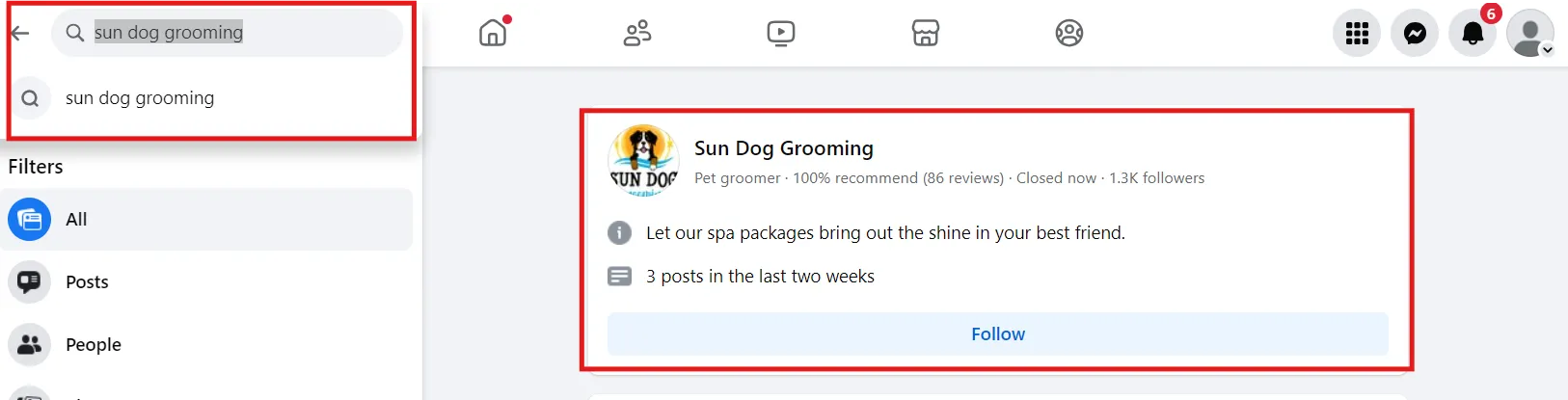
Step 3: Navigate to the “Reviews” or “Recommendations” section.
Go to the business page and Click on ‘Reviews’.
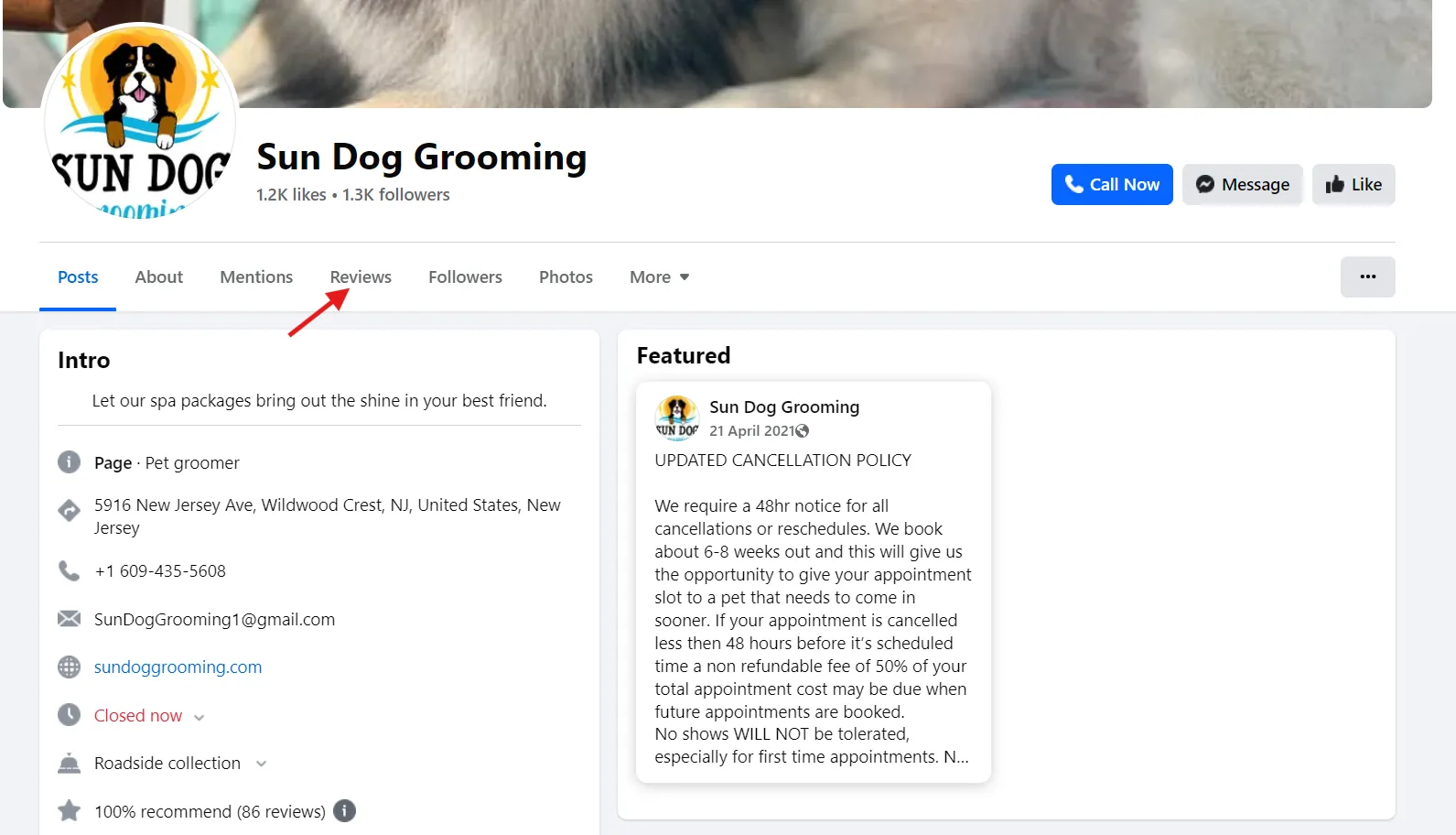
Step 4: Rate the business (star rating).
Now, you can rate the business by clicking on yes or no, depending on whether you like it or not.
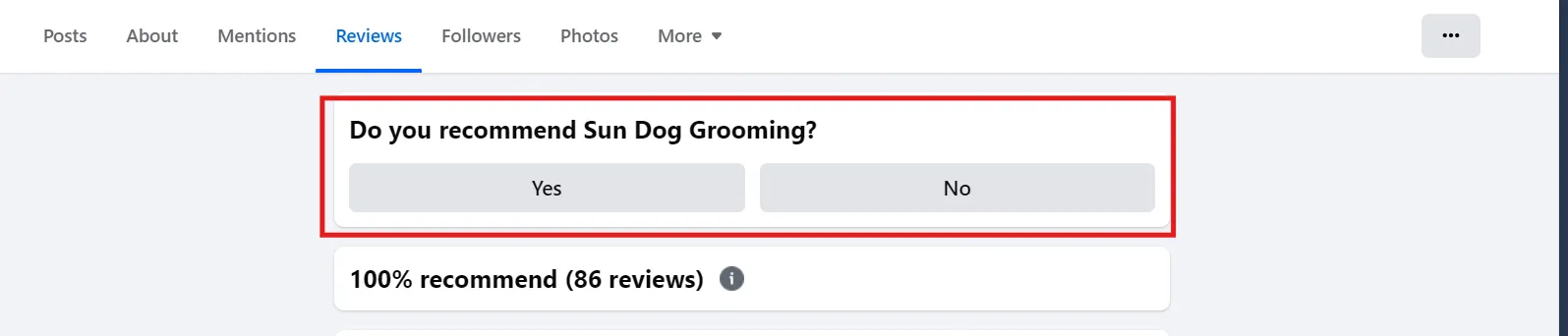
Step 5: Write a detailed review, share your experience, and click “Post.”
Write a detailed review of your experience and share it with the business.
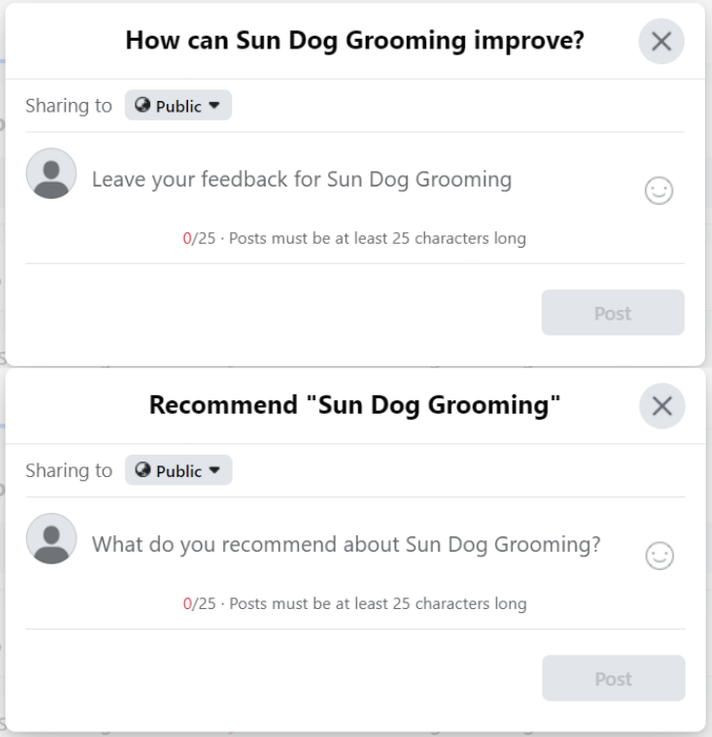
How to “Edit” or “Delete” Facebook reviews?
Facebook allows its users to edit and delete their reviews. This helps to ensure accuracy and maintain the integrity of the platform.
Here’s how you can manage your Facebook reviews:
Step 1: Go to the Facebook page and locate the review you wrote.
Step 2: Click on the three dots (…) located in the top right corner of your review.
Step 3: Choose your action. Click on edit if you want to modify your review. You can also choose to click on Delete if you wish to remove the review.
Step 4: Confirm your decision by clicking “Delete” again in the confirmation prompt.
Best Practices for Writing Facebook Reviews
You need to be thoughtful while writing customer reviews. Here are some best practices that can help you in writing Facebook reviews the right way:
- Be honest and genuine: You should share your authentic experience, through both positive and negative reviews. This helps businesses to improve and customers to make better decisions.
- Be specific and detailed: It is important that you talk about specific products and services or employee experiences that impressed you. For example, instead of saying “Great service,” say “I was impressed with [employee name]’s friendly and helpful service.”
- Focus on the customer experience: Talk about your overall experience, including factors such as customer service, product quality, service delivery and more.
- Keep it concise and to the point: Avoid rambling or using excessive jargon. You should be respectful and constructive while sharing your feedback. Try to give a constructive review and avoid personal attacks.
Conclusion
Facebook recommendations play a critical role in shaping a business’s online reputation. By encouraging your consumers to share their honest experiences and actively managing the reviews, you can build trust and attract new customers.
As a business owner, you should effectively manage Facebook reviews by responding to feedback promptly, addressing concerns professionally, and leveraging the insights gained from customer feedback to improve your products and services.
Tools like SocialPilot Reviews can streamline this process, enabling businesses to automate review requests, monitor reviews across multiple platforms, and respond to customer feedback efficiently. By embracing these strategies, businesses can harness the power of Facebook Reviews to drive growth and succeed in the competitive digital landscape.