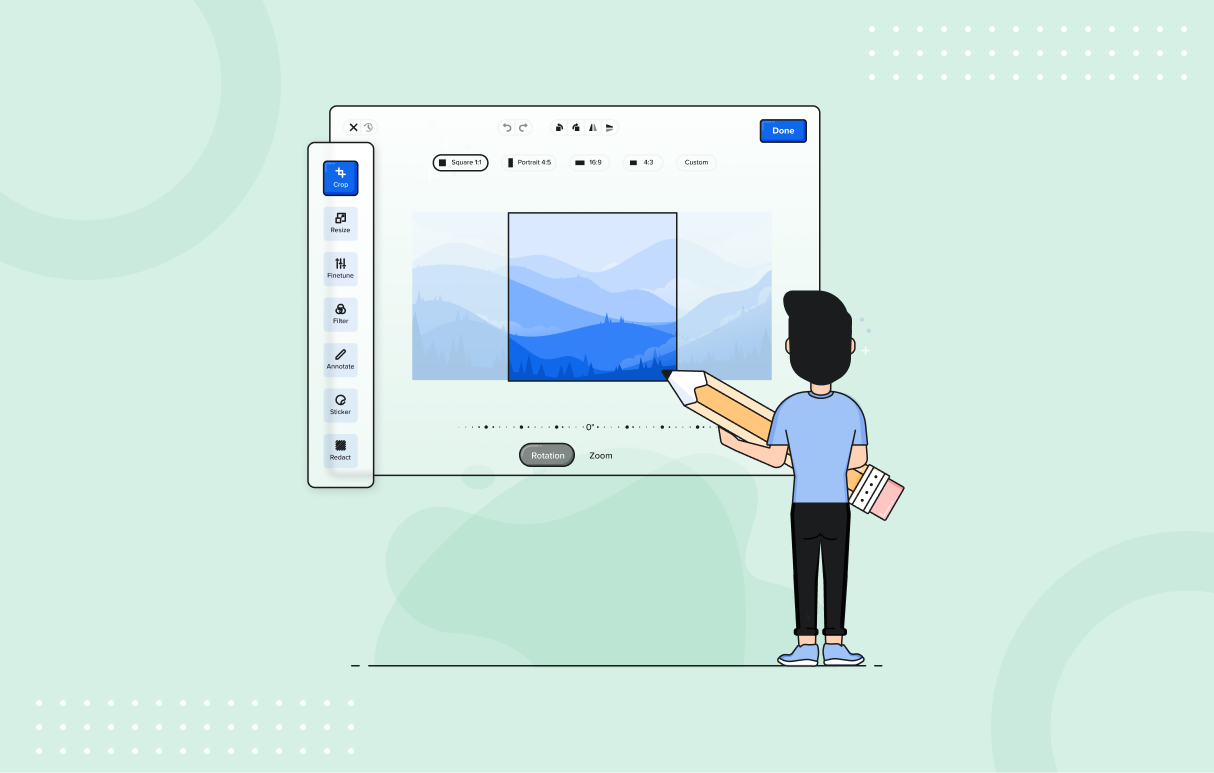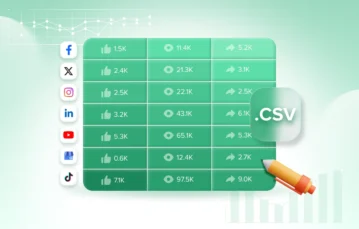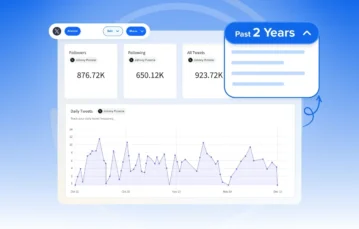Fine-tune your creatives as per each social media platform with the image edit feature of SocialPilot
One of the worst nightmares for any social media marketer is posting images with improper dimensions on social media. So how can you make sure every post of yours stays pixel-perfect at all times?
Previously when an uploaded image wasn’t following the guidelines of a specific social media platform, an error was thrown immediately. Then the user had to loop in their designers or resort to professional image editing tools like Photoshop to fix them and reupload them all over again.
But now, all these steps are eliminated. You can straightaway edit the image you upload from the Post Composer itself.
All you need to do is upload the image and click on the edit icon from the bottom right corner of the uploaded image. An editing window opens as soon as you do so where you can perform the most preliminary and much-needed edits straight away. Here are some of the features to play around with:
- Cropping for Predefined and Custom Aspect Ratios
You can select one of the available predefined options for cropping out images or manually resizing them. You can even change the dimensions of your uploaded images without changing the aspect ratio.
- Rotate and Flip
- Finetune
Change the look of your image by altering the brightness, contrast, saturation, exposure, temperature, gamma, clarity, and vignette settings from the Finetune icon on the left panel.
- Filters
Select one of the already existing filter options to bring that edgy look to your uploaded images. You can preview what effect a particular filter brings when applied before you make the final call.
- Annotate
Add different shapes and text with this feature. You can do so by clicking on the Annotate feature from the left panel. You can even modify their colors and sizes as per your preference.
- Stickers and Watermark
Add a logo, another image to your existing image, or put an emoji sticker with the Sticker opinion. Once done, you can adjust the size, opacity, and frame positioning.
- Redact
Select Redact option to blur out the non-essential part of the uploaded image. Drag the anchor points to change the size of the box that covers the area to be blurred.
- Frames
Add borders to your image with the Frame option. There are pre-existing frame options you can choose from that will suit your image the best.
- Undo, Redo, and Reset
Undo reverses one edit at a time. Redo restores any edit you have removed with undo. Reset deletes all edits you made to your image and restores it to its original format.
Rotate 90 degrees clockwise/anti-clockwise or flip 180 degrees horizontally/vertically with rotate and flip icons on the top.
So go now and nail all the specifics in one shot! Enjoy these features and more by taking a free trial if you haven’t signed up already.