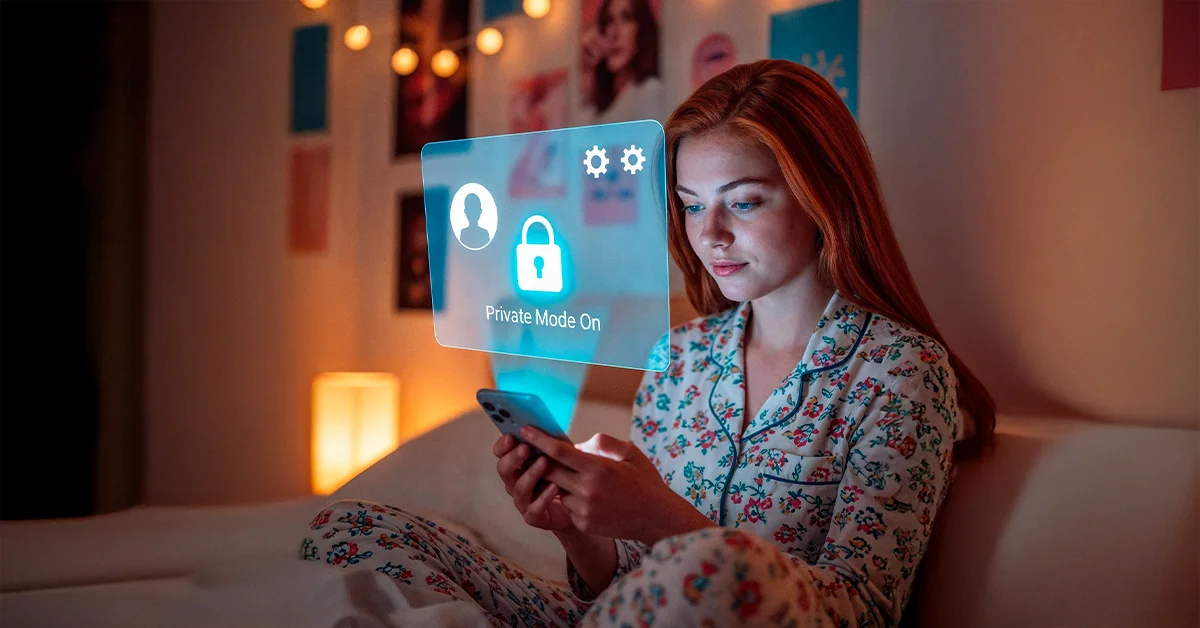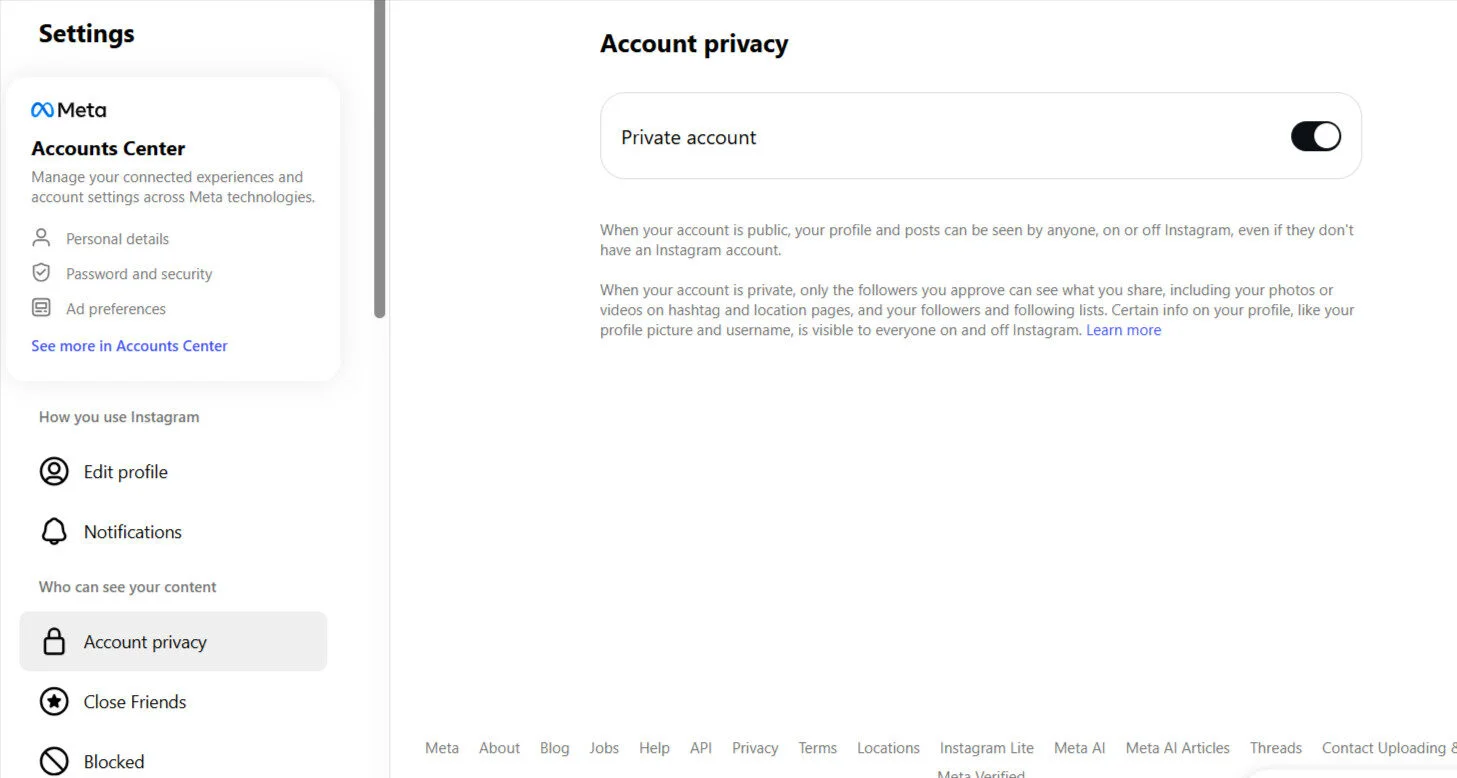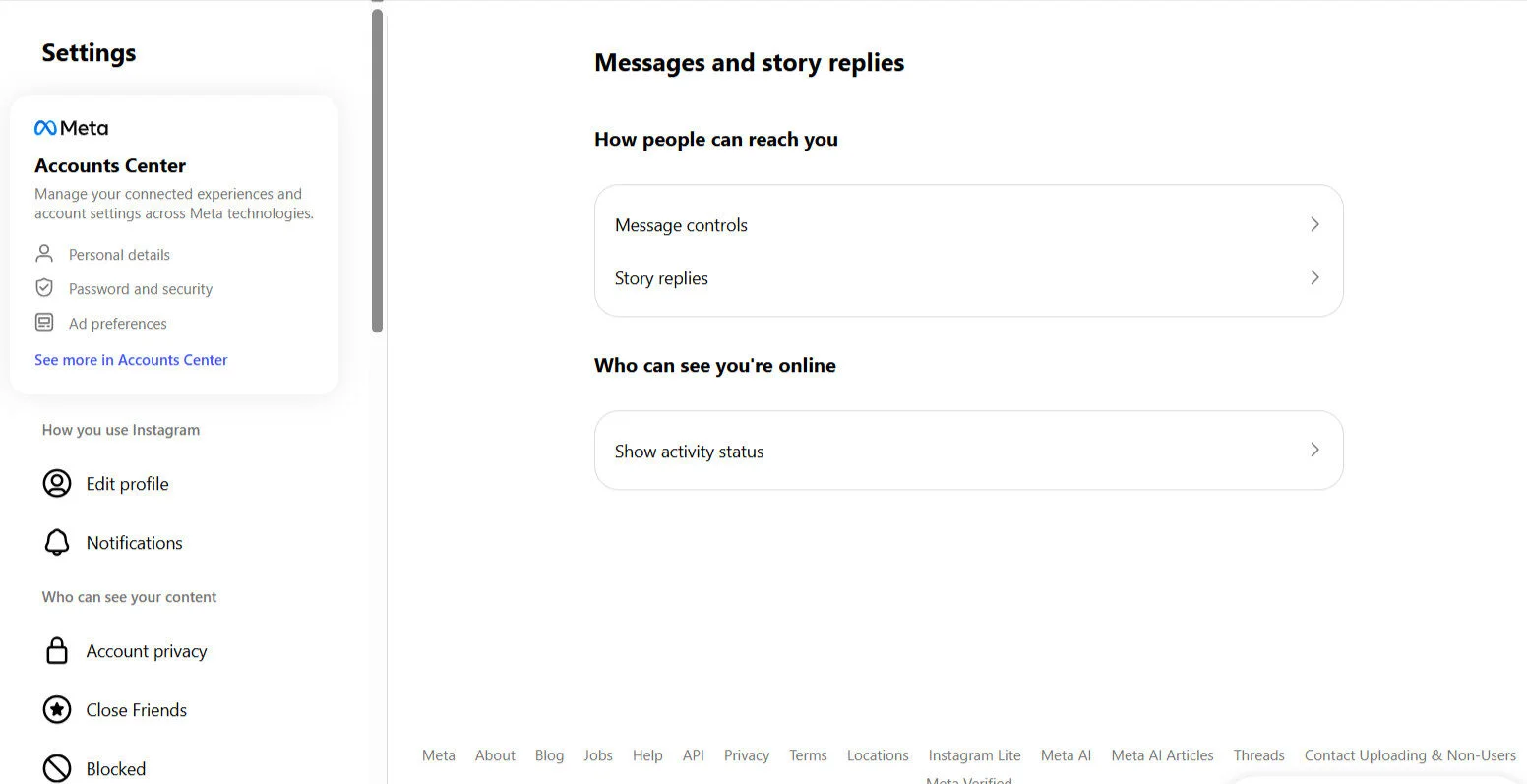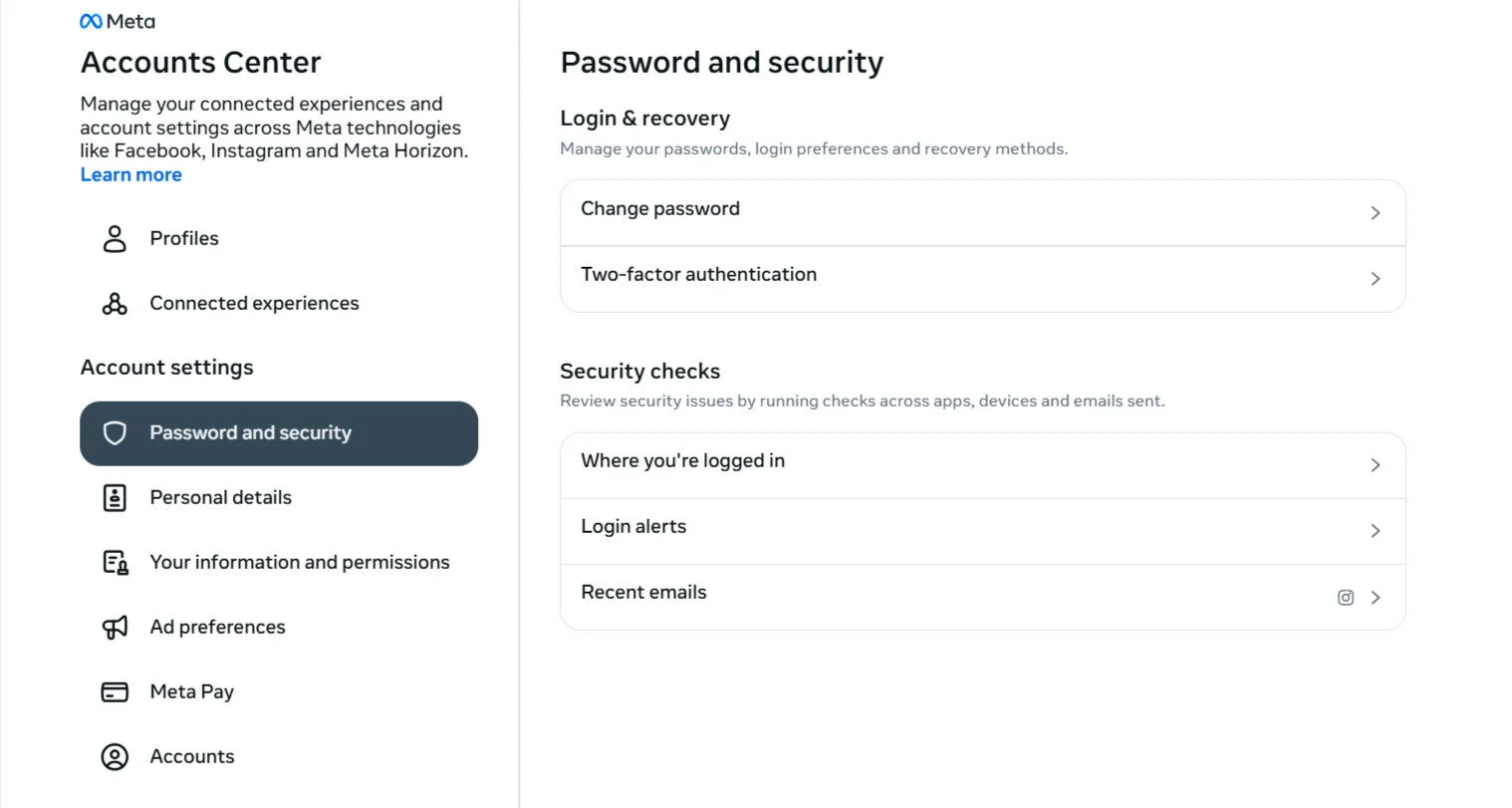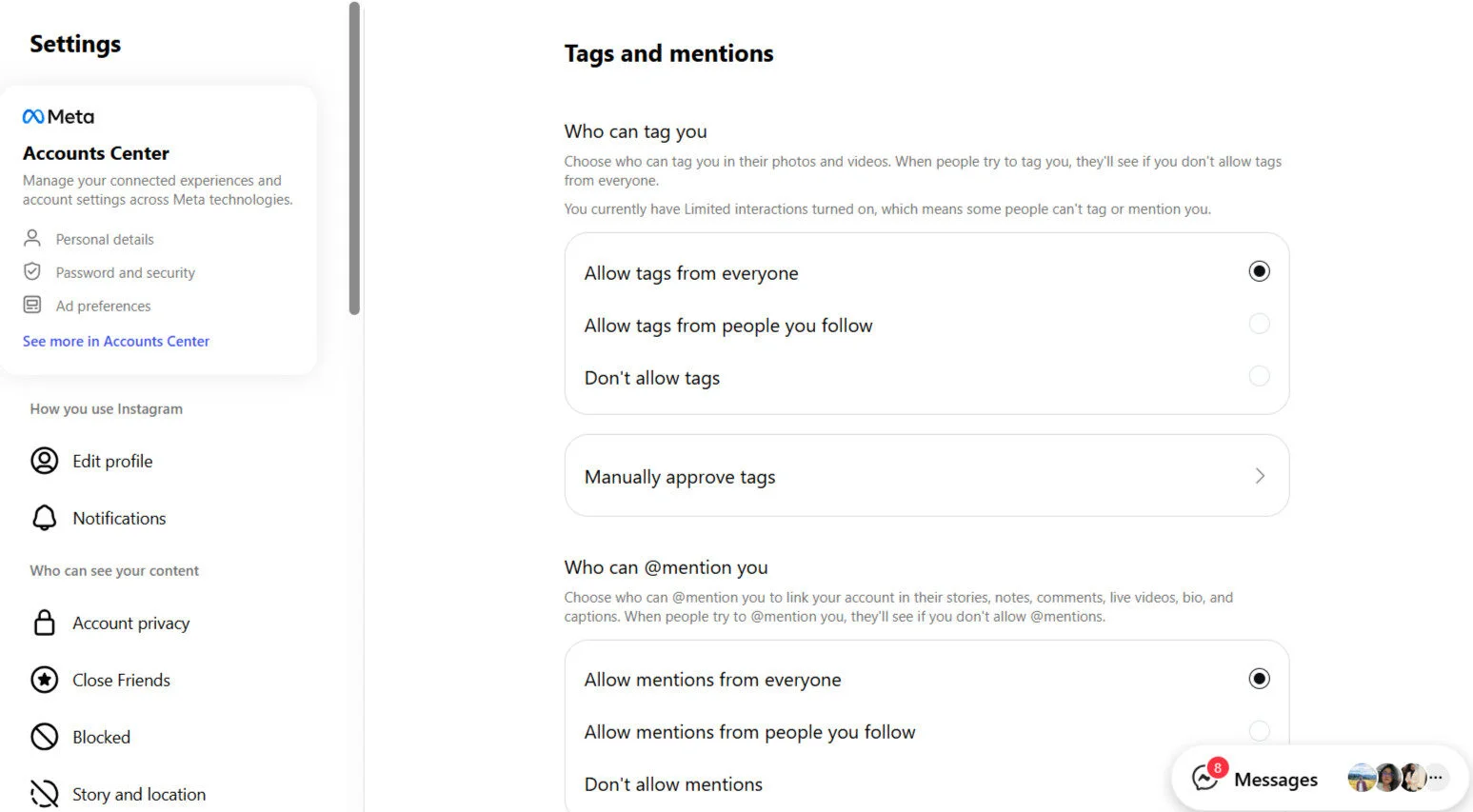Let’s admit, all of us have clicked “Agree” to the privacy policy or terms and conditions without actually reading them.
But there is no denying that this can leave your social media privacy settings unprotected and your personal information exposed.
And now, with social media platforms gathering vast amounts of data, it’s more important than ever to ensure your social media accounts are secure. Social media sites give you the tools to control who sees what, but only if you take the time to manage them.
In this blog post, we’ll show you how to secure your online presence and protect your digital footprint by adjusting your security and privacy settings across the top social media platforms.
Why Strong Privacy Settings Are Important
Social media platforms store a lot of your personal information, and without strong privacy settings, you risk exposing it to the wrong people. Here’s why it is important to have strong privacy settings:
- You Get to Control Your Data: Your profile picture, status updates, and location can all be exposed if your privacy settings are not managed.
- You Can Protect Your Identity: With the right settings, you can decide who sees your Instagram posts, direct messages, and other sensitive information.
- You Control Who Sees Your Content: Strong privacy settings ensure that only people you trust have access to your profile page and private information.
Thus, taking control of your privacy on social media isn’t just about security; it’s about making sure your online identity remains exclusively yours.
But even with strong privacy settings in place, unexpected issues like data leaks, impersonation, or harmful content can still occur. In those situations, having a clear action plan matters. You can explore our detailed blog post on social media crisis management to learn how to handle these scenarios quickly and protect your brand’s reputation.
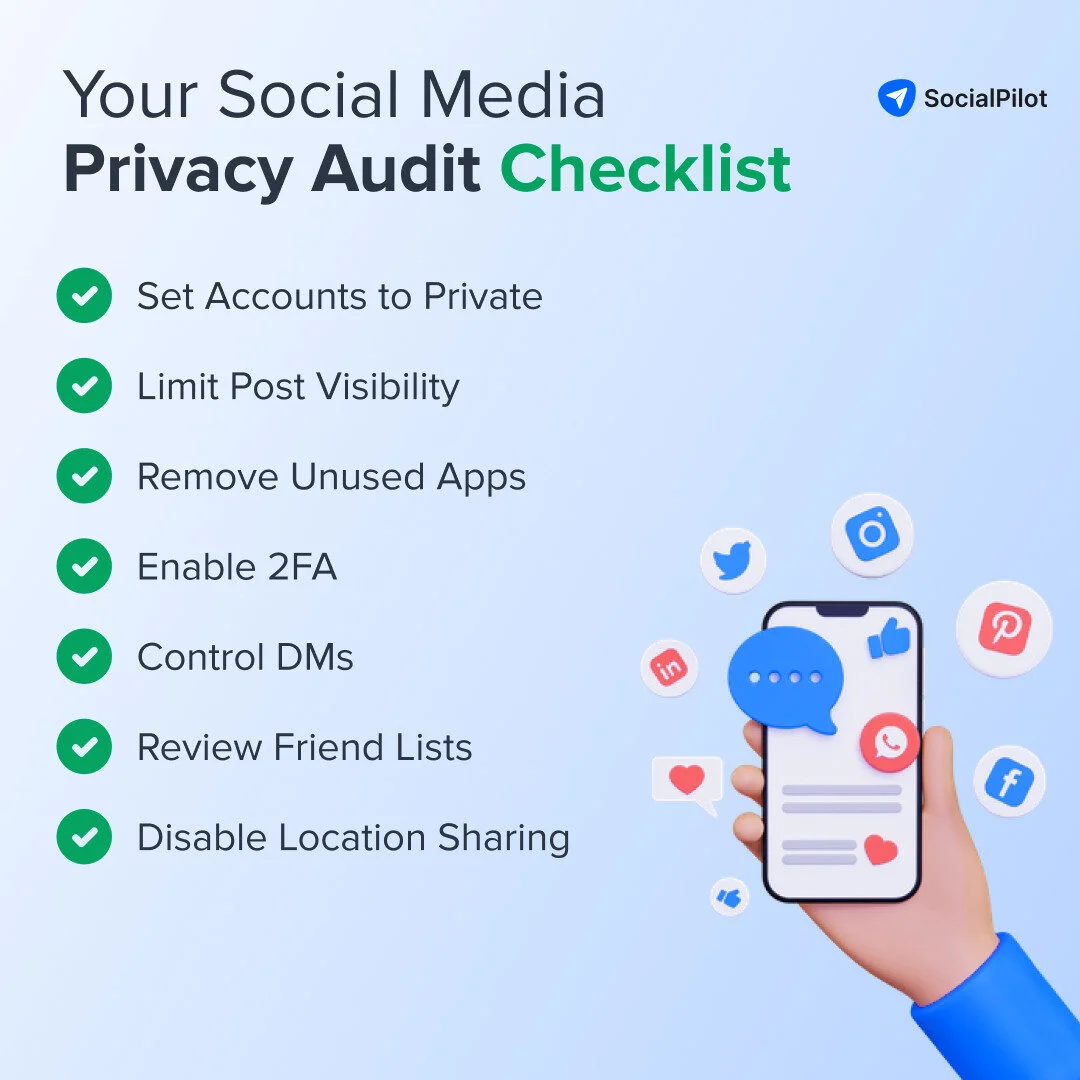
Common Privacy Settings Across All Platforms
While privacy settings vary slightly across different social media platforms, many of the important ones are similar across the board. Here are the core settings you should take a look at:
- Account Privacy: Most platforms allow you to make your account private. This ensures only approved followers can see your posts, stories, and other content.
- Direct Messages (DMs): You can control who can send you direct messages, with options to limit this to everyone, followers, or no one.
- Two-Factor Authentication (2FA): Adding two-factor authentication provides an extra layer of security. This requires a second form of verification when logging in.
- Third-Party Apps: Regularly review and remove any third-party apps connected to your social media account to make sure any unauthorized parties are not misusing your personal data.
- Tagging and Mentions: Most platforms allow you to manage who can tag you in posts and who can mention you in comments or status updates.
Platform-Specific Guides for Key Privacy Settings
1. Facebook
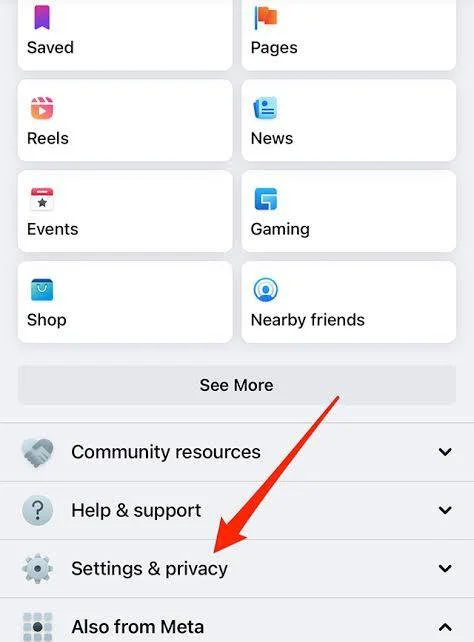
Profile Picture and Cover Photo Visibility
Your current profile picture and cover photo are always public. You cannot limit their visibility to only friends. However, you can change the privacy settings for past profiles and cover photos in your photo albums. You can also hide the post that announces a new profile or cover photo from your timeline. For a step-by-step walkthrough on making your overall Facebook profile more private, check out our guide on How to Make Facebook Private.
Friend List Visibility
You can manage who sees your friends list by going to Settings & Privacy > Settings > Audience and visibility > How people find and contact you > Who can see your friends list?. Options include “Public,” “Friends,” or “Only me”.
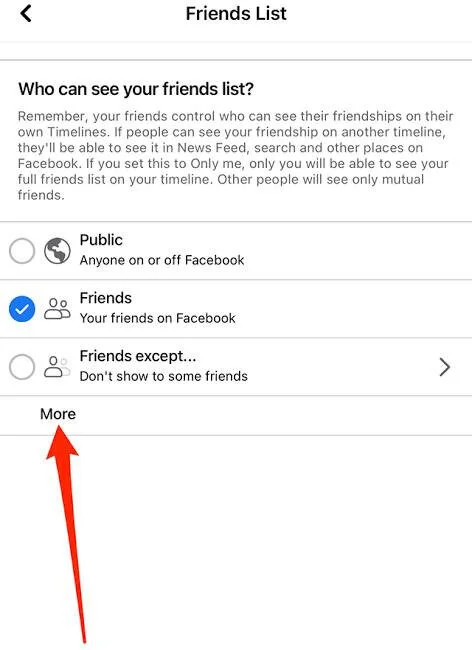
Blocking Users
Block users from their profile by tapping the three dots and selecting Block. Alternatively, go to Settings & Privacy > Settings > Blocking to add names to your block list. Blocking someone unfriends them and prevents them from seeing your posts.
For more detailed steps and additional privacy options, you can visit the official Facebook Privacy Settings and Tools Help page.
2. Instagram
Close Friends for Stories and Posts
Use the Close Friends feature to share both stories and feed posts with a select group of people. You can create and manage your list by going to Menu (three lines in the top right) > Close Friends. When sharing, choose the “Close Friends” audience option.
Comment Controls
Go to Settings and privacy > How others can interact with you > Comments. Here, you can allow comments from everyone, people you follow, or limit them to your followers and people you follow. You can also choose to filter potentially offensive comments. For individual posts, tap the three dots (…) to turn off commenting.
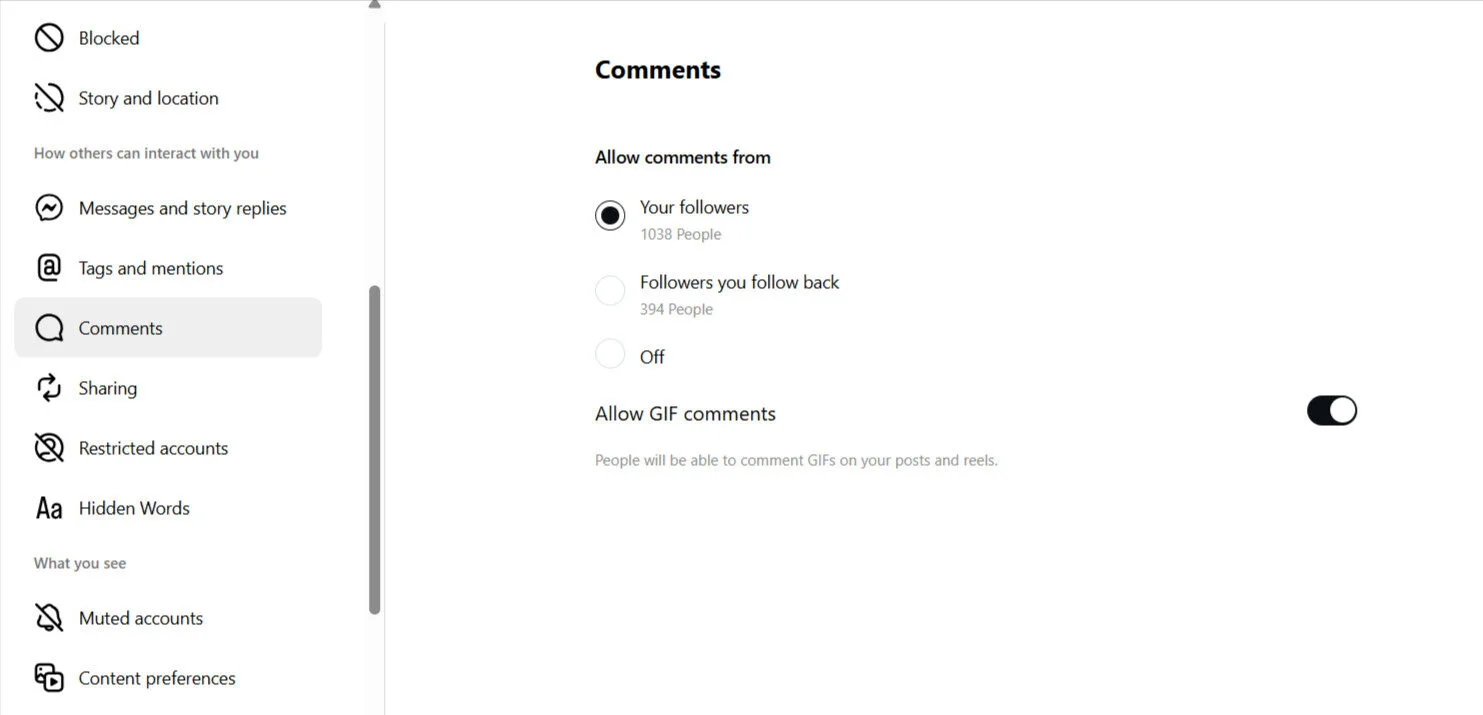
Story Hiding
To hide your stories from specific users, go to your profile and tap Menu > Settings and privacy > Who can see your content > Story and Live. From there, tap Hide Story From and select the users you want to exclude. You can also hide a story from an individual directly from the story viewers’ list.
Hiding Like and View Counts
Go to Settings and privacy > What you see > Like and share counts. You can also hide the count on individual posts before or after publishing via Advanced settings or by tapping the three-dot menu on an existing post.
For additional guidance on managing your Instagram privacy and safety settings, visit the official Instagram Privacy and Security Help Center.
3. X (Formerly Twitter)
Reply Controls
Limit who can reply to a tweet by tapping the “Everyone can reply” icon (a globe) when composing a post. Choose from everyone, people you follow, or people you mention. This can be changed even after the post is live.
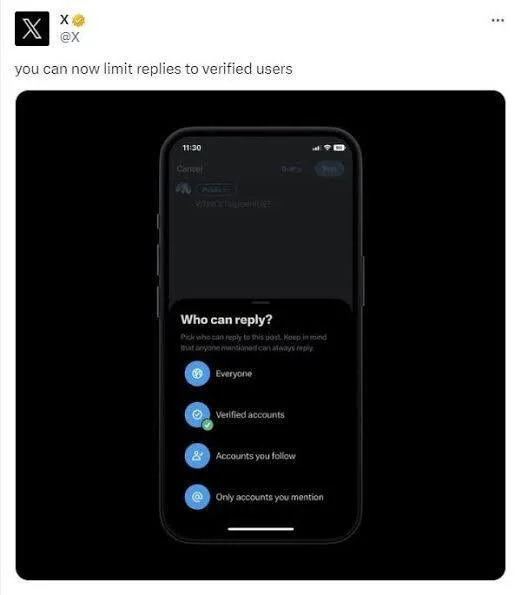
Likes Visibility
As of June 2024, likes are now private for all users. Other users cannot see what posts you have liked. You can still see your own liked posts and the number of likes on your posts.
Account Protection
This is the main privacy control. You can make your account private by enabling Protect your posts under Settings and privacy > Privacy and safety > Audience and tagging. When enabled, only approved followers can see your posts, and new followers must be approved.
You can find more guidance on managing your privacy, audience, and data usage on X’s official Privacy Help Center.
4. TikTok
Account Privacy
Go to your profile and tap the Menu (☰) icon, then Settings and privacy > Privacy > Private account to toggle your account on or off. When your account is private, only approved followers can view your videos.
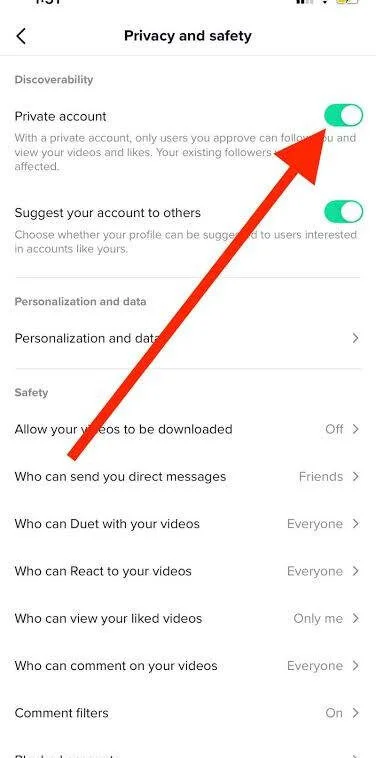
Comment Controls
Go to Profile > Menu > Settings and privacy > Privacy > Comments. You can choose who can comment on your videos, including Everyone (for public accounts), Followers (for private accounts), Friends, or No one.
Duet and Stitch Controls
Go to Profile > Menu > Settings and privacy > Privacy > Reuse of content > Allow reuse of content from. Options include Everyone, Friends, or Only you. This setting controls both Duet and Stitch functionality.
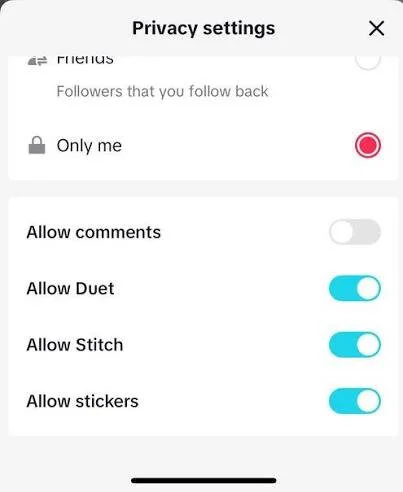
Video Downloading
Go to Profile > Menu > Settings and privacy > Privacy > Downloads. You can toggle the Video downloads setting on or off to control whether other users can save your content to their devices.
For a complete walkthrough of managing your account’s privacy and data controls, you can visit TikTok’s Account and Privacy Help Center.
5. LinkedIn
Public Profile Visibility
Control which sections of your profile are visible to non-members or search engines like Google. Go to your profile page, click Edit public profile & URL, and toggle off specific sections like your photo, experience, or summary.
Share Profile Updates
Manage whether your network is notified of profile changes, such as job updates or new connections. Go to Settings & Privacy > Visibility > Visibility of your LinkedIn activity, and turn off Share job changes, education changes, and work anniversaries from profile.
Connections Visibility
Manage who can see your list of connections by going to Settings & Privacy > Visibility > Connections. You can set the visibility to “Your connections” or “Only you”.
Profile Viewing Options
Control what others see when you view their profile. Go to Settings & Privacy > Visibility > Profile viewing options to choose from “Your name and headline,” “Private profile characteristics,” or “Private mode”.
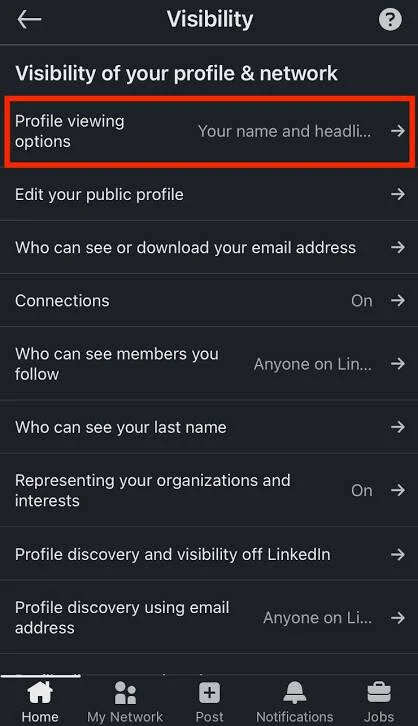
Open to Work Visibility
Control who sees that you’re looking for a new job by clicking the “Open to” button on your profile. Choose “Recruiters only” for a discreet job search, or “All LinkedIn members” to add a green frame to your profile picture.
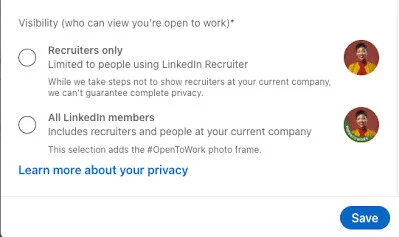
For even more detailed privacy controls on LinkedIn, visit the LinkedIn Privacy Preferences page.
6. Snapchat
Story Privacy
Control who sees your stories by tapping the Settings gear icon from your profile. Under Privacy Controls, tap View My Story. Choose from “Everyone,” “Friends Only,” or “Custom” to exclude specific friends.
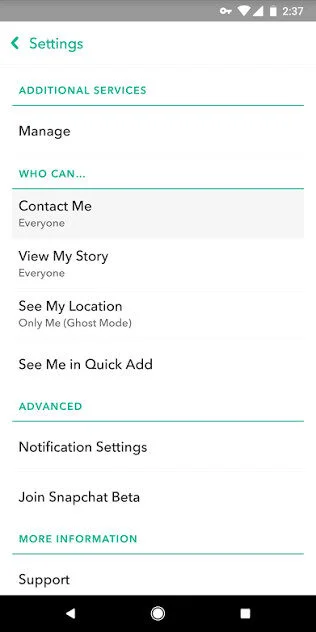
Location Privacy (Snap Map)
To manage your location, open Snap Map and tap the Settings gear icon. Activate Ghost Mode to make your location invisible to everyone. Alternatively, choose to share your location with “My Friends,” “My Friends, Except…” or “Only These Friends…”.
Contact Me (Friend Requests and Messages)
You can adjust who can contact you and add you as a friend. Under Settings > Privacy Controls, tap Contact Me to choose between “Friends and Contacts” or “Friends”. “Everyone” is no longer an option for regular users.
Findability
Control whether other users can find you via your mobile number and in the Quick Add feature. Under Settings, you can uncheck Let others find me using my mobile number and untoggle See Me in Quick Add.
For more information on managing privacy on Snapchat, visit Snapchat’s Privacy Settings.
7. WhatsApp
Profile Picture, Status, and Last Seen Visibility
Control who can see your profile picture, status updates, “about” information, and last seen/online status. Go to Settings > Privacy and select the relevant option. You can choose “Everyone,” “My Contacts,” “My Contacts except…,” or “Nobody”.
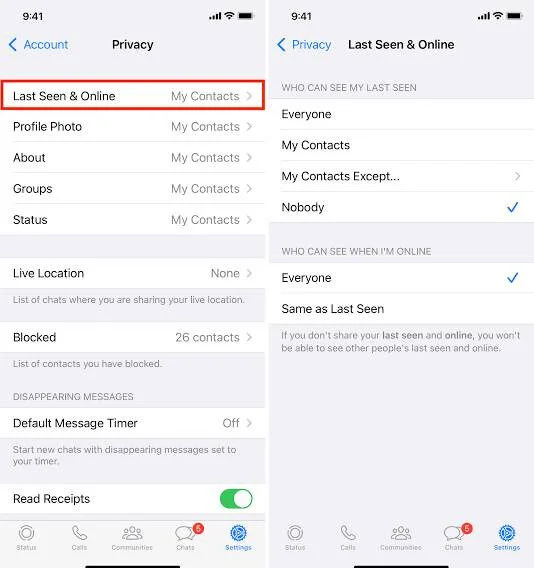
Block and Report
You can block and report users from a chat or from your settings. From a chat, tap the contact’s name, scroll down, and tap Block. You can also choose to Report them for unwanted behavior. Blocking prevents the user from seeing your updates and sending you messages.
Read Receipts
Disable read receipts (the blue ticks) by going to Settings > Privacy and toggling the Read receipts option off. This prevents others from seeing if you have read their messages. However, you will also be unable to see when others have read your messages. Read receipts cannot be turned off for group chats or voice messages.
Groups
Manage who can add you to group chats. Go to Settings > Privacy > Groups and choose from “Everyone,” “My Contacts,” or “My Contacts Except…”. To leave a group quietly, simply exit the group; only the group admins will be notified.
Silence Unknown Callers
Reduce spam and unwanted calls from unknown numbers by going to Settings > Privacy > Calls and enabling Silence unknown callers.
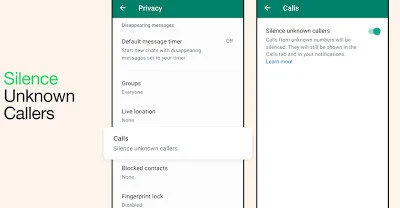
Advanced Chat Privacy
For extra privacy in individual or group chats, enable “Advanced chat privacy.” This feature can block chat exports and auto-downloading of media within that specific conversation. To enable, tap the chat name and go to Advanced chat privacy.
Chat Lock
For your most private conversations, use Chat Lock to password-protect specific chats. The chat will be moved to a hidden “Locked Chats” folder that can be opened only with your fingerprint, Face ID, or a secret code. To lock a chat, swipe left or long-press the chat and choose More options > Lock Chat.
You can explore the WhatsApp Privacy Settings FAQ for detailed guidance and additional settings.
8. Pinterest
Profile Visibility
You can make your entire Pinterest profile private, which hides all your boards and pins from anyone but your approved followers. You must have a personal, not a business, account to do this. To make your profile private, go to your Settings > Profile visibility and toggle Private profile on.
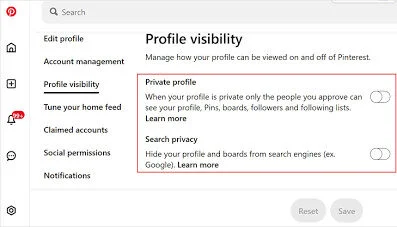
Search Engine Privacy
Even if your profile is public, you can prevent it from being indexed by search engines like Google. Go to Settings > Profile visibility and toggle Search privacy on. If you make your profile private, this feature will automatically be enabled.
Secret Boards
You can create secret boards that are visible only to you and invited collaborators. To make an existing board secret, open the board, tap the three dots (…), choose Edit board, and toggle Keep this board secret on. You can also make a new board secret when you first create it.
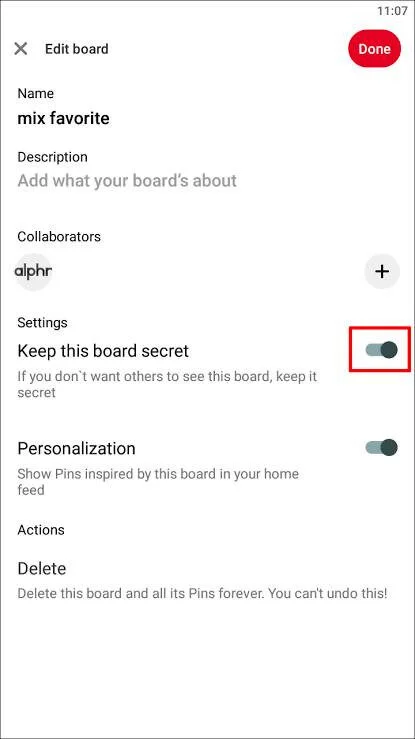
Comment Controls
You can turn comments off for individual pins or filter comments for all your pins. To filter comments, go to Settings > Social permissions and add words or phrases you want to block. To turn off comments for a single pin, open the pin, tap the ellipsis (…), and toggle Allow comments off.
Blocking Users
To block a user, visit their profile, tap the ellipsis (…), and select Block. This prevents them from following you, messaging you, or interacting with your pins and boards.
For more details on managing your privacy preferences and data settings, you can refer to Pinterest’s Privacy and Data Settings.
There’s more to protecting your social media accounts than adjusting privacy settings. The following best practices help keep your personal information secure and your digital footprint under control:
- Use Strong Passwords: Avoid simple or repeated passwords across platforms. You can also use a password manager to keep them safe.
- Enable Two-Factor Authentication (2FA): Always use two-factor authentication to add an extra layer of security.
- Limit Third-Party Access: Review third-party apps and other apps connected to your social media profiles regularly. Remove anything that you don’t use.
- Monitor Connections and Friend Lists: Keep your friend list and other contacts up-to-date. This makes sure no one has unwanted access. Always keep your status updates and activity visible only to trusted friends.
- Be Careful with What You Share: Avoid posting vacation photos or sensitive personal information that could appear in search results. Think about the links you share and the websites you sign up for. Check out our guide on social media safety tips for a deeper dive on how to stay safe on social networks and protect your digital footprint.
By following these tips, you can improve security and privacy settings across all your social media platforms.
Managing your social media privacy settings isn’t just a one-time task; it’s an ongoing effort to protect your personal information, identity, and digital footprint.
Taking control of your account privacy, monitoring third-party apps, and reviewing your friend list and other contacts across all social media platforms secures your private information.
Every post, status update, and shared link contributes to your online presence. Regularly following the best practices is how you stay in control and keep your social media accounts safe.
Remember—
Privacy is only as strong as the actions you take.
If you’re looking for a simple way to manage multiple accounts securely while staying organized, try SocialPilot, an all-in-one tool for social media scheduling, analytics, and team management. Start your 14-day free trial today and experience how effortless secure social management can be.