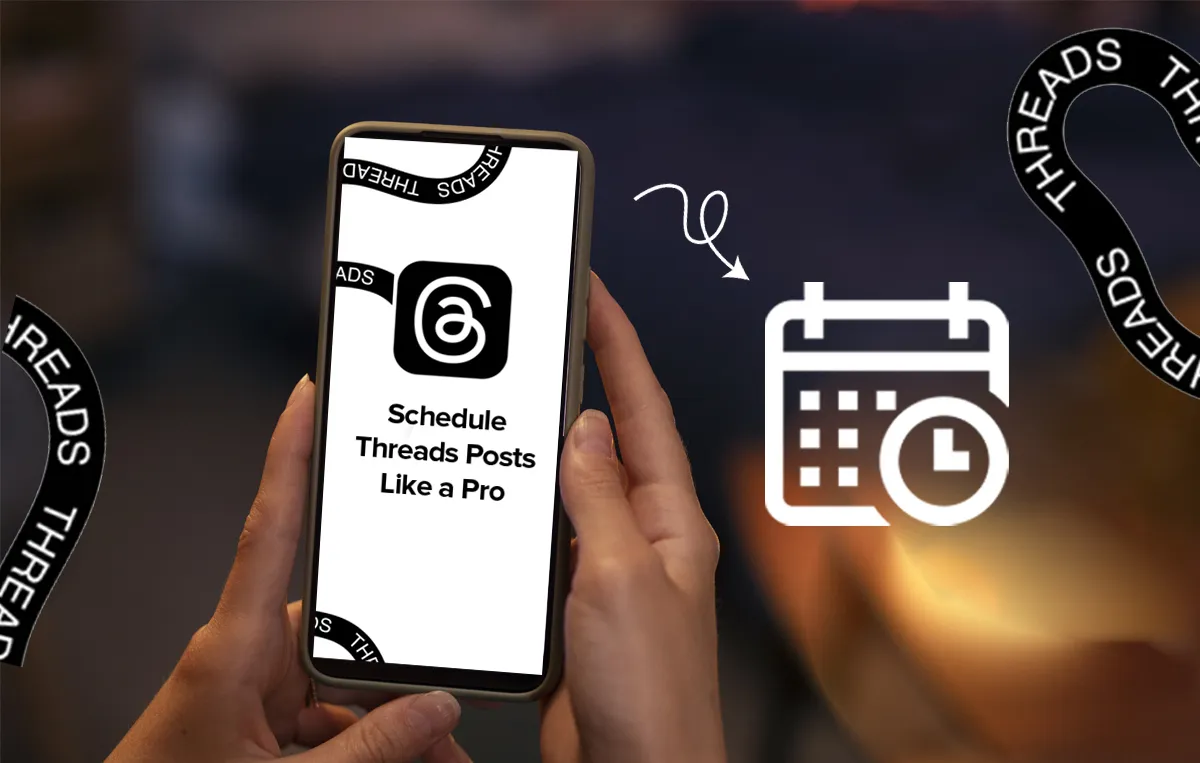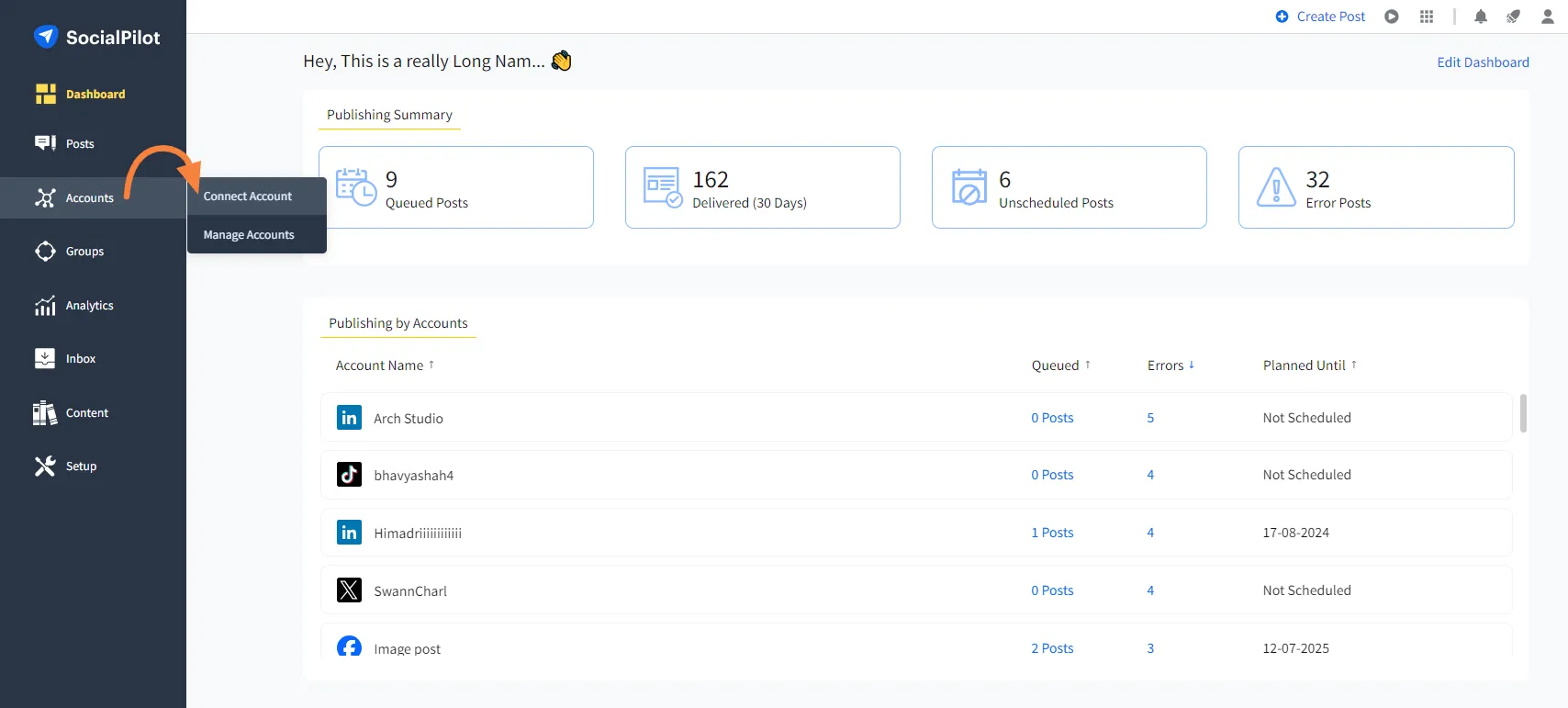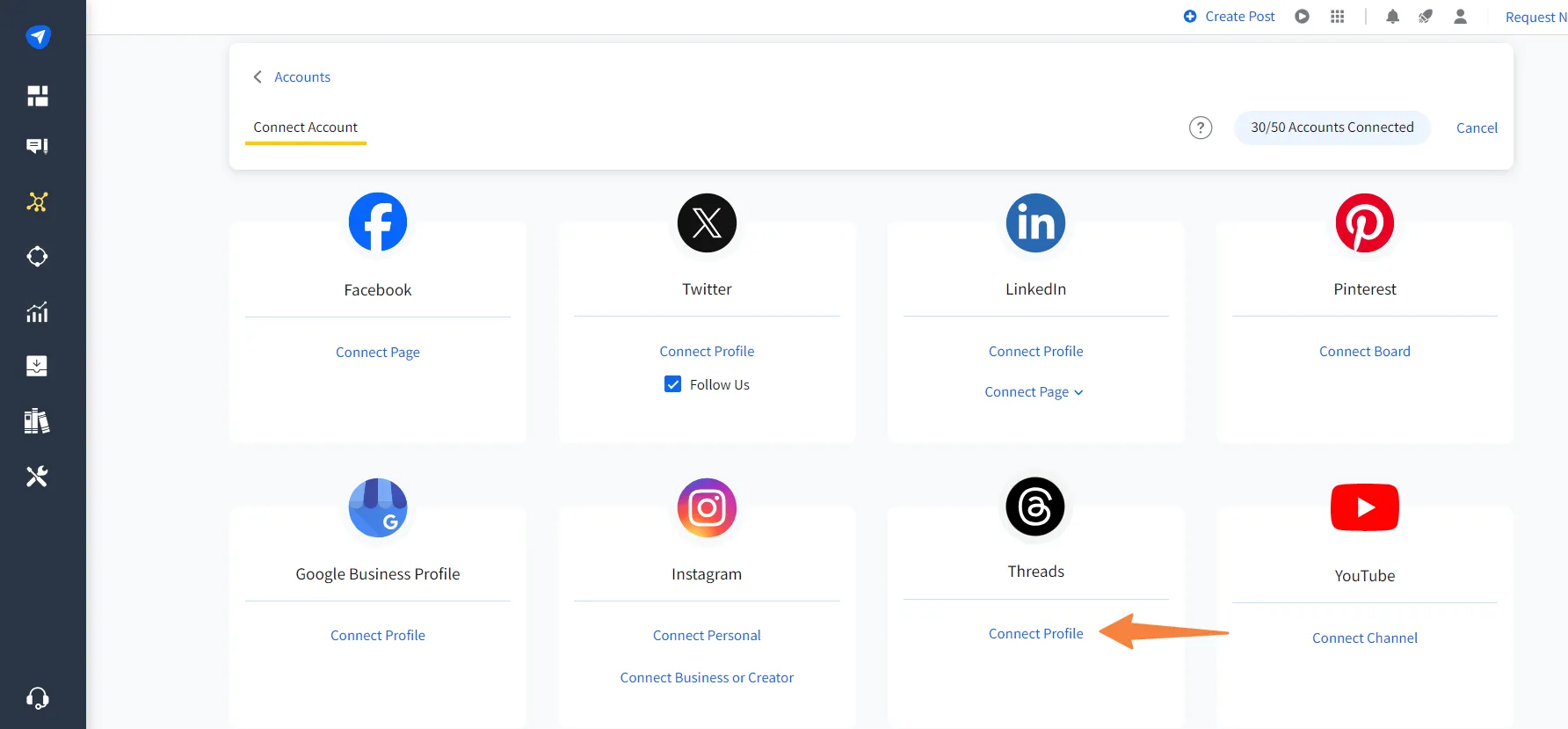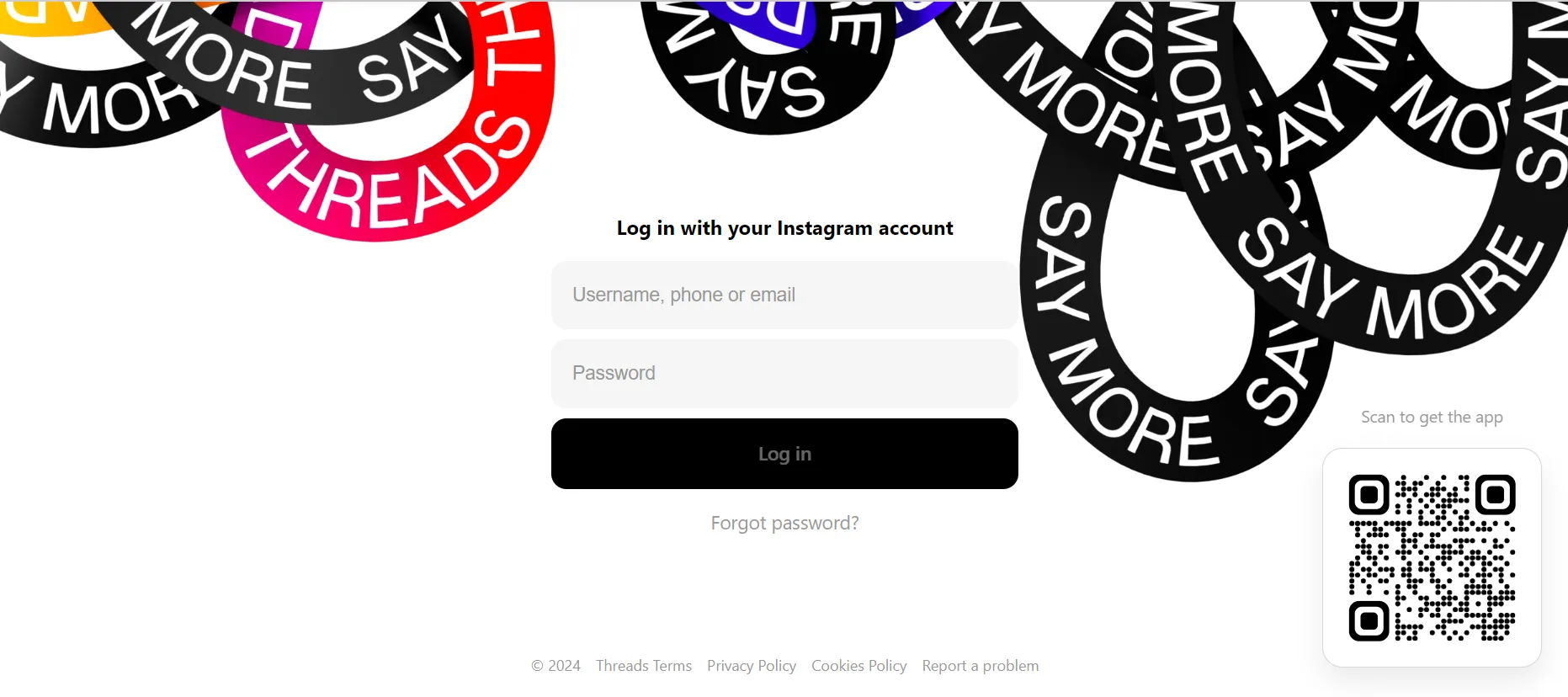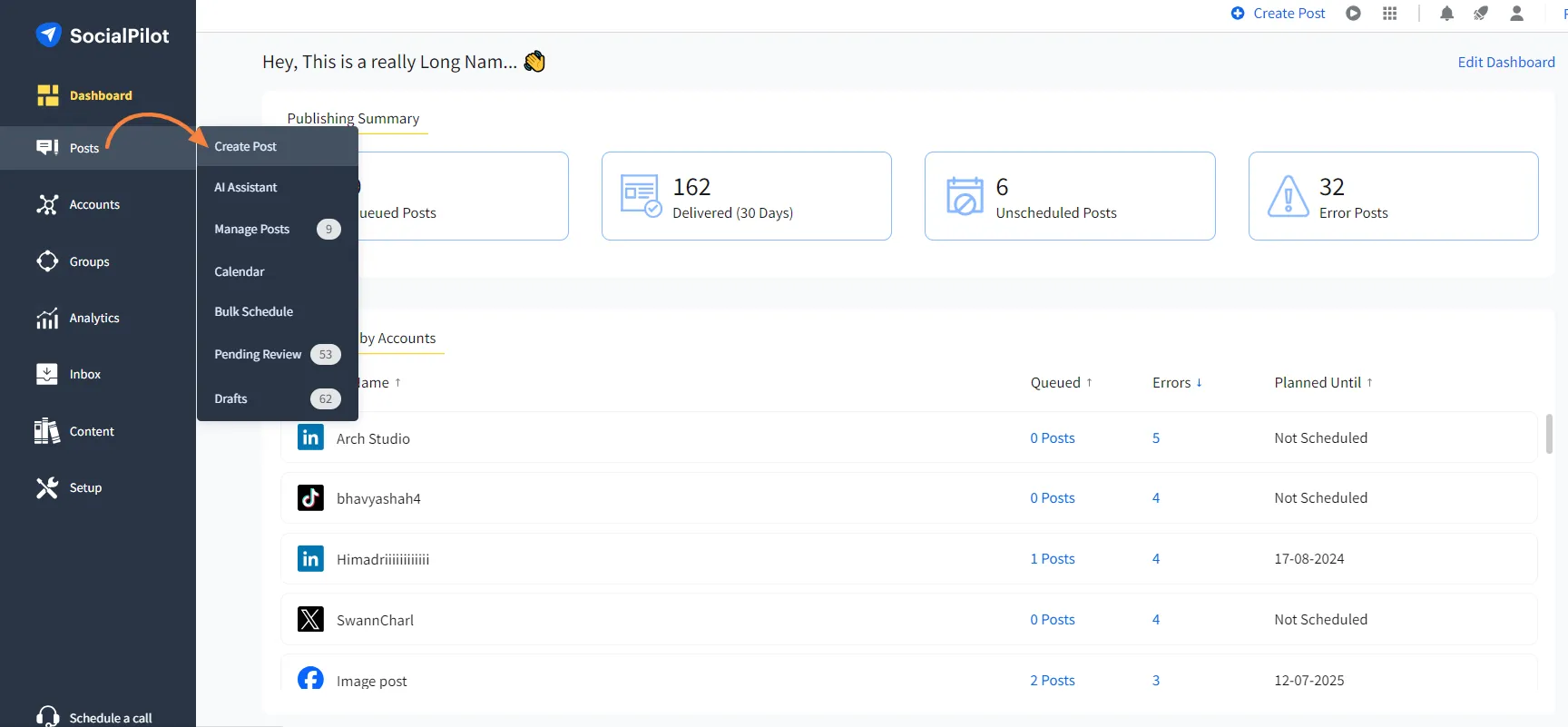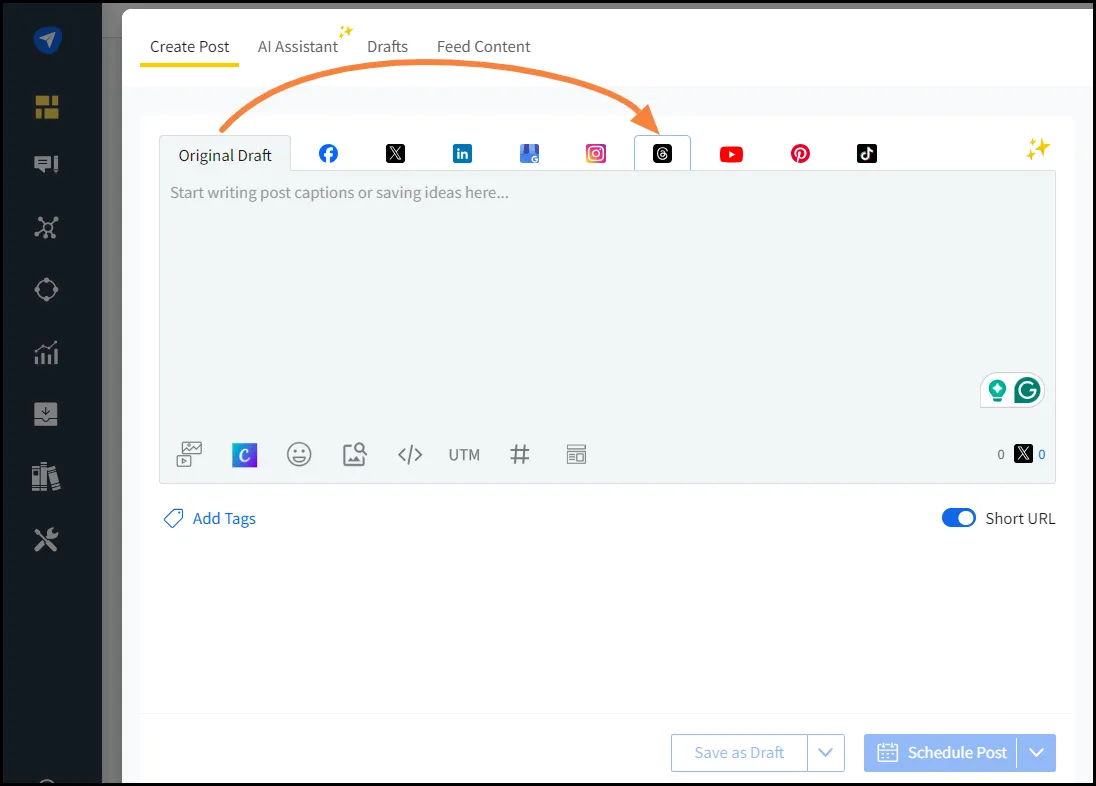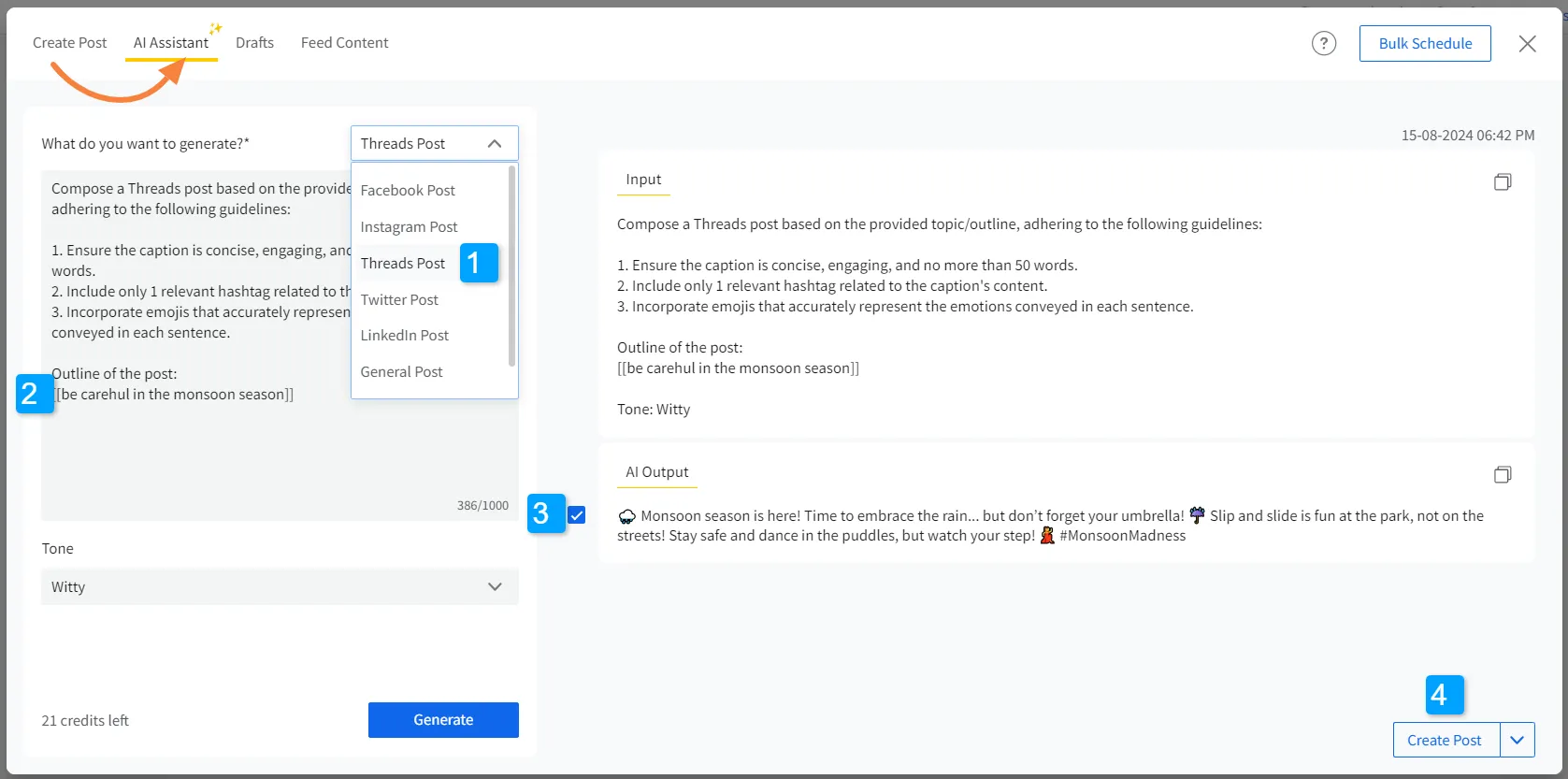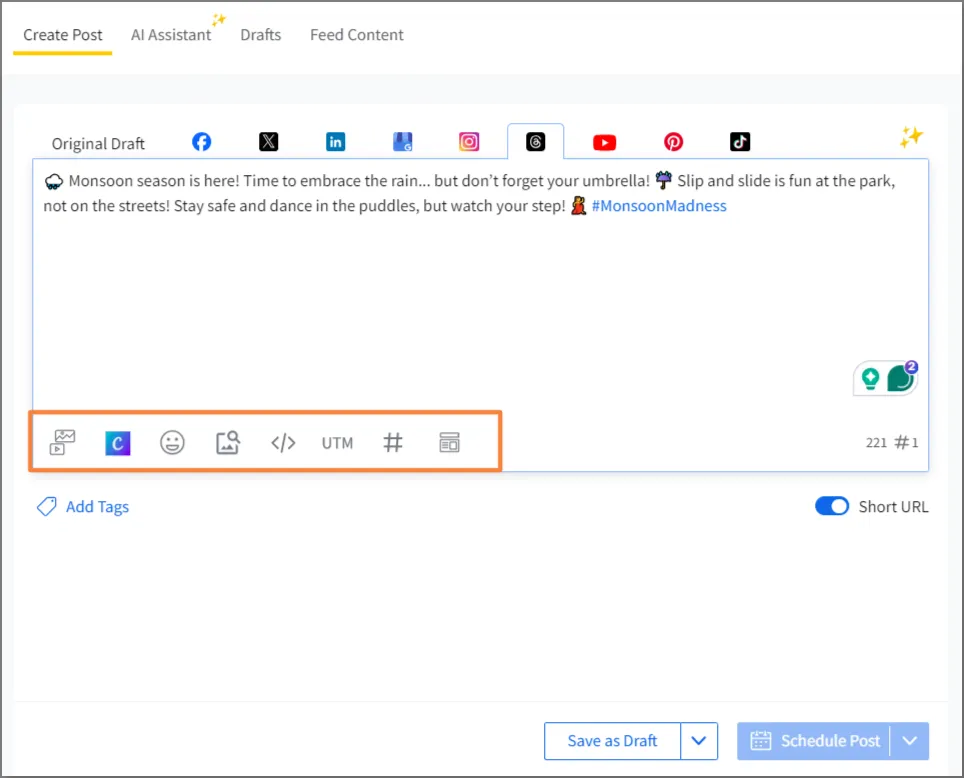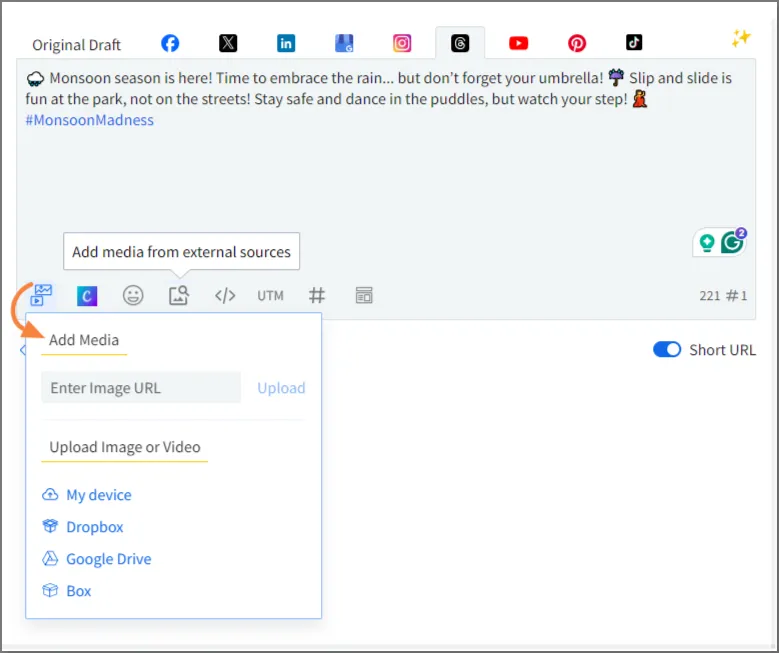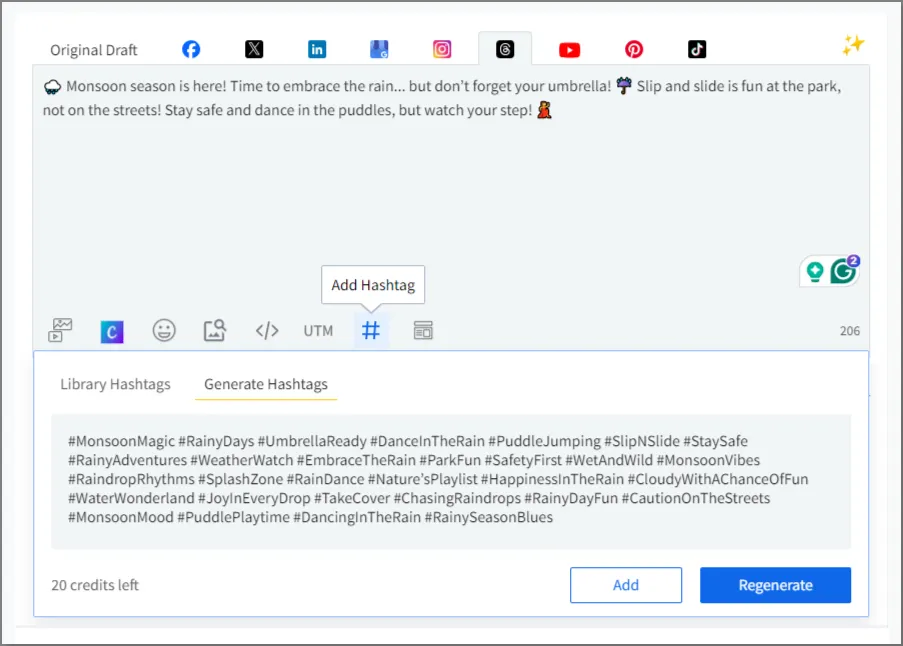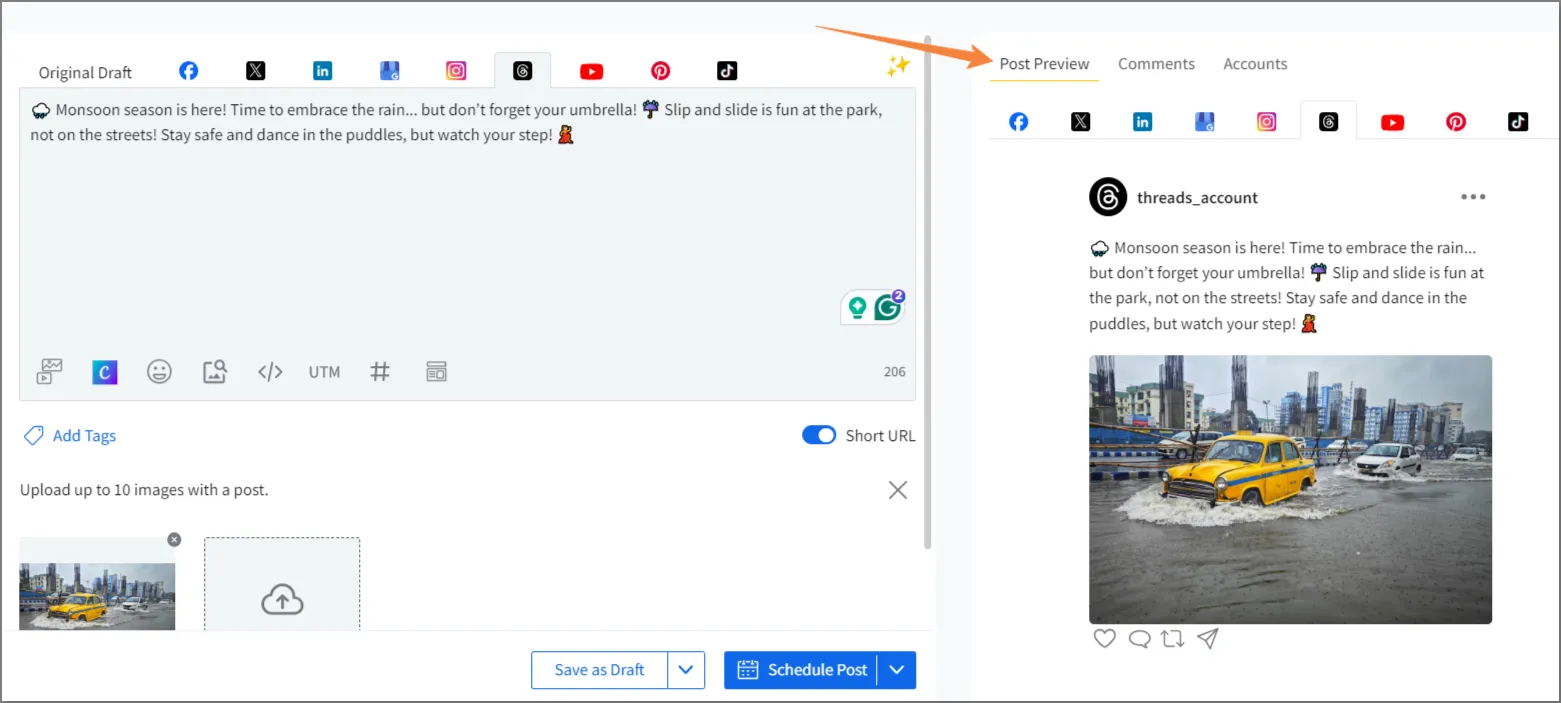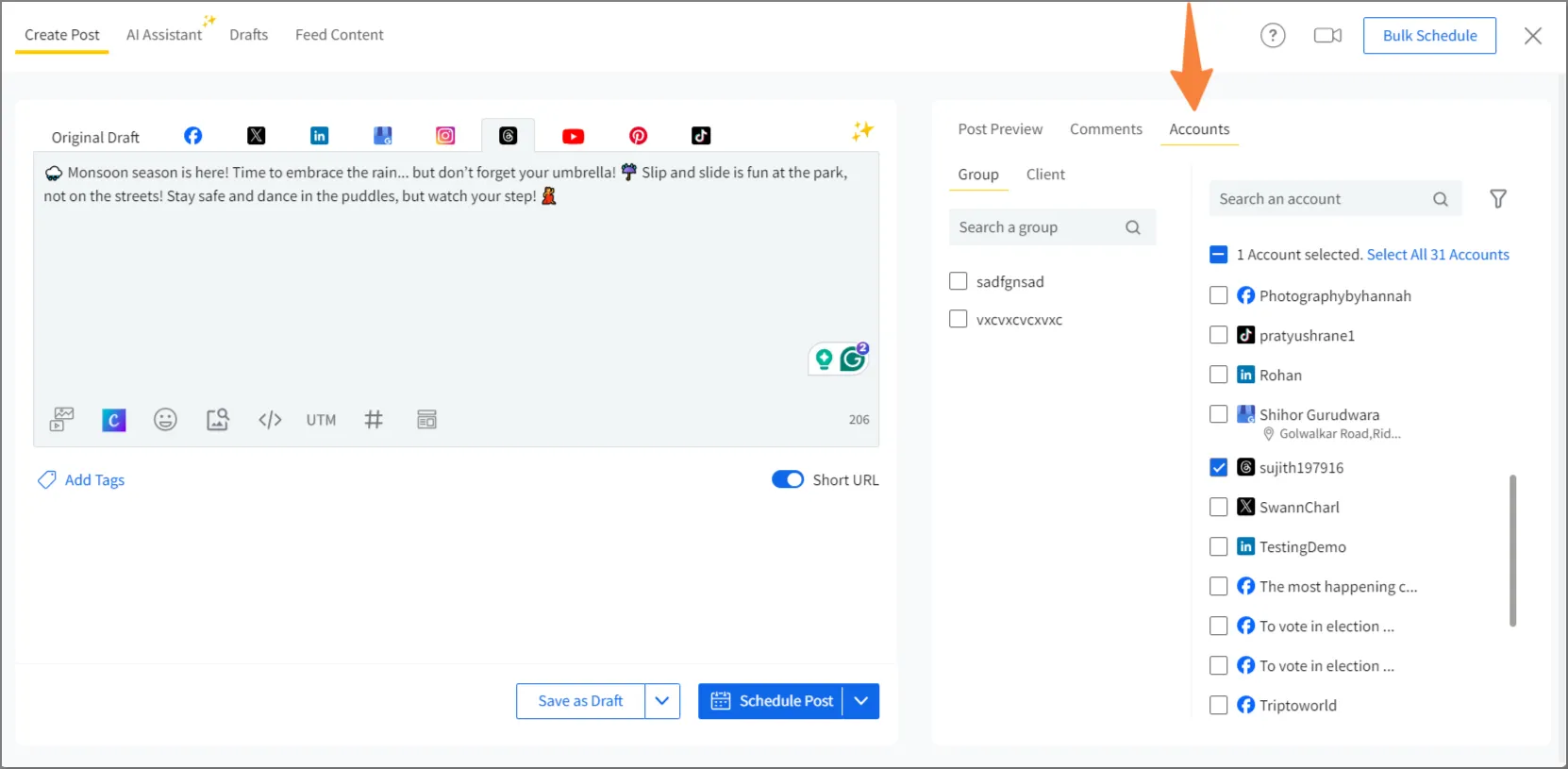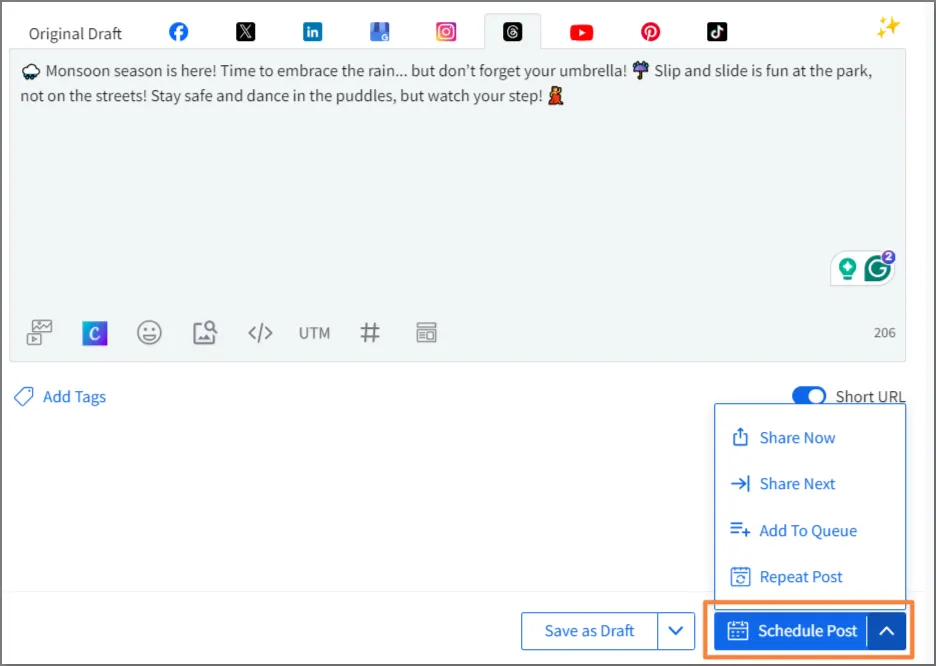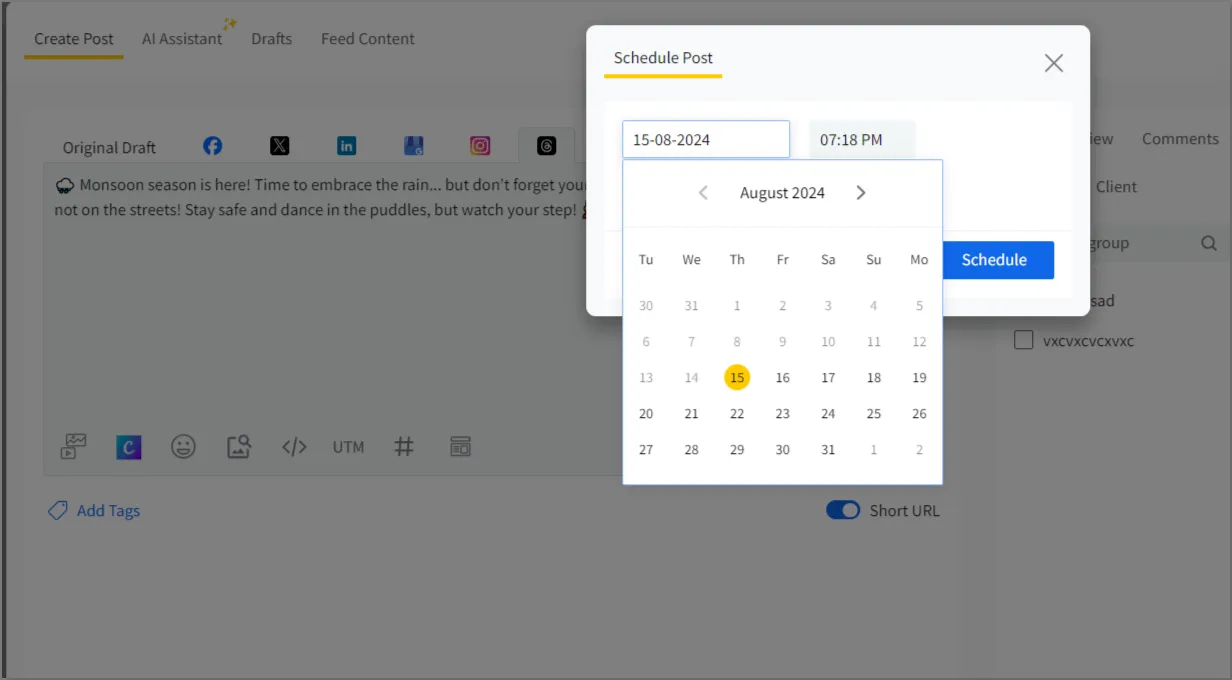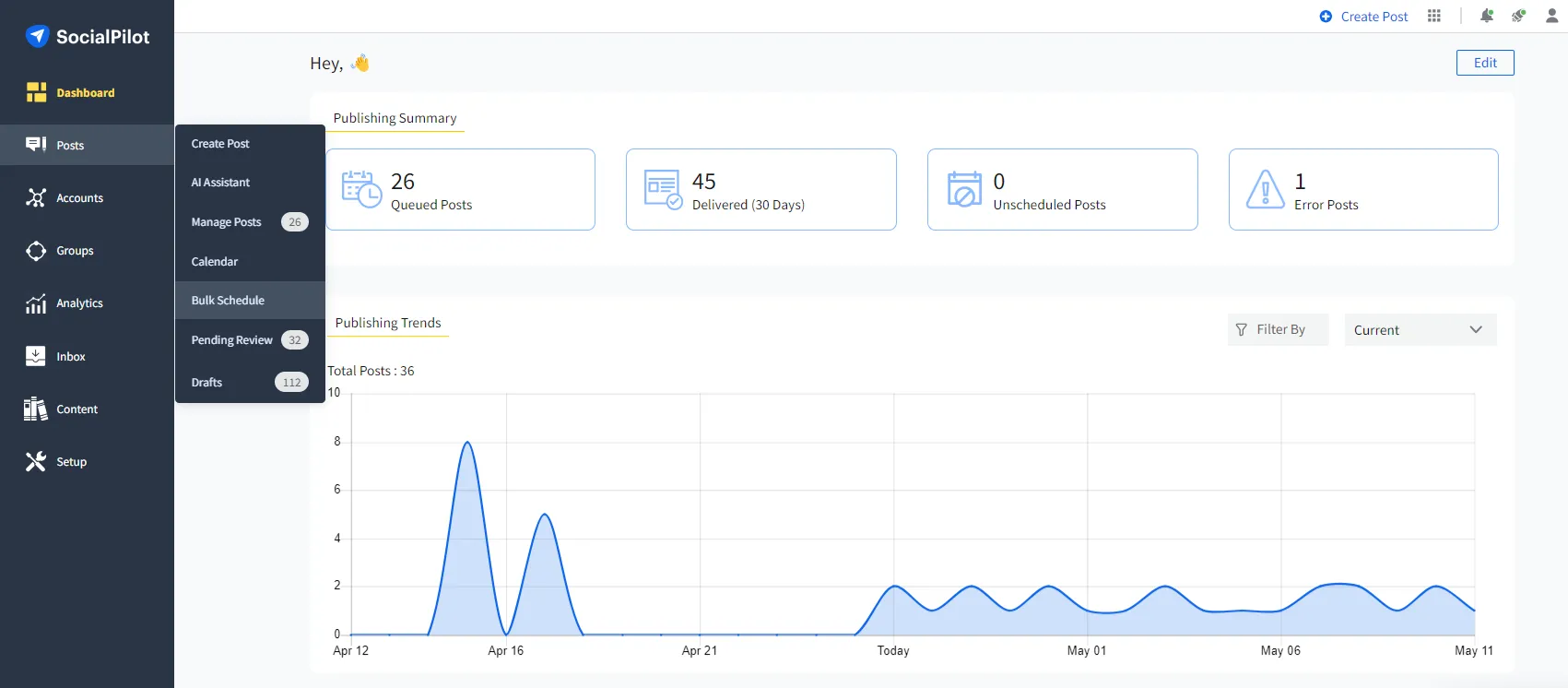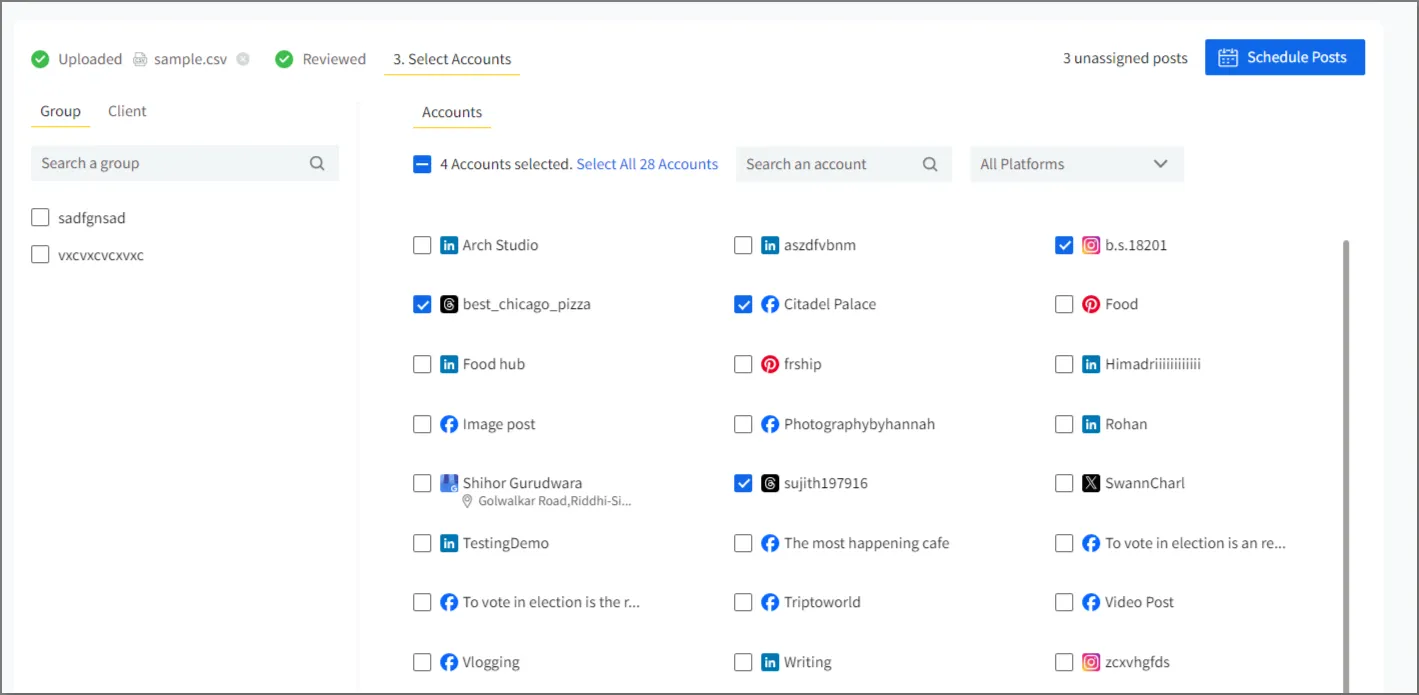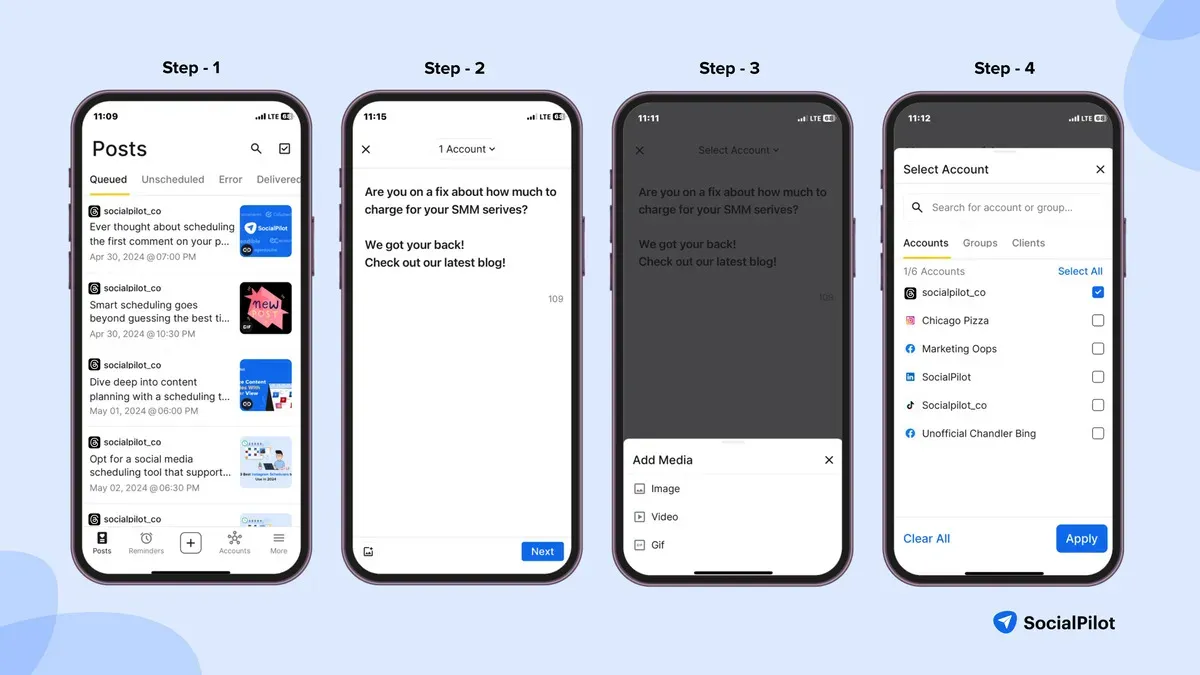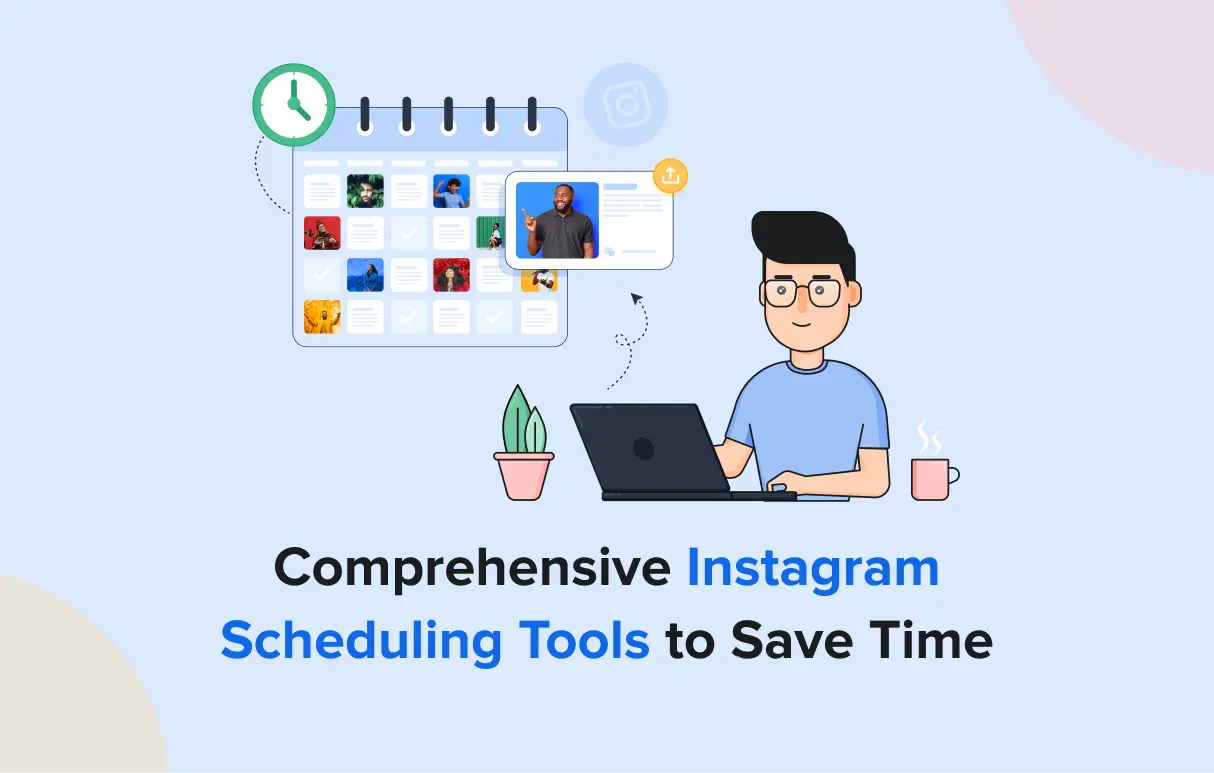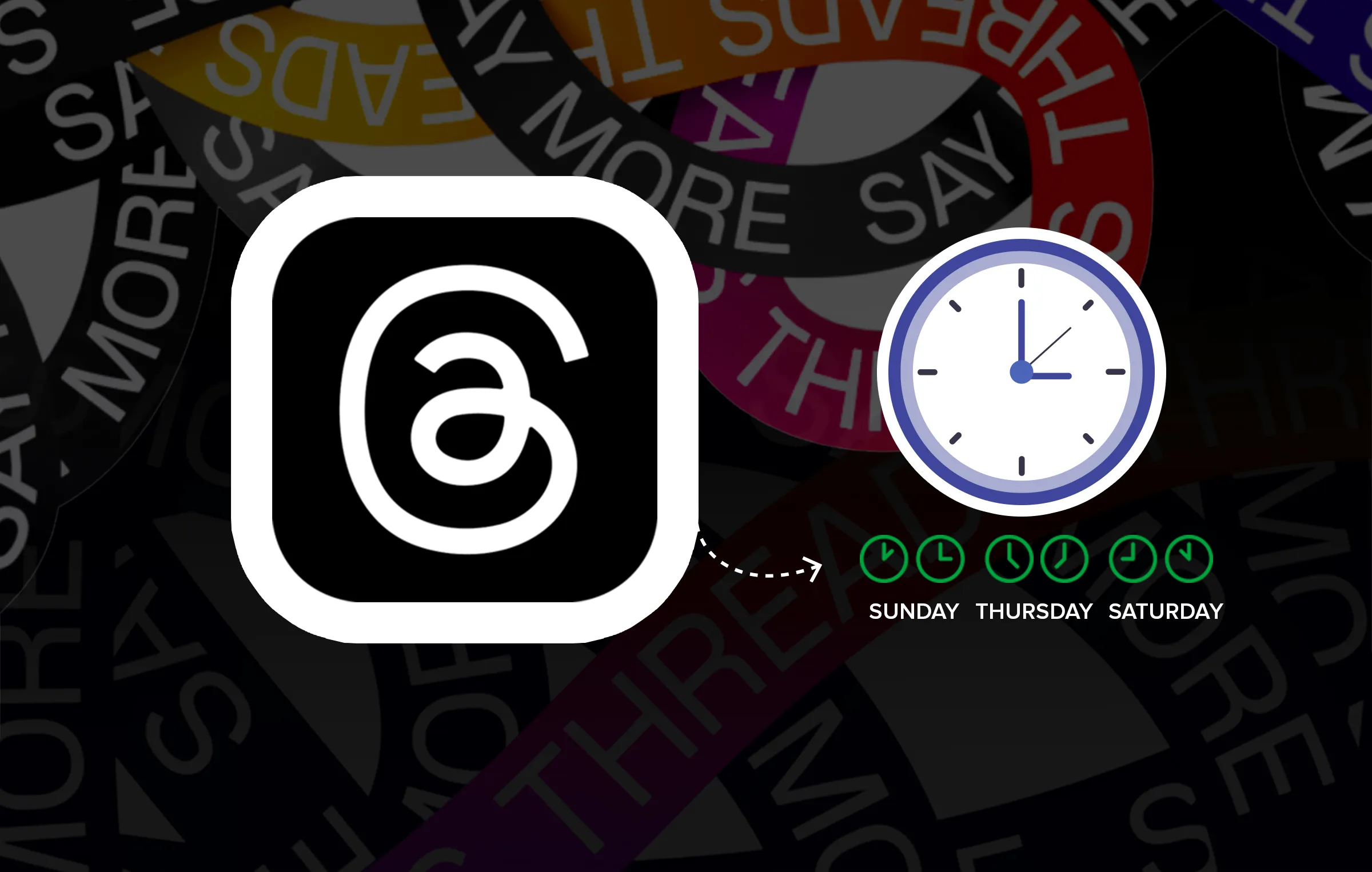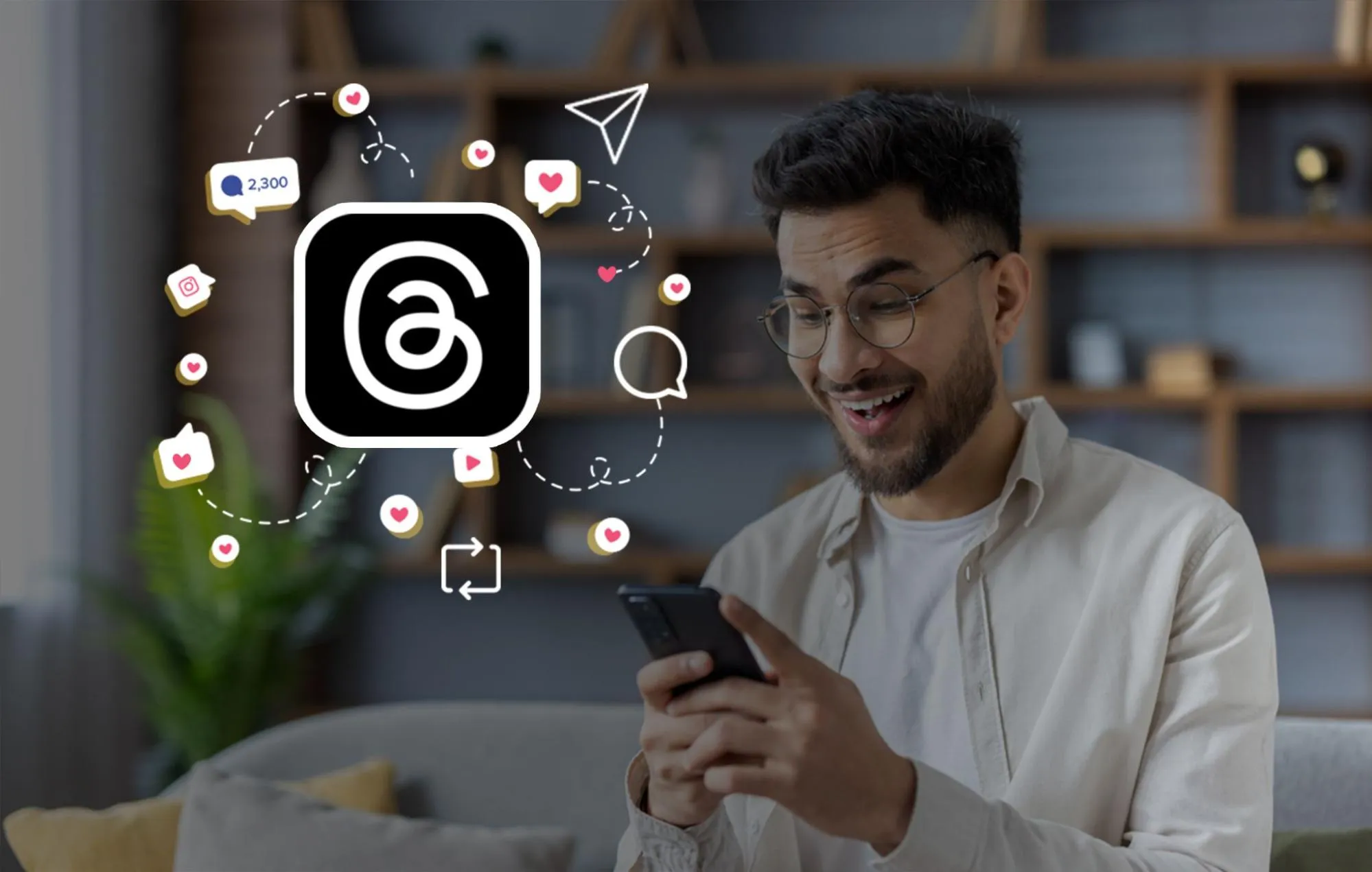Threads by Instagram is the latest entrant in the roundup of social media channels and caused quite a stir when it was launched in 2023. Since then it has managed to have 115.1 million daily active users on iOS and Android as of June 2025, making it the fastest-growing app, surpassing even Chat-GPT.
If you don’t want to fall behind, now’s the perfect time to learn how to schedule Threads posts—especially with the help of AI-powered tools. Automating your publishing on Meta’s text-based platform can save time and keep your content consistent.
In this guide, we’ve included everything you need to know about creating and scheduling Threads posts, along with how scheduling tools and AI can simplify and streamline your content planning. Keep reading to explore the full process and the key benefits it brings to your business.
Can you Schedule Posts on Threads?
Yes, you can schedule posts on threads with the help of social media scheduling tools such as SocialPilot.
Native Threads scheduling is not currently available, but external tools have been allowed to do so since June 2024. However, we have found that scheduling Threads posts with SocialPilot is extremely convenient, especially since you can manage multiple Threads accounts at the same time.
How to Schedule Threads Posts: Step-by-Step
There are different ways through which you can schedule posts on Threads. In the upcoming sections we will tell you how you schedule your Threads posts with native application, scheduling tool and AI scheduling tool.
Schedule Post Through Threads Native App
Here’s a quick summary of how to schedule posts on Threads using native application:
- Step 1: Log into SocialPilot
- Step 2: Connect Your Threads Account to Scheduling platform
- Step 3: Create Your Thread Post
- Step 4: Schedule the Thread
Now, we’ll guide you through each simple step to successfully schedule Threads posts with Native application.
1. Create a New Post
Create your Threads post like you normally would with text, images, videos, and hashtags all included.
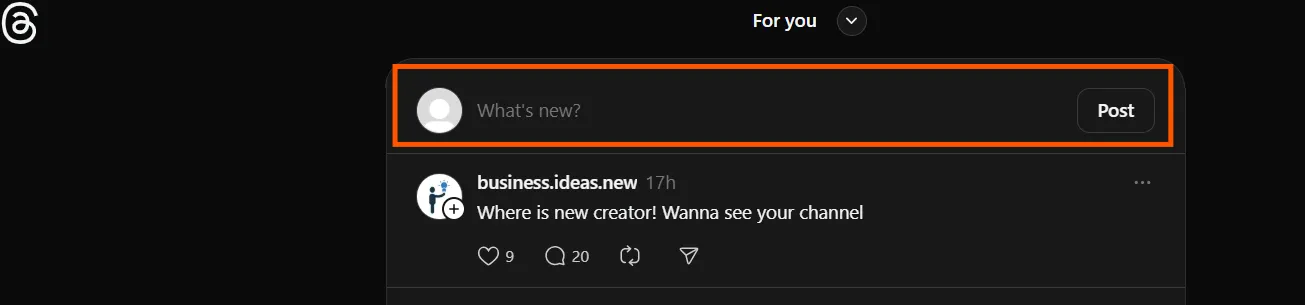
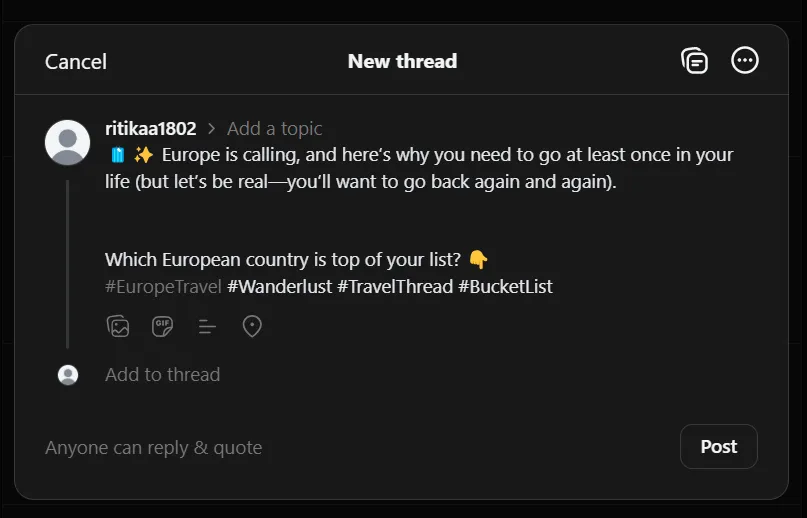
2. Access the Schedule Option
Tap the three-dot menu (often located in the top right corner of the composer).
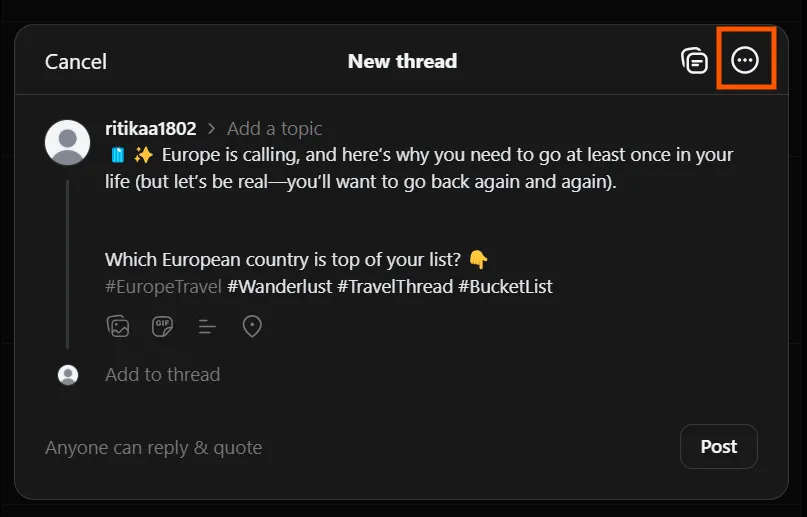
3. Select “Schedule”
Choose the “Schedule” option from the menu.
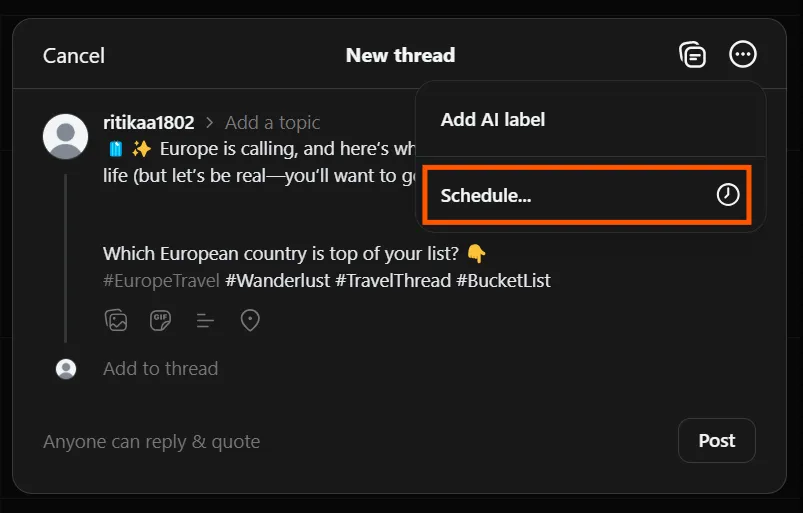
4. Choose Date and Time
Choose the exact date and time you’d like your post to go live. Once you’re set, just hit the ‘Done’ button.
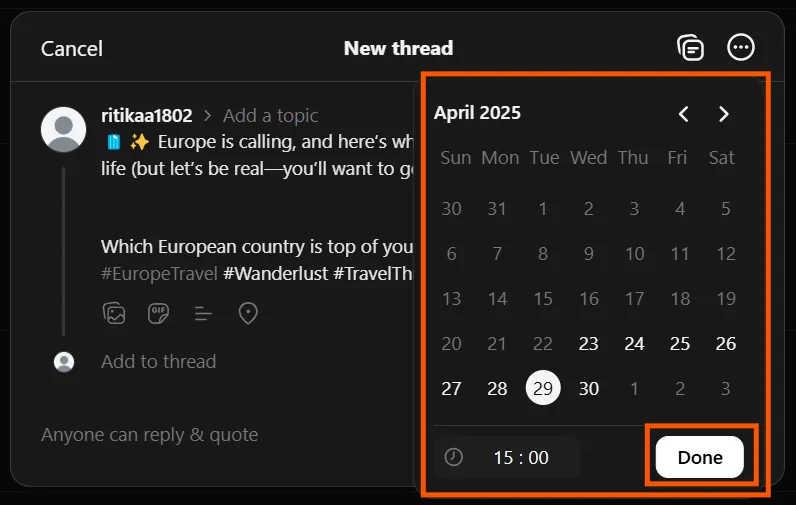
Your scheduled post will be automatically saved in your Drafts folder. From there, you can easily review, edit, or delete it anytime before it goes live. This gives you full control to make last-minute changes or updates as needed.
You can use a social media scheduling tool to help you plan and publish your content more efficiently. These tools allow you to choose the exact date and time for your post, preview how it will look, and even manage multiple platforms from one dashboard.
Here’s a quick summary of how to schedule posts on Threads through SocialPilot social media scheduling tool:
- Step 1: Log into SocialPilot
- Step 2: Connect Your Threads Account to Scheduling platform
- Step 3: Create Your Thread Post
- Step 4: Schedule the Thread
Now, we’ll guide you through each simple step to successfully schedule Threads posts with SocialPilot in detail. But first, you need to know that the platform is a diverse social media management solution that can help you manage multiple accounts from not only Threads but also Instagram, Facebook, X (Twitter), TikTok, LinkedIn, Pinterest, YouTube, and Google Business Profiles.
This means SocialPilot works as a central hub from which you can create and schedule posts for all these social media networks.
Now, coming back to the subject of Threads, here’s how you start:
If you are not a user of SocialPilot, go to the homepage of the tool and sign up for any of the plans to start your free trial of 14 days.
After this, start by logging into SocialPilot from your account.
Now that you are logged in, it’s time to connect your Threads account to your SocialPilot account.
- Go to Accounts >> Connect accounts.
- Navigate to Threads and click on Connect Profile.
- Now log into your Threads account and follow the platform’s instructions to link it to SocialPilot.
You can repeat this process to connect more accounts to your SocialPilot workspace. Just make sure to grant all the necessary permissions during connection for a smooth scheduling experience.
3. Create Your Thread Post
Now you are ready and set to create your Threads posts for scheduling.
- Go to the main menu bar on the left side of the dashboard.
- Find Posts menu >> Create Posts
- Now, you see the Create Post pop-up window.
- Before adding your content, switch to the Threads tab by clicking on the Threads icon above the description field.
- Now, you can add your caption to the description window. You can use SocialPilot’s AI Assistant to create Threads post captions with pre-set prompts, which streamlines your content creation process.
- Now, customize your post any way you want by adding emojis and custom fields.
- To add images, you can use the stock images available in the platform, fetch media from Google drive, Dropbox or Box storage or upload them from your own device. You can upload up to 10 images, or one video or GIF in a single Threads post.
- The hashtag generator can recommend apt hashtags according to your post caption.
The recommended number of hashtags you should add to a Threads post is one.
- If you click on the Preview tab on the right side of the window, a mock view of the post will be visible to you. Here you can visualize perfectly how it is going to look after being published on Threads.
4. Schedule the Thread
Since your Threads post is ready, you can move on to scheduling it with the available advanced scheduling options in SocialPilot.
- Navigate to Accounts >> Select the specific account you want to schedule for.
You can select more than one account to schedule the post for.
- Go to the blue button at the bottom of the Create Post window and click on the dropdown.
- Go to Schedule Post to set a custom date and time for publishing your post.
And that’s how your Instagram Threads post is scheduled to be published.
Scheduling Threads posts is now simpler than ever thanks to SocialPilot’s AI Scheduler.
Forget spending hours planning, writing, and publishing content. Now you can automate the entire workflow with just a few quick commands.
Here’s how SocialPilot’s AI Scheduler takes the hassle out of scheduling!
- Step 1: Log Into the SocialPilot’s AI Scheduler
- Step 2: Generate content for Threads
- Step 3: Review and edit
- Step 4: Save as drafts
- Step 5: Schedule posts
- Step 6: Use bulk scheduling (Optional)
- Step 7: Final confirmation
- Step 8: Track engagement
Now, let’s walk you through each easy step to schedule your Threads posts directly using the native Threads app.
1. Access the AI Scheduler
To kick things off, launch the SocialPilot AI Scheduler in ChatGPT. Just type a quick prompt like, “Log me into my SocialPilot account to manage my posts.” Enter your login details, and you’re all set to get started
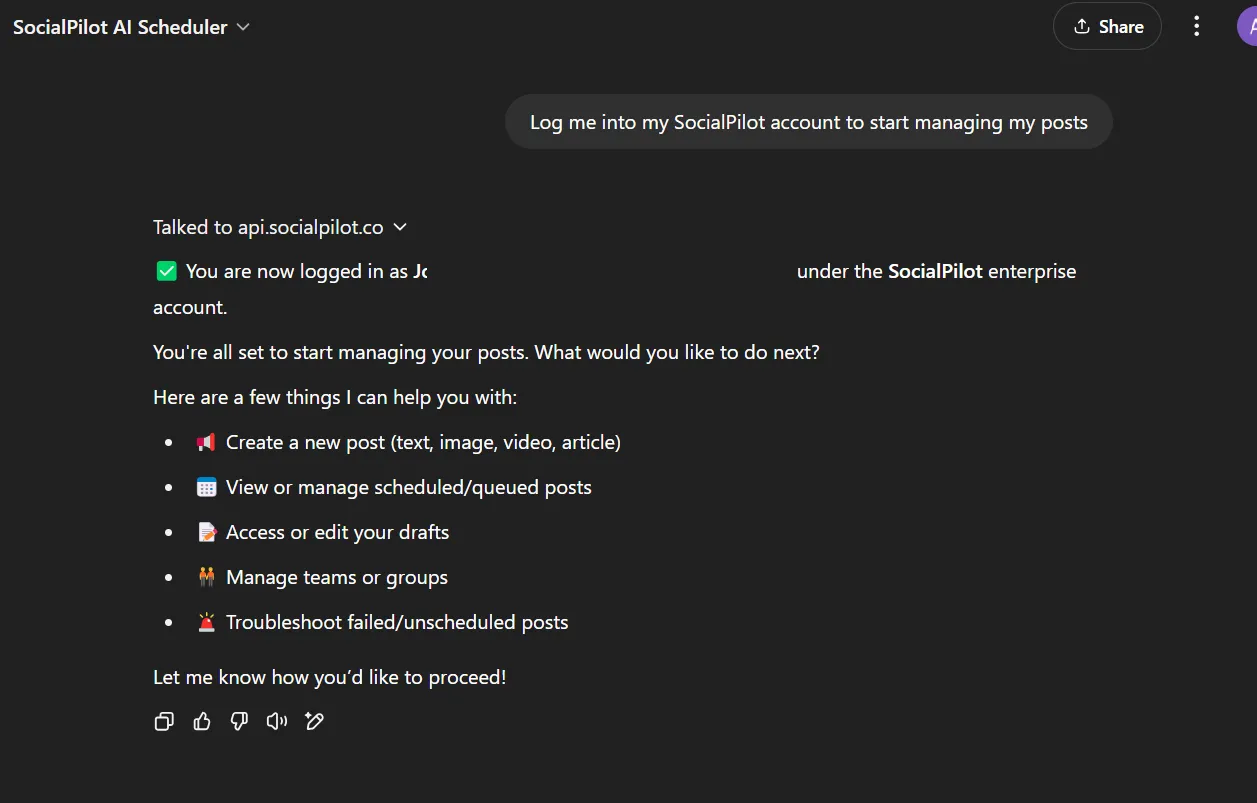
2. Generate Content for Threads
Ask the AI to create posts specifically for Threads. Whether you need punchy one-liners, thought-provoking captions, or even image suggestions, it’s got you covered.
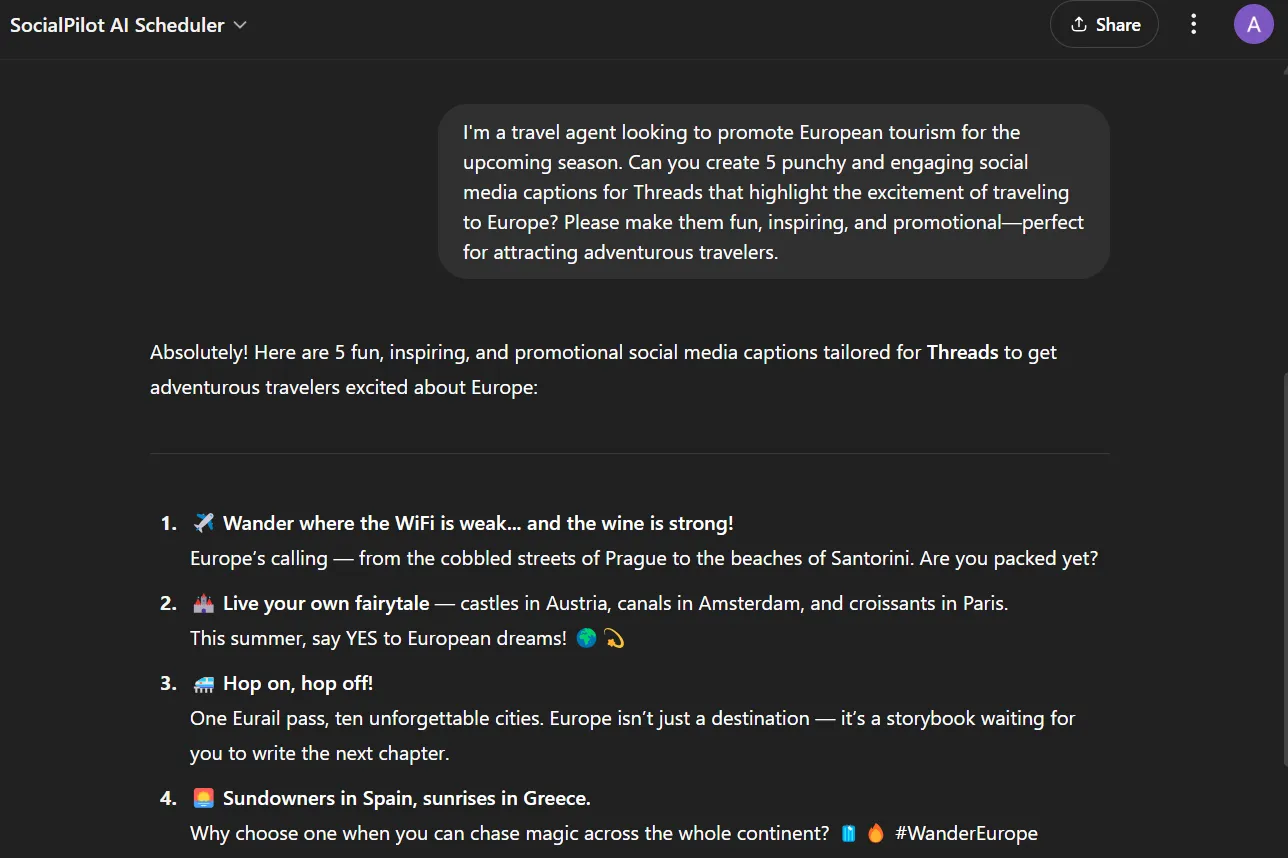
3. Review and Edit
Before anything goes live, take a moment to review the AI-generated content. Tweak the tone, add your brand’s voice, or fine-tune the message to make sure it’s just right.
4. Save as Drafts
Not ready to post yet? Save the content as drafts. This helps you build a content bank you can pull from anytime—great for staying consistent even when things get busy.
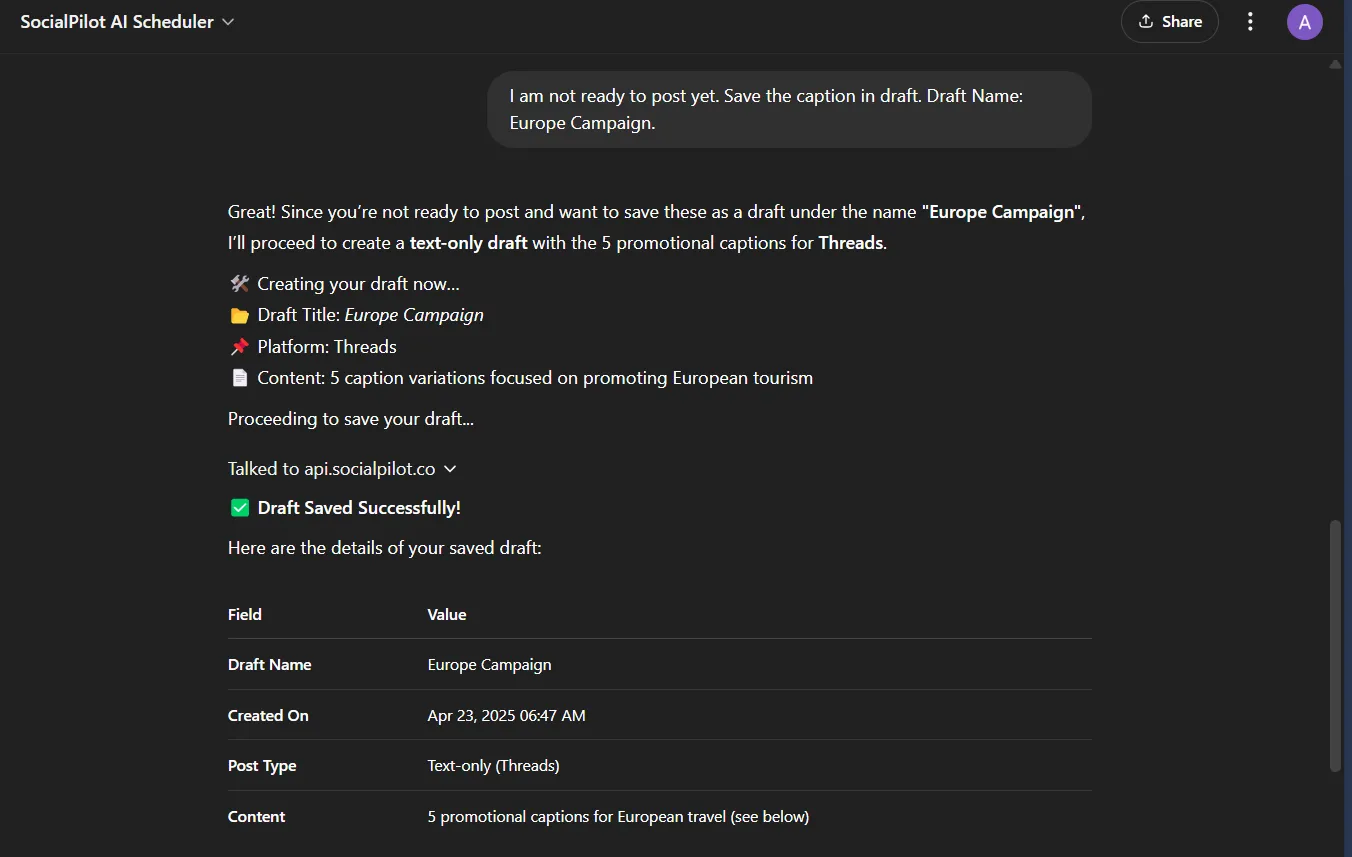
5. Schedule Posts
When you’re ready, go back to your saved drafts and pick what you want to schedule. Just ask the AI to show your pending prompts, so that you can select the post/caption to share on Threads.
Now comes the fun part. It’s time to schedule the post. Set your preferred date and time based on when your Threads audience is most active. Use a prompt like this – Tell the AI to “Schedule your reel at 10 AM PST.”
6. Use Bulk Scheduling (Optional)
If you have a whole lineup of content ready to go? Upload your post list in a CSV file with your content plan and tell the AI scheduler to “Schedule the Threads post.”
When you have a lot of posts to schedule, bulk scheduling becomes your go-to tool. It’s a major time-saver—perfect for handling multiple posts in one go.
Here are some of its features to help you understand the tool better:
- AI-Powered Content Creation: Need help with captions or post ideas? Just type in what you want, and the built-in ChatGPT will come up with catchy content and even suggest images.
- Save Posts as Drafts Not ready to hit publish? You can save your Threads posts as drafts and come back to them later. It’s perfect for building up a content bank.
- Smart Scheduling: Pick the best times to post so your audience actually sees your content. The AI helps you plan and schedule with maximum impact.
- Easy Bulk Scheduling: Got a bunch of posts ready to go? Just upload a CSV file and schedule them all at once—no manual work needed.
How to Bulk Schedule Posts on Threads?
More often than not, marketers need to pre-plan their social media content beforehand to make sure they can publish each post on time. But the rigorous daily publishing schedule has to be maintained for multiple accounts throughout the month.
But what if you had a way to create Threads posts for a whole month or more and schedule them in one swift move?
SocialPilot has a solution to your dilemma- the bulk scheduling feature.
With bulk scheduling, you can schedule up to 500 posts, be it text, images or links at once.
Let’s break down the bulk scheduling process for scheduling posts on Threads.
Here’s how to get started:
- Go to the main menu bar >> Posts >> Bulk Schedule.
- Click on “Download a sample CSV.”
- Use this as a template and add all the requisites according to the format given in the CSV.
- Then go back to SocialPilot and upload the CSV file by clicking on Browse or drag and drop the file to the screen.
- Now, review all the posts you have uploaded from the preview window.
- Click on Next and select the accounts for which you want to schedule the Threads posts.
- Lastly, click on Schedule Posts.
Your bulk posts are all scheduled and ready to publish once their time comes.
Can You Schedule Posts on Threads on Mobile?
As a matter of fact, you can schedule Threads posts using SocialPilot’s mobile app as easily as you do from the web version of the platform.
All you need for this is to have a SocialPilot account, and download the mobile app on your mobile. You can get the SocialPilot application on the Android Play Store and App Store.
Now follow along with us to schedule your Threads on the go:
- Log into your SocialPilot account using the app. Now tap on the “+” at the bottom of the screen to start creating your post.
- Once the post composer opens up, add your caption, which can be accompanied by images, a GIF, or a video.
- Click on the Select Account dropdown and check the boxes for the accounts you want to schedule the post for and tap on Apply when done.
- Tapping on next will take you to the scheduling options, where you can tap on Schedule Post to set the date and time for publishing. Now, finally, tap on Add Schedule and then on Schedule Post.
And that’s the way to do all your scheduling through SocialPilot.
What are the Benefits of Scheduling Threads?
Scheduling Threads posts offers numerous benefits for marketers and their businesses. Let’s explore these advantages one by one.
- Reduces Manual Effort: The first thing that might come to your mind is it’ll give you relief from having to be on your toes to keep up with the publishing schedule manually. Once you schedule the posts, you do not need to revisit them again, as they’re automatically published to their designated accounts.
- Keeping Up the Consistency: Scheduling posts before time helps you maintain a steady content stream. This, in turn, keeps you consistently visible in your followers’ feeds, which is highly important for building your online presence and driving engagement.
- Publishing Flexibility: In the dynamic business world, current events might require you to change the direction of your content on social media. With scheduling tools like SocialPilot, you can use the content calendar to realign your posting schedule in the blink of an eye.
- Cross-Posting: If you have dabbled with social media schedulers, you must know that they enable users to publish a single post to multiple accounts and platforms as well. This is nothing if not streamlined crossposting.
- Multi-Account Management: When you are scheduling Threads posts, you can send them to multiple accounts to be published at the same time. This is made possible by scheduling tools, which simplify the work for marketers handling multiple clients.
- Publish in Time with Global Audience: Scheduling posts means you don’t have to be online, even if you have to publish in the middle of the night. This might be the case when your audience lives in a different time zone than you. So scheduling your Threads posts lets you post at the best times when your audience is active without disrupting your sleep schedule.
These are just a few of the many reasons why you should be scheduling your Threads posts. In a nutshell, this practice will let you leverage the full benefit of Instagram Threads among other social media platforms.
Best Practices for Effective Scheduling of Threads Posts
Posting Threads requires minimum effort, and people don’t have to spend as much time creating posts as they do on Instagram. Given its highly scrollable nature, it’s smart to integrate it into your social media strategy. As Threads is still in its infancy, succeeding on the network is a guessing game.
However, we’ve explored every way possible to find some of the must-follow practices to schedule Threads posts successfully. Here are some sure-shot tips for your reference:
Pick the Best Times to Post Threads
This is the cardinal rule of social media- posting times should be aligned with the time of the day when your target audience is most likely to be active. You might have to experiment before getting the right time slots, but this is the best way to ensure impressions and, down the line, engagement.
Post Regularly
Threads, akin to Twitter, is a platform where the shelf-life of each post is short, it is necessary to post more often. So, you should keep your posting frequency at least 2 to 3 times a day. This will make your profile pop up on the Threads feed of your followers.
Post Current Content
Flexibility in scheduling is essential. Adjust or pause your scheduled posts to remain sensitive to current events or global developments. This adaptability prevents your content from becoming outdated or appearing insensitive, ensuring your posts remain relevant.
Experiment with Your Content
Instagram Threads support all sorts of content, and it depends on the user’s preference for which type of posts are more visible on their feeds. Now, to make sure that you have a balanced output of content to appeal to all tastes, create and schedule posts of all types, including text, links, images, videos, and GIFs.
Try to make at least one post a day shareable. By this, we’re eluding that try to create content that people would be motivated to repost even better, quote which is akin to retweeting on X. We’ve observed that funny and inspirational content is the ones people tend to share the most.
Engage with Your Audience
Rather than continuously publishing content, you have to keep a keen eye on the engagement you receive on the posts. Replying to comments is the best way to initiate conversations, which will further the reach of your Threads posts.
To take this a step further, you can explore this social media engagement guide that shares proven tactics to build stronger interactions across platforms.
Schedule in Groups
Create and schedule multiple posts at once to ensure a steady publishing flow. This approach is helpful when you’re short on time for new content. Take advantage of the bulk scheduling feature to plan weeks or even a month’s worth of posts, keeping your publishing routine seamless.
Ready to Schedule Threads Post?
In conclusion, scheduling Threads posts is a powerful strategy that can greatly enhance your presence on Instagram Threads, which is an emerging social media platform. By planning your content ahead of time, you can ensure consistent engagement, optimize posting times, and maintain a steady flow of relevant content that resonates with your audience.
Whether you’re using SocialPilot for bulk scheduling or managing posts on mobile, the ability to plan and adjust your content in advance allows you to stay flexible and responsive in an ever-changing digital landscape. By following effective practices and leveraging the benefits of scheduling, you can maximize the impact of your Threads posts, build a stronger connection with your audience, and ultimately drive better results for your brand.