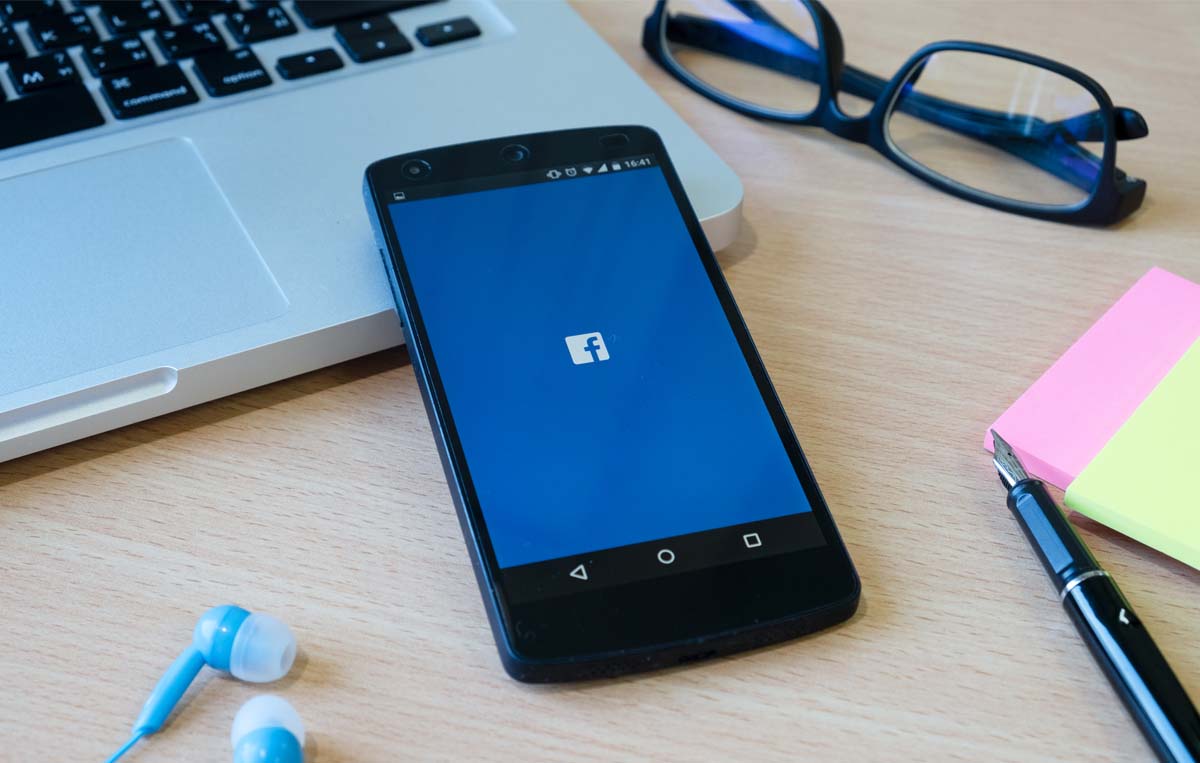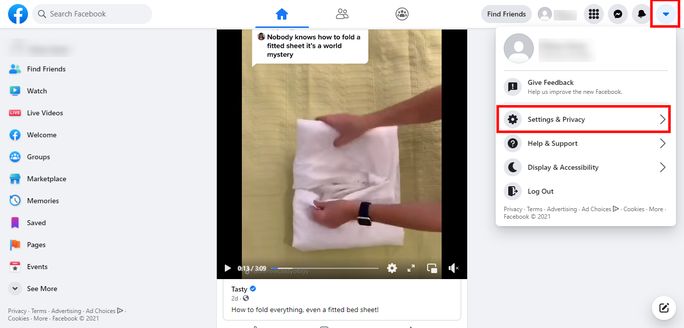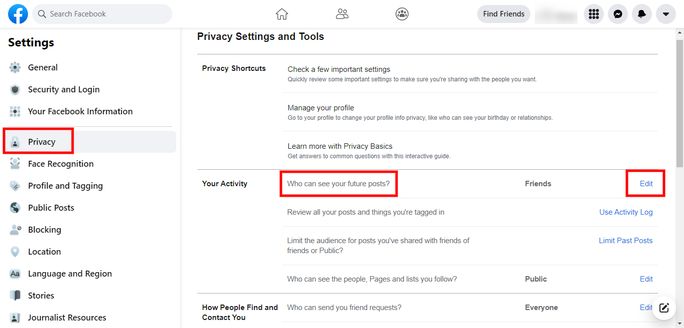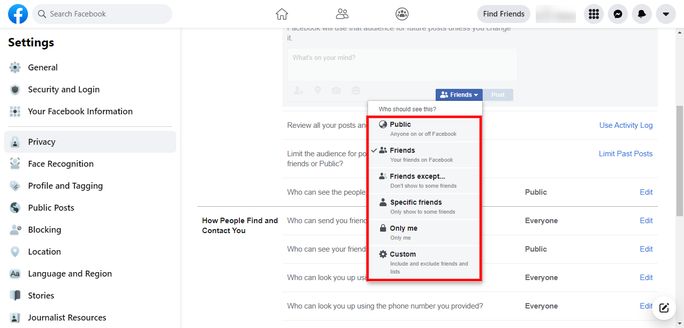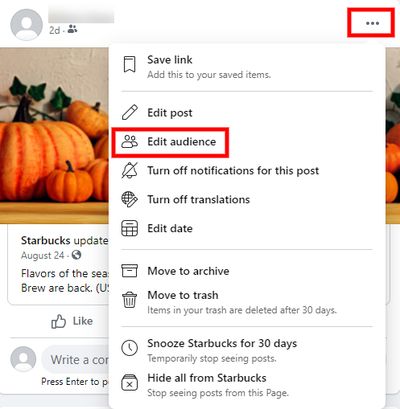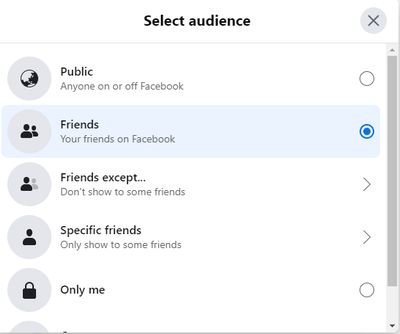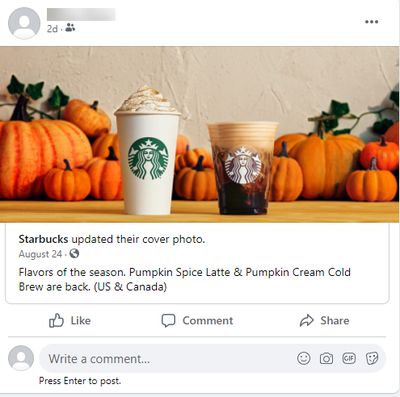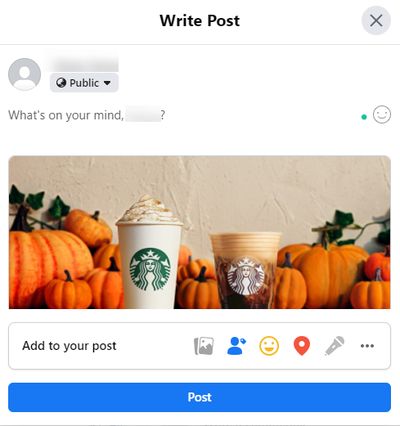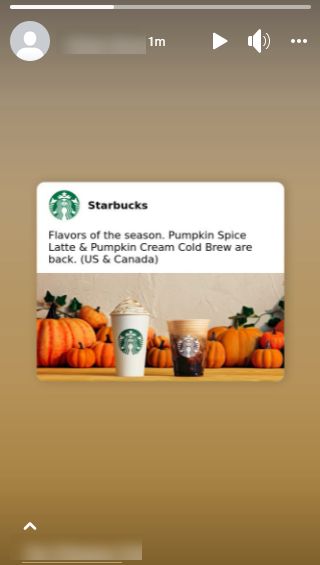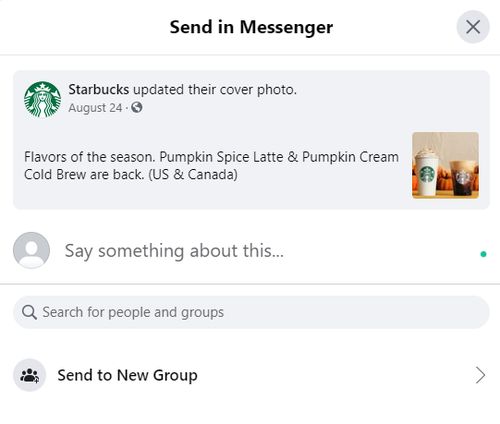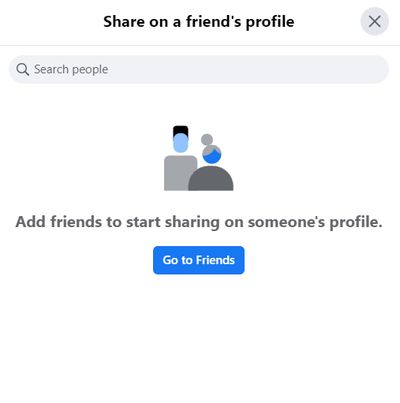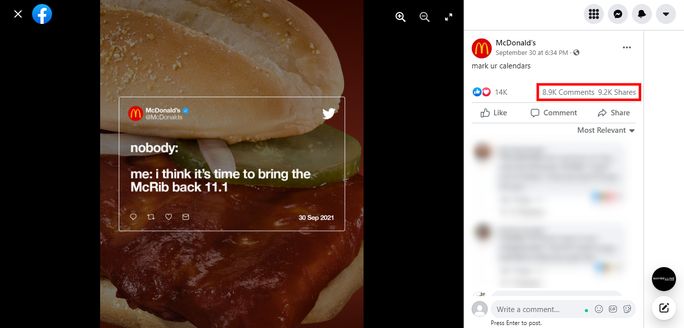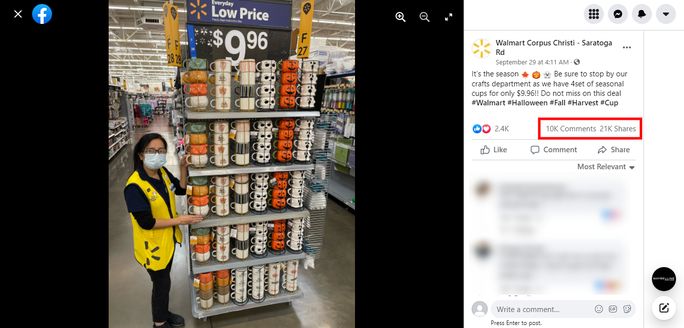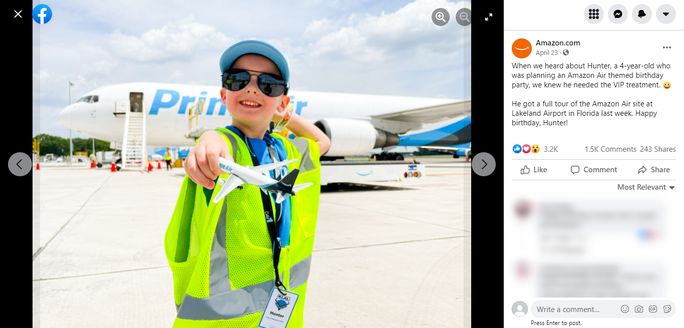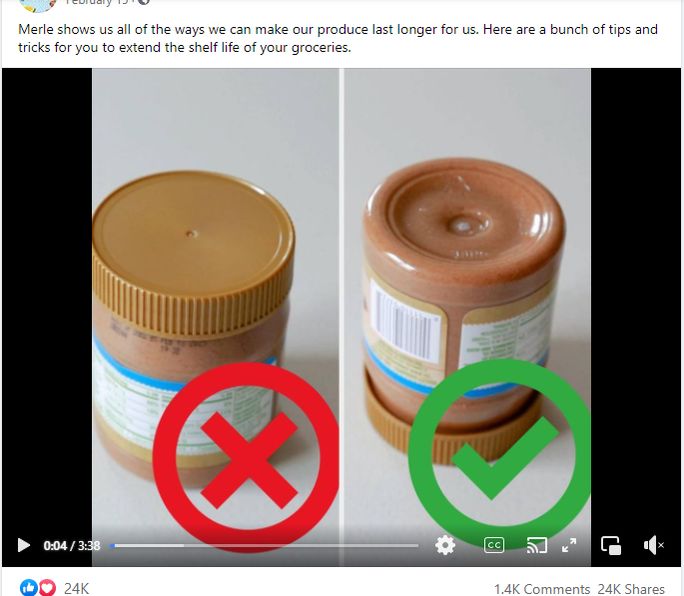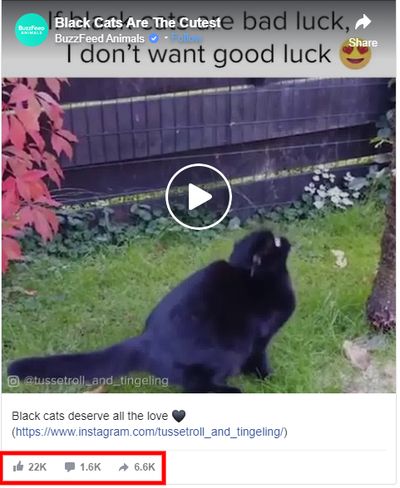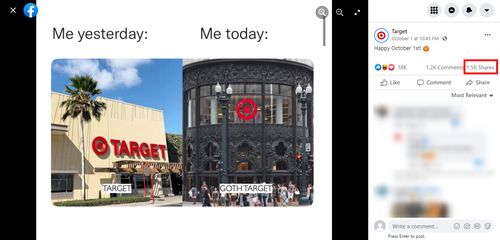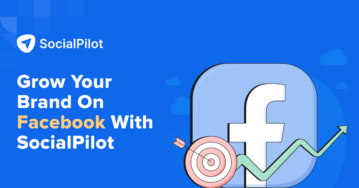An increase in a social media post’s likes, shares, comments, views, or even saves, can expand the organic reach.
You also know that platforms like Facebook has made it incredibly easy for brands to share their content.
You can simply tap on the ‘Share’ button on someone’s post to share the content.
That explains why almost 50,000 links are generated on Facebook every minute.
Through this article, we will not only discuss how to make a post shareable on Facebook but also discuss some tips to increase your Facebook post engagement.
Let’s dive in.
Types of Sharing Options Available on Facebook
Facebook allows users to choose an audience through the ‘audience selector’ and share their content. You may find these options in the audience selector:
- Public: The post can be viewed by everyone
- Friends: The post will only be visible to your FB friends
- Friends except: The post will be visible to all your FB friends except the ones you exclude
- Specific friends: The FB post can only be viewed by a select few of your friends
- Only Me: The post will only be visible to you on your timeline
- Custom: You can create lists to choose who sees your post and also add or remove certain FB users from seeing your content
Keep in mind that the users who can view your Facebook content can also see the audience with whom you have chosen to share your content. For example, the post will have a ‘Public’ or ‘Specific Friends’ tag if that’s who you’re sharing the post with.
What are Lists on Facebook?
Facebook gives users an option to create custom lists to organize their Facebook audience. You can create groups for certain target audiences, colleagues, or even restricted users.
You needn’t worry about offending anyone while making lists as Facebook doesn’t notify people if they’ve been added or removed from lists.
These lists can be utilized when you want to share your post with a specific group of Facebook users. In order to use this feature, follow these simple steps:
Step 1: Create a new post on your FB feed through the option ‘What’s on your mind, [-]?’
Step 2: Click on the audience selector.
Step 3: Choose the list you wish to share the content with.
Step 4: Post your content.
That’s it! You can create multiple Facebook lists on your profile and share content hassle-free.
By Changing Your Facebook Privacy Settings
Step 1: Log in to your brand’s Facebook account.
Step 2: Go to the ‘Settings and Privacy’ option.
Step 3: In the ‘Settings’, click on the ‘Privacy’ tab.
Step 4: In ‘Your Activity’, you’ll have an option to choose who can see all your future Facebook posts.
Step 5: Click on ‘Edit’ and make the preferred changes.
Without Changing the Account’s Privacy Settings
Step 1: Log in to your Facebook brand page.
Step 2: Find the post that you want to make shareable for your audience.
Step 3: Click on the three tiny dots on the top right of the post.
Step 4: Choose the ‘Edit audience’ option.
Step 5: Select the preferred audience from the options, and you’re done.
1. Share as a Post
This option will simply create a linked Facebook post. People can click on the image and head straight to the original post.
2. Share to News Feed
Sharing through the News Feed will allow users to edit the post where they can write additional content to supplement the link.
3. Share to Your Story
As the name suggests, users can share a post directly on their Facebook Story.
4. Send in Messenger
Users can share Facebook content with other people or groups on Messenger. Here are some more ways in which Facebook Messenger chatbots can be used for businesses.
5. Share on a Friend’s Profile
Facebook also allows you to simply share content on a friend’s profile.
Blocked From Sharing Content on Facebook?
Facebook can place temporary blocks for sharing posts in the following scenarios:
- If you’ve been posting a lot of content in a short time
- Sharing content marked as ‘unwelcome’
- Sharing anything that doesn’t align with Facebook’s community standards
To avoid these blocks, it’s best to follow the community guidelines of the platform.
Type of Facebook Content that Gets More Engagement
Reports show that listicles and GIFs are some of the most shared content on Facebook. To maximize reach and engagement on Facebook, marketers can focus on creating informative lists or creative visual content. These are some content types that get more engagement on Facebook:
Teasing the launch of a new product or the comeback of a customer favorite can garner a lot of buzz. Posts that drive audience curiosity can receive better overall engagement. McDonald’s uses this strategy to announce the return of their McRib.
Hyping Exclusive Offers
Brands also utilize the FOMO (fear of missing out) marketing strategy to gain higher engagement from their audience. Read this to learn about 8 genius FOMO marketing techniques for your business. These techniques can be used for exclusive offers or time-based sales. For example, Walmart created this sales post for their Halloween-themed cups.
Showing that You Care
Inspirational content can aid brands in connecting with their audience. Marketers can post real-life stories or support a social cause to humanize their brands. Amazon integrates this by occasionally sharing content about their contribution to social causes or simply helping people.
Live Videos or Behind-the-scenes
Facebook live content can produce 6x higher interaction compared to the traditional video content. People enjoy watching live streams or behind-the-scenes as it offers more transparency. Facebook also allows you to save the live video and post it on your feed as a regular video.
Informative Hacks or How-to Posts
Hacks or how-to posts can be created in the form of listicles, infographics, or reels. Make sure that the content is relevant to your brand’s offerings. Food network Tasty often shares food hacks, and recipes with their Facebook audience as the content drives more engagement.
Relatable or Entertaining Content
Depending on your brand style, you can integrate humorous or relatable posts into your Facebook marketing plan. Here are some powerful ways to create engaging Facebook posts.
Buzzfeed is known to share cute animal videos or memes to entertain its audience. This shows that the brand doesn’t just care about promoting its website content.
1. Engage in the Comment Box
Converse with your audience in the comment section. You don’t have to limit yourself to only answering questions. You can improve your engagement by agreeing with a fan or responding with a GIF or emoji. The point is, being active through comments will encourage your audience to participate more.
2. Post a Variety of Content
Don’t just pitch sales or post the same type of content all the time. Provide informative content, entertain your audience through relatable memes, create interactive posts or share a personal story to connect better with your audience. You can also ask questions or set up polls to engage with your Facebook audience.
3. Incorporate Visuals
Statistics prove that videos are shared approximately 89.5 times more when compared to other Facebook content. Try using Facebook live and share high-quality images and reel content to catch your viewer’s eyes. Incorporate Facebook stories for authentic and informal communication with your audience.
4. Leverage AI Assistance to Enhance Content
The text content, such as captions and one-liners that go with your posts, reels, and stories, plays a significant role in boosting engagement on social media.
If you cannot invest the time required to create engaging content, you can use our Facebook post generator. It enables you to create captions in various tones that resonate with your audience.
Give it a whirl right now!
Facebook Post Generator
Generate engaging, high-performing Facebook posts instantly.
Here is the Generated Result

Create More for Free!
Get 500 Credits to Generate AI Content!
Since you’re an AI fanatic, we are offering you 500 Free Credits to generate awesome content on the AI Assistant of SocialPilot.
4. Don’t Participate in Engagement Bait
Blatantly asking for likes or shares on a post is what Facebook considers as ‘engagement bait’. Refrain from participating in engagement baits if you want to score high on Facebook’s algorithm. Marketers can invite their audience to share their opinions, but they shouldn’t goad users for interacting on a post.
5. Track what Works Best
Use your Page Insights to figure out what type of posts attract more engagement from your audience. Yes, you can post content based on the general statistics. But keep in mind that statistics can change over time. It is vital to track your brand’s social performance and revise your strategy accordingly.
6. Utilize Facebook’s Boost Feature
Facebook allows you to boost your posts by applying a budget and promoting your content. The boosted post will contain a CTA button, and you can track the metrics for this post as well. You also have an option to boost your Instagram content on Facebook.
Wrapping Up
Having an engaged audience is vital for any social media plan. Facebook, in particular, makes it easy for brands to not only reach a wider demographic but also track their performance through the in-built tools.
Follow our tips and review your Page Insights regularly to optimize your content for better engagement.
Get the most out of your Facebook performance by tracking your efforts through SocialPilot’s Facebook Analytics Tool. Through this tool, you can check your FB post engagement, number of page fans and monitor the trends. You can also download presentable PDF versions of these reports with just one click.So, why wait? Try its free trial today!