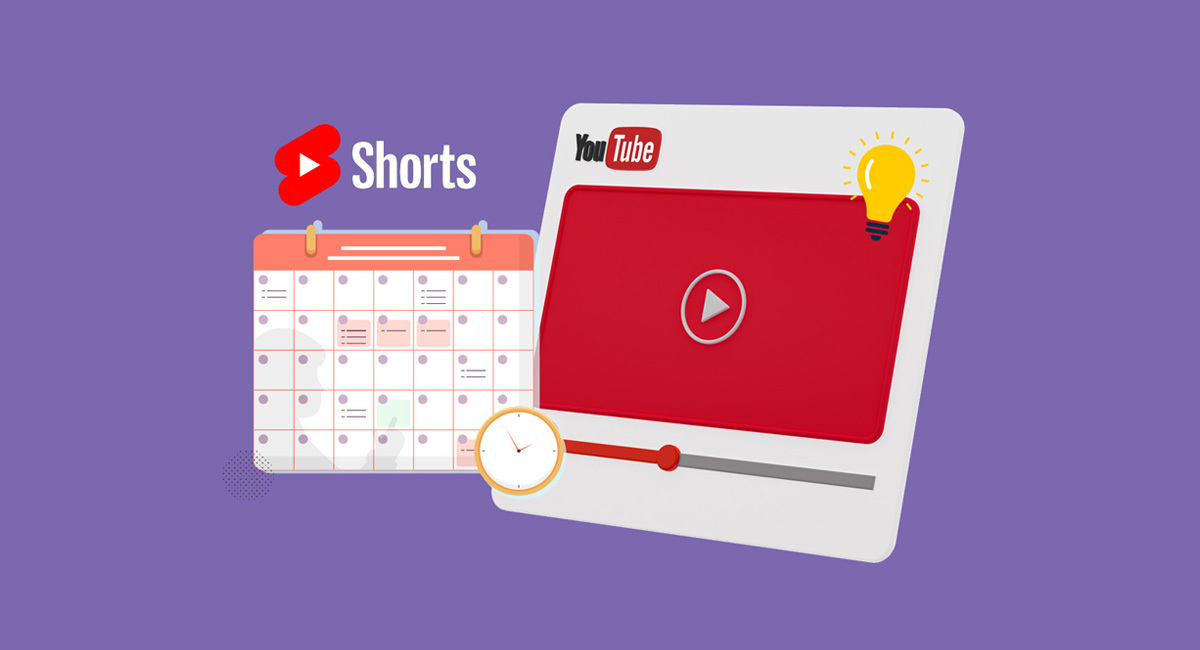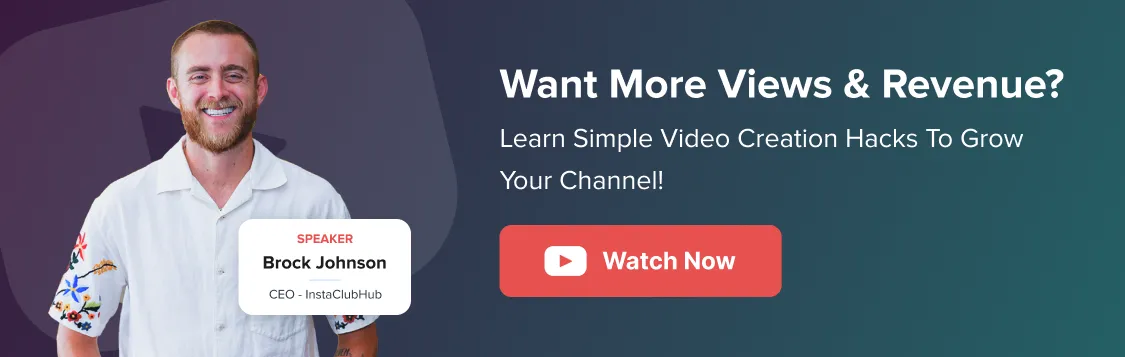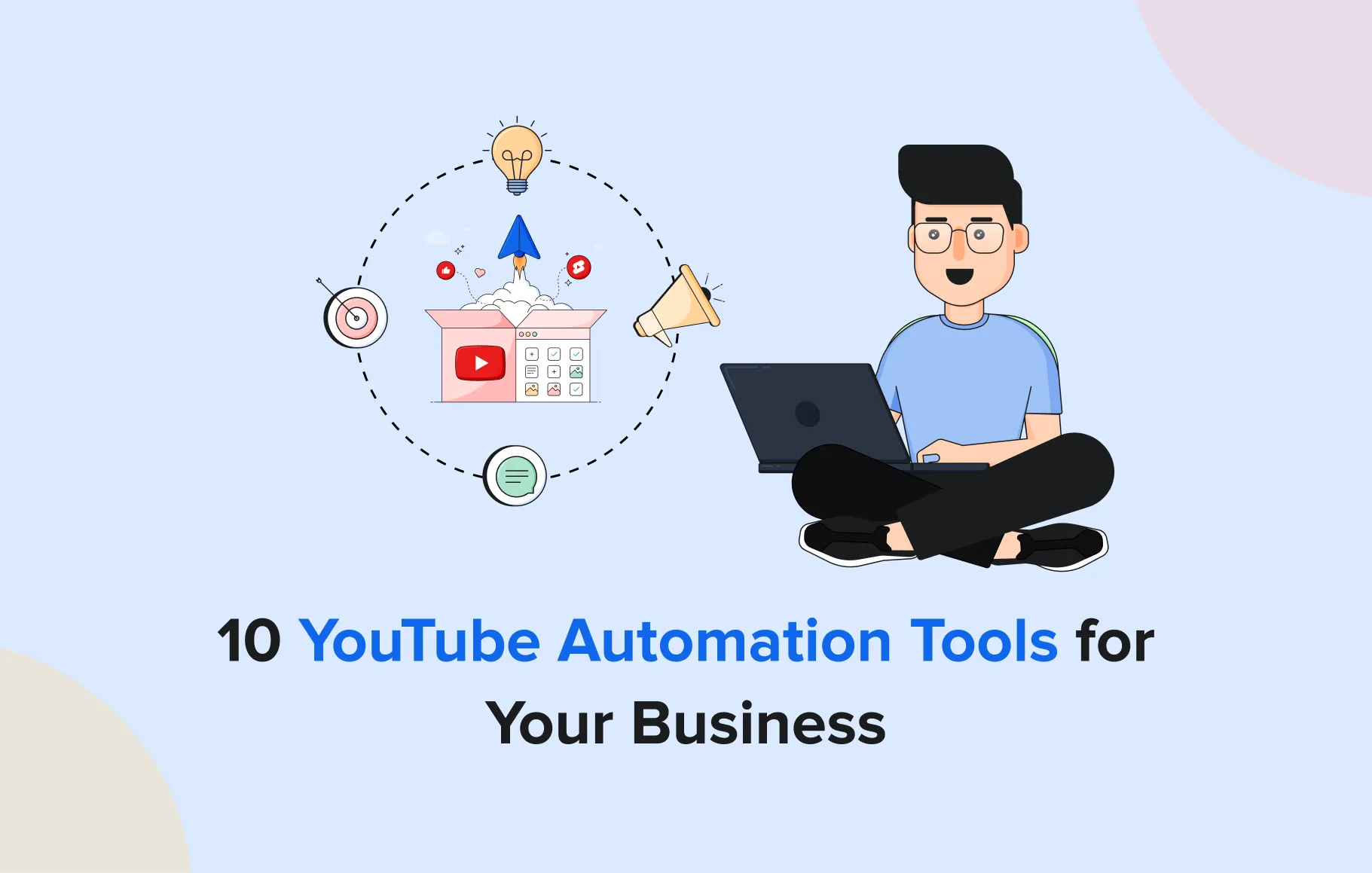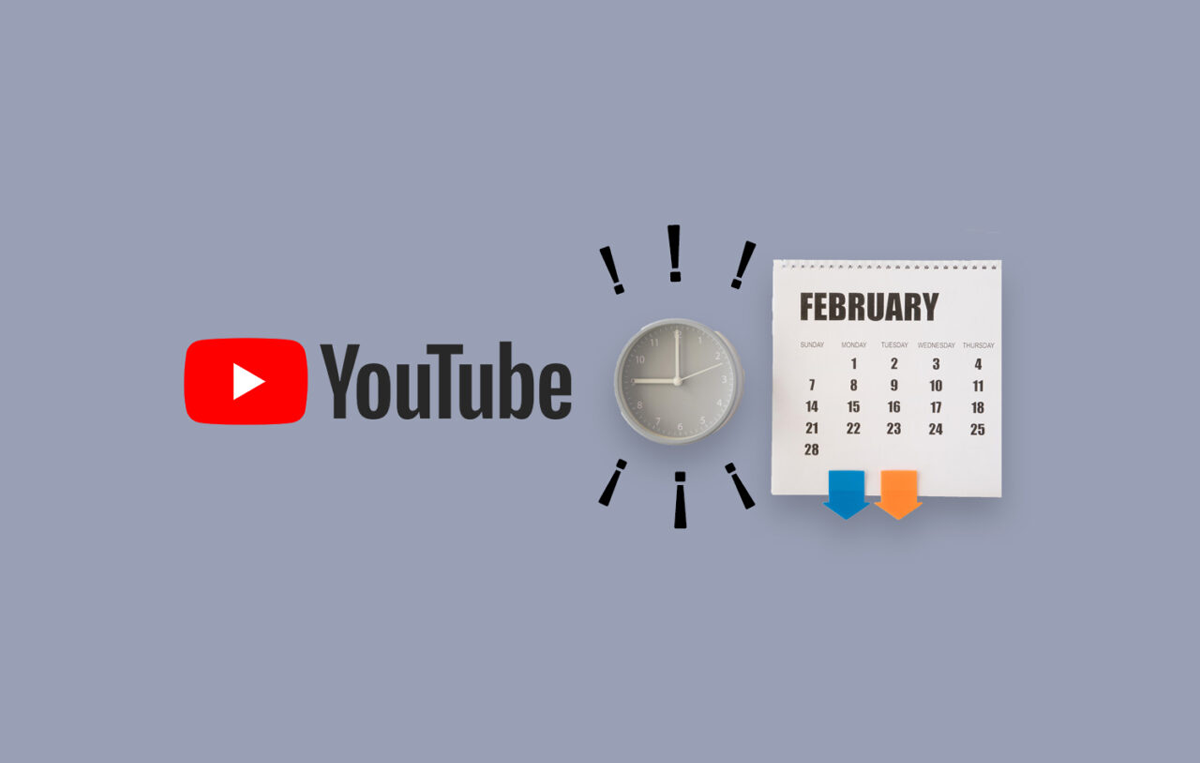Ever wonder what it takes to make a YouTube Short video go viral? YouTube Shorts CEO Neal Mohan recently revealed that Shorts now generate 200 billion daily views, making it one of the fastest-growing content formats — and the algorithm is hungrier than ever for frequent uploads.
But here’s the catch: as easy as it should be to share Shorts daily because of its short-form video format, keeping up with this demand while manually posting the content can feel like you’re stuck back in 2005 when scheduling wasn’t even a thing.
This brings us to our point, highlighting and curing the day-to-day challenges marketers face while juggling multiple accounts and other tasks. This is why you must learn to schedule YouTube Shorts, which is essential for more reach and engagement and eventually go viral.
So, if you want to know the secret to winning with YouTube Shorts, you should learn how to schedule Shorts with different tools and enhance your video content strategy.
Here’s everything you need, so let’s dive in.
How to Schedule YouTube Shorts?
If you have been sharing YouTube Shorts manually, you have been doing it all wrong. There are several ways to schedule YouTube Shorts to save time and effort and get the best results.
Let’s walk you through all the way to schedule YouTube Shorts:
Schedule YouTube Shorts Natively
Let’s start by learning how to schedule YouTube Shorts in the most basic way. This method is suitable for beginners only as it has limited features and abilities. Here’s how you can schedule Shorts on the YouTube app.
Step 1: Create Your Short
The first step is to create YouTube Shorts for scheduling. You can either make them separately or directly on the YouTube Studio mobile application. Just ensure they are less than a minute long.

Step 2: Upload the Shorts on YouTube
After your video is ready, click on Upload Video and upload yours using the YouTube Studio mobile app or desktop version.
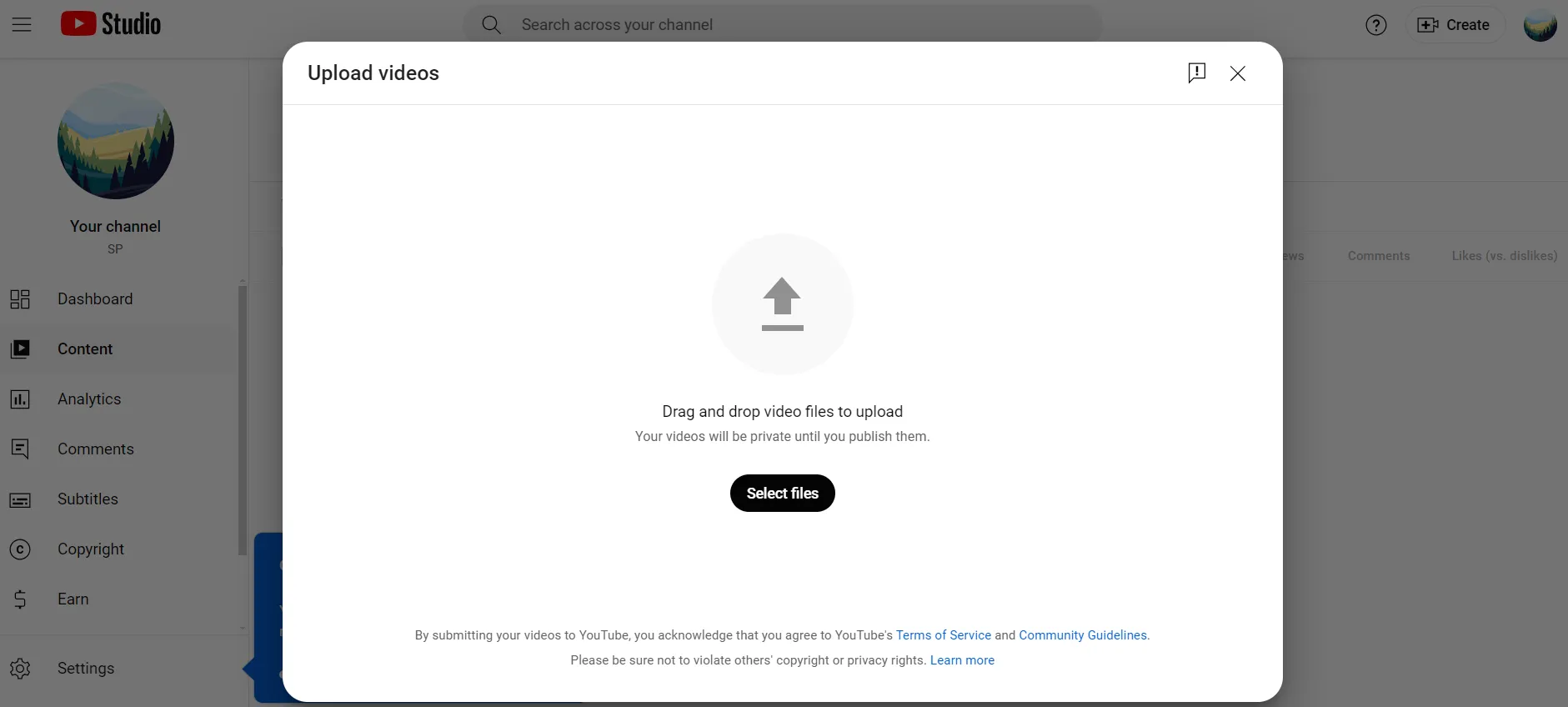
Step 3: Customize the Details
The next step is customizing the video details, including the title and description.
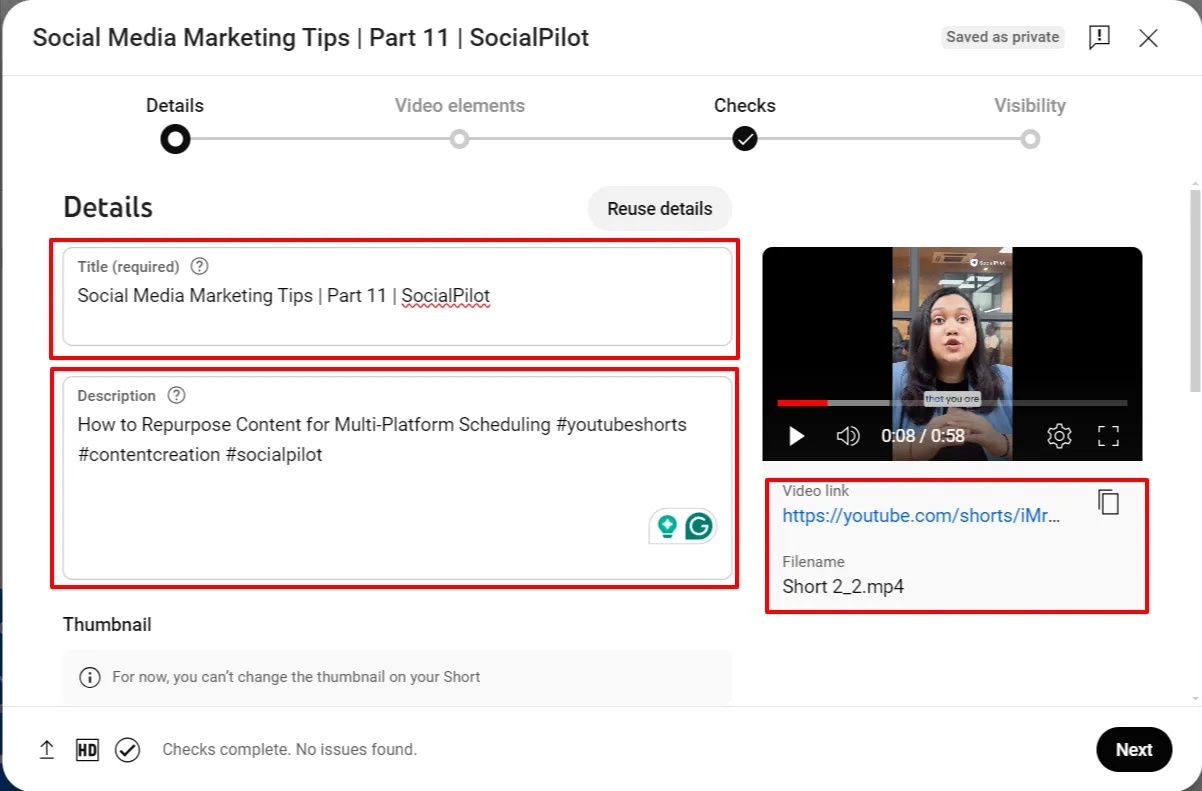
Step 4: Add Related Video and Subtitles
After clicking next, you will see the option to add related videos. Here, you can connect your previously shared YouTube content and add subtitles for your video.
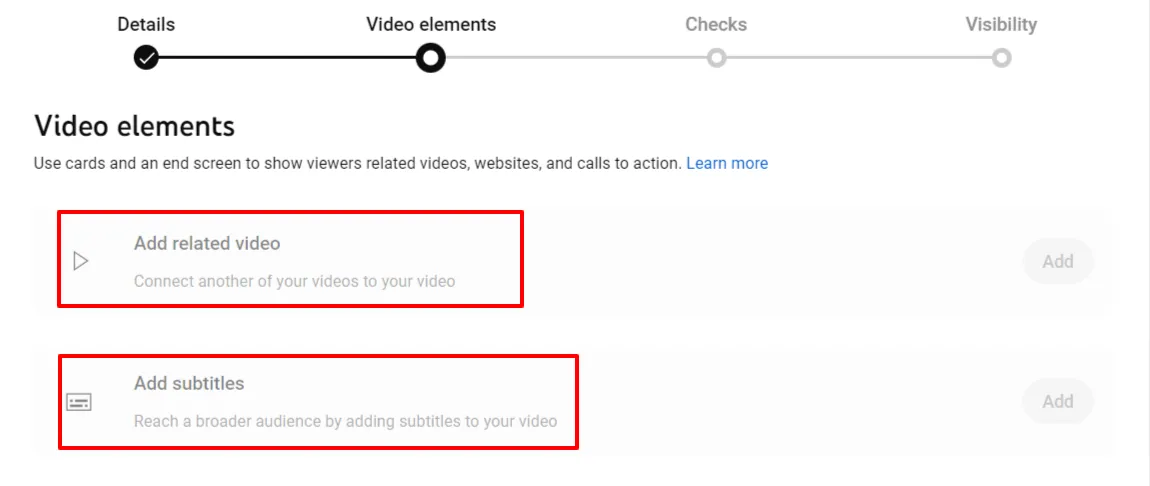
Step 5: Check for the Copyright Issues
Checking for copyright issues is crucial on YouTube videos and Shorts as it will prevent your content from being removed in the future. Our experts advise you always use copyright-free music and audio.
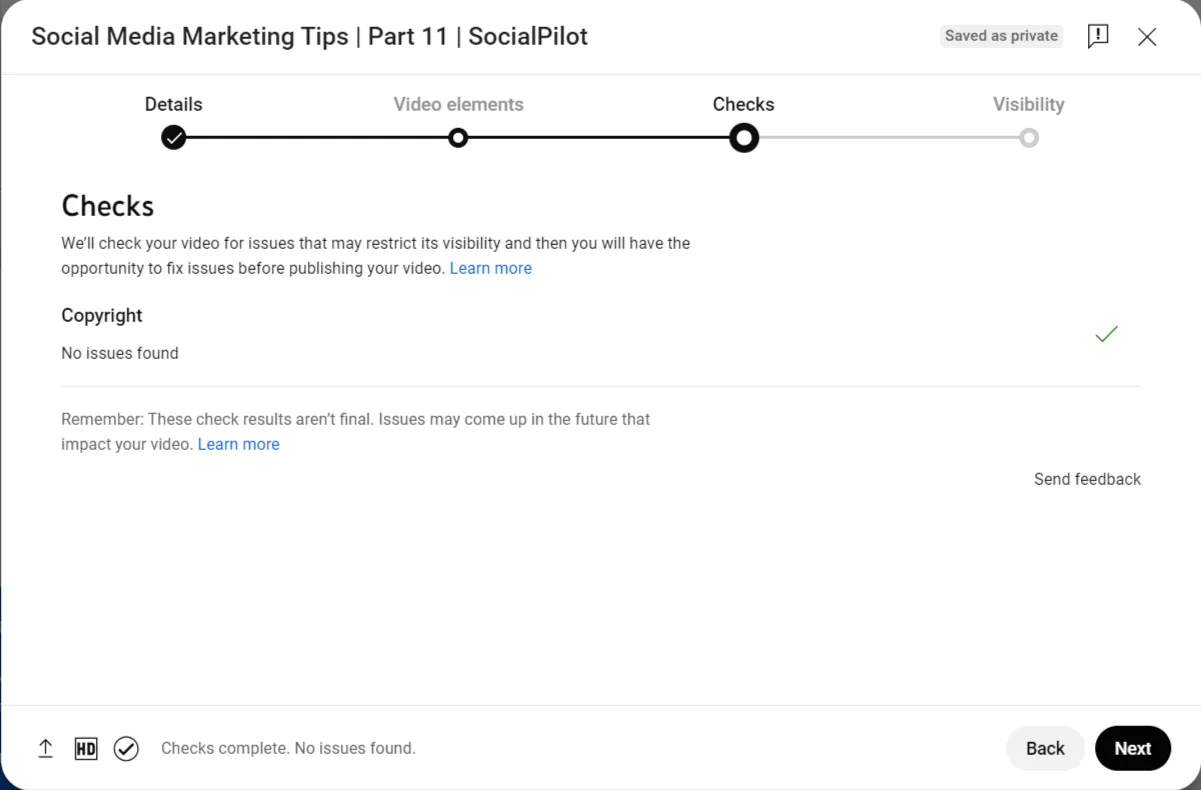
Step 6: Set Visibility and Schedule the Short
Finally, to schedule the Shorts, you must set the visibility to “Public.”
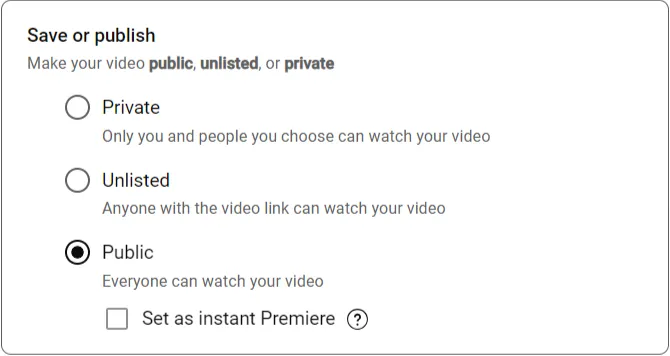
Then, select the date and time in the schedule dropdown section and click the “Schedule” button.
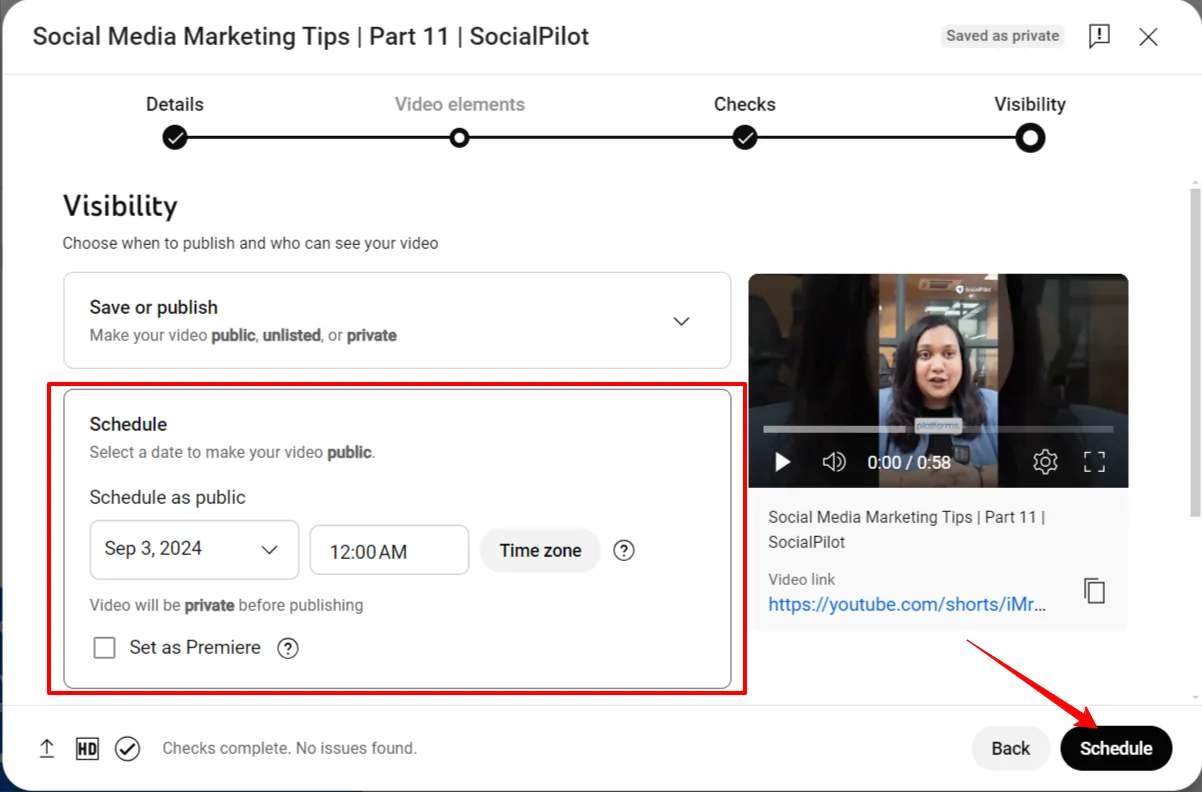
And voila, you have successfully scheduled your YouTube Shorts on the native YouTube app.
Drawbacks of Scheduling Shorts on YouTube Natively
YouTube native scheduling might look simple, but we have identified a few limitations that can hinder the visibility of your YouTube Shorts.
Here are a few of them:
- No Bulk Scheduling: With YouTube native software, you can not schedule multiple YouTube Shorts at once; you can only schedule one Short at a time.
- No Custome Thumbnails: The YouTube native app does not allow you to add your own custom thumbnail for YouTube Shorts; you can only choose from the video frame.
- No In-Depth Analytics: For YouTube Shorts, you will not get in-depth detailed analytics on the native software, only the basic data on likes, views, comments, and subscribers.
- No Advances Scheduling: The native app lacks advanced scheduling abilities like posting for optimal time and adding the Shorts to the queue.
- No Cross-Platform Posting: You can only schedule your Shorts for the YouTube channel and not any other platform simultaneously.
- No Automated Rescheduling: If you need to change the schedule of your YouTube Shorts, you will have to do that manually; native software does not let you reschedule at a glance.
- No Publishing for Strikes Impact: If your account has a strike for not following YouTube community guidelines, your scheduled Shorts will not go live.
- No Content Recycling: On the native YouTube app, you can not recycle Shorts for future use or repurposing.
- No Hashtag Suggestions: You will not get hashtag suggestions for YouTube Shorts to improve visibility.
These limitations make it less efficient for YouTubers to boost their Shorts’ visibility when scheduling them via the YouTube native application. It will waste your efforts and can only be optimized using a tool like the SocialPilot YouTube scheduler.
Let’s see how it provides perfect software with advanced features and fills in the void left behind by the native YouTube scheduler.
If you too, can not afford to ruin your efforts by scheduling Shorts using a native app, SocialPilot is a social media scheduling tool that can optimize your YouTube strategy with advanced abilities.
Here are simple steps to schedule YouTube Shorts with SocialPilot.
Step 1: Connect Your Channel to SocialPilot
Start by creating a SocialPilot account and connecting your YouTube channel with it. You can also connect multiple channels, as it supports multi-account management.
To connect your channel, on the left dashboard, click on Connect Account -> YouTube -> Connect Channel.
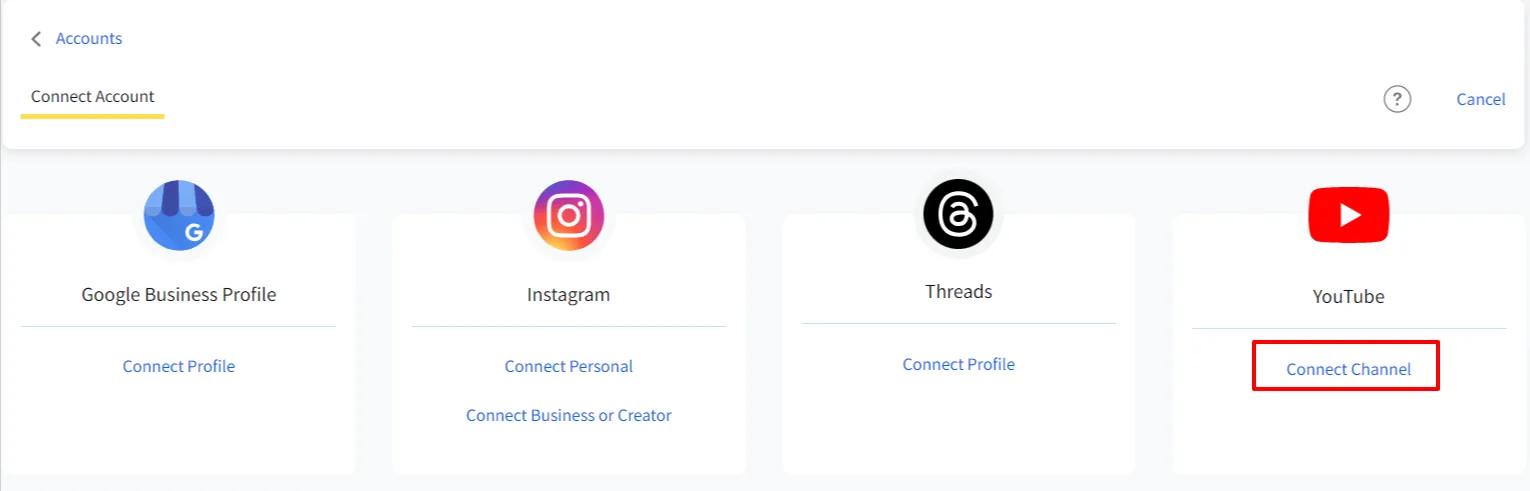
Step 2: Switch to YouTube Tab and Upload Your Short
Once your YouTube account is connected to SocialPilot, click on Posts, then Create Post.
As you navigate to the post composer, switch the social media network tab to YouTube and upload the Shorts you want to schedule.
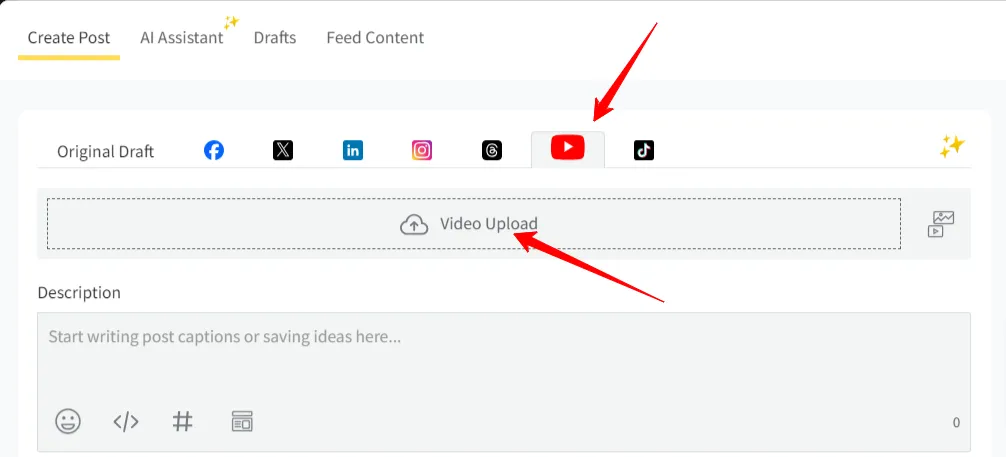
For best results, upload a vertical-format video less than 60 seconds long. You can upload the video from Dropbox, Google Drive, or a local device.
Step 3: Prepare Your Post and Select the YouTube Account
Next is composing and preparing your YouTube Short. Unlike a native scheduler, SocialPilot lets you pick a custom thumbnail for your YouTube Videos and Shorts.
In addition, the SocialPilot scheduler allows you to add subtitles to YouTube shorts to increase the watch time and boost the visibility of your content.
Along with this, make sure to prepare your post with the following elements:
- Title
- Description
- Tag People
- Add Hashtag and Emojis
- Set Privacy
After all this is added, select the YouTube channel you want to share this Short.
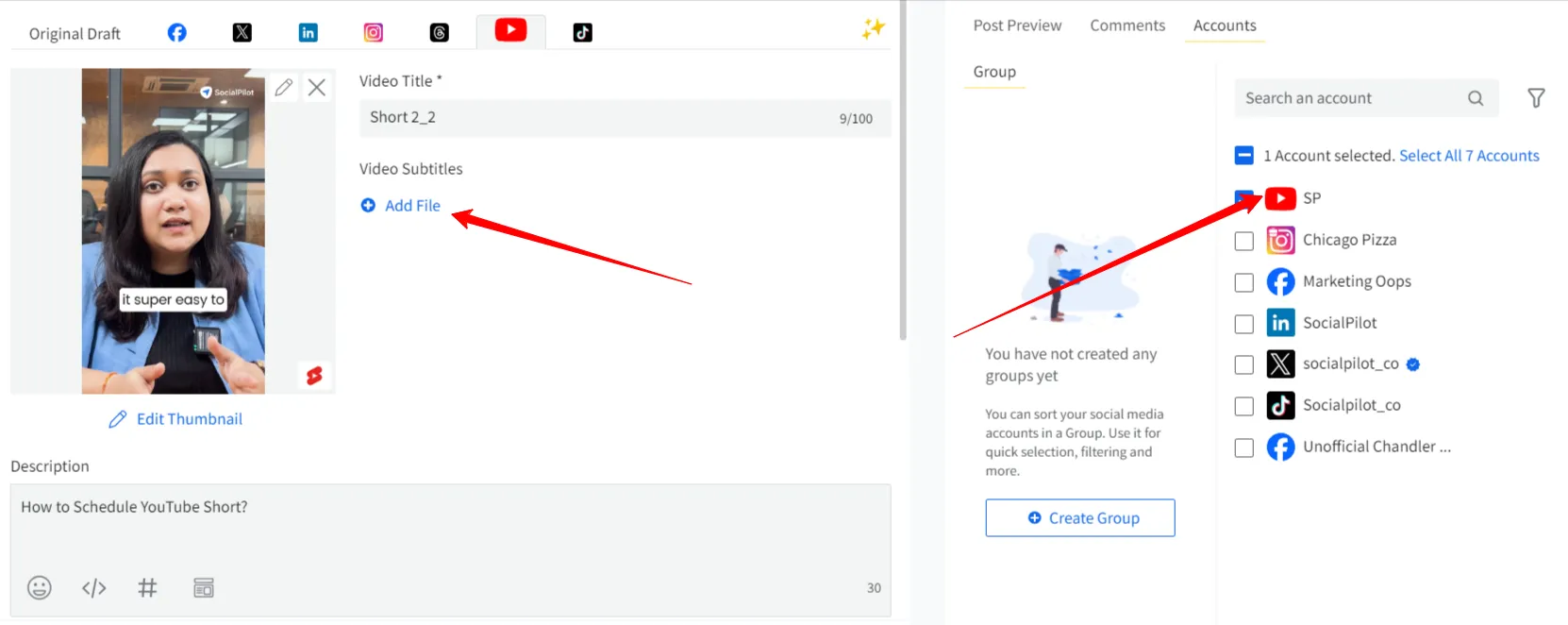
Step 4: Set Advanced Settings and Schedule the Short
At the final stage of scheduling, SocialPilot provides advanced settings for the Shorts that can help boost visibility and hit the right audience at the right time.
In the advanced settings, you have to specify your content details and select categories and other specifications, such as tagging videos.
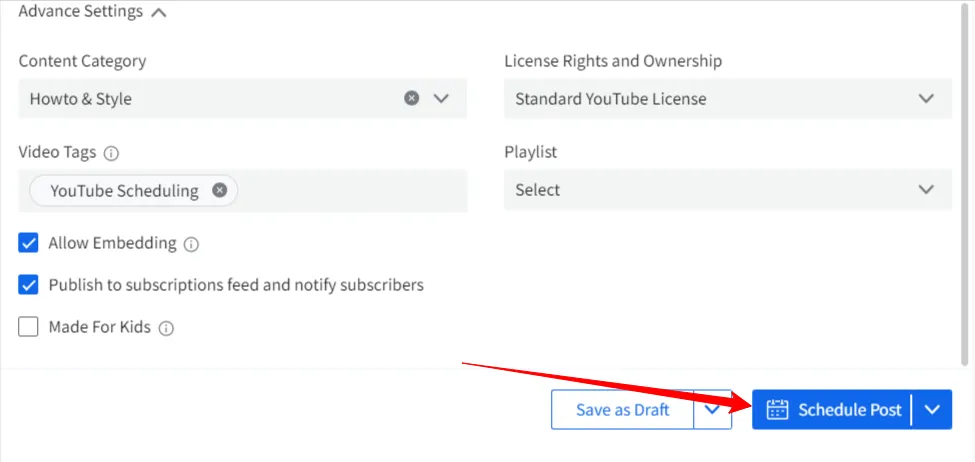
Finally, you can pick a suitable date and time to schedule the YouTube Shorts. By clicking “Done,” you have ensured that your Shorts will go live at the optimum time for the highest visibility and reach.
How to Schedule YouTube Shorts on Mobile?
If you are a social media manager or creator on the go, you can schedule YouTube Shorts on mobile devices in two ways.
You can schedule your time using the YouTube app by following the same steps on the desktop, or the most convenient way is to use the SocialPilot mobile application with advanced features.
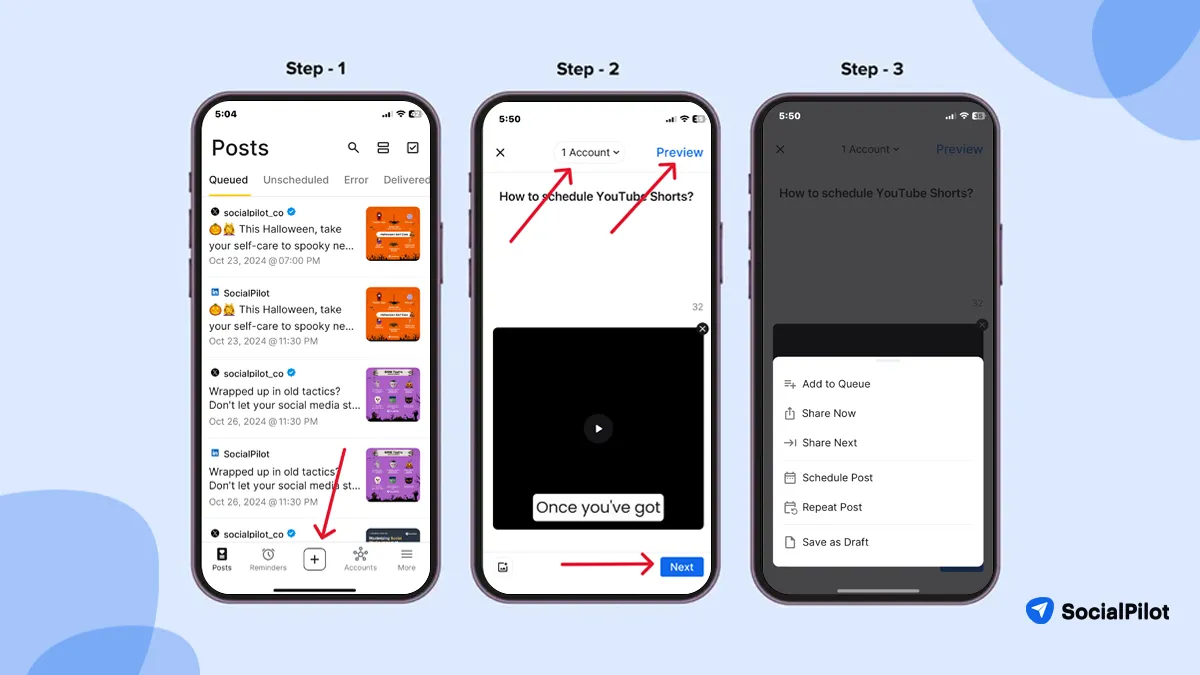
Step 1: Log In to Your SocialPilot Account and Click on “+”
Download the SocialPilot app and log in to your account. To compose the YouTube Shorts, click “+” at the bottom of the screen.
Step 2: Compose the Post and Select the YouTube Account
As you are taken to the compose page, upload the video and write a post description with emojis and hashtags. Then, select the YouTube account to which you want to share the short.
Step 3: Preview the Post and Pick the Scheduling Option
Before you schedule the Short, take a preview of your post to check for unknown errors and then schedule it for the optimal time for the highest visibility.
And done. Your Shorts is all set to go live when you want it to.
Unlike the native YouTube app, SocialPilot allows you to schedule Shorts with your own custom thumbnail. Once your Shorts start performing and reaching viewers, you will receive detailed analytics to know what is working and what is not.
For a social media marketer managing multiple social media accounts, it is a tool that ensures your YouTube strategy is on point with the right resources and features to boost your efforts.
How to Edit Scheduled YouTube Shorts?
Once your Shorts is scheduled, you might think the job is done, but that’s not always the case. What if you must reschedule the post for a different date or discover an error in the video title, description, or tags? You should know how to edit the YouTube Shorts schedule.
Edit YouTube Shorts on Native App
To edit your Shorts on native YouTube software on a desktop or the YouTube Studio mobile app, follow these steps:
Step 1: Open YouTube and click on “Your Videos” on the left menu bar.
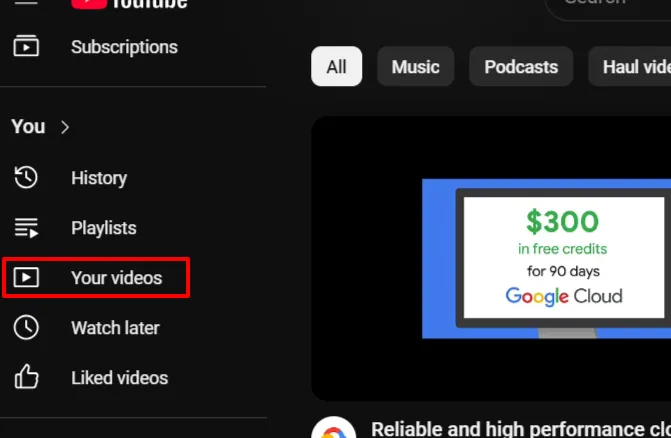
Step 2: Click the “Shorts” tab, select the one you want to edit, and make the necessary changes.
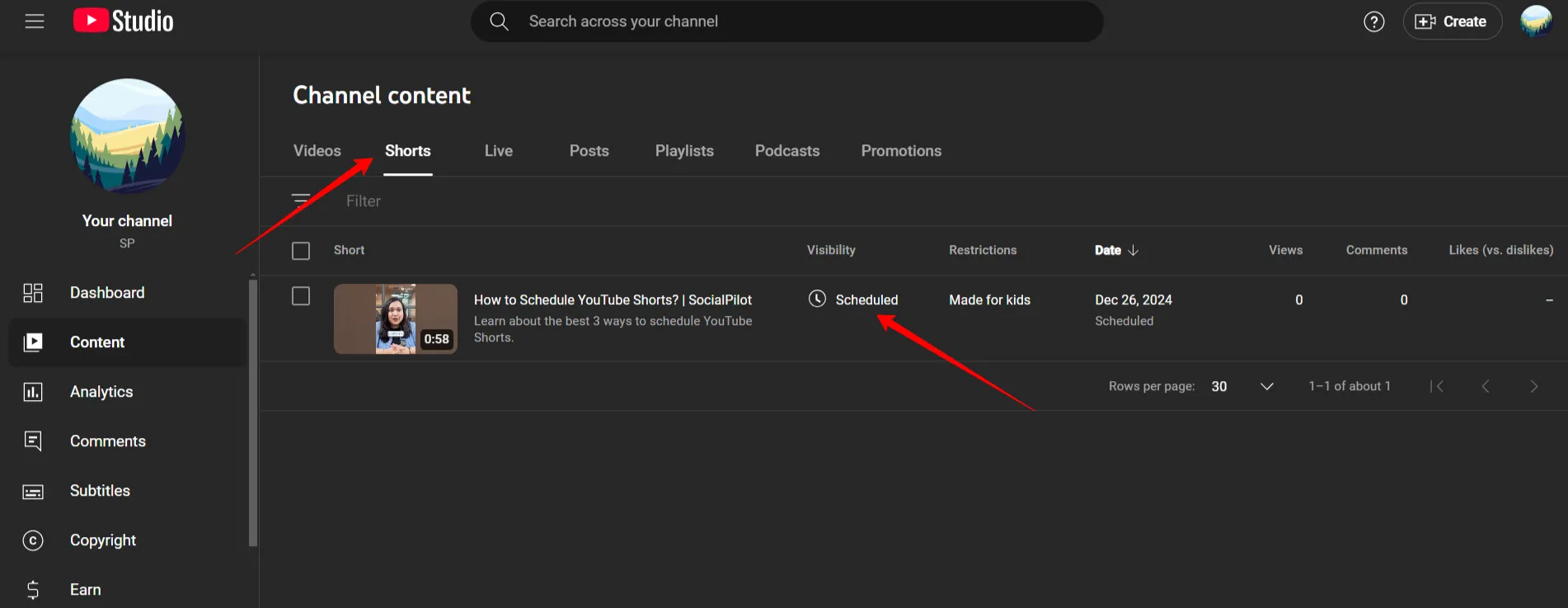
How to Edit YouTube Shorts Using SocialPilot?
Here are the easy steps to schedule YouTube Shorts when you have planned with SocialPilot desktop software:
Step 1: Log in to your SocialPilot account, and from the left dashboard, click on Posts -> Manage Posts.
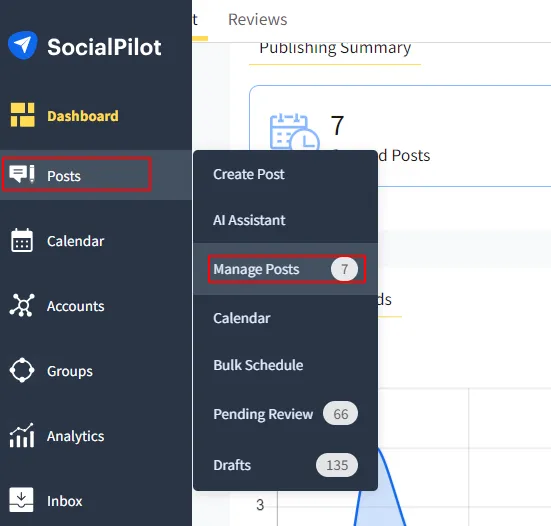
Step 2: In the “Queued Posts” section, you will find all your scheduled posts for the future. You can edit and reschedule a post by clicking on it.
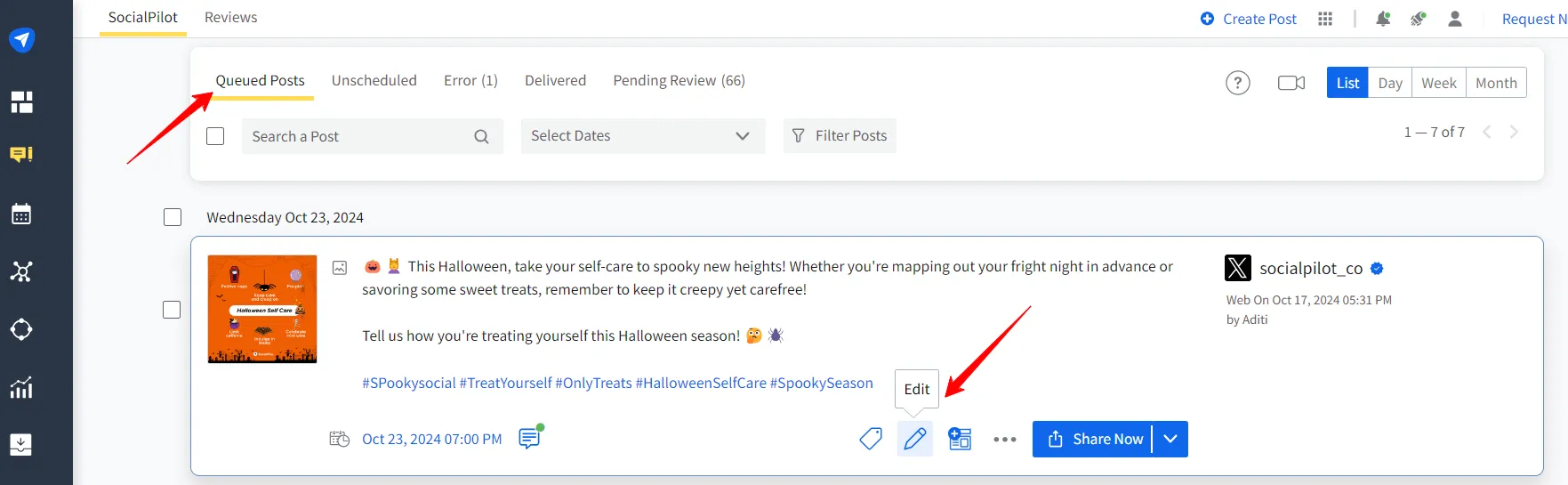
Editing Shorts on Mobile App
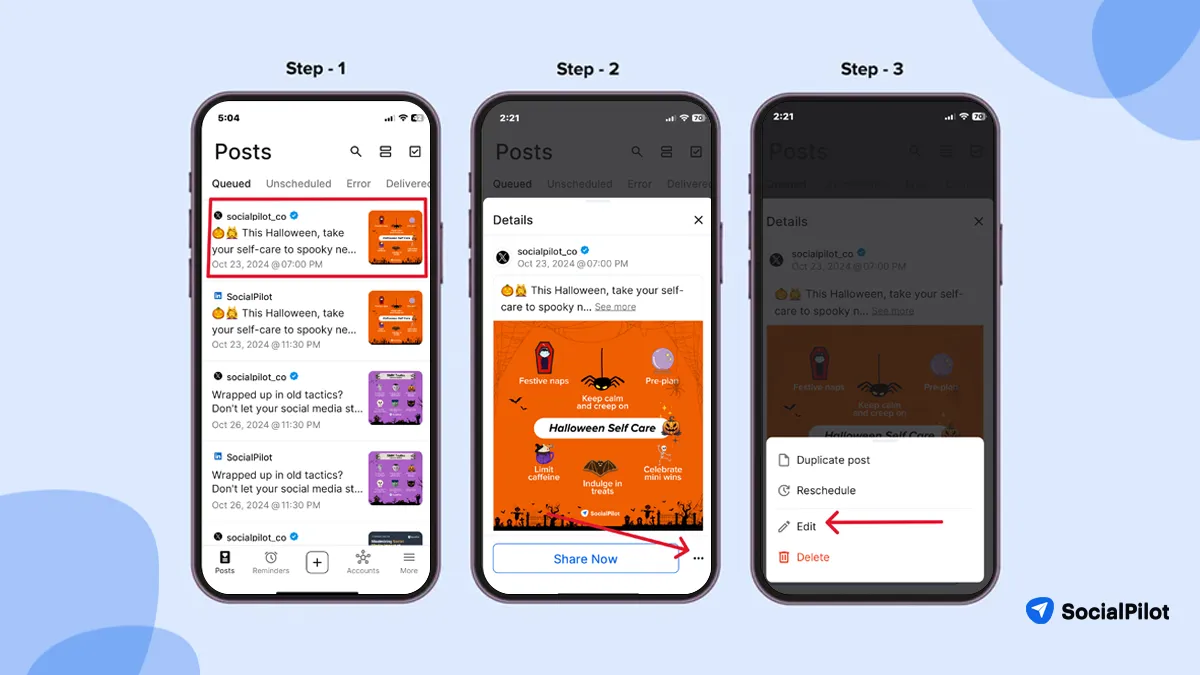
Step 1: Open the SocialPilot mobile app to see all your schedules on YouTube Short.
Step 2: Click on the post you want to edit or reschedule.
Step 3: Click on the menu on the post to access all the options to edit or reschedule the Short.
How to Delete Scheduled YouTube Shorts?
Deleting the YouTube Shorts is crucial when you no longer need the post to go live. Here’s how you can delete the Short.
How to Delete Scheduled Shorts on YouTube Natively?
To delete YouTube Short, follow the same steps as for deleting, and in the edit section, click “Delete Forever.”
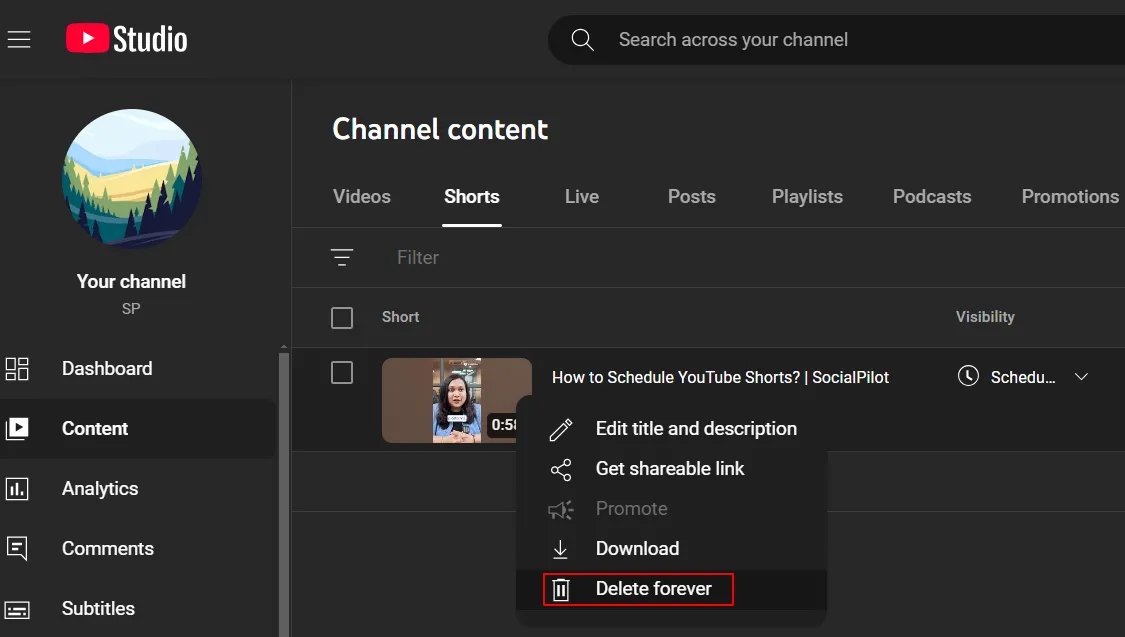
How to Delete Scheduled YouTube Shorts on SocialPilot?
When you have scheduled your YouTube Shorts using SocialPilot, you can delete them easily. Click on Posts -> Manage Posts ->, and you will see all your scheduled videos under the queued posts tab.
Here, you can click on edit and then delete your Short.
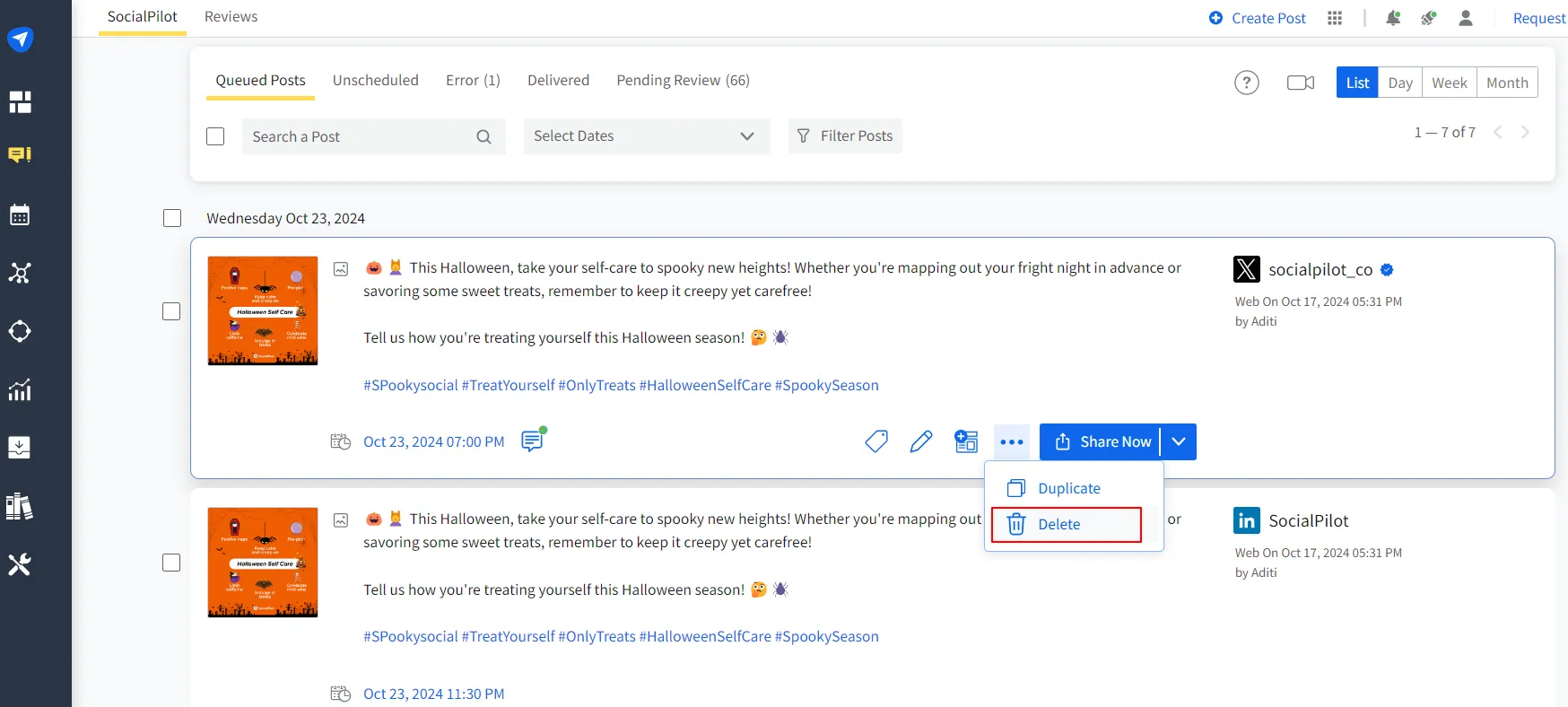
How to Delete Scheduled Shorts on a Mobile Device?
Deleting YouTube Shorts is much simpler on the SocialPilot mobile app. Simply click on the post, then the menu over it, and delete the Shorts from the queue.
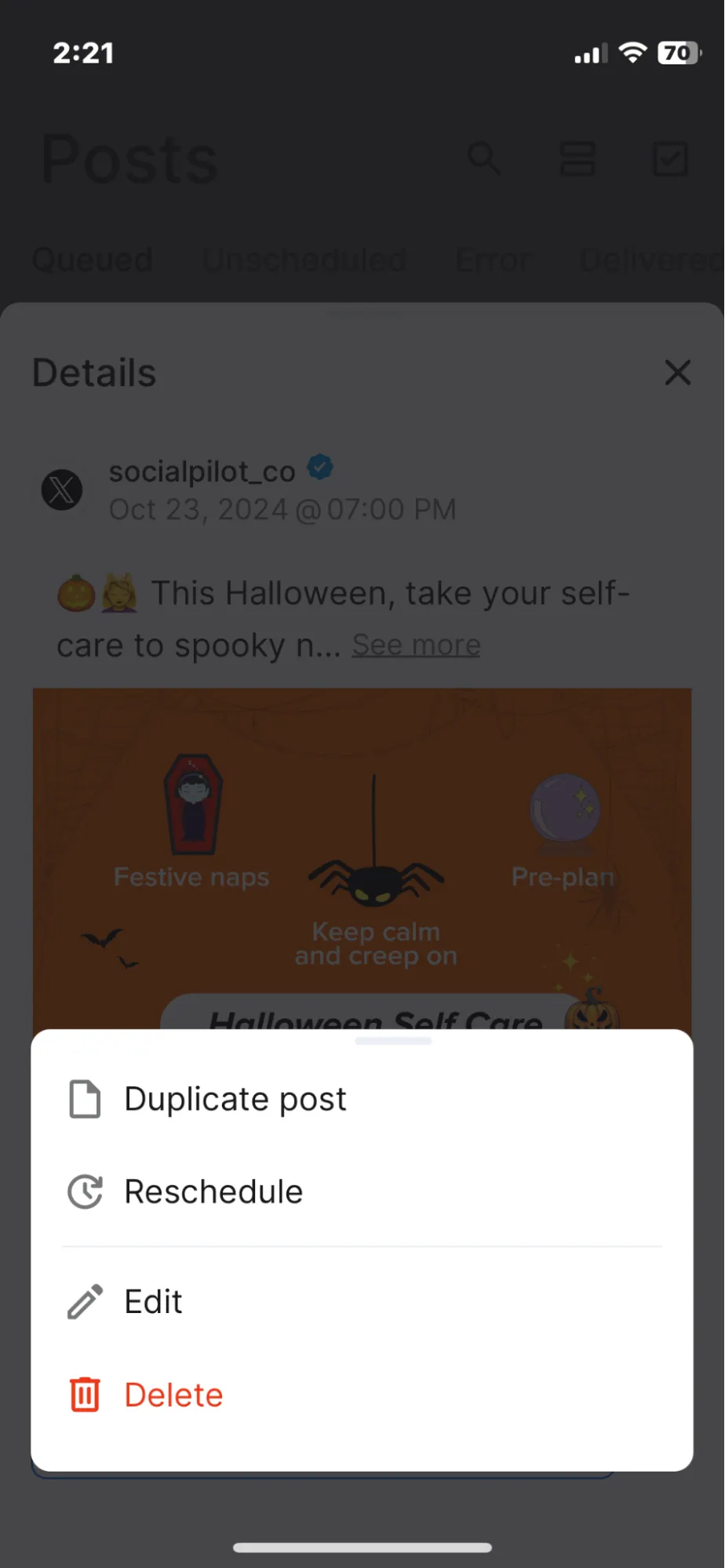
With this, you are a pro at everything scheduling. You can plan, manage, reschedule, edit, and even delete the post in seconds and with a few clicks.
Why Can’t I Schedule Shorts on YouTube?
There might be a situation where you cannot schedule the Short. If you ever come across a situation where YouTube or your scheduling app is not allowing you to schedule the Short, it could be due to the following reasons:
- Although you can easily schedule YouTube videos on mobile, users often report difficulties scheduling on mobile. This might be due to missing steps like adjusting visibility settings.
- If the app version you are using is not an up-to-date version of the YouTube Studio app, the older version may not have the scheduling option for every user.
- If you try to schedule Shorts using the regular YouTube app on mobile, you cannot schedule. You can schedule on YouTube using the YouTube Studio App.
- Newly created accounts might not be able to be scheduled immediately.
- There could be technical glitches or bugs in the app that are causing issues with scheduling features.
- If your YouTube account is not verified, YouTube might restrict your ability to schedule a Shorts YouTube video.
- The scheduling platform does not support the Shorts video file update.
- Certain regions or countries cannot access all YouTube features, such as scheduling.
- You won’t be able to schedule videos if your YouTube account is not linked to YouTube Studio.
By addressing these issues, you can rectify any obstacle, if any, in your scheduling process.
Best Practices for Scheduling YouTube Shorts
Scheduling YouTube Shorts is not just about uploading content whenever it’s ready. It’s about competing with competition and evolving platform algorithms. Smart scheduling practices can help your video reach the right audience at the right time.
Here are some strategies to streamline your workflow and boost your channel’s growth.
1. Optimize Posting Time
One of the most common issues businesses and creators face is finding the best time to post YouTube Shorts for maximum visibility. Timing is crucial because the YouTube algorithm favors videos that get rapid engagement instantly after going live, and scheduling helps you achieve that.
You should post at the optimum time based on your audience’s activity. If you post when your audience is not online, your Shorts may get buried under newer content and receive fewer views.
When you schedule your post with SocialPilot, you will receive detailed analytics to understand how your video content performs in front of the audience and when you get the best response. And if you’re looking for more ways to grow visibility beyond timing, here’s a full guide on how to get more views on YouTube Shorts.
2. Create a Content Calendar
The secret to YouTube success is consistency, but many creators struggle with maintaining a consistent posting schedule. This inactivity leads to a decline in audience growth, which can be helped with a planned content calendar.
A content calendar ensures you regularly upload content without rushing at the last minute. It keeps you organized and avoids missing opportunities to post during optimal times.
Having a content calendar leaves room for creativity and refining your videos and keeps your long-term planning for content strategy.
3. Record in Vertically Format
Filming vertically is key to delivering the best viewing experience for YouTube Shorts. The vertical format fits perfectly on mobile screens, offering a full-screen, immersive effect that immediately engages viewers.
On the other hand, horizontal videos can look out of place, with black bars on either side, making the content less captivating. It just doesn’t fill the screen like a vertical video, which can reduce engagement.
To get it right, aim for a 9:16 aspect ratio, which is the ideal fit for Shorts. Stick with a 1920 x 1080 pixels resolution to ensure your videos look sharp and professional, maximizing their potential to grab attention.
4. Leverage New Trends
Jumping on current trends, viral audio, or popular challenges can significantly boost the visibility of your YouTube Shorts. Trends are fast-moving, and aligning your content with trending topics helps capture a wider audience’s attention.
You can easily discover what’s hot by exploring YouTube’s ‘Trending’ section. This gives you a snapshot of what’s resonating with viewers, and it’s a great way to get inspiration for your next Short.
However, don’t rely solely on trends. It’s essential to balance trends with authenticity. Trendy content may catch your attention, but your genuine and unique spin will make it memorable. Creativity combined with relevance is what sets you apart and keeps viewers engaged. So, use trends as a spark, but make sure your content reflects your brand’s voice and story.
5. Hook Your Audience from the Beginning
Endless scrolling has become second nature for most people online, which makes it all the more challenging to capture attention with your YouTube Shorts. To stop viewers in their tracks and engage them from the start, it’s crucial to hook them right away.
Here’s how you can do it effectively:
- Start Strong: Your first frame needs to be visually striking. Whether it’s a bold color, unique shot, or dynamic motion, this is where you grab attention.
- Catchy Audio: Set the tone quickly with music or sound that pulls viewers in. Music isn’t just background noise—it helps establish mood and energy immediately.
- Ask a Question: Starting with a question intrigues the viewer. It creates curiosity and encourages them to stick around for the answer.
- Tease the Best Bit: To keep viewers hooked, give them a quick glimpse of the most exciting part of your video.
- Snappy Text: If you’re using text, make it short and concise. Bold and brief messages can capture attention quickly.
- Movement is Key: Incorporating transitions or subtle animations right at the start can break the monotony and keep viewers engaged.
- Trigger Emotion: Open with something that strikes an emotional chord—whether humor, awe, or surprise, emotions keep people watching.
These strategies have proven effective for growing several creators and businesses on YouTube. Our experts advise implementing these practices to see genuine results and streamline your YouTube strategy.
Conclusion
Scheduling YouTube Shorts is one of the smartest ways to maximize reach and engagement. Whether you’re a creator, social media manager, or business, planning and scheduling your videos helps you stay consistent, post at the right time, and ride trending opportunities.
To make this process seamless, adopt a tool like SocialPilot to streamline your daily planning and publishing tasks. With SocialPilot, you can not only schedule YouTube Shorts but also analyze performance and manage all your social channels in one place.
Ready to get started? Check out our SocialPilot pricing plans and level up your YouTube strategy today.