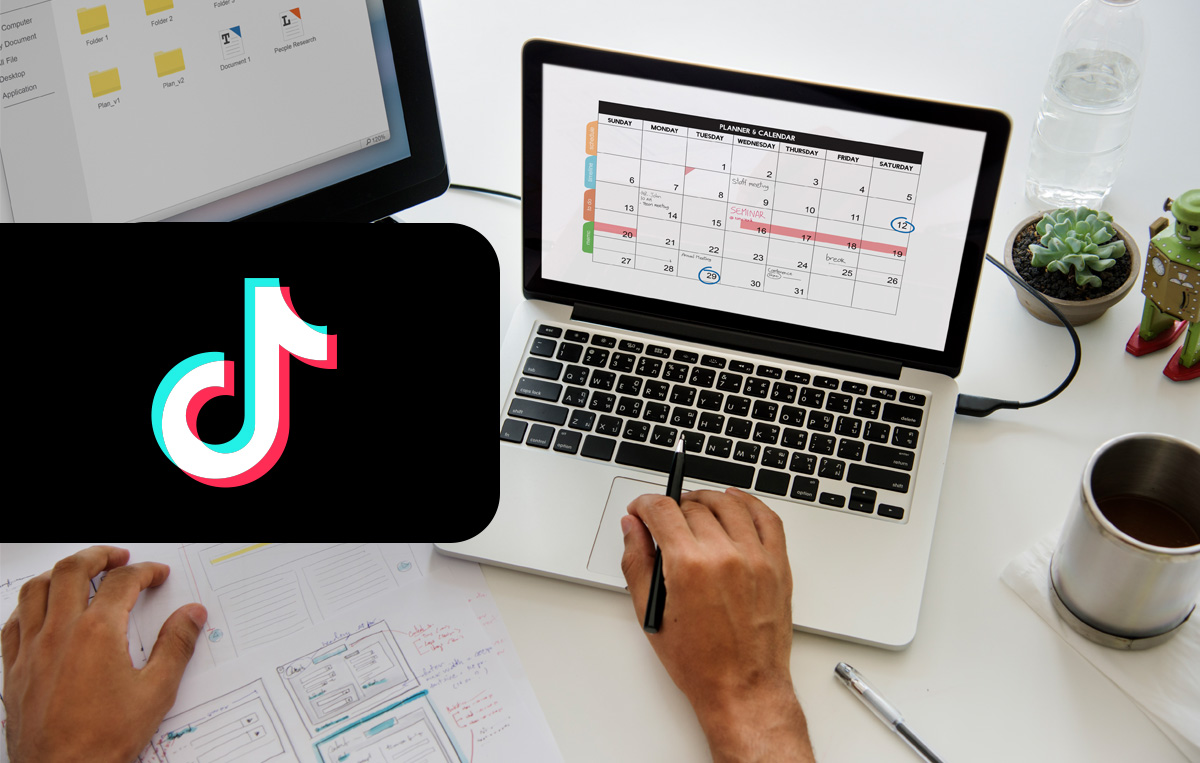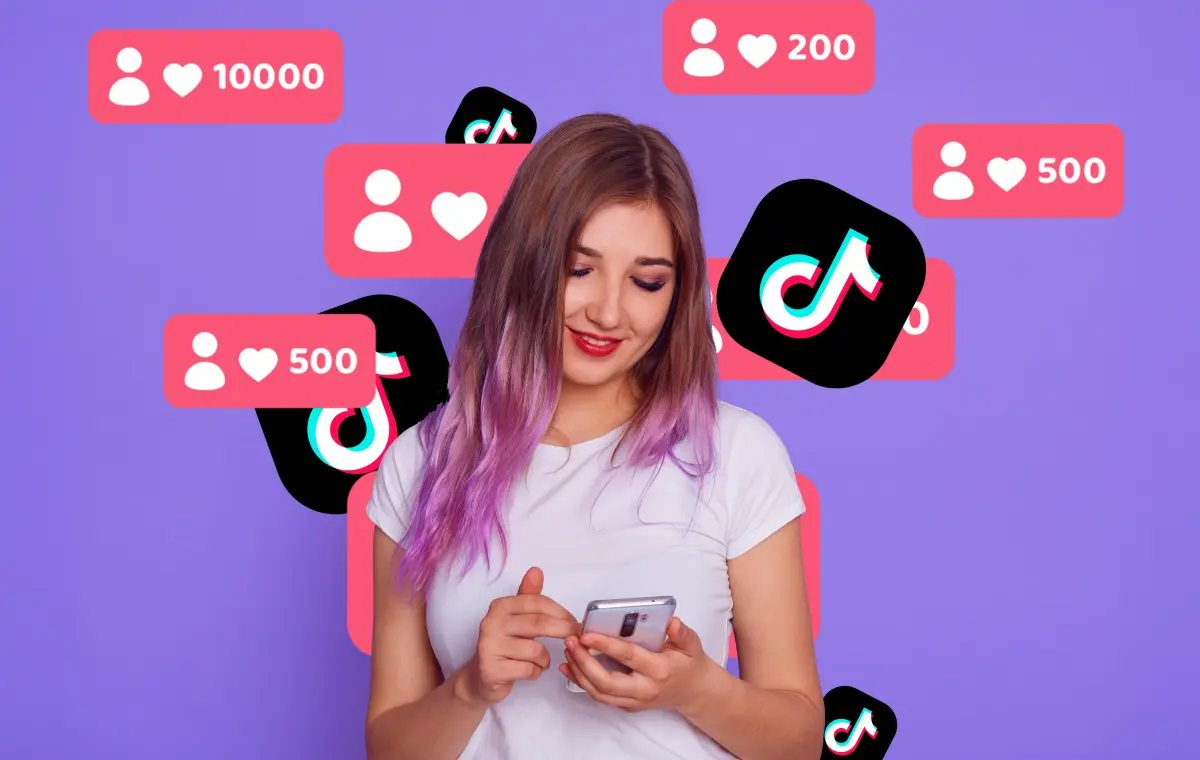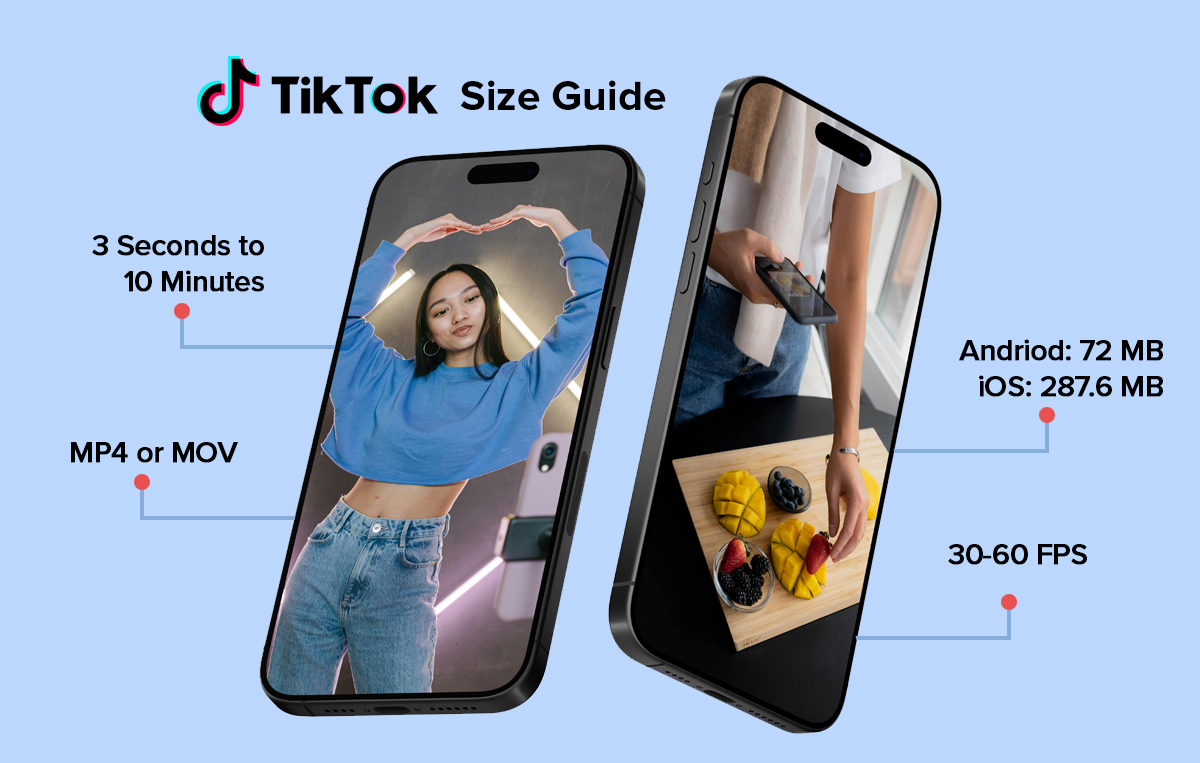Are you a social media manager fed up with sharing posts on TikTok in real time? In this scrabbled situation, the only solution is learning how to schedule your TikTok posts. It will give you the power to plan ahead and maintain a consistent flow of content without last-minute stress.
While TikTok’s native scheduling feature may seem like a treat to social media marketers, it has its fair share of limitations. But fret not. Thanks to SocialPilot AI Scheduler to go beyond basic scheduling and automate your posting seamlessly.
Stick around to learn how to schedule your post in just a few minutes with zero limitations.
How to Schedule Your TikTok Posts (Step-by-Step)
Here are three different options you can use to schedule your post:
- Desktop App: TikTok native feature can be used to schedule your posts. While it is successful, it comes with many limitations.
- SocialPilot Tool: You can seamlessly schedule TikTok Reels with SocialPilot TikTok Scheduler. It is very easy and affordable and has various advantages over native features.
- Mobile App: Meta users can manage their posts, ads, and communications in TikTok.
- ChatGPT Integration: You can schedule TikTok posts using ChatGPT through SocialPilot’s AI Scheduler. It allows you to create, manage, and queue content using simple prompts.
How to Schedule TikTok Posts on Desktop (Natively)?
In 2021, TikTok launched its built-in scheduling feature to help creators and businesses schedule content without the use of any other tool.
Step 1: Open Your Account on Desktop
To schedule your TikTok posts, you must open your account on your desktop, as this scheduling feature is only available there.
Step 2: Changing Your Account Type
If you have a private account, you need to change it to a different account type. Follow these steps to change your account type.
- Open your TikTok account.
- Click on your profile picture in the extreme right corner and select Settings.
- Select the business account option in the settings, and then switch to a business account.
- After changing your account type to business, you can access the TikTok business suite, creators hub, etc.
Step 3: Record or Upload Your Post
Now refresh your tab and click the “Upload” button. Create and edit TikTok videos and add all the essential elements like music, cover images, etc.
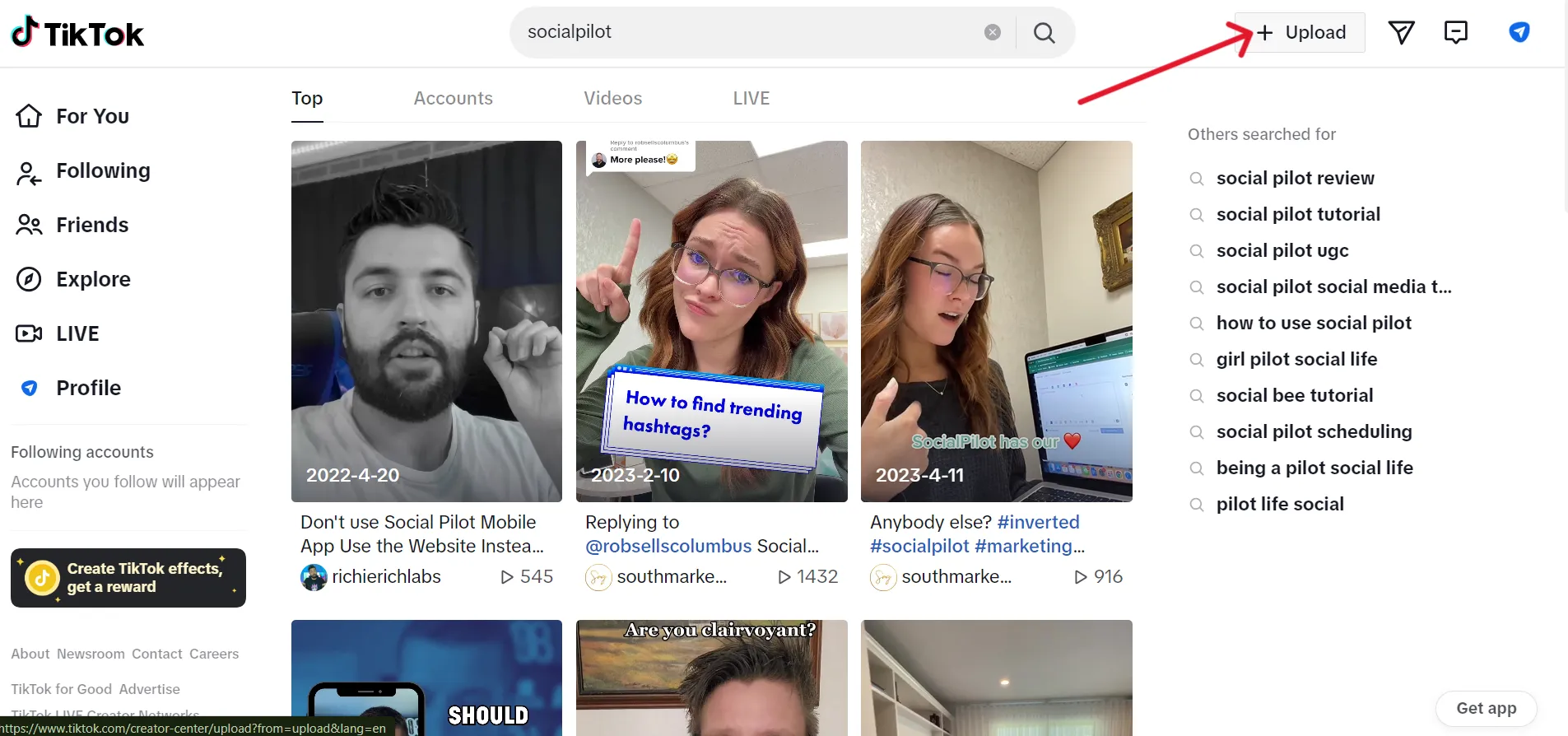
Also, you can change the settings for comment, duet, or stitch and specify who can watch your video.
Step 4: Schedule Your Post
Once you are done uploading and editing the post with all the necessary settings, you can schedule your post.
Turn On the “Schedule Video” tab on the TikTok web upload page and set all the parameters for TikTok schedule posts. Set a suitable date and time for your post on TikTok.
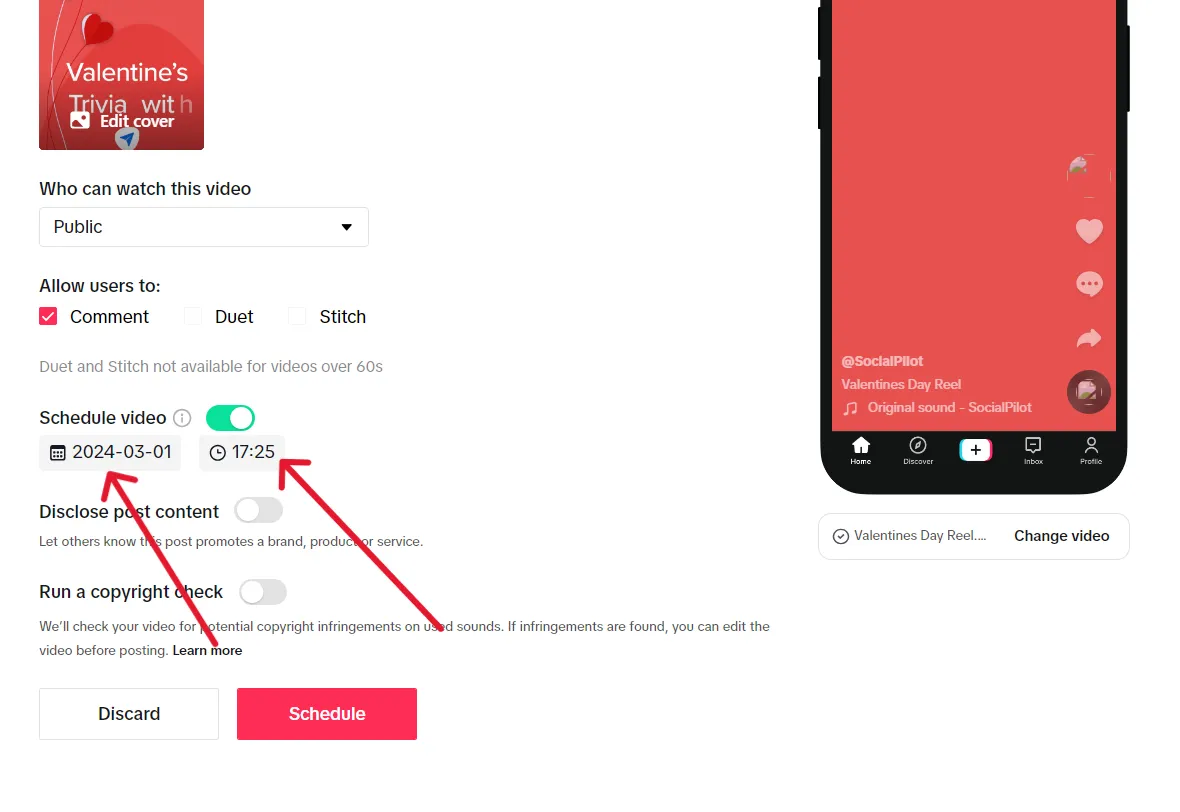
Now, you are all set to schedule posts on TikTok. However, the TikTok video scheduler has some limitations.
Limitations of TikTok Video Scheduler
If these limitations bother you, we have a solution.
You can try a third-party TikTok scheduler like SocialPilot to schedule your posts.
How to schedule TikTok posts using a scheduling app?
Despite having 1 billion monthly active users, TikTok finds it hard to make features like unconditional scheduling available.
However, SocialPilot has an advanced scheduling feature for TikTok and other social media platforms.
Here’s how to schedule TikTok posts on a desktop using SocialPilot in just a minute:
Step 1: Connect Your TikTok Profile to Your SocialPilot Account
The first step towards your happy social media journey starts with connecting your TikTok business profile with your SocialPilot account.
Follow these steps:
- Log in to your SocialPilot account on the desktop.
- Click on ‘Accounts’ -> Connect Account -> TikTok.
- Share the mandatory access with SocialPilot to publish content on TikTok. Ensure you don’t disable any of the permissions during this step.
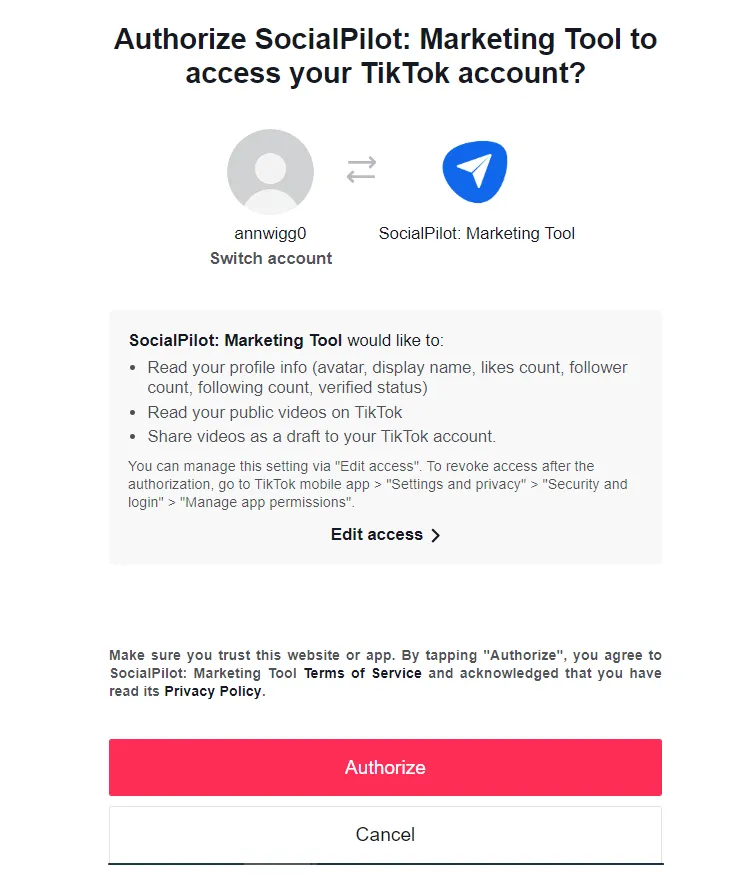
Now, worrying about your TikTok schedule is a thing of the past!
With our suite of features, including Bulk Scheduling, AI Assistant, and Content Calendar, you can start scheduling TikToks effortlessly and expand your reach on TikTok globally.
Step 2: Click the “Create Post” and Select TikTok Platform
Open your SocialPilot dashboard and select Posts -> Create Post -> TikTok Tab.
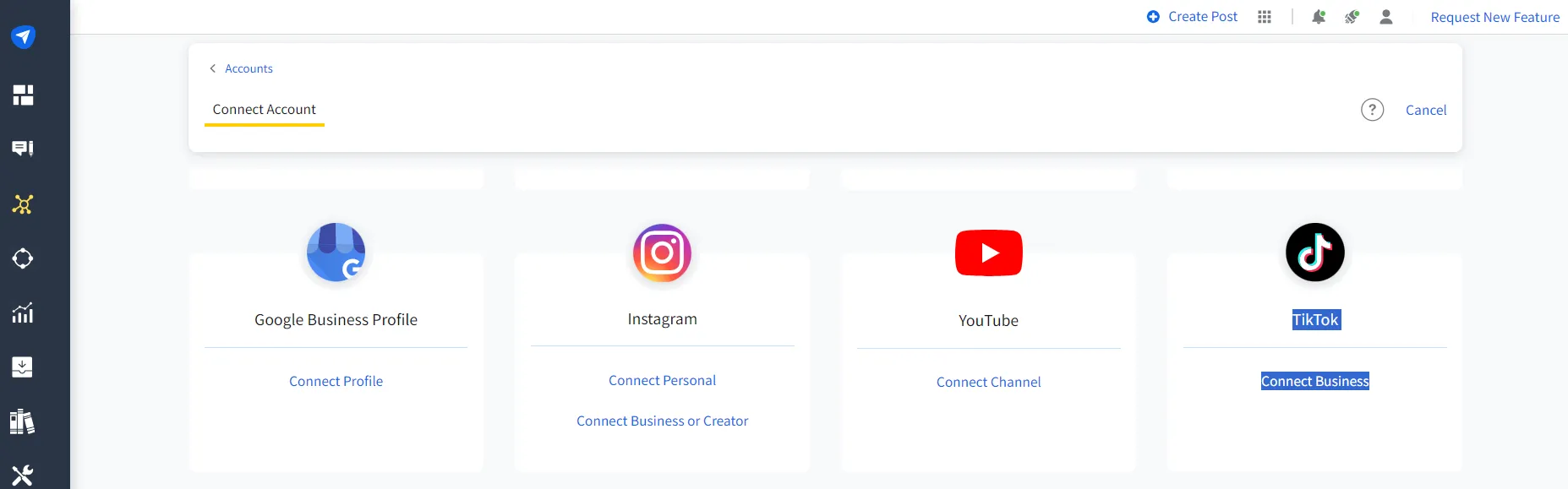
Step 3: Upload the Video to Schedule
Click on the “Video Upload” tab and select the video you want to schedule from your desktop drive.
SocialPilot supported file format: Local Device Format, Dropbox, Google Drive, or Box Cloud Storage.
To learn more about the TikTok Post parameters, check out our Help Document.
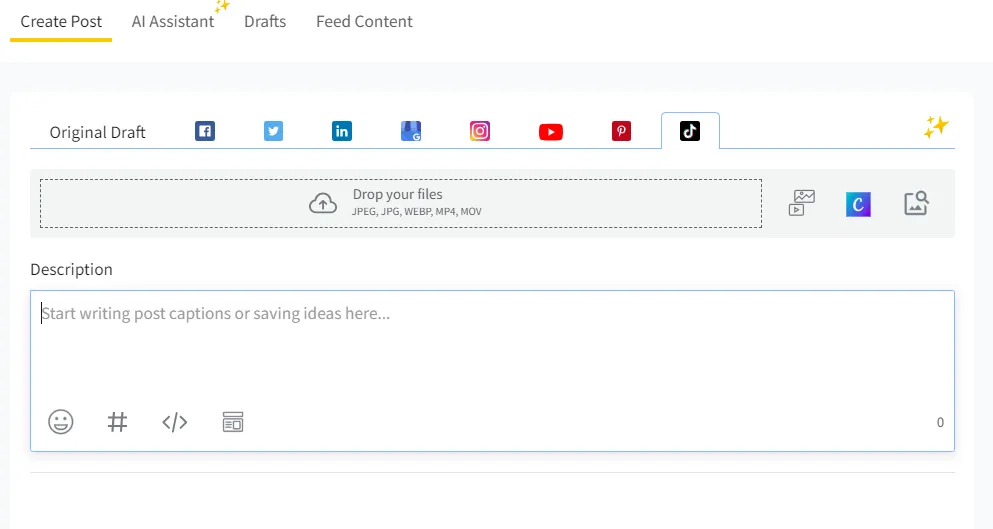
Step 4: Prepare the TikTok Schedule Post
The next step, after uploading the suitable video for scheduling, is to specify other necessities.
- Select Thumbline.
- Write the Video Description within 2200 characters.
- Mention the exact username and Tag Account.
- Use Hashtags and Emojis.
- Set Privacy settings (public, friends, or private).
- Allow users to Comment, Duet, or Stitch.
- Choose from Direct Publishing or Mobile Reminder.
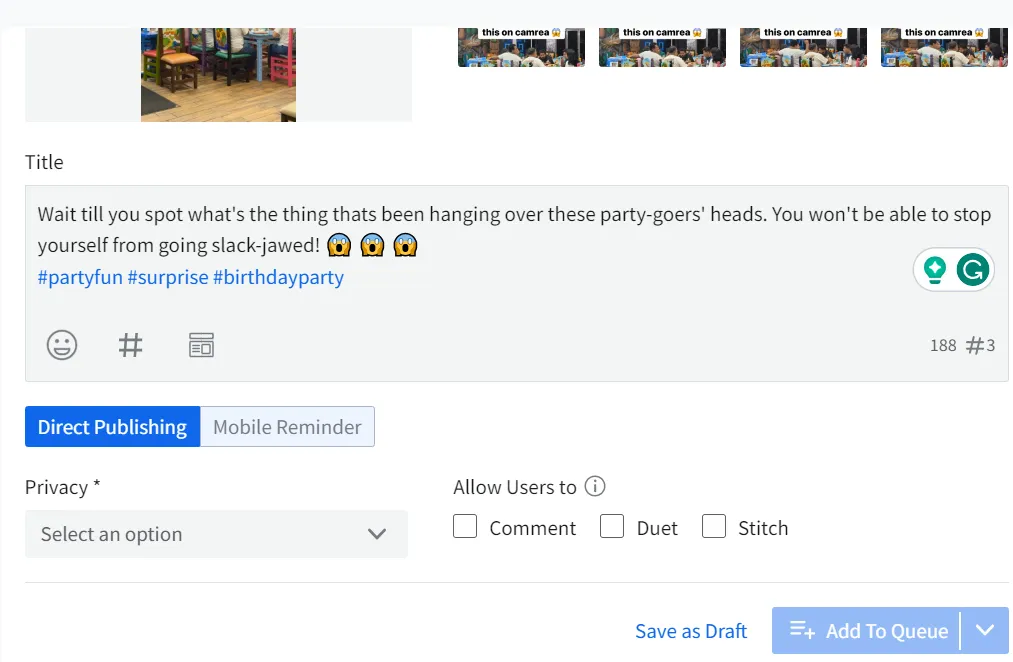
Step 5: Schedule Your Post on TikTok
The final step is to select the TikTok account you want this post to go live on.
Then you can either Add Your Post to the Queue, Share Next or Schedule a Post to manage your social media calendar ahead.
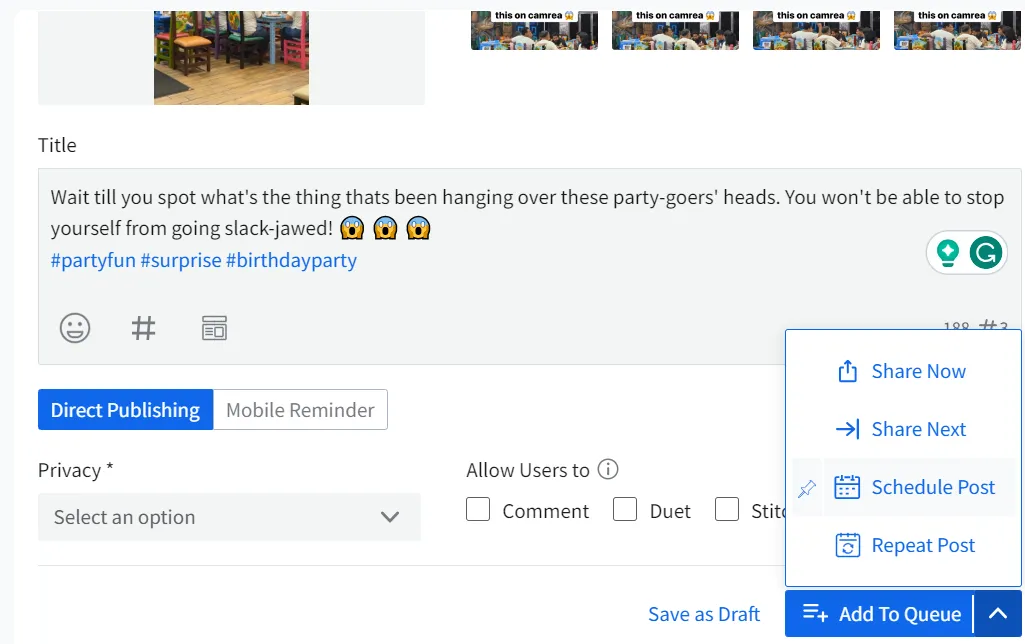
Scheduling your TikTok posts is just one part of the process. But what happens when you need client or stakeholder approval before going live?
Here’s a way to make it effortless.
Step 6: Get Approval Before Publishing
If you’re a content scheduler or someone who needs to get posts approved by clients, your scheduling process will have one more step—Approval-On-The-Go.
SocialPilot enables your clients to review and approve scheduled TikTok posts via a link sent to their email—no need to log into the platform. They can check the content, provide feedback, and approve it instantly.
And this is what makes SocialPilot a better option than the native scheduler—you’re not just scheduling, you’re collaborating seamlessly. Get approvals, reduce back-and-forth, and keep your content workflow smooth.
SocialPilot’s tool is trusted by 13000+ users and is the most accurate social media management tool.
It can take charge of your TikTok schedule like a personal assistant, ensuring your content goes live when and where you need it.
If you are a mobile person who wants to know how to schedule your TikTok posts using mobile, then the TikTok native feature can not help you. It is only available for scheduling on a desktop.
Along with manual bulk uploading through a CSV file, there’s now an even faster method.
With SocialPilot’s AI Scheduler, you can upload, review, and schedule posts instantly — just by giving simple commands to ChatGPT. For example, type “Log me into my SocialPilot account to start managing my posts.” Enter your credentials and you are good to go!
Here’s how you can schedule TikTok posts using SocialPilot AI Scheduler:
Step 1: Instruct AI to Write Captions
Start giving prompts to ChatGPT, such as “write a TikTok Caption for the latest Instagram trends report.”
SocialPilot AI Scheduler will instantly guide you and validate your prompt, ensuring there are no formatting issues.
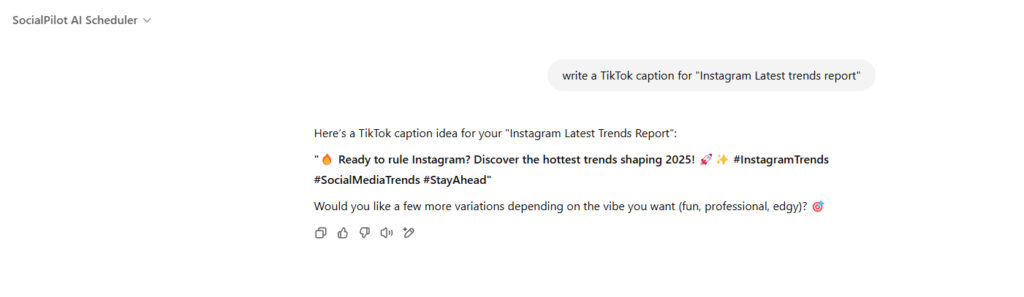
Step 2: Ask AI to Schedule a Post for You
Once the AI scheduler has provided the caption above, you can now give prompts to schedule it. For example, you can write “schedule my post for 30th April 2025 at 12 am.”
If you have not logged into your SocialPilot account, the AI scheduler will once again ask for your account’s credentials. You can seamlessly log in to your account, and the AI takes care of the rest.
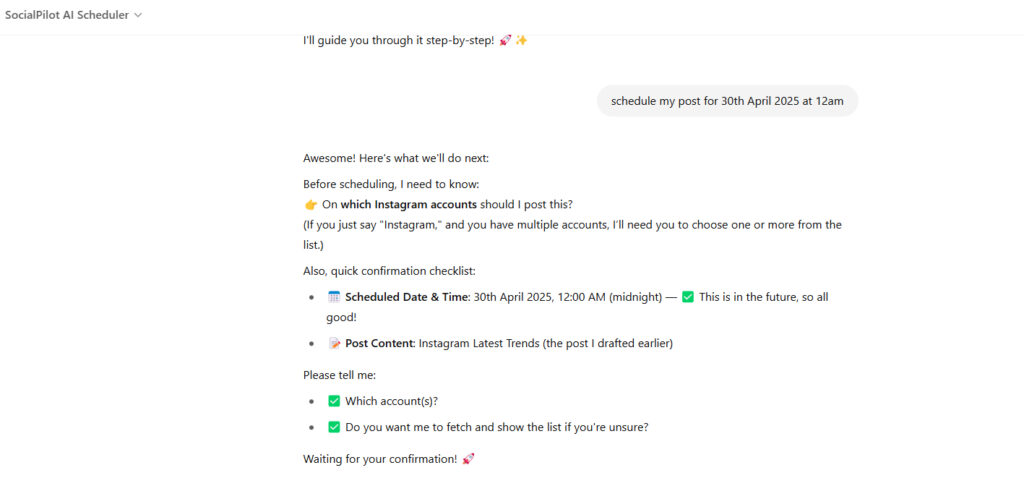
Step 3: Bulk Scheduling for Multiple Accounts or Groups
Managing different brands or client groups alone?
Instead of individually scheduling posts, you can simply instruct ChatGPT to say, “Schedule this post for my ‘Retail’ group on Friday.”
If you are unsure about your CSV file format,t then write “What is the correct CSV format?” and the AI Scheduler will instantly provide the required structure, ensuring seamless bulk scheduling.
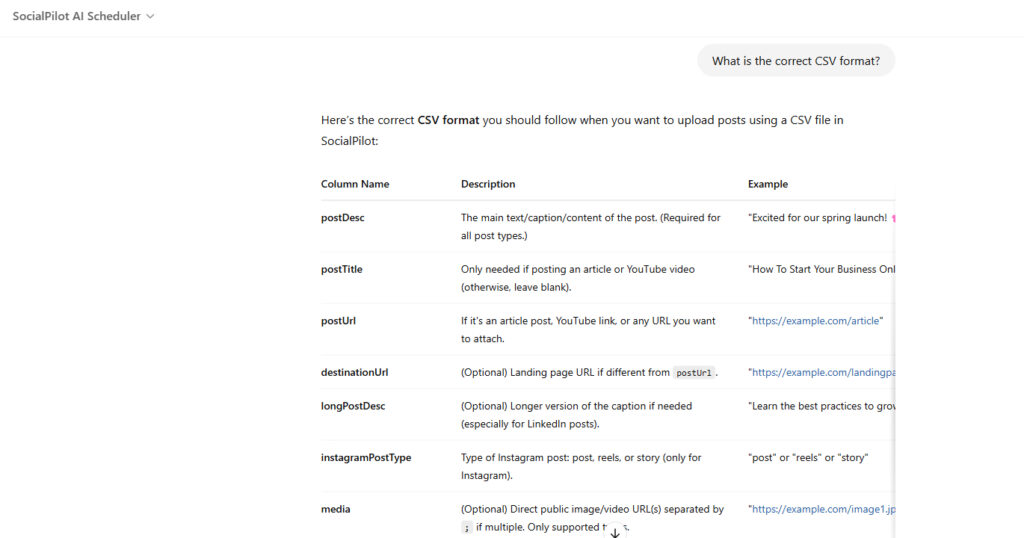
SocialPilot AI Scheduler automatically handles account grouping and scheduling based on your commands.
Step 4: Review Your Queued Posts
Want to double-check what’s scheduled for your TikTok account?
Ask the AI directly, “Show me all the queued posts.” You’ll instantly get a status overview — no need to navigate multiple dashboards manually.
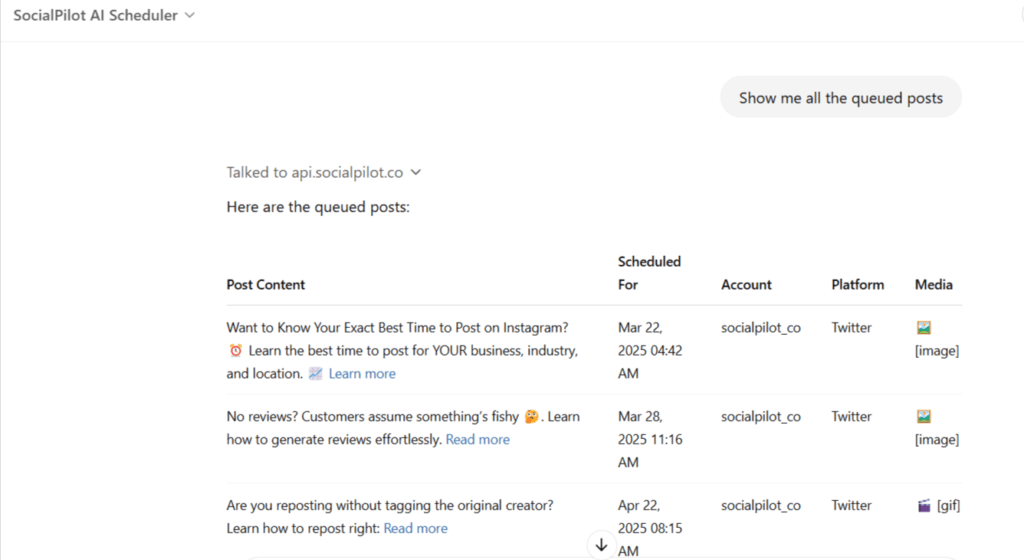
Step 5: Scheduling Brand’s Post
If your agency or brand uses custom GPTs for content generation, you can combine workflows!
Simply tag SocialPilot AI Scheduler in your prompt “@SocialPilot AI Scheduler, schedule this post with the images generated for my brand on e-commerce for next Friday on TikTok.”
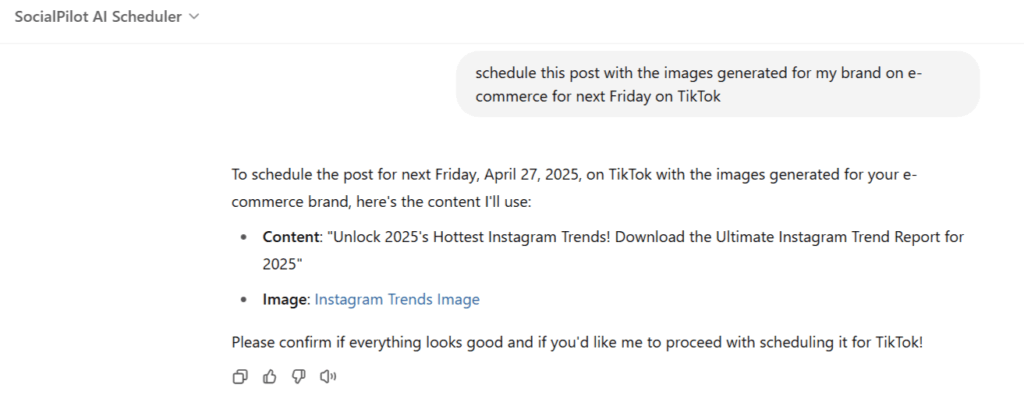
Your new posts are automatically scheduled without any extra copying or pasting.
Step 6: Quick Schedule Check Anytime
If you ever need a quick schedule check or action, just ask the AI, “Show pending drafts to be published today.”
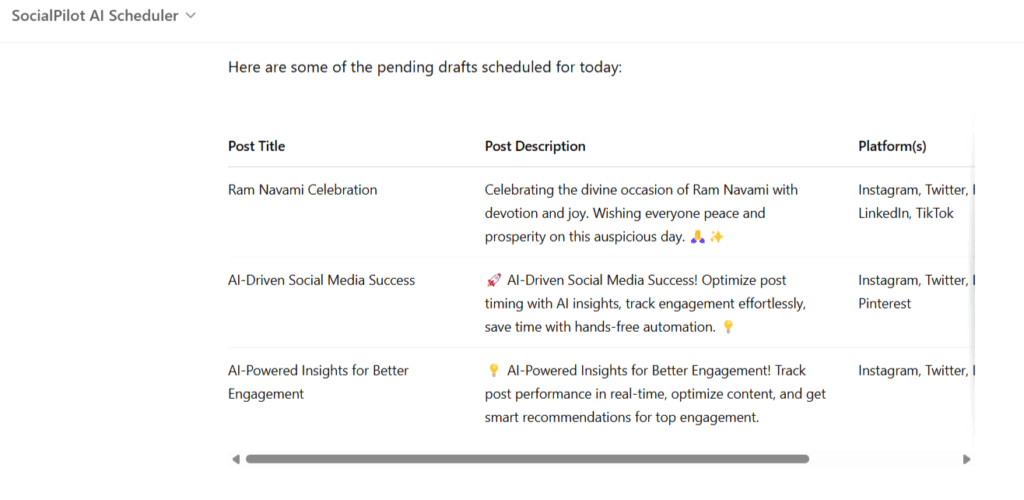
SocialPilot AI Scheduler ensures that you can plan, manage, and adjust your posting schedule instantly — all inside ChatGPT.
How to Schedule TikTok Posts on Mobile?
If you are a mobile person who wants to plan your TikTok posts on your phone, the TikTok app native feature can not help you. It is only available for scheduling on a desktop.
So, what’s the solution?
The SocialPilot mobile app: Your TikTok Scheduler on the go.
Here’s how:
Step 1: Download and Install the SocialPilot App
First, you must download and install the official SocialPilot Application for your device type.
Now, before you start using the app, make sure your TikTok profile is connected to your SocialPilot account. Open SocialPilot on the desktop browser and click on Accounts > Connect Account > TikTok and connect your account.
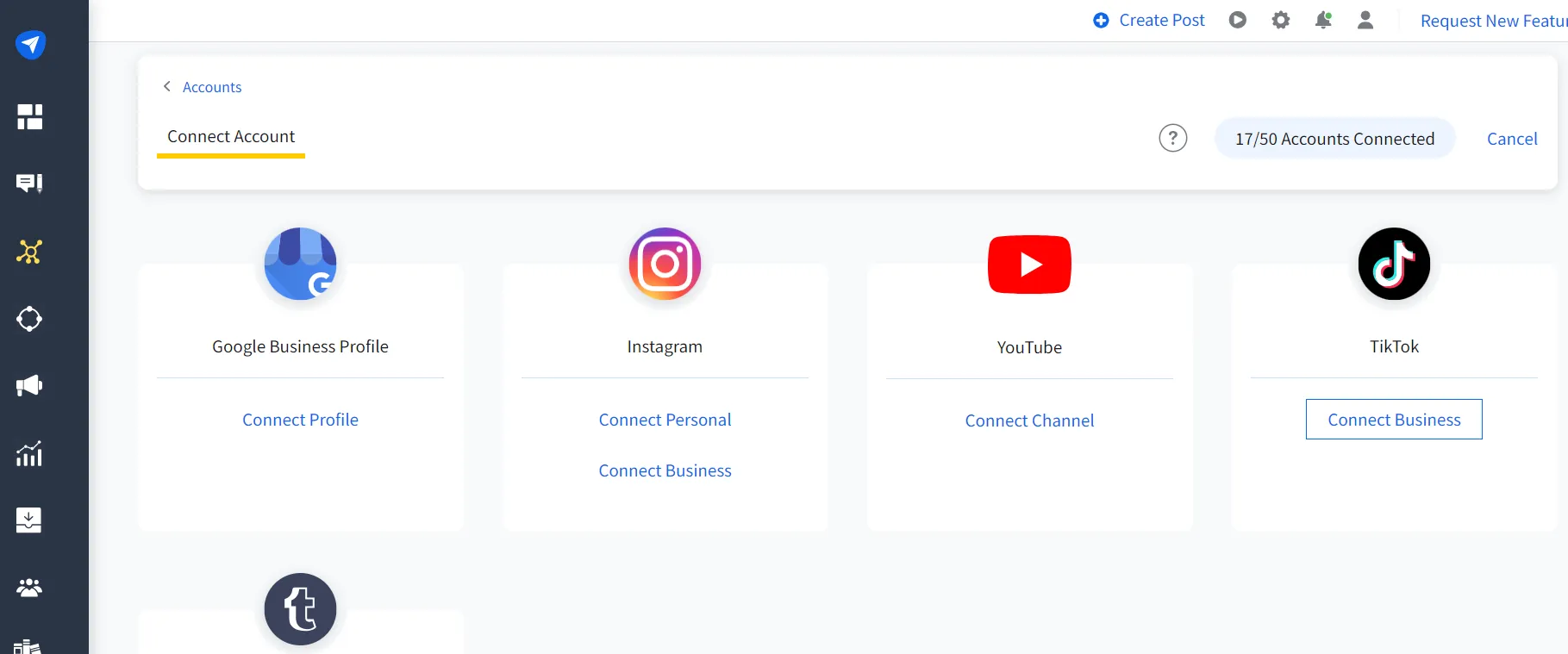
The SocialPilot dashboard also supports 12+ third-party app integrations, which make it easy to manage your social media with just a few clicks. If you’re new to TikTok as a platform, this guide on how to use TikTok for business will help you build a strong presence before you begin scheduling.
Step 2: Log In to Your SocialPilot Account & Click on “+”
Next, you must log in to your SocialPilot account using the mobile application. Ensure the account you log in to is connected to the TikTok profile for which you want to schedule a post.
Now, click on the “+” on the bottom center of your mobile dashboard to get started.
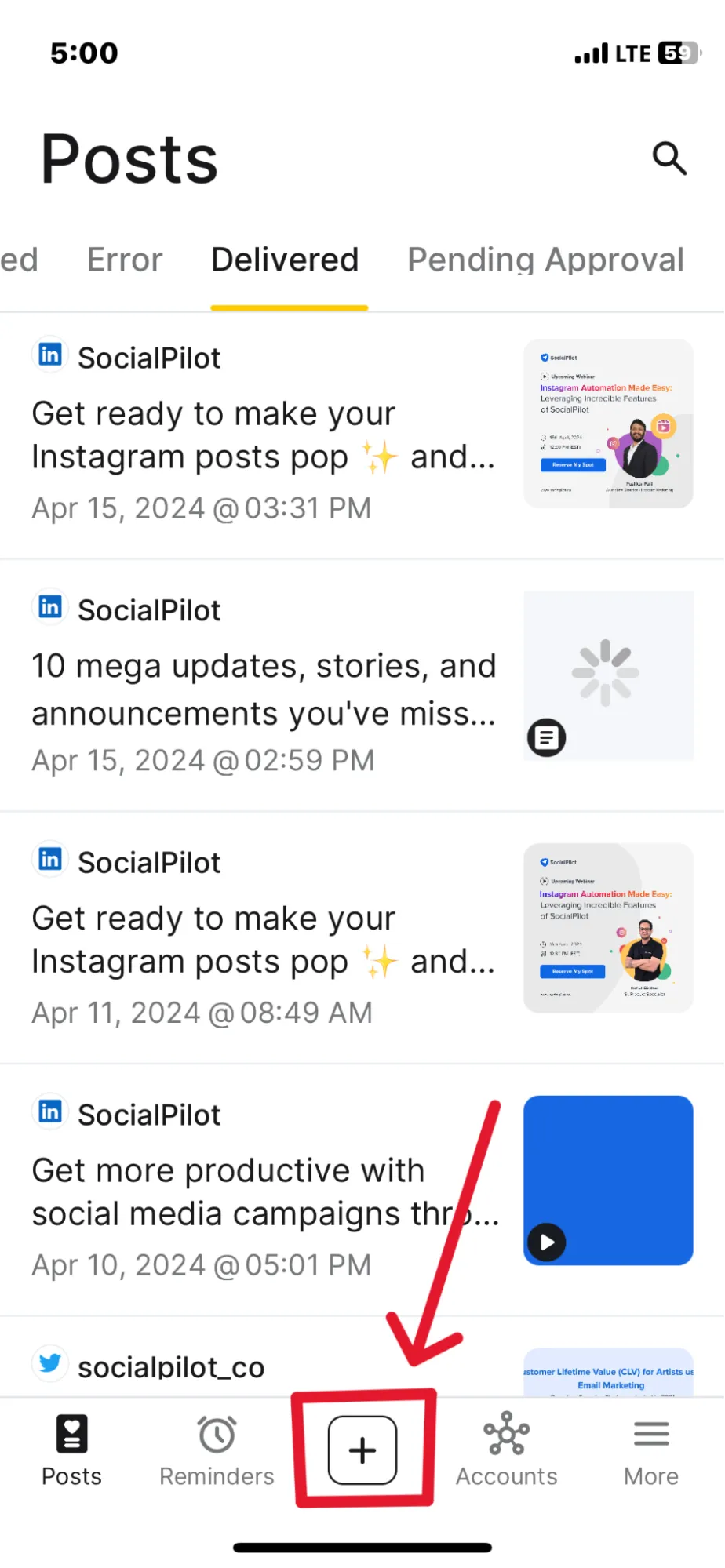
Step 3: Select Your TikTok Account and Upload a Video
Afterward, you must select the right TikTok account (one or more) and then upload the TikTok videos from your mobile device.
Note: The video should be longer than 3 seconds for TikTok.
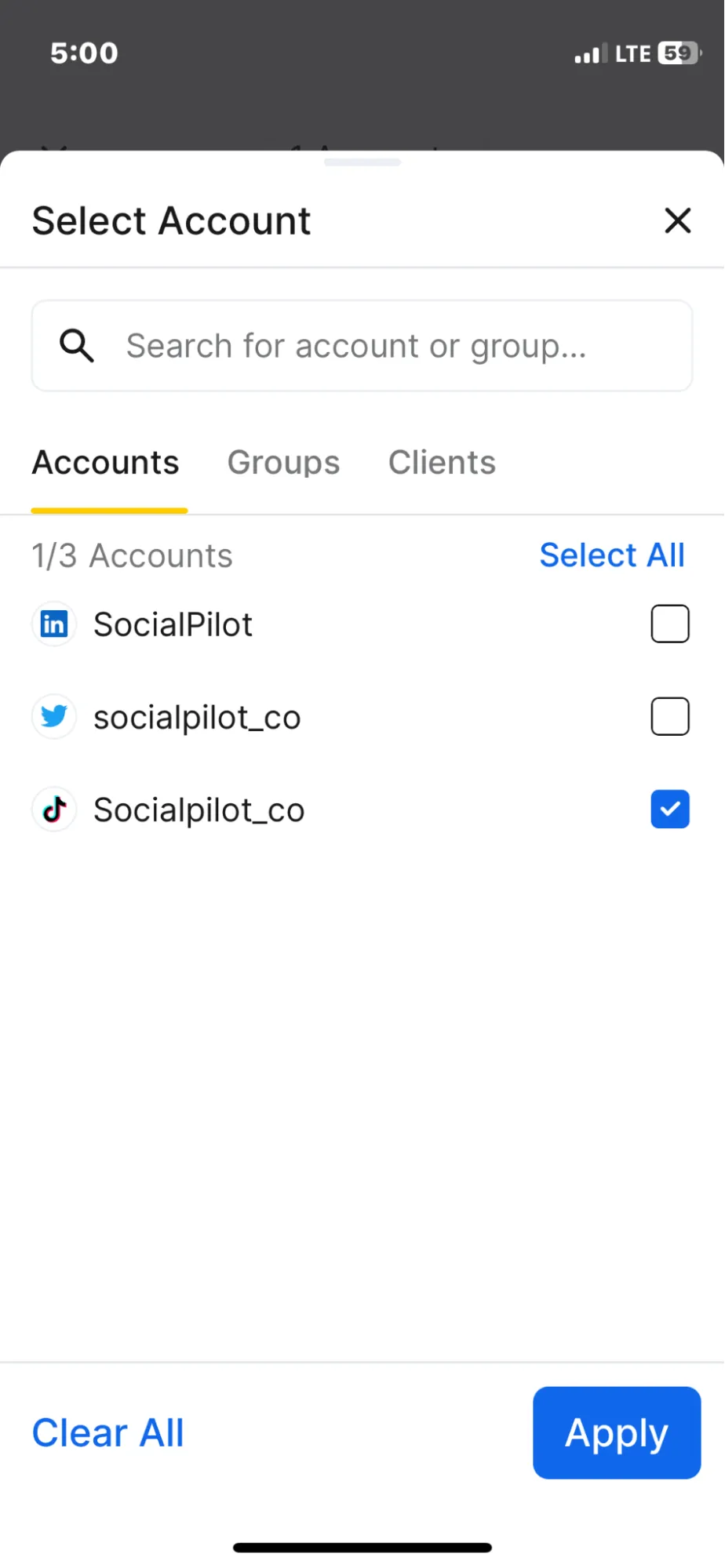
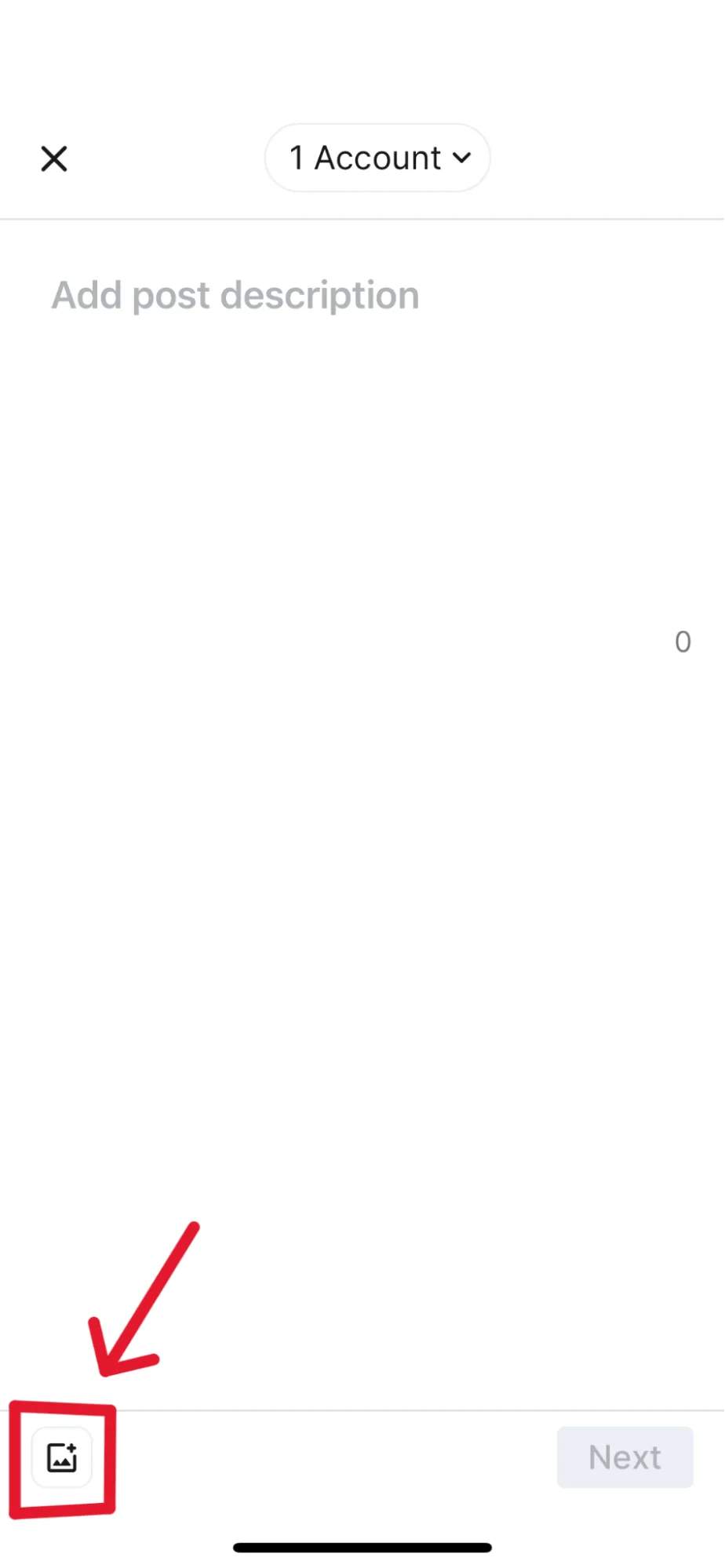
Step 4: Prepare Your Post and Pick the Scheduling Option
Once you are done picking the right account and uploading the video, just finish it up with captions and a few relevant hashtags to make it look presentable and click on “Next”
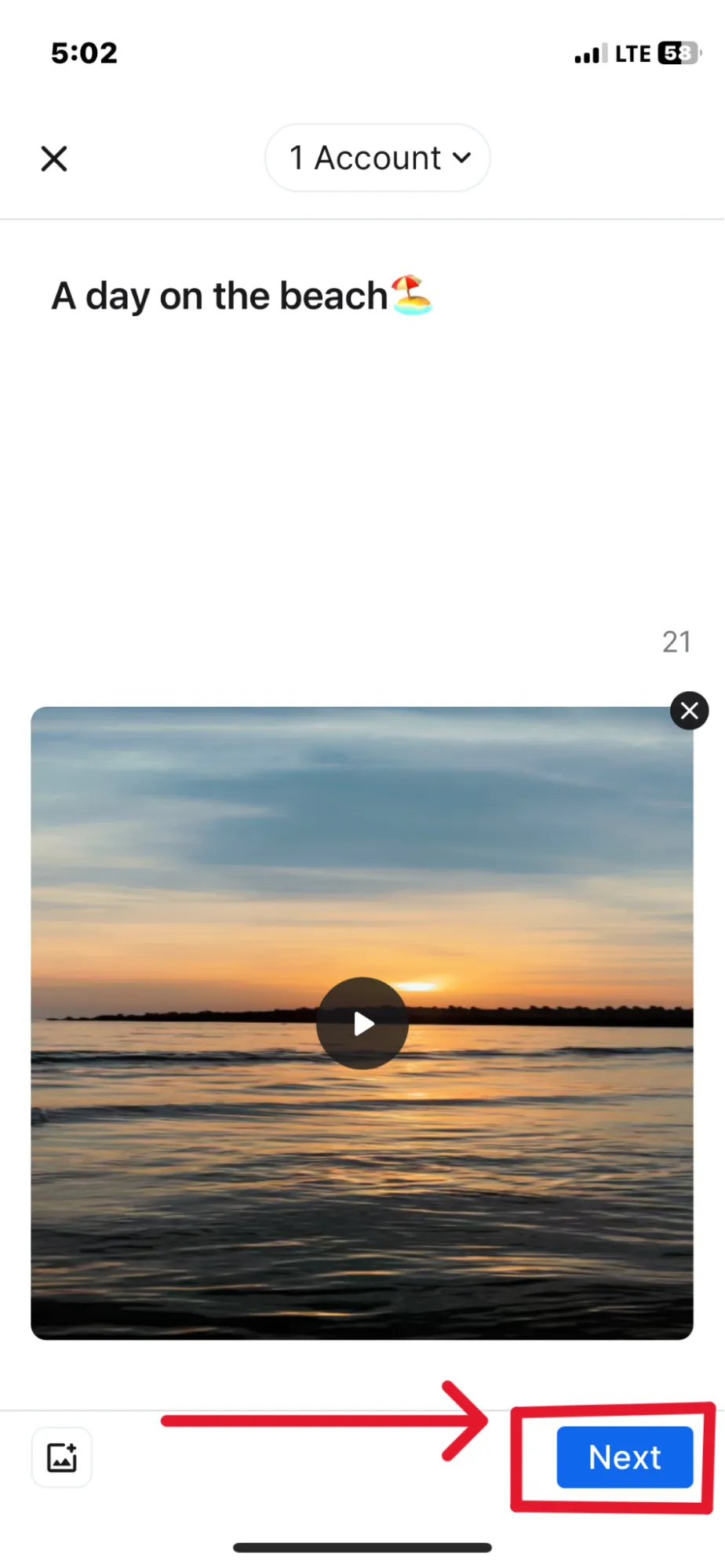
After this, a window will pop up asking you to pick from multiple advanced scheduling options such as add to queue, share now, schedule post, save as draft, etc. These options allow you to schedule posts as per your suitability.
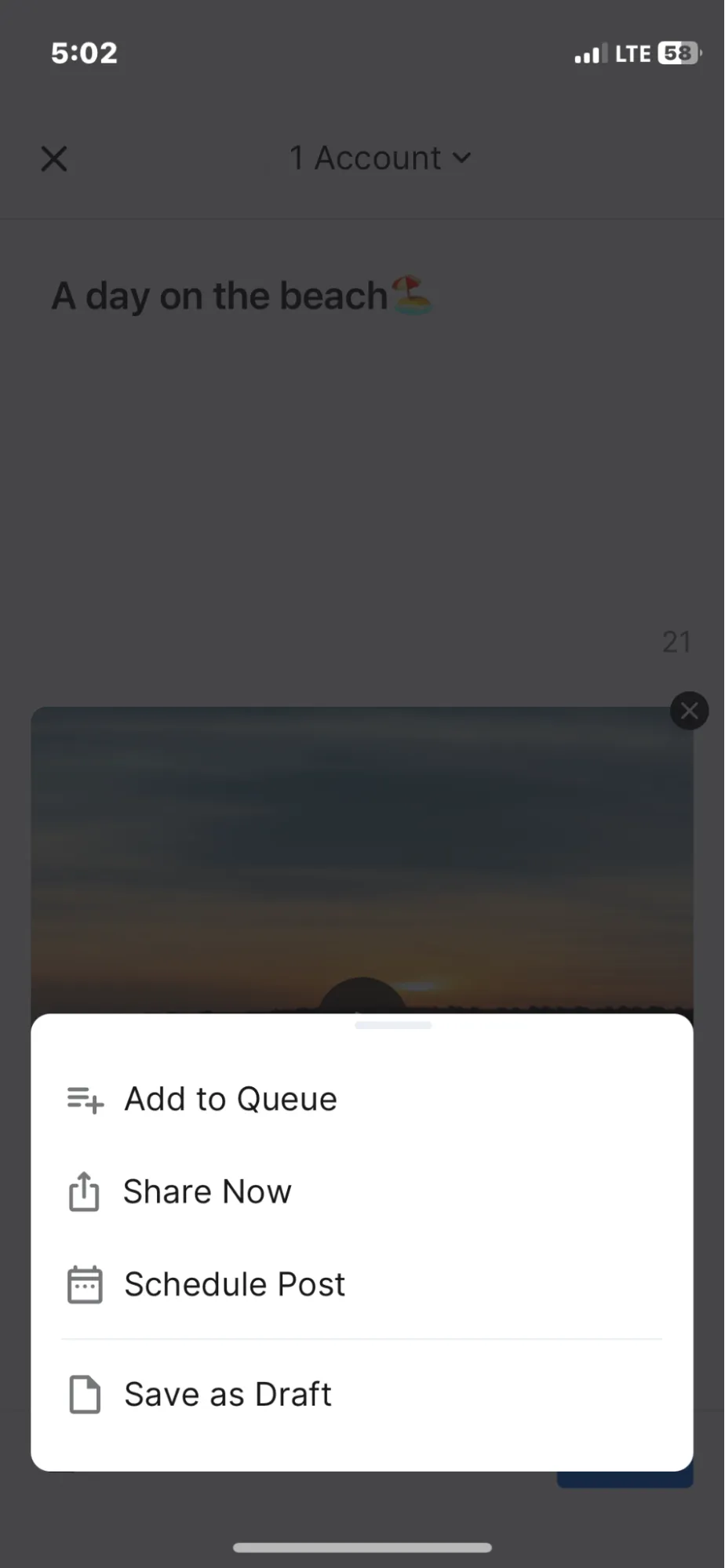
Step 5: Schedule the Post for Direct Publishing
Once you click “Schedule Post,” a calendar will appear, asking you to pick a suitable time and date for your post.
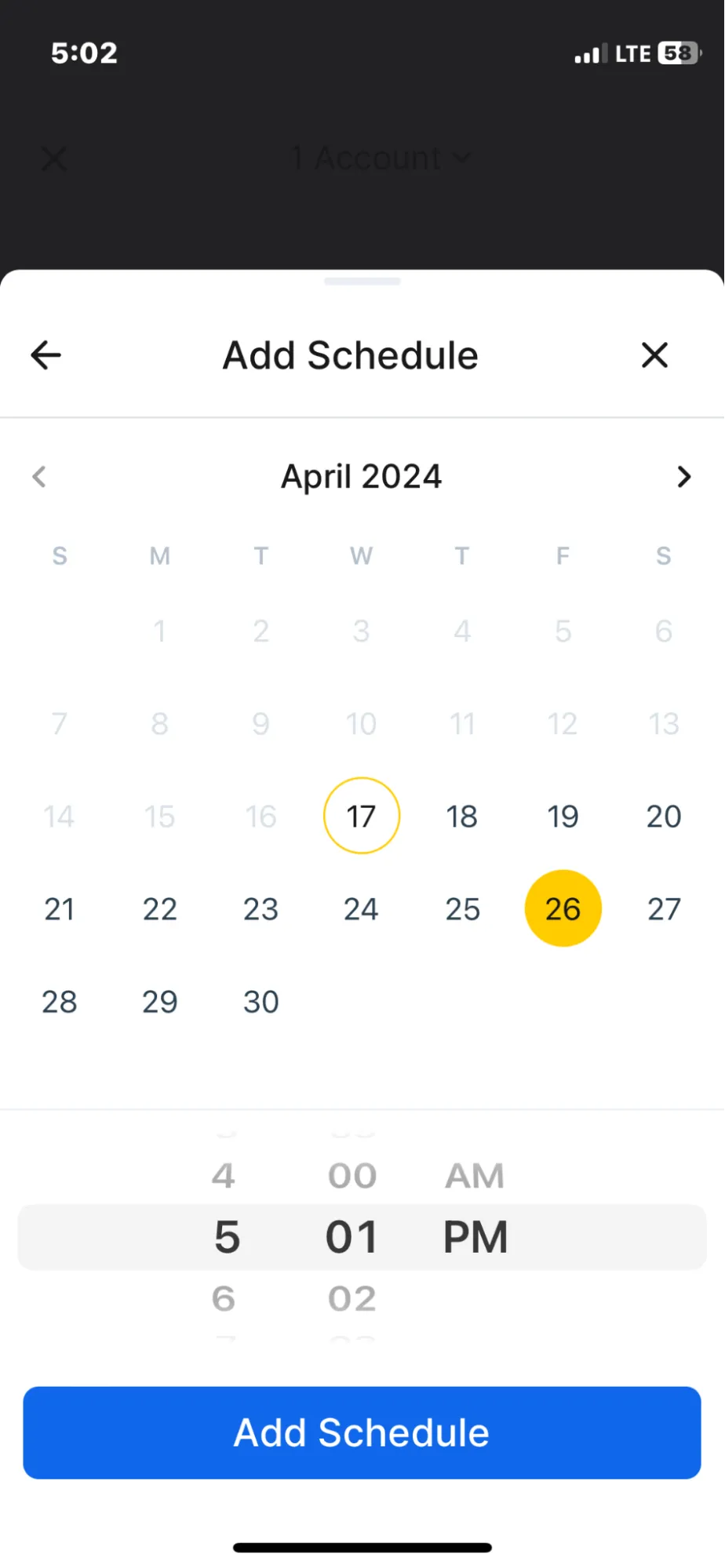
You can also repeat the same pots by scheduling for more than one date and time. In the end, by clicking on “Schedule Post,” you are done and now you can sit back and relax.
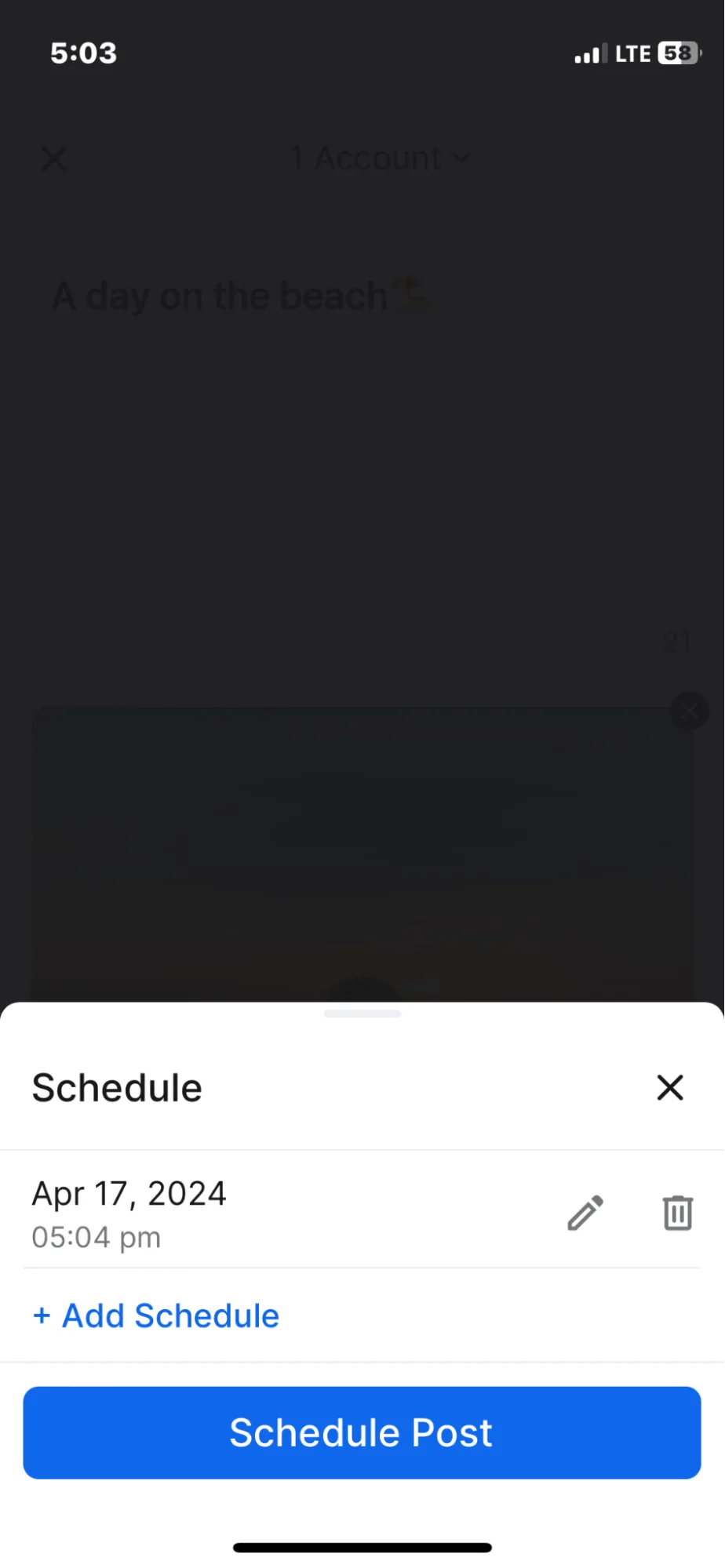
The SocialPilot mobile application has a user-friendly interface. You can also schedule your Tipost on the desktop for mobile push notifications to share the video on the go.
Here’s the kicker: the SocialPilot mobile app helps you schedule TikTok posts on the go like a pro multitasker. Download the App Now!
While the SocialPilot mobile app makes scheduling simple, there’s now an even faster, smarter way to plan your TikTok posts directly from your phone or desktop — without switching between tools.
With SocialPilot AI Scheduler, you can create, schedule, and manage posts just by chatting inside ChatGPT.
It’s the ultimate solution for marketers who want to schedule smarter and move faster.
Both TikTok Native scheduler and SocialPilot have unique features. Here is a detailed comparison to help you choose the tool for your TikTok post planning.
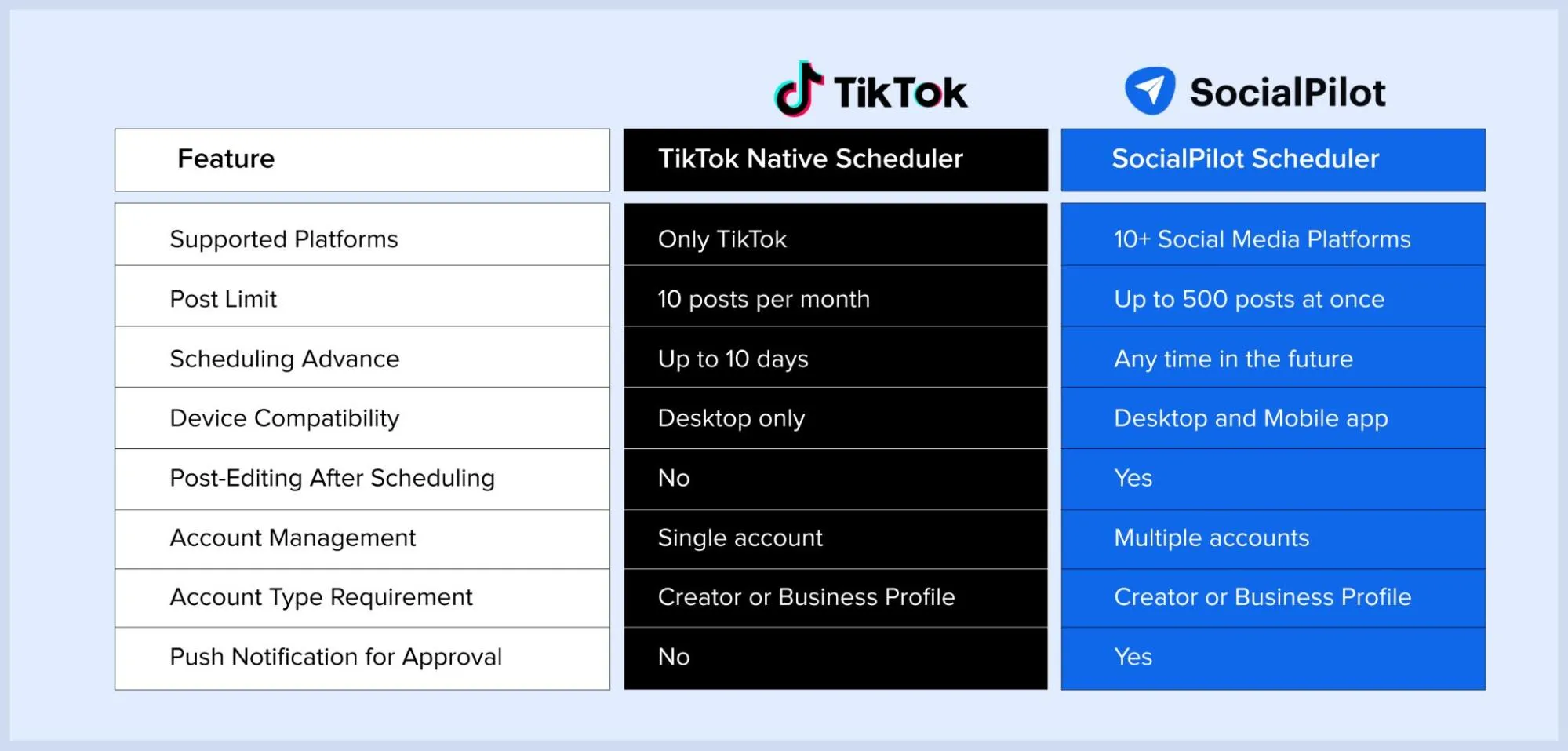
The table above compares TikTok Native Scheduler and SocialPilot. This highlights how SocialPilot is more flexible and has additional features over TikTok.
How to Find and Edit Schedule TikTok Post
Can you edit a TikTok post once you have scheduled it? The answer is yes. However, you can not make any edits to scheduled TikTok posts from TikTok Native Scheduler once you have hit the scheduled button.
But do not worry, you can still edit your scheduled post with SocialPilot.
Here’s how you can edit your scheduled TikTok posts:
Step 1: Open SocialPilot and locate the queued posts, which will include your scheduled TikTok post.
Step 2: Click on the post you want to edit, then click the three dots icon displayed over it.
Step 3: A pop-up will appear, allowing you to edit and reschedule the post.
Step 4: Click the reschedule button to adjust the time and date for when you want the post to go live.
Along with the standard methods, if you’re using SocialPilot AI Scheduler, managing your scheduled tweets becomes even easier.
You can simply ask the AI prompts like “Show me all scheduled posts for this week.”; “Edit my tweet scheduled for Thursday and update the image.”
Without navigating through menus manually, you can quickly find, edit, and reschedule your tweets — all within a simple conversation inside ChatGPT.
This gives you a faster, more seamless way to stay on top of your Twitter scheduling, especially when managing multiple accounts or making last-minute adjustments.
How to Delete Schedule TikTok Post
Sometimes you may change your mind about a TikTok post that you have already scheduled. You can delete these post following these very simple steps:
Delete Scheduled Posts on TikTok
You can delete your scheduled TikTok posts through TikTok’s desktop application. Here are three simple steps:
Step 1: Go to https://www.tiktok.com/creator-center/content.
Step 2: You will find all your scheduled post on this page. Click on the delete icon next to the scheduled post.
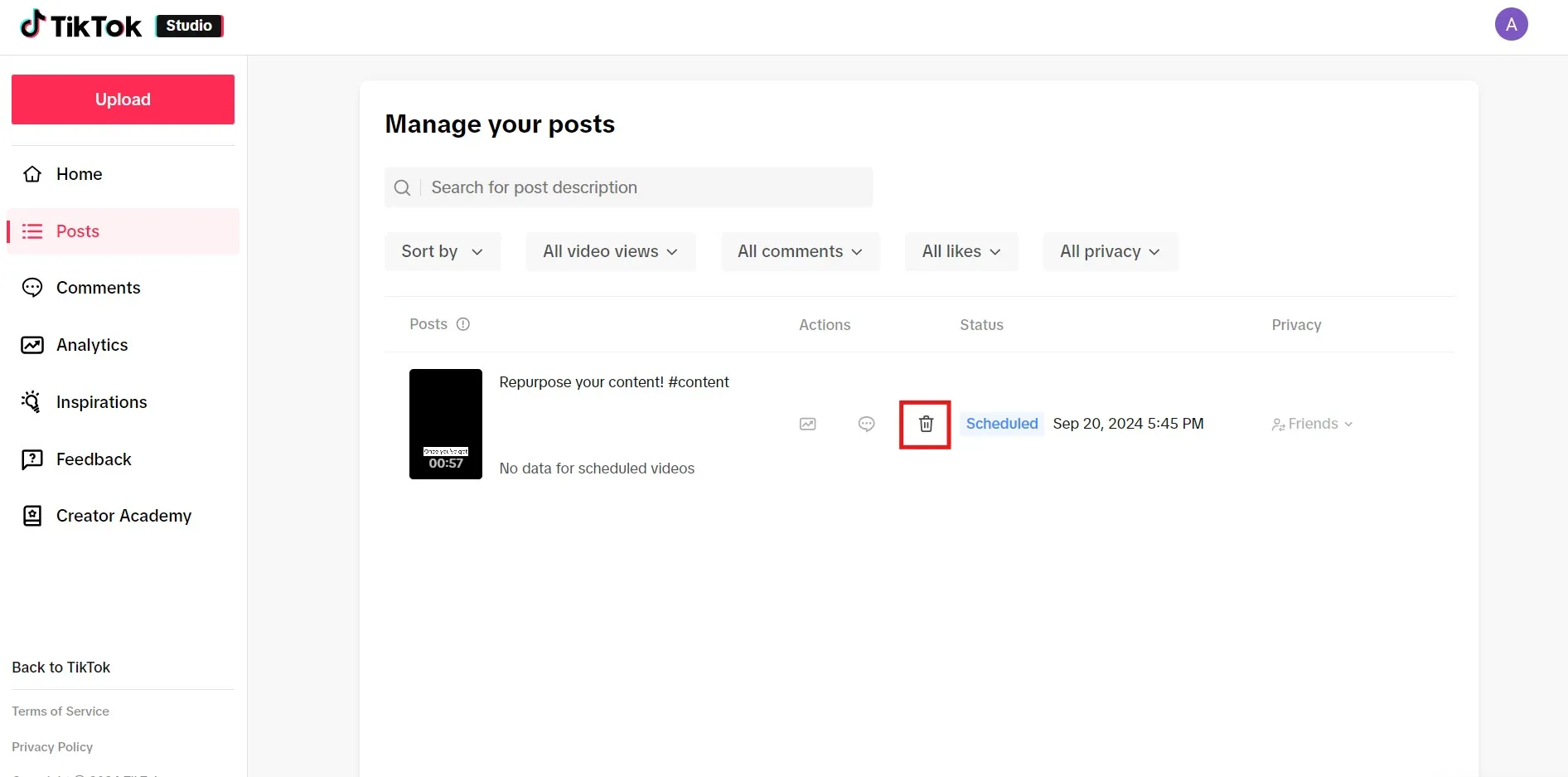
Step 3: Click on Delete and confirm that you wish to delete the post.
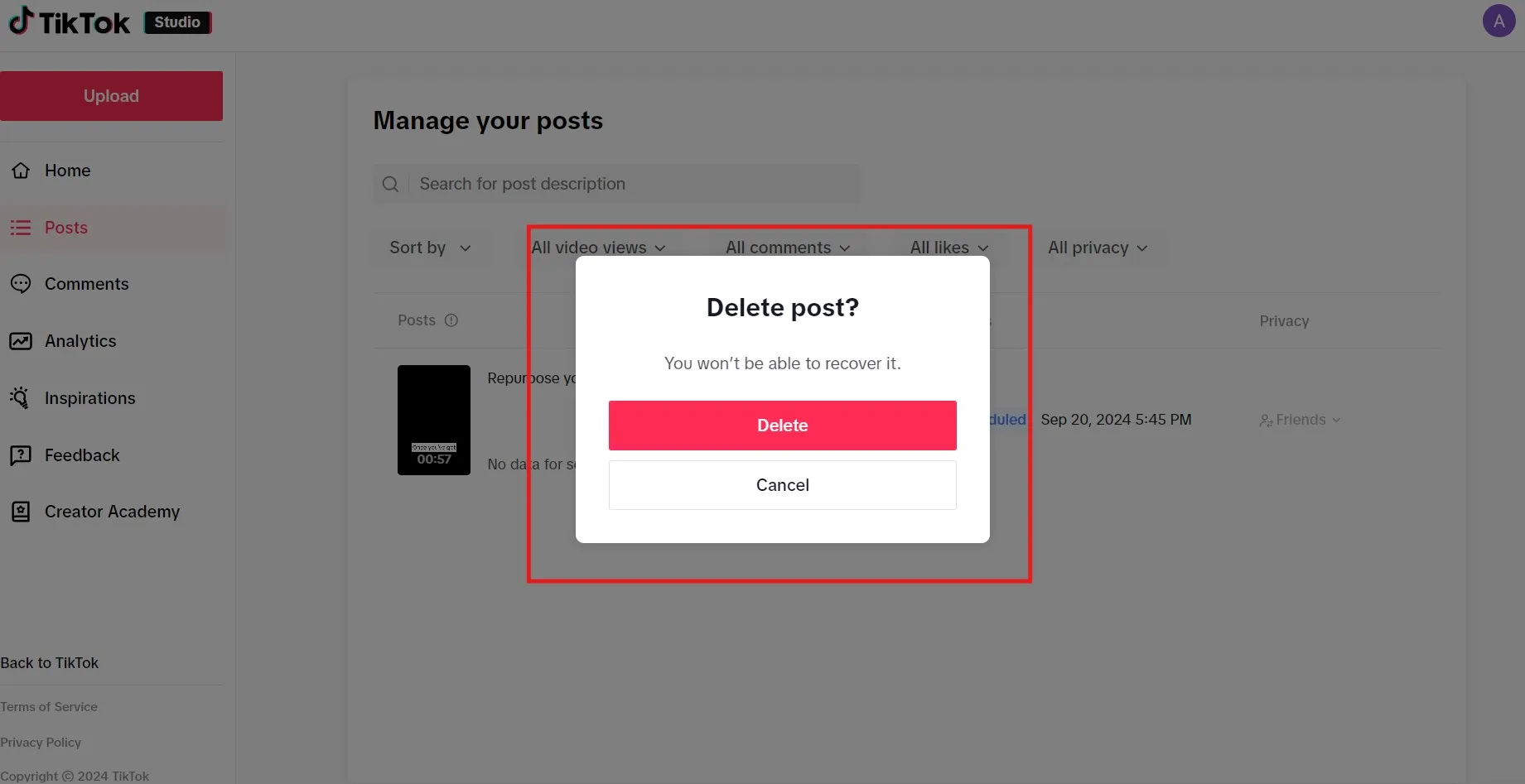
While you can edit and delete your scheduled post with Instagram native app and Meta Suite, you can do it in a much easier way with SocialPilot.
Here is how you can delete Instagram posts on SocialPilot:
Step 1: Log in to your SocialPilot account.
Step 2: Go to Posts, and from there, progress to Manage Posts.
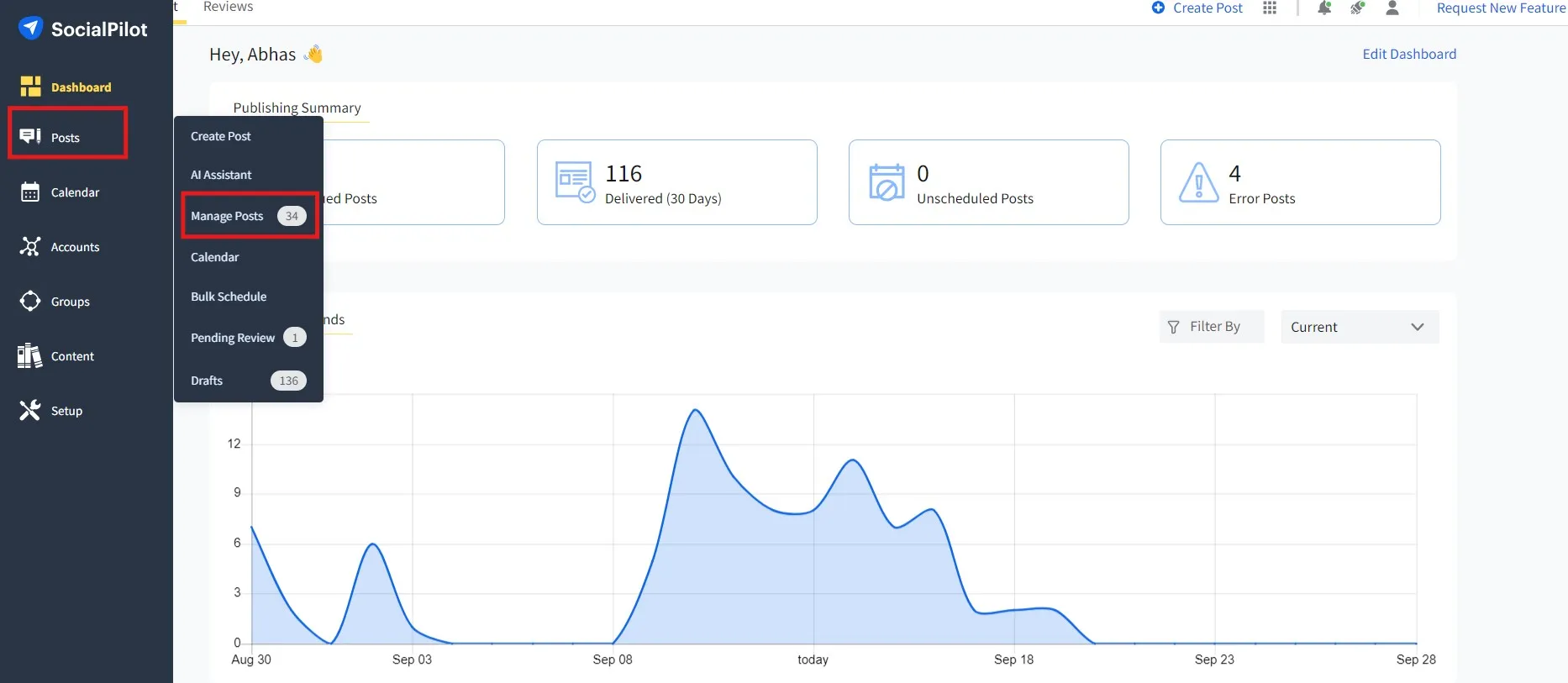
Step 3: Go to the Pending Review section.
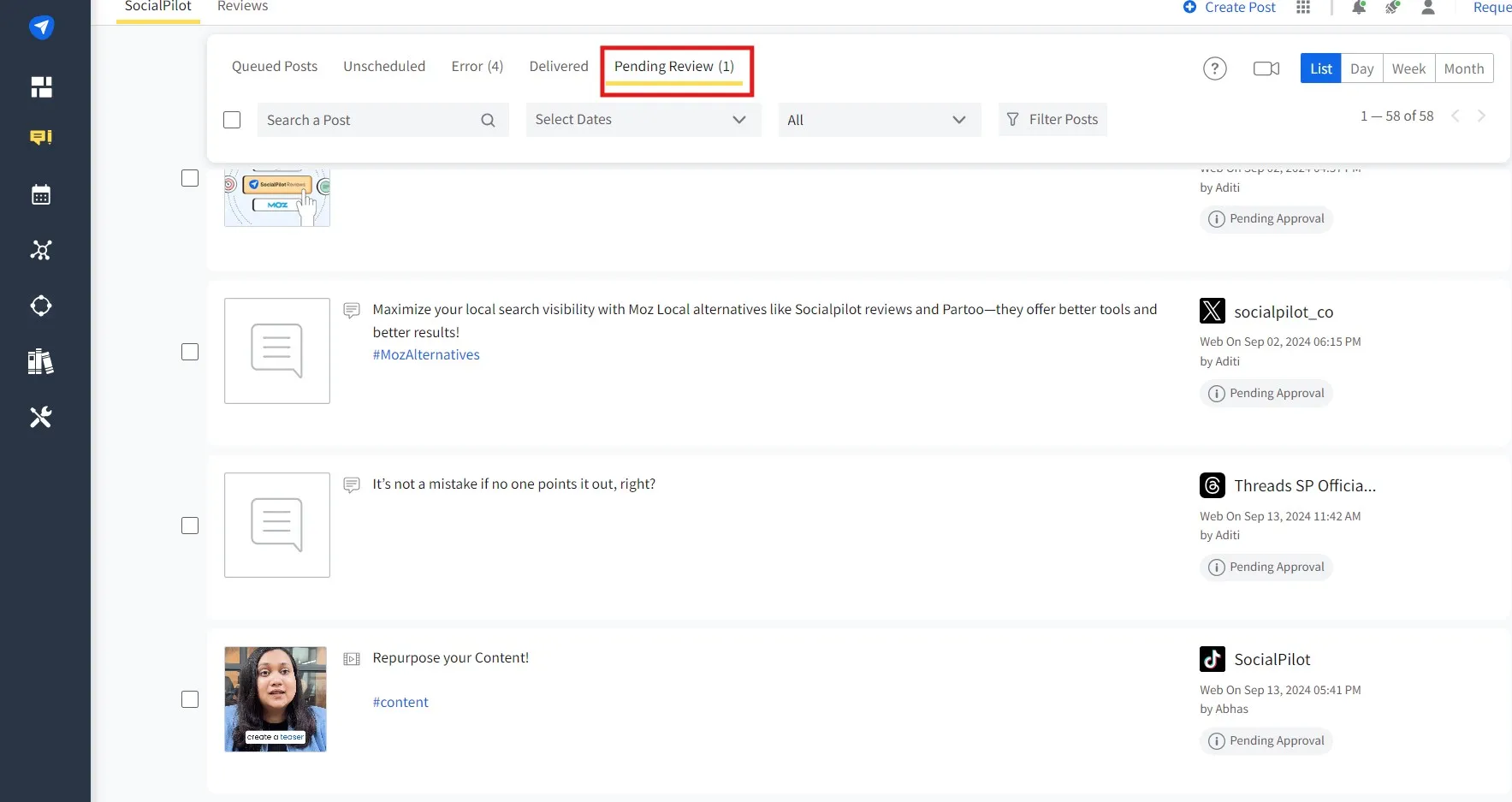
Step 4: Select the posts you want to delete. Then, click the delete button on the top menu bar.
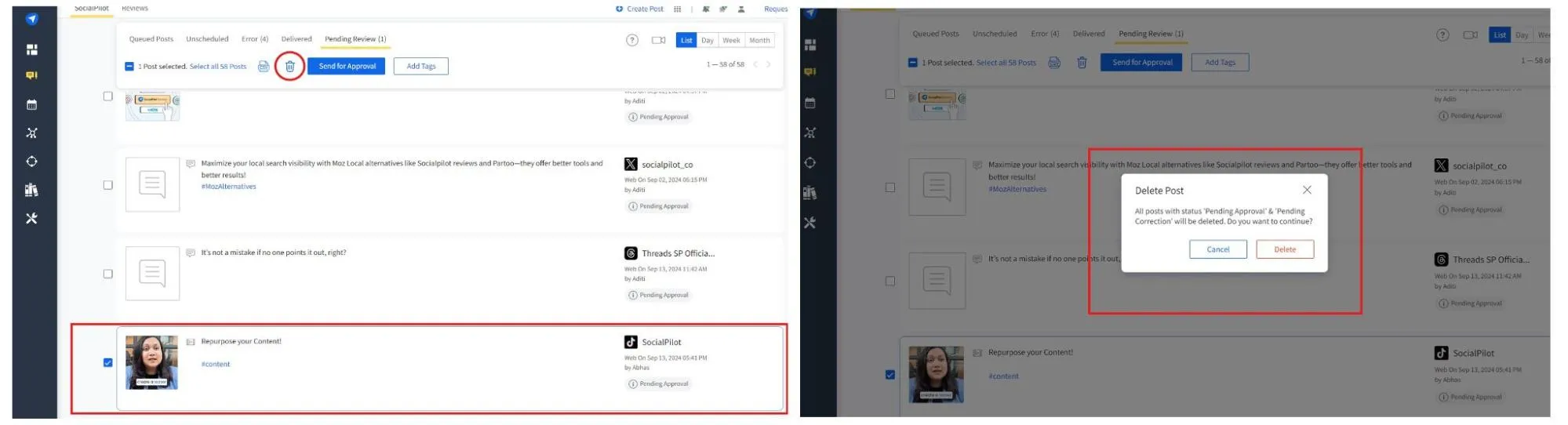
Delete Scheduled Posts on Mobile
You can delete your TikTok post from your mobile device also. Here is how:
Step 1: Open the Instagram app and go to your profile.
Step 2: Tap on the scheduled post from your content list.
Step 3: Select the three dots icon from the top-right corner of the post.
Step 4: Tap the Delete icon.
Step 5: Confirm that you want to delete the post by tapping Delete again.
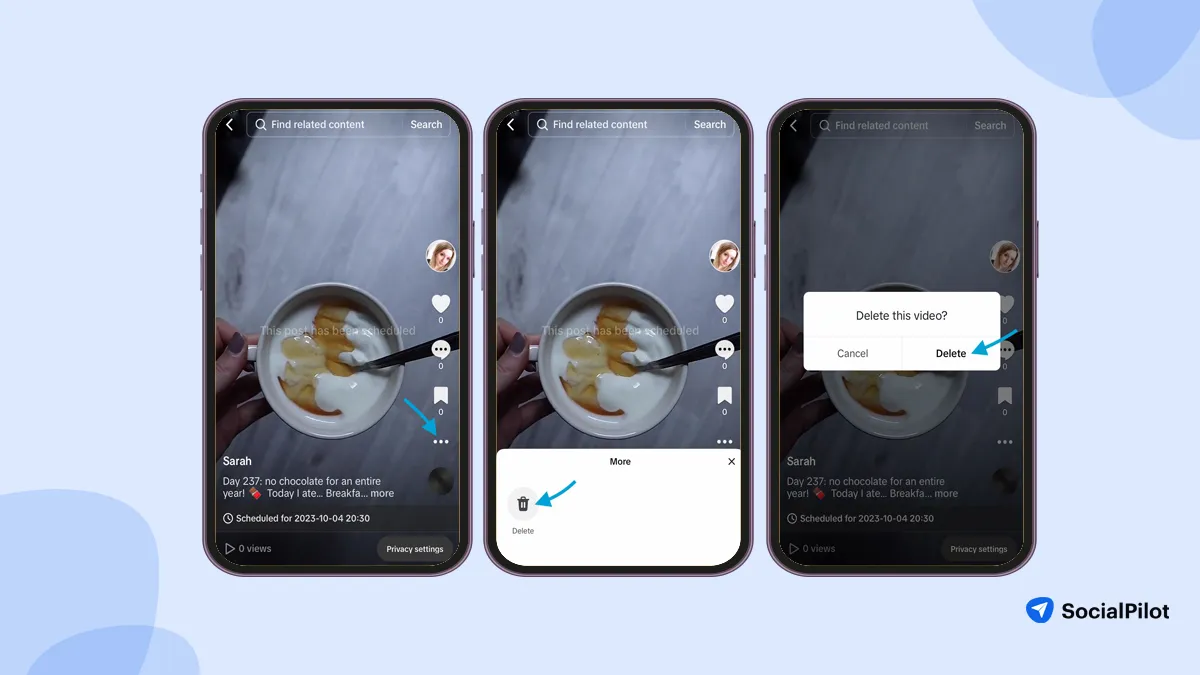
Why Can’t I Schedule Post on TikTok?
TikTok business accounts offer several features that are beneficial for creators and brands in managing their content. However, many users encounter issues while trying to schedule posts.
In this section we will share the most common reasons behind why you can not schedule a post on TikTok.
Reason 1: You Do Not Have a TikTok Business Account
TikTok’s native post scheduling feature is only available for Business and Creator accounts through a desktop browser only. Scheduling posts is not currently available for personal TikTok accounts or via the TikTok mobile application.
Reason 2: You Have an Outdated Browser Version
If you’re using an outdated version of the browser, the scheduling feature might not be available. Make sure your browser is up to date.
Reason 3: Video Specifications
You might face difficulty in uploading a post on TikTok if you do not meet the video specifications. Your TikTok video must be less than 10 GB, 720-1280 resolution or higher, and up to 10 minutes long.
6 Things to Know Before Scheduling TikTok Post
On average according to Shopify, TikTok users spend 53.8 minutes on the platform daily, and to give these users something interesting to see every day is challenging.
Drafting a well-thought-out TikTok schedule is the most effective way to stay relevant, but it is still the most complex task. This is where we bring our tools and insights to help you plan, schedule, and optimize your content on TikTok.
Here is the expert advice to create the best TikTok schedule:
1. Bulk Schedule TikTok Posts
Initiating a social media schedule starts with scheduling a handful of posts, but with time, every marketer needs to know the benefits of bulk scheduling. It helps you schedule posts across several social media platforms and re-purpose your posts differently.
Bulk Scheduling is a feature that SocialPilot offers with the sole purpose of advancing the same old scheduling methods. To get a broader view of how bulk publishing works across platforms, here’s a guide on how to schedule social media posts using different tools and techniques.
With this feature, you can schedule up to 500 posts at once in just a few clicks. So, maintaining consistency with a TikTok schedule post is easy.
A “social media content calendar” is a term every marketer is familiar with. Creating a calendar helps you view the content balance, avoid overlaps, keep up with the trends, and share the future plan with the client.
Playing around with the calendar is the new trend in town. If you are looking for a place to manage scheduled post for all the platforms and make changes as needed, then the SocialPilot Integrated Social Media Calendar is here.
A place where you can visualize your TikTok schedule posts. Filter as per accounts, date, month, or even groups. Your very own editorial content calendar where you can use Notes to add ideas, create checklists, set prompts for your team, and plan seamlessly using Notes on Calendar.
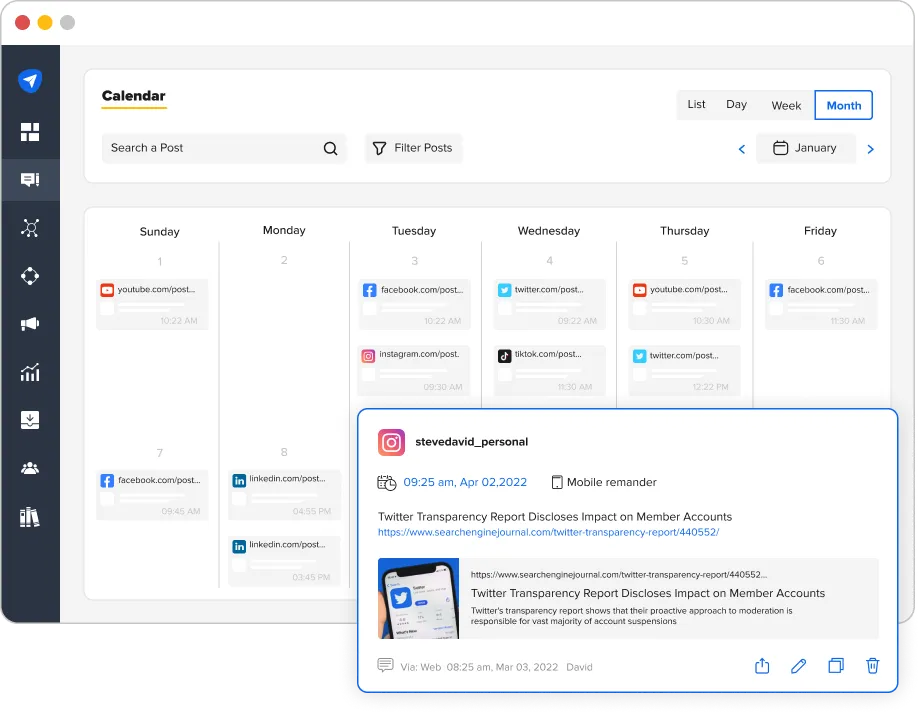
3. Finding the Best Time to Post
Performance of your scheduled posts has much to do with the time you have picked to publish the post. You need a detailed study of your content performance to find the best time to post on TikTok.
Our research says the best time to post on TikTok is:
- Monday: 6 am, 10 am, 10 pm
- Tuesday: 2 am, 4 am, 9 am
- Wednesday: 7 am, 8 am, 11 pm
- Thursday: 9 am, 12 am, 7 pm
- Friday: 5 am, 1 pm, 3 pm
- Saturday: 11 am, 7 pm, 8 pm
- Sunday: 7 am, 8 am, 4 pm
The best time for posting may vary depending on the platform or post type.
To discover the best time to schedule TikTok posts, you can leverage our in-built Analytics Tool and see when and where your followers are most active and engaged with your content.
4. Post 6-15 Times a Week
When you ask, “How do you schedule TikTok posts?” our first tip is to aim for at least 6-15 posts per week. According to insights from SocialPilot’s TikTok Strategy Guide, based on the data from 1.5 million posts, posting 6-15 times a week significantly boosts engagement. It increases your engagement rate by 4.85% per week, compared to 3.63% per week for those who post more than 15 times.
For a complete walkthrough on growing your brand using content frequency and trends, check out our TikTok marketing guide.
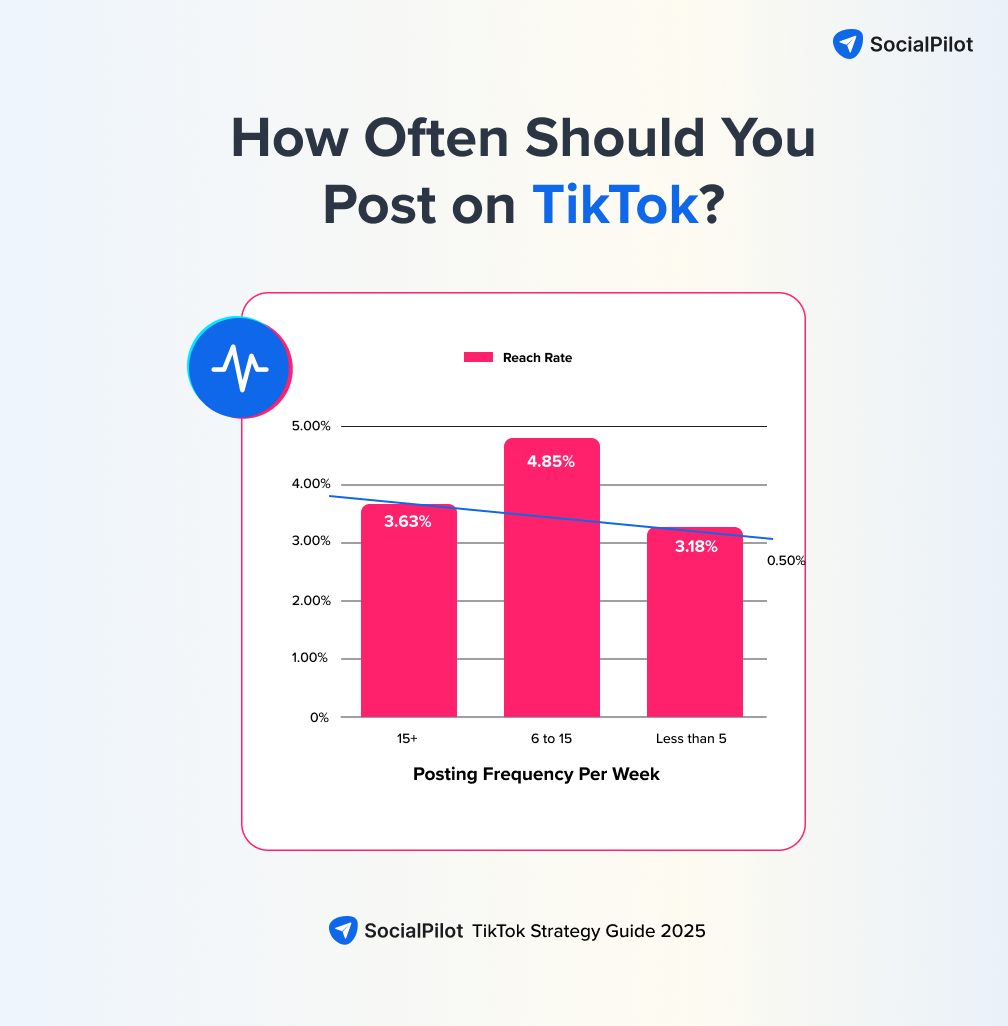
On TikTok, consistency is key. By aligning with daily trends and creating content with intent, you can drive better results. The report also highlights that frequent posting of 6-15 times a week is one of the best ways to engage your audience and build a more loyal following.
5. Engage with Your Audience
One thing that should surely be in your TikTok schedule is regular and consistent engagement. Designate proper time for comment engagements and inbox replies.
To help you cope with the overwhelming mentions and DMs, we have our Social Inbox Feature. It helps you locate and reply to all your inbox messages and comments from one place.
This feature was designed with the importance of prompt response on social media to help foster a strong community and how marketers struggle to cope with the bulk messages they receive.
6. Keep an Eye on Your Success
After all the hard work you have put into your TikTok schedule, monitoring metrics such as engagement rates, reach, and growth is essential.
SocialPilot’s TikTok analytics eliminates the guesswork by providing in-depth insights into your hashtag and content performance.
With real-time data on engagement and audience interactions, you can refine your strategy effortlessly. Stay ahead of the algorithm and ensure your content reaches the right audience with minimal hassle.
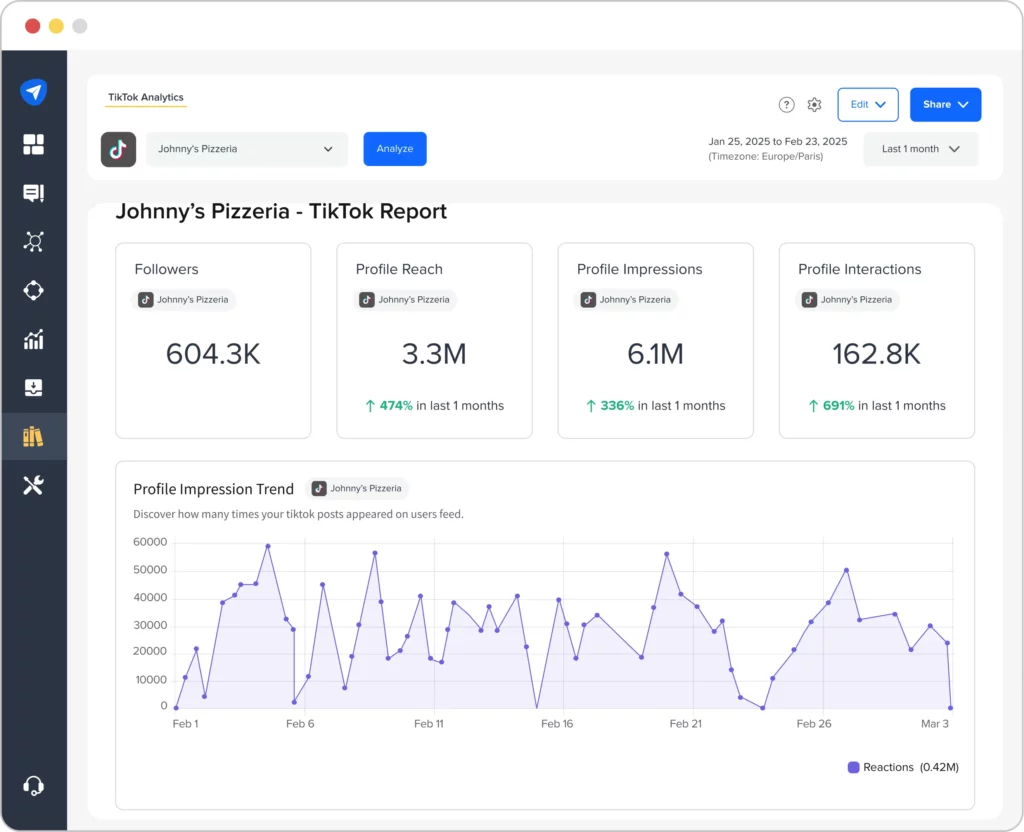
Wrapping-Up
Those who are already using SocialPilot for their TikTok growth are well aware of the peace of mind it offers when the entire month’s content calendar is scheduled in just a few clicks.
For those yet to explore, it’s the perfect opportunity to start a 14-day free trial and offload your stress. Experience the serenity of streamlined social media management and master how to schedule TikTok posts effortlessly.