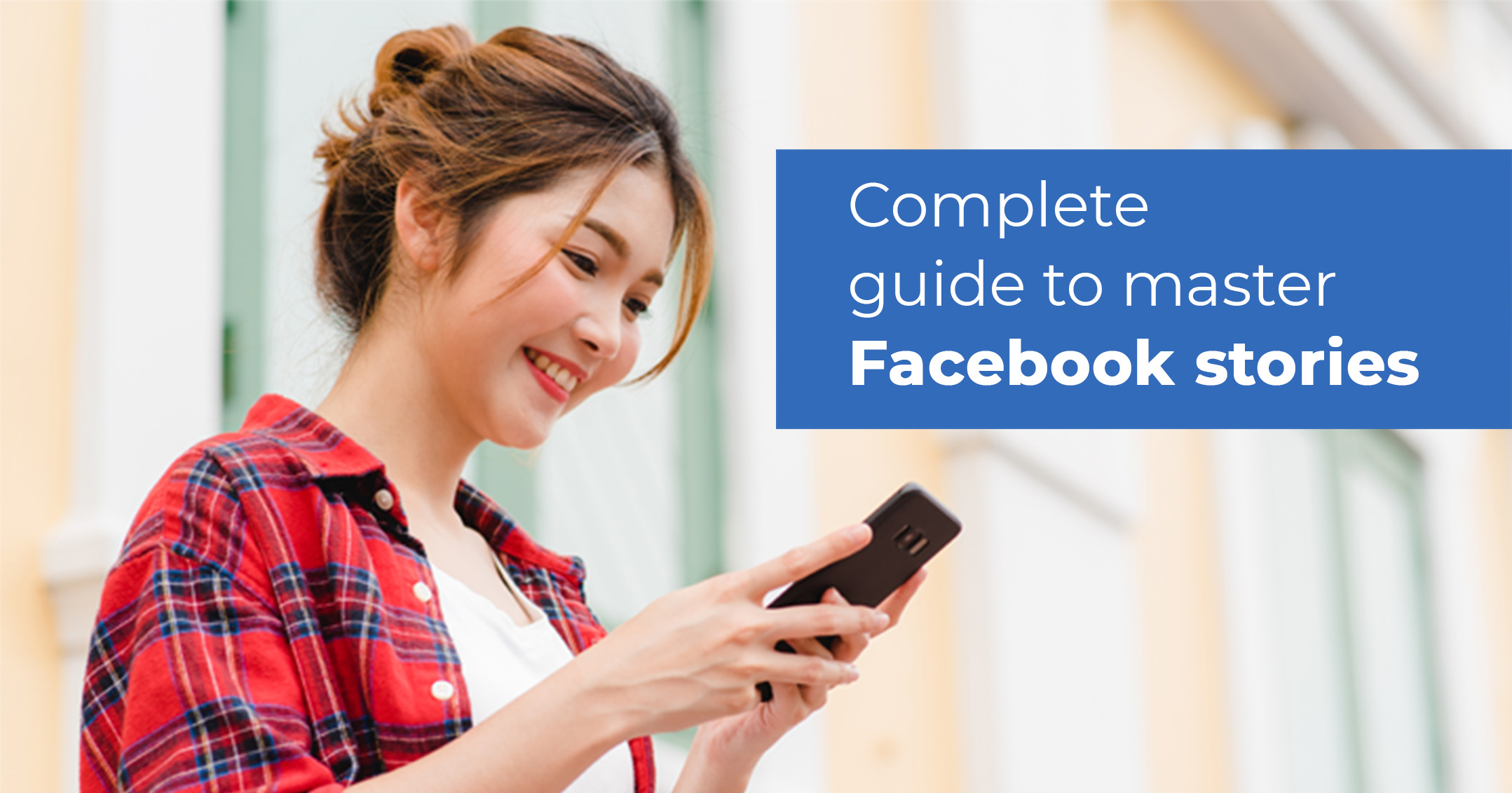Even through 2025, Facebook Stories remains one of the most powerful yet overlooked tools in a marketer’s playbook. With billions of Stories shared daily across Meta platforms, it’s a high-visibility, mobile-first format built for real-time connection and brand impact.
The problem? Most brands are still just posting Stories, not weaponizing them.
If your Stories feel like an afterthought, you could be missing out on one of Facebook’s most organic and engaging channels. This guide is here to help you change that.
We’ll walk you through how to revamp your Facebook Stories strategy with fresh content ideas, proven formats, and smart practices that drive real results – whether you’re a solo creator, small business, or scaling enterprise.
Basics of Facebook Stories You Should Know
Before you revamp your strategy, it’s important to understand how Facebook Stories actually work and why they matter for marketing.
Facebook Stories are short, full-screen vertical content (photos, videos, or text) that disappears after 24 hours. They appear at the top of the Facebook app, on Messenger, and can even be cross-posted from Instagram, giving your content extra reach with minimal effort (Not a fan of Stories cluttering your view? Here’s how users can turn them off).
Stories are designed for fast, real-time engagement. You can share behind-the-scenes moments, quick updates, promos, polls, and more – all in a format that’s mobile-first and built for attention.
Some business accounts also have access to link stickers or swipe-up-style CTAs, especially when Stories are run as ads or connected to verified Facebook profiles.
Here’s a quick snapshot of the key specs:
- Format: Vertical (9:16)
- Size: 1080 x 1920 pixels
- Visuals: Images, GIFs, Videos
- Max video length: 20 seconds
- File types: JPG, PNG, MP4, MOV
- Visibility: One day, unless saved or highlighted
Even though the format is temporary, the impact doesn’t have to be, especially when used strategically.
Why Facebook Stories Still Matter (Big Time) for Businesses
Still, wondering if Facebook Stories are worth your time in 2025? Here’s the truth: while many brands overlook them, Stories offer some of the most valuable, organic visibility on the platform, and that’s just the beginning.
According to a Facebook survey, 62% of people in the US say that they plan to use stories even more in the future than they do today. And, currently, four million advertisers are using Stories ads every month.
Here are a few reasons to use Facebook stories for your business:
Top-of-Feed Prime Placement
Stories show up right at the top of Facebook and Messenger, literally the first thing people see before they start scrolling. No algorithm hoops to jump through, no competing with a hundred other posts. Just instant visibility in prime placement.
Made for the Way People Actually Use Facebook
With the majority of Facebook users accessing the app via mobile, Stories are built to match how people consume content: fast, full-screen, and vertical. If your content isn’t optimized for mobile, you’re already behind.
Less Perfect, More Personal
What makes Stories so powerful? They’re real. No need for polished, overproduced content. Stories let you show the people behind your brand, what your team’s working on, or even just a day in your company’s life. It’s this authenticity that builds trust and keeps followers coming back.
Real-Time Storytelling That Drives FOMO
Since Stories vanish after 24 hours, they naturally create urgency. Use them to drop a flash sale, tease a product launch, or run a poll with a deadline. That “see it before it’s gone” vibe drives quick reactions and boosts engagement in real-time.
Bypass the Feed Algorithm
Stories operate outside the main feed algorithm, meaning you can consistently reach your followers without competing with dozens of other posts. Plus, when paired with Facebook Ads, Stories can help expand your reach even further.
High Engagement, Less Efforts
Stories open up a super casual way for your audience to interact – think replies, emojis, or quick DMs. No pressure, just real conversation. And that leads to stronger connections, more feedback, and a more loyal community over time.
How to Create Stories on Facebook?
Before creating Stories for your business page, you need to have an editor or admin access to post a Facebook Story.
To use the ‘Story’ feature in the Facebook customization tab, follow these steps:
Step 1: Access the Story Feature
When you are in the Facebook customization tab, look for the options ‘Post’, ‘Reel’, and ‘Story’.
Select the ‘Story’ option to proceed with creating a Facebook story.
Step 2: Utilize Available Options in Story Mode
Once you switch to the ‘Story’ option, note that the text editor box will be disabled.
You will have access to the following options:
- Add Media: Choose to upload your own media files.
- Design on Canva: Use Canva for creative designs and export to SocialPilot Content Library.
- Add Media from External Sources: Import media from other online platforms.
- Add Post from Library: Select previously saved or created content from your library.
Step 3: Selecting Media for Your Story
You can choose an image or video for your story from various sources, such as:
- Your device’s file system.
- Cloud storage services like Google Drive, Box, or Dropbox.
- External sources through an integrated media option.
- Understanding Media File Selection for Stories:
After selecting a media file under the ‘Story’ option, you will see a label stating:
“Facebook pages support the publishing of stories (single image or video) without captions.”
This is to remind you that Facebook stories are published without text captions.
Step 4: Editing Images for the Story
In the ‘Story’ option, you can edit your selected images using the available image editor. Look for the image editor icon on the selected image and use it to make necessary edits.
By following these steps, you can effectively create and customize stories for your Facebook page using the new features in the Facebook customization tab.
The Best Ways to Post Facebook Stories (Without Overcomplicating It)
Not all Facebook Stories are created or posted the same way. Depending on what kind of content you’re sharing (and how hands-on you want to be), you’ve got a few different ways to publish. The trick? Choosing the right method for the moment.
Use Your Phone for Real-Time Stories
Your phone is your best friend when it comes to fast, authentic, and interactive Stories.
Use it when you want to:
- Capture behind-the-scenes moments on the fly
- Respond to trends in real-time
- Use Facebook’s fun stuff like polls, music, stickers, and GIFs
- Share day-in-the-life or “real talk” updates that feel personal
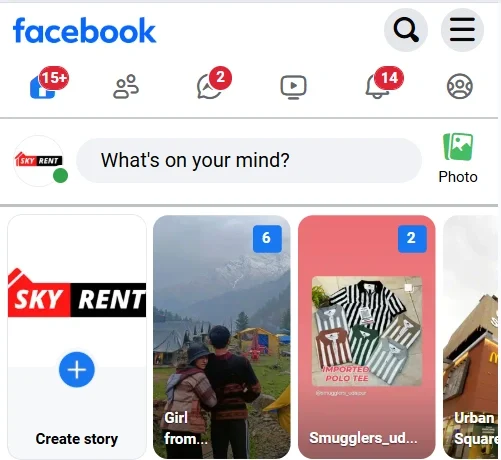
If it’s happening now, your phone is your go-to. It helps your brand stay human, relatable, and in the moment, which is exactly what Stories are all about.
When to skip it: If you’re juggling multiple accounts or trying to post polished campaign creatives, phone-only posting can get messy fast.
When Desktop (or Meta Suite) Makes Sense?
If you’ve got planned-out visuals, campaign assets, or Stories tied to paid ads, Meta Suite is your friend. Think of it as your “control center” for more intentional storytelling.
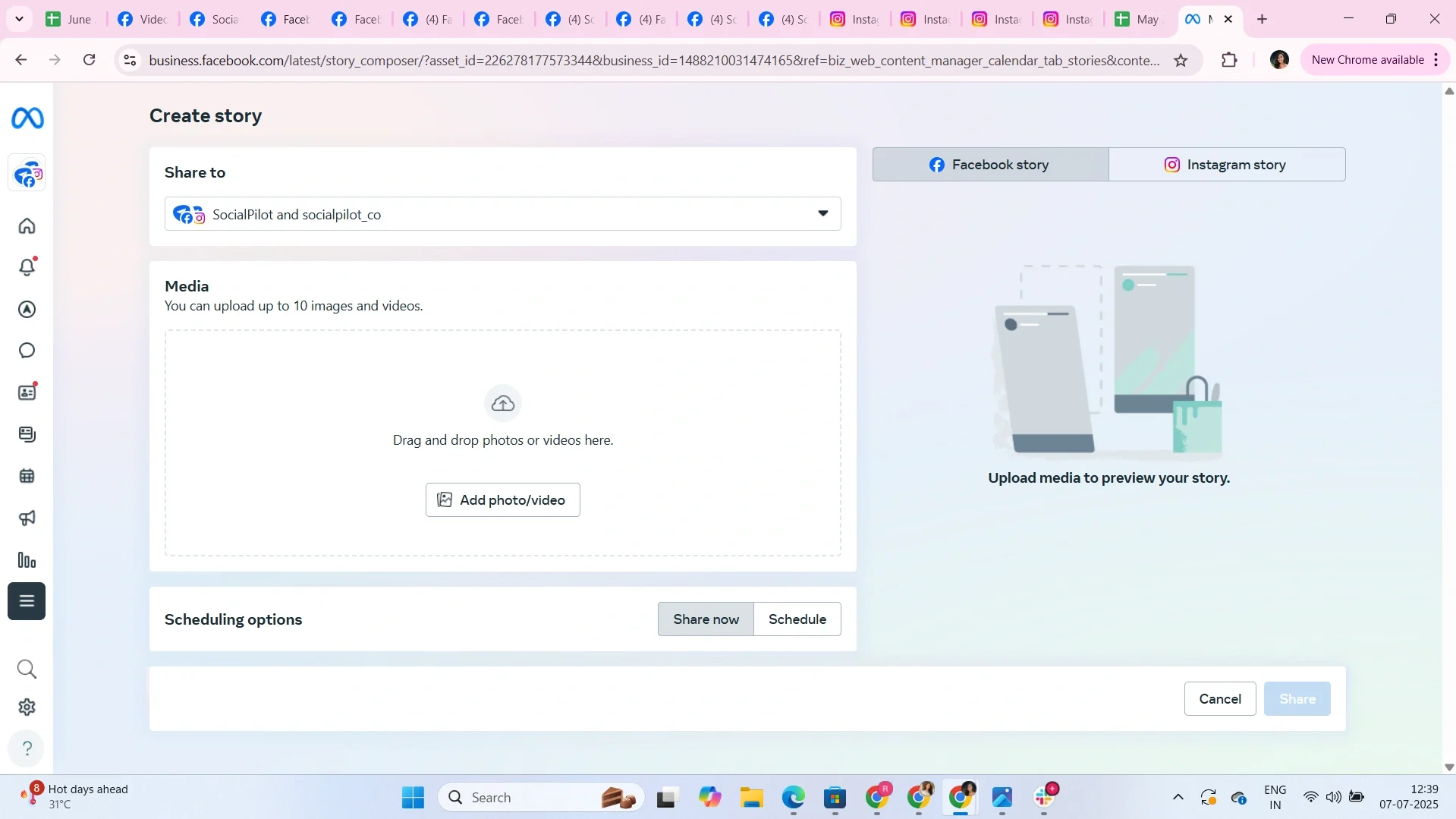
Use it when you want to:
- Upload pre-designed creatives or professional video
- Run Story ad campaigns (with swipe-up links or CTA buttons)
- Coordinate Stories with other feed content or launch calendars
- Manage content across multiple Pages in one dashboard
When to skip it: If you’re aiming for casual, real-time content with interactive elements, the desktop won’t offer things like stickers, music, or quick polls.
Scheduling tools like SocialPilot are a lifesaver if you’re handling:
- High volumes of Stories across different brands or regions
- Consistent campaigns that require planning weeks ahead
- Teams that need to review, approve, and align content in advance
They’re perfect for saving time, staying consistent, and batching your content, especially if you’re a marketer managing multiple accounts and have a planned calendar.
But here’s the catch: don’t rely on scheduling alone. Facebook Stories still reward real-time engagement and human moments. So mix in some spontaneous posts too. A mix of planned plus personal stories keeps things feeling fresh, not robotic.
Business-Ready Facebook Story Ideas That Drive Clicks
Stories are one of the most versatile content formats for brands – quick, casual, and packed with reach potential. Whether you’re building awareness, driving engagement, or pushing sales, the key is variety.
Below are high-performing content themes, along with ideas on how to bring them to life in ways your audience actually wants to watch.
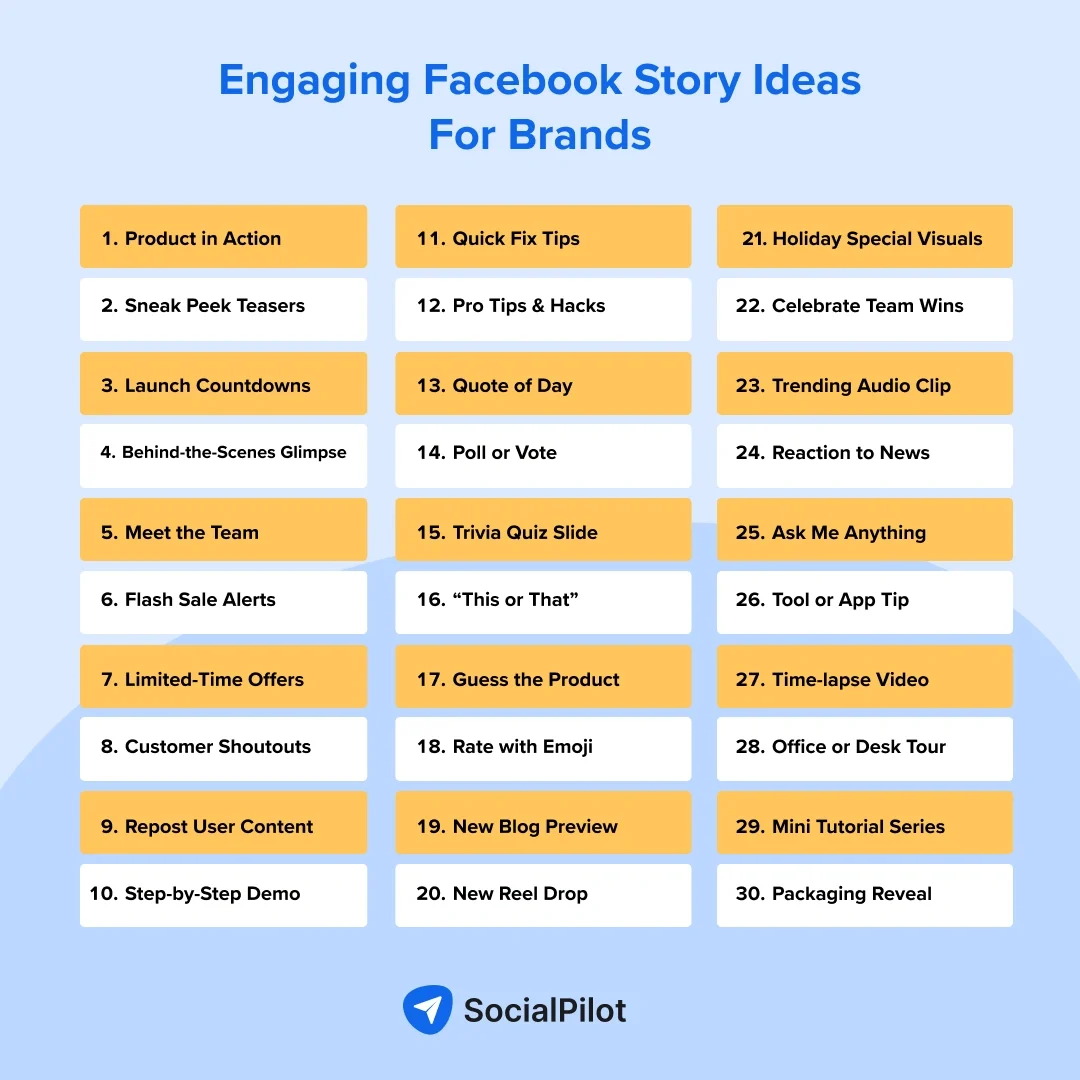
1. Product Demos, Launches, and Sneak Peeks
Product demos and sneak peeks work brilliantly on Facebook Stories because they show your product in action, spark curiosity, and keep your audience engaged.
These short, mobile-friendly visuals help explain features, build excitement for upcoming releases, and give followers that “insider” feeling, making them more likely to stay connected and convert.
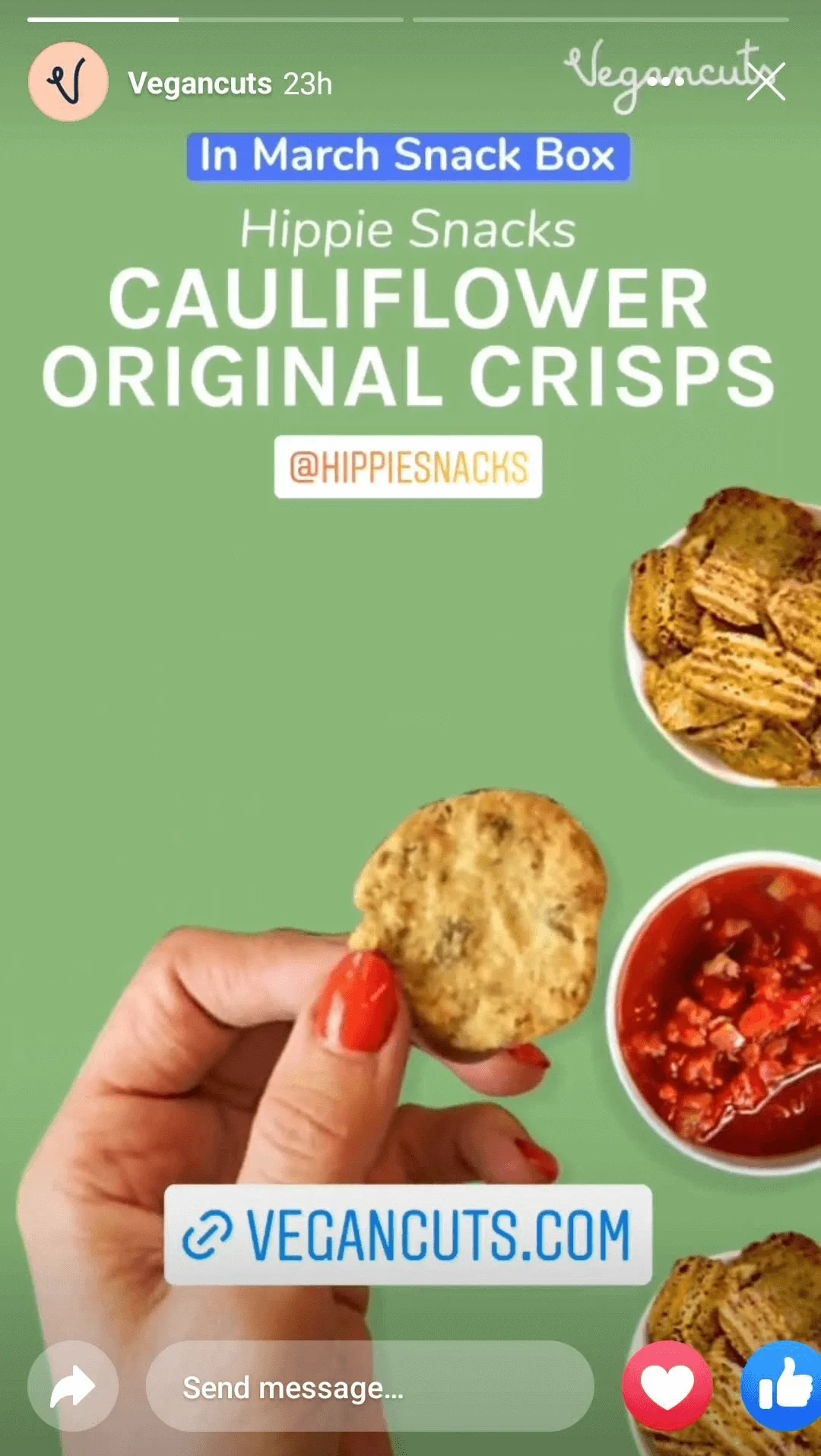
Story formats to try:
- Product walkthroughs: Showcase key features in action
- Launch countdowns: Create buzz with time-bound teasers
- Old vs. new comparisons: Highlight improvements or updates
- Sneak peek visuals: Preview packaging, UI, or branding changes
- Mystery reveals: Blur or crop images to build curiosity
2. Polls, Quizzes & Playful Content
Interactive elements like polls, quizzes, and emoji sliders aren’t just fun – they boost engagement, increase repeat views, and send positive signals to Facebook’s algorithm. They make your Stories feel more personal and playful, while also giving you instant audience feedback with zero extra design work.
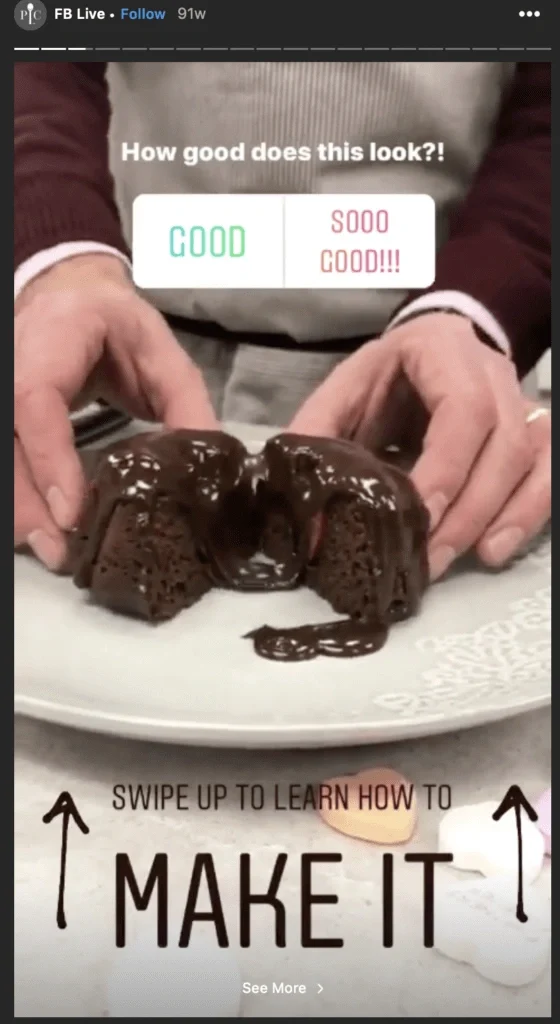
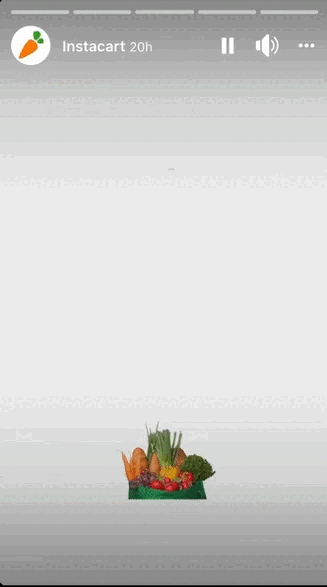
Story formats to try:
- “This or That”: Product or lifestyle comparisons
- Quick polls: Preferences, feedback, or ideas
- Trivia quizzes: Fun, niche-related knowledge checks
- Emoji sliders: Measure excitement or reactions
- Interactive polls: Choose-your-own-adventure style
- Guessing games: Guess the price or product
- Personality mini-games: Match users with product types
3. Behind-the-Scenes (BTS) Moments
Letting your audience peek behind the curtain creates transparency and relatability. Whether it’s your workspace, team culture, or how a product is made, these Stories humanize your brand and build an emotional connection, which is key to long-term loyalty.
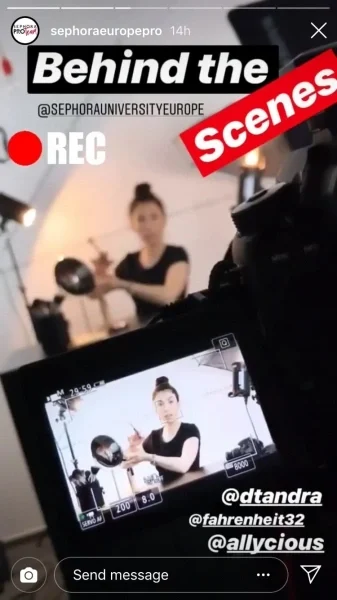
Story formats to try:
- Workspace tours: Show your office, store, or studio
- Day-in-the-life: Team member routines or roles
- Production process: How your product is made
- Team moments: Meetings, brainstorming, or casual fun
- Event prep: Set up before launches, shoots, or campaigns
- Culture BTS: Team traditions, celebrations, or casual moments
- BTS: Packing, shipping, or prepping for an order
Nothing builds trust faster than real people loving your brand. Testimonials in Stories – whether text-based, video clips, or reposted UGC add authenticity and act as powerful nudges in the buyer journey. They also let your audience see themselves reflected in your customer base.
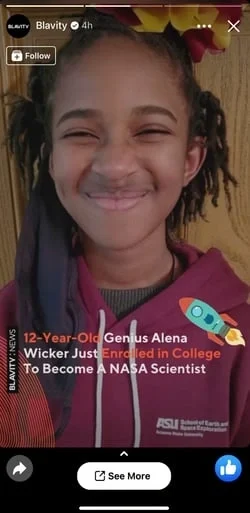
Story formats to try:
- Repost UGC: Share customer photos, tags, or Stories
- Video shoutouts: Short clips of customers sharing love
- Quote cards: Text reviews with product visuals
- Before & after: Show real customer results
- DM screenshots: Highlight positive messages or feedback
5. Promotions, Offers & Flash Sales
Stories are ideal for time-sensitive marketing. Their 24-hour lifespan naturally adds urgency, making them a perfect format for exclusive offers, giveaway contests, last-minute sales, or discount codes. These types of Stories can drive immediate clicks and sales when used strategically.
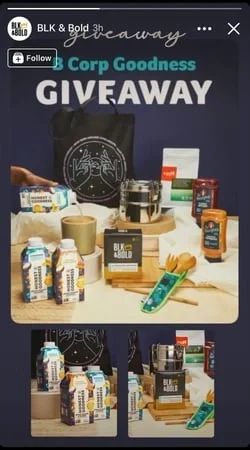
Story formats to try:
- Limited-time countdowns: Highlight flash deals ending soon
- Contest: Share a giveaway contest based on the sale
- Promo code reveals: Unveil discount codes with engaging visuals
- “Only today” offers: Emphasize urgency with bold CTAs
- Tap-to-claim deals: Use Stories to drive traffic to landing pages
- Before it’s gone” reminders: Mid-sale nudges to boost FOMO
6. Educational Tips, Quotes & Value-Adds
Stories aren’t just for entertainment – they can deliver micro-value too. Sharing quick tips, how-tos, or motivational quotes positions your brand as helpful and relevant, which boosts both retention and brand perception.
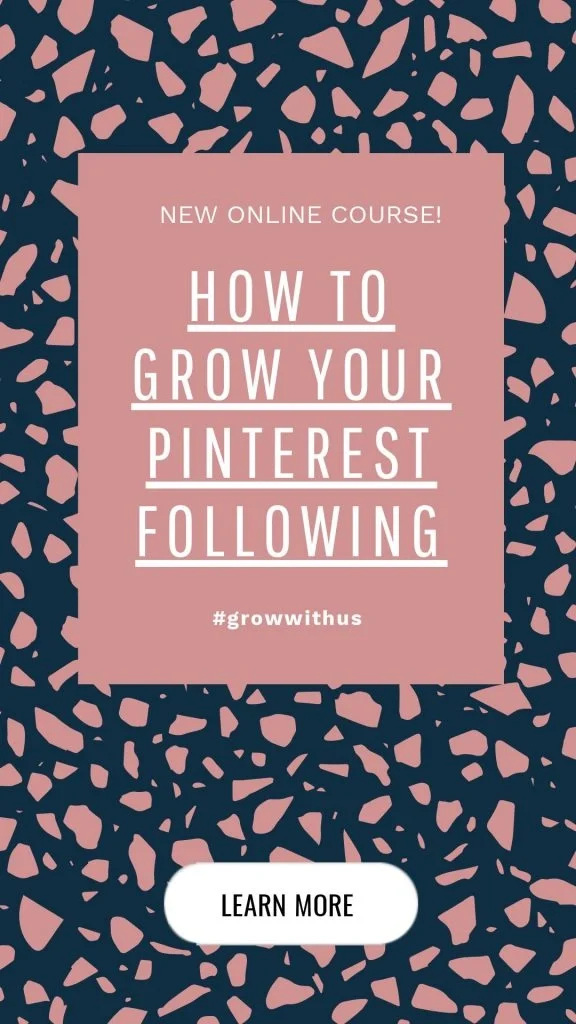
Story formats to try:
- Quick tips or hacks: Share one-liner industry tips or how-tos in a slide
- “Did you know?” facts: Post fun, niche-specific facts to spark interest
- Step-by-step how-tos: Break down a task into 3–4 simple story slides
- Motivational quotes: Use branded visuals to share relatable inspiration
- Myth vs. fact: Bust common industry myths to educate and engage
7. User-Generated Content (UGC) & Community Features
Your customers and community are often your best marketers. UGC Stories help build trust and community, especially when shared with gratitude or context. Featuring followers also increase brand affinity and repeat engagement.
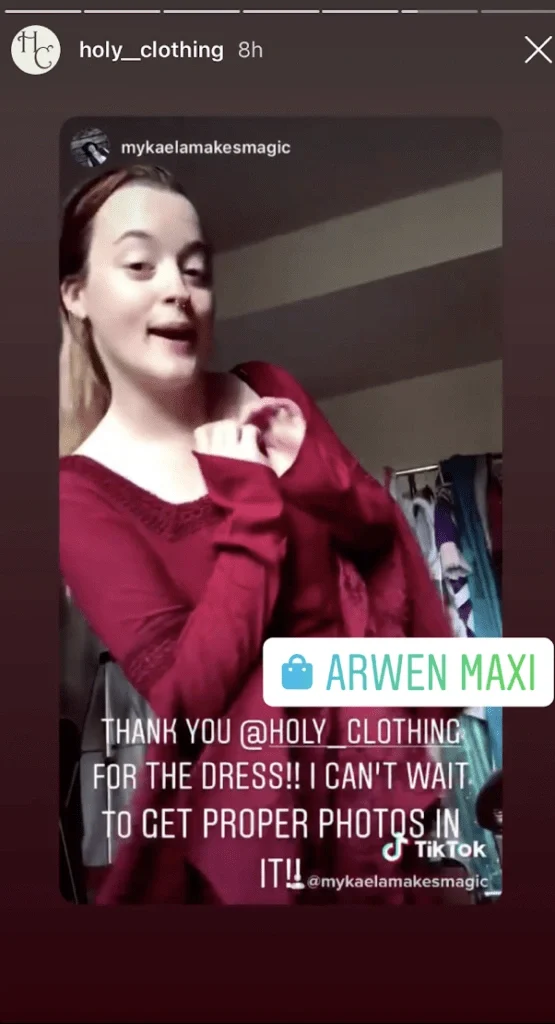
Story formats to try:
- Repost customer photos/videos: Share tagged stories or posts
- Before-and-after UGC: Showcase transformations using your product
- Testimonial shoutouts: Highlight kind words from reviews, comments, or DMs
- “Customer of the Week” spotlight: Feature a customer with a brief intro
- Unboxing reactions or demos: Reshare customer unboxings or usage clips
8. Quick How-Tos or Mini Tutorials
Micro-tutorials are perfect for the Story format – quick, helpful, and easily digestible. They allow you to educate your audience, position your brand as an expert, and drive value without asking for anything in return.
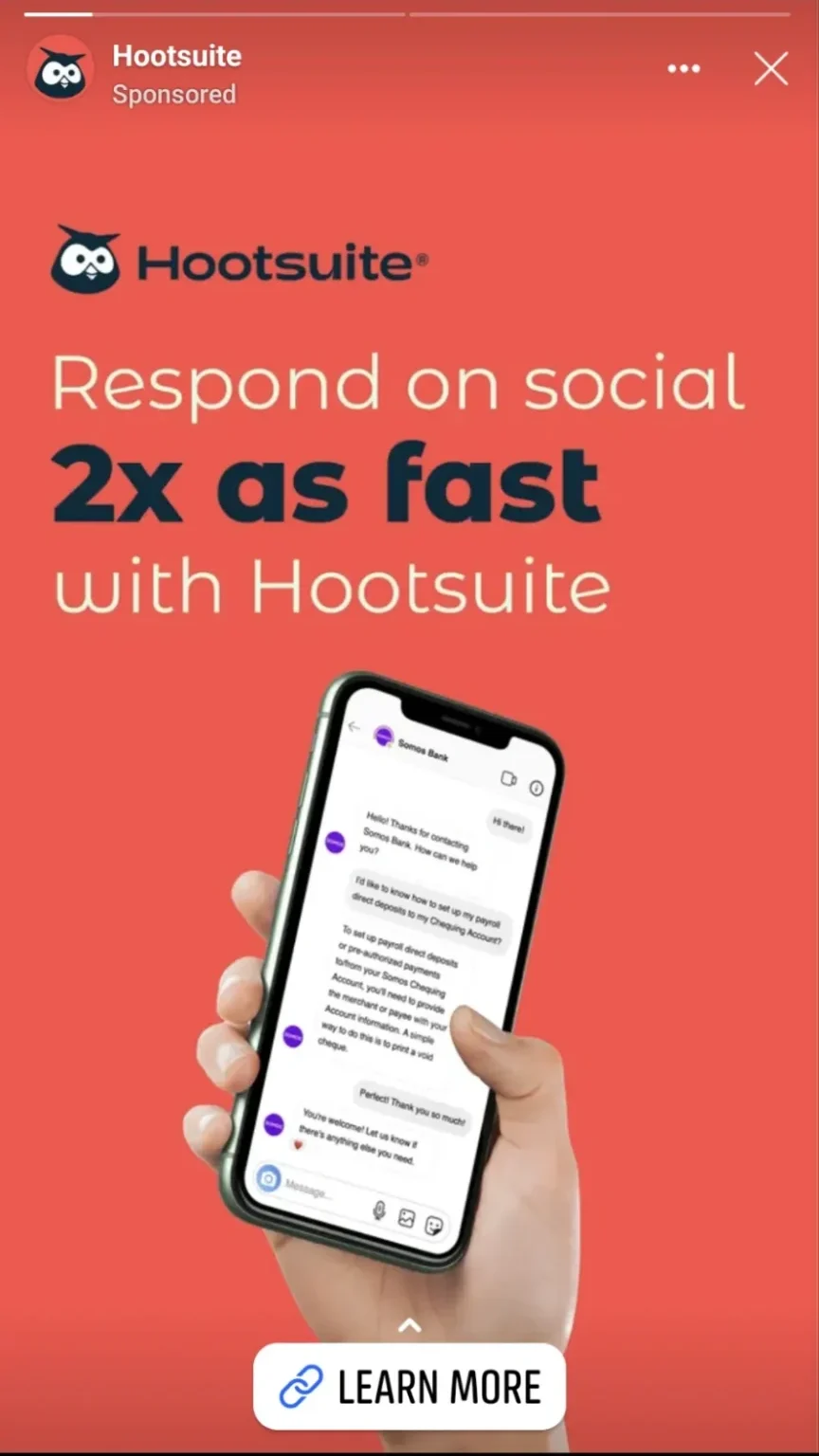
Story formats to try:
- Step-by-step walkthroughs: Break down a process or feature in slides
- “Before – After” tutorials: Visually show progress or results
- Screen recordings: Demonstrate how to use a tool, app, or feature
- “Problem-Solution” format: Start with a common pain point, and end with how your product solves it
- Fix-it-fast tips: One-minute visuals solving everyday challenges or hacks
9. Trending News, Memes & Culture Moments
Reacting to what’s happening now keeps your content timely and relatable. It shows your brand has personality and is part of broader conversations, which builds relevance and visibility.
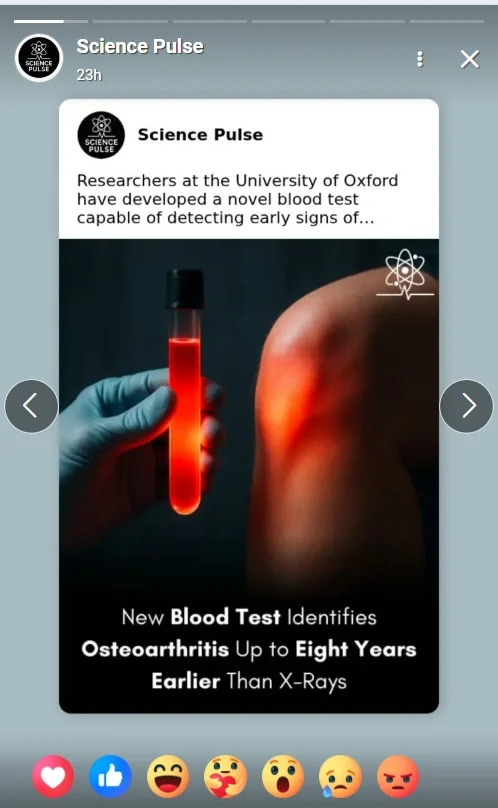
Story formats to try:
- Hot takes on industry updates: Share quick opinions or summaries of recent news
- Meme-style content: Use trending formats with your brand’s twist
- “What does this trend mean for you”?: Break down viral topics for your audience’s context
- Jump on trending audios or visuals: Add a brand-relevant spin
- Timely humor or pop culture nods: Keep it fun, casual, and current
How to Use Facebook Stories Effectively in 2025
To make the most of Facebook Stories, brands and marketers need to go beyond simply “posting” and start using Stories strategically. Here’s how to stay engaging, consistent, and performance-driven:
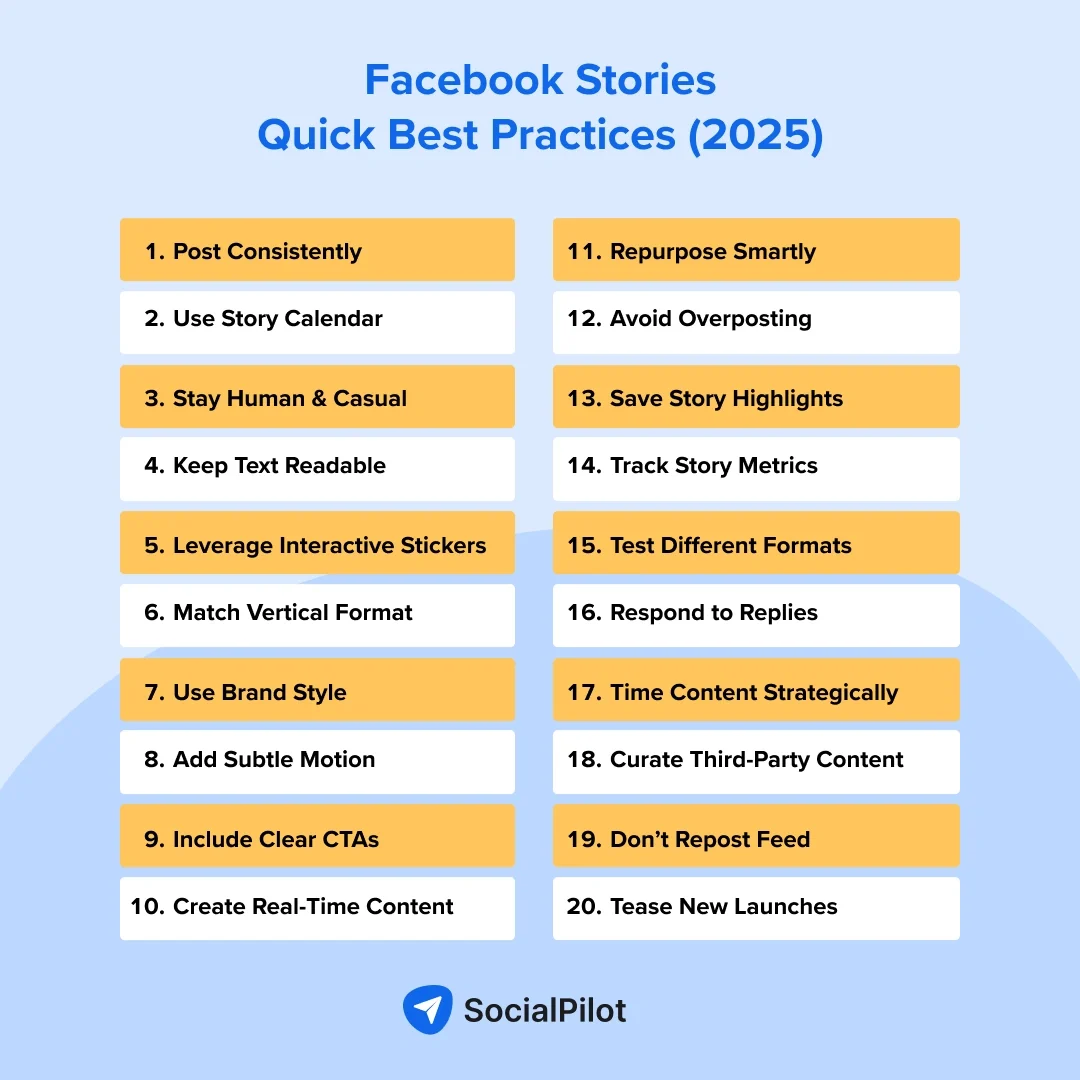
- Spark urgency with real-time content: Use Stories to share limited-time offers, event countdowns, or product launches. And one-day lifespan is perfect for driving urgency and real-time action.
- Post consistently: Aim to post at least a few times per week, or daily if possible. A consistent Story presence keeps your brand top-of-mind without overwhelming your audience.
- Plan Story Content Calendar: Stay consistent by mapping out your story ideas in advance. A one-month story calendar helps you maintain flow, save time, and refine posts before publishing. You can use our pre-built content calendar to organize and schedule content, so you’re never scrambling last minute.
- Keep it casual and human: Stories aren’t for polished ads, they’re for connection. Share behind-the-scenes moments, real voices, and spontaneous updates to build authenticity.
- Keep text readable and concise: Use large, legible fonts and keep your message short and clear. Most users tap through quickly, so your point needs to land fast.
- Use interactive elements: Polls, quizzes, stickers, and Q&As increase engagement and spark two-way conversations. They also signal relevance to the algorithm.
- Cross-post smartly from Instagram: Reusing Instagram Stories? Great, but adjust for context. Facebook’s audience may differ slightly, so tweak your messaging and CTA where needed.
- Avoid reposting Feed content: Don’t simply reshare every static Feed post. Instead, use Stories to extend or complement the message with timely, visual storytelling.
- Don’t overload Stories with text: Let visuals lead. Keep copy minimal and focused to maintain attention and encourage taps forward, not drop-offs.
- Follow vertical image and video specs: Design specifically for mobile screens. Stick to the 9:16 format for videos and images to ensure a seamless full-screen experience.
- Use brand colors and fonts: Maintain visual identity in every frame. Consistent design boosts brand recall and creates a polished, professional Story presence.
- Add motion and effects: Use subtle animations, GIFs, and transitions to keep Stories visually engaging. Movement captures attention and increases retention.
- Test and iterate: Don’t just assume but experiment. Vary your Story types, formats, timing, and CTAs. Let your analytics tell you what performs best.
- Don’t post too infrequently or too often: Find a balance to stay visible without fatiguing your audience.
- Share third-party content: Curate relevant, on-brand content from trusted sources. This adds variety, builds credibility, and shows you’re tuned into the industry.
- Make Stories actionable with clear CTAs: Whether it’s “Swipe up,” “DM us,” or “Tap to learn more,” guide your audience on what to do next.
- Track Facebook Story analytics: Monitor views, reach, taps forward/backward, replies, link clicks, and drop-off rates to understand what’s working and adjust your strategy accordingly.
- Leverage Story Highlights: Save your best-performing Stories to Highlights so they live beyond 24 hours and keep key messages accessible – perfect for product features, testimonials, or FAQs.
To Sum Up
Facebook Stories are more than just a fun feature; they’re a high-impact tool for engagement, visibility, and brand-building.
By posting with intention, creativity, and consistency, you can turn Stories into a strategic advantage that drives real results. Whether you’re sharing behind-the-scenes moments or running limited-time promos, the key is staying active and relevant.
Ready to simplify Facebook story marketing? Explore SocialPilot plans to schedule and manage Stories effortlessly.