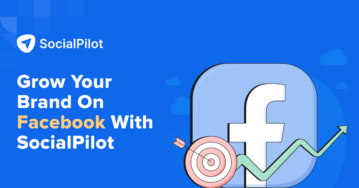Want to remove Facebook Stories bar and get rid of unwanted stories?
Do you want to turn off the Facebook Stories quickly with no hiccups?
Well, to turn off Facebook Stories, you don’t require any specialized technical expertise. If you have been using Facebook for a while, it will be easy to pull this off.
Over 500 million people use Facebook Stories daily, and as per reports, Stories consumption is at an all-time high on Meta platforms. That’s a staggering number!
When such a high velocity of content is produced every day, there are chances you might not want to view particular Story content.
So it’s normal to ignore a few.
But why is there even a need for you to turn off Facebook Stories? After all, they are the future of social media content, right?
Let’s find out.
Drive better engagement on Facebook.
Why Do You Need to Turn off Facebook Stories?
Since its introduction into the Facebook ecosystem, Facebook Stories have been consumed by Facebook users daily. People are updating Stories, and they appear on your Facebook feed and even on Messenger.
Facebook also allows users to place ads on Facebook Stories. With the right Facebook Stories strategy in place, it can effectively engage and hook the audience with its unique elements.
It’s a Facebook Story whenever you see a fleeting image or text for a short time.
But with tons of Stories created every minute, you might want to mute Stories of a few Facebook pages or individuals that you want to skip.
It’s a great way to avoid their Facebook Stories without blocking them or even unfriending them.
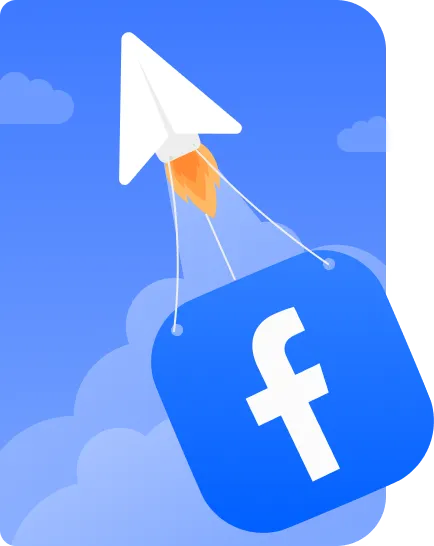
17 social media tools to propel your Facebook marketing
Unlock the full potential of Facebook marketing with these top social media tools of 2025.
Here are a few reasons that might arise for you to mute the Facebook Stories of a particular Facebook account:
1. Some Facebook Users Consistently Bombard Your Story Bar
If a Facebook account or page consistently posts too many Stories and appears on your Facebook Stories bar, it might annoy you.
You might want to skip that particular account story, and for that, you need to view all the Stories posted. But by turning off the Stories, you can save all the time and even skip all the story content.
2. You Don’t Want to Waste Your Time & Energy Viewing Stories
If you think you want to save your attention for a more valuable task than viewing Stories on Facebook, you have the option to hide all the Stories on Facebook so that your story feed remains empty.
You won’t be able to move your attention towards any of the Facebook Stories so that you can focus your energy on your business.
3. You Want to Avoid Negative & Cringe Story Content
Being in the business world, you need to avoid negativity surrounding you offline and online. If you don’t want to view the content of a specific Facebook user who is consistently posting negative and cringe content on your story feed, you can avoid and mute their Stories.
These can be some of the top reasons why you want to mute or turn off Facebook Stories. Once you decide to turn off a particular account’s Facebook Stories, it will not hide the regular content posts or other content from that account; it will only affect the Stories.
Now let’s see how to execute the turning-off process in 5 simple steps.
How to Turn off Stories on Facebook From a Computer?
You have options to either use a computer or a mobile device to turn off Facebook Stories options. Both the scenarios have the same number of steps involved, and you can do it seamlessly.
Let’s see how to do it on a Windows or a Mac device:
Step 1: Log in to Facebook
Log in to your Facebook account on your browser, and then at the top of the news feed option, you’ll find active Stories.
Tap on See All to view all the Stories at once.
Step 2: Select the Story
On the left side, you’ll find the story lists; you need to select a story that you wish to turn off.
Select the blue circle, and all the details of the story will show up.
Step 3: Click on the 3 Dots
Select the three dots visible on the right-hand corner of the story and simply click on the Mute button.
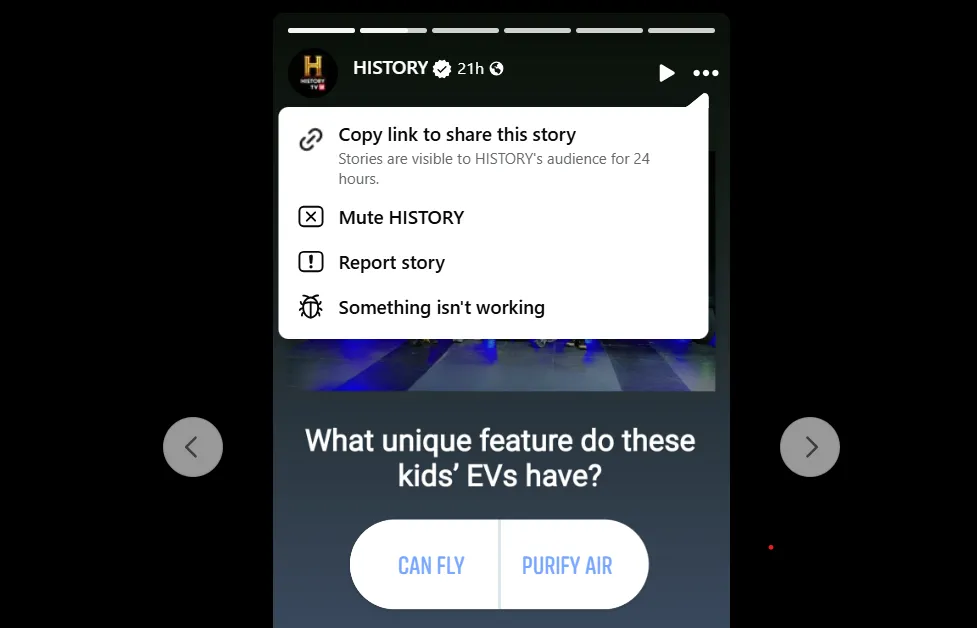
Step 4: Story Mute Confirmation
A confirmation pop-up will show up, and you’ll be asked to turn off or mute the Facebook Stories from the particular page.
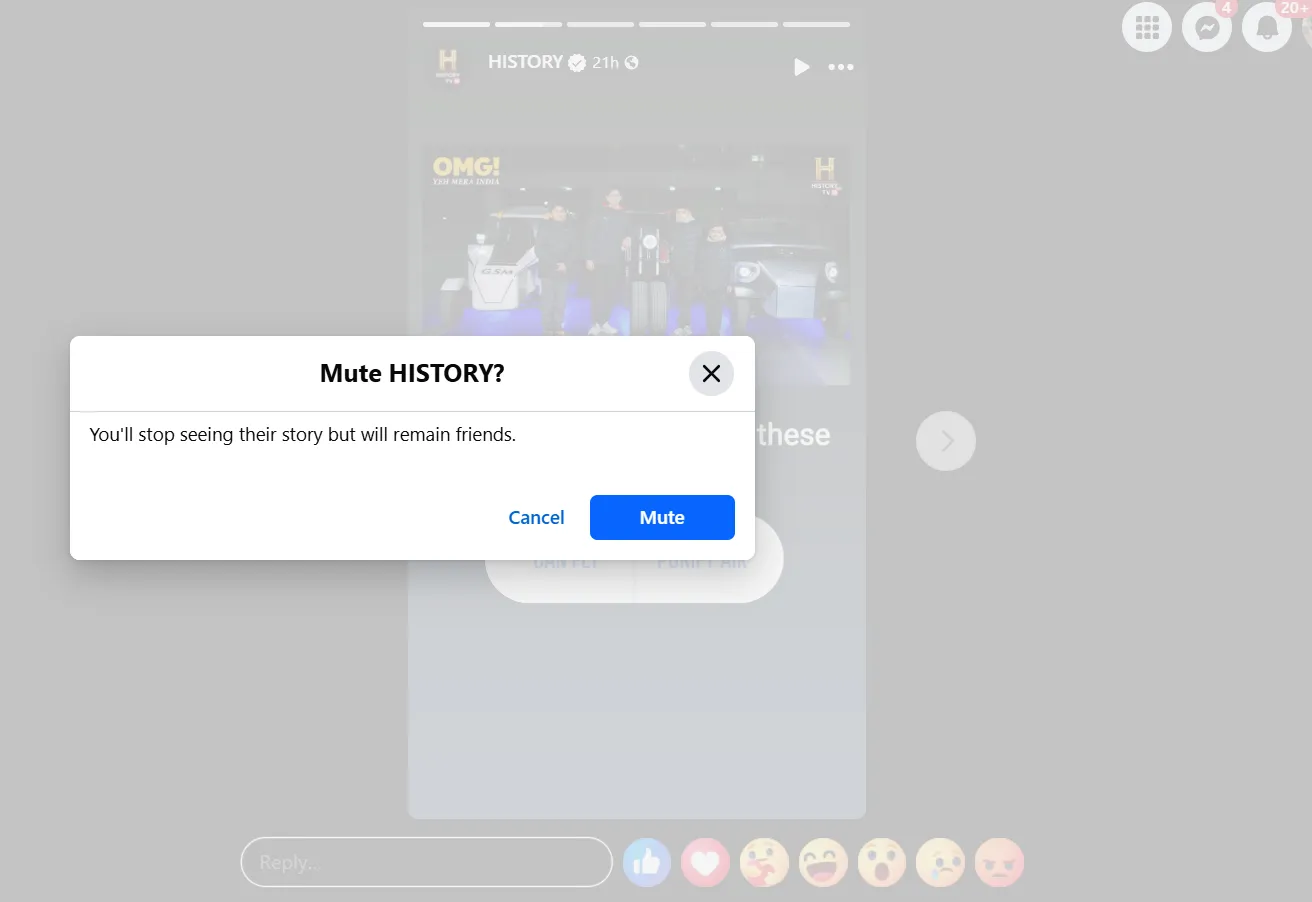
You’ll stop seeing the Stories of the particular Facebook account, but you’ll be able to see their posts once again by clicking the Mute button.
That’s it.
Your task is accomplished. Easy, right?
Now let’s see how to achieve the same result using a smart mobile device.
How to Remove Stories on Facebook From a Phone?
If you want to disable Facebook Stories on Android or iOS devices, then first you need to access the Facebook mobile application.
Step 1: Log in to the Account
You can see all the Stories on top of your feed. You just need to choose any Facebook account Stories you want to mute, press and hold the story.
Step 2: Hold the Story You Want to Mute
A pop-up will show up, and you’ll be asked to either mute the Stories from this account or view the page or the Facebook profile.
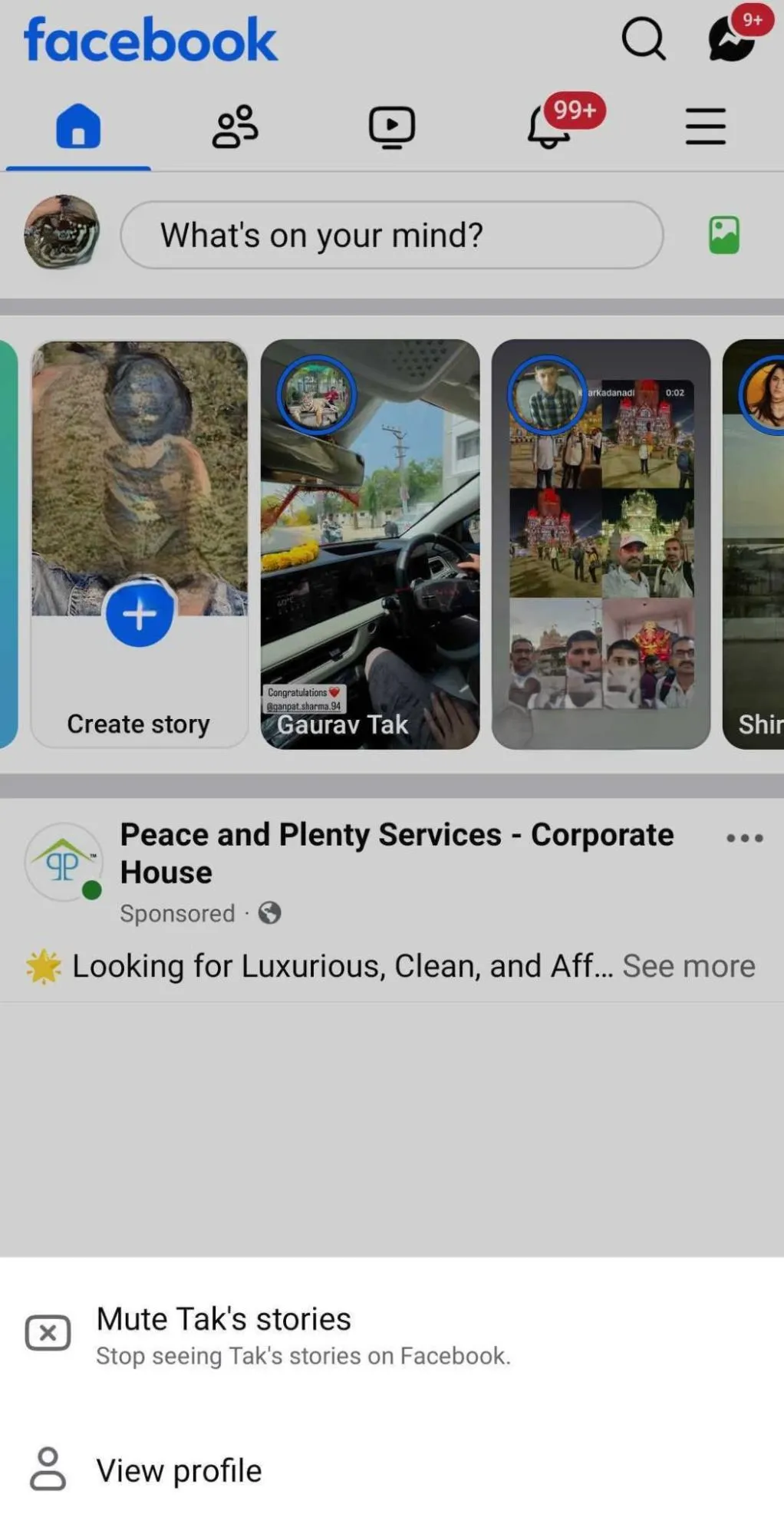
Step 3: Click on the 3 Dots
You can directly mute the Stories from the selected account. If you don’t want to press and hold the story, you can tap the story to view it.
Then you have to press the three dots visible on the upper right corner, just like the desktop version, to open all the options.
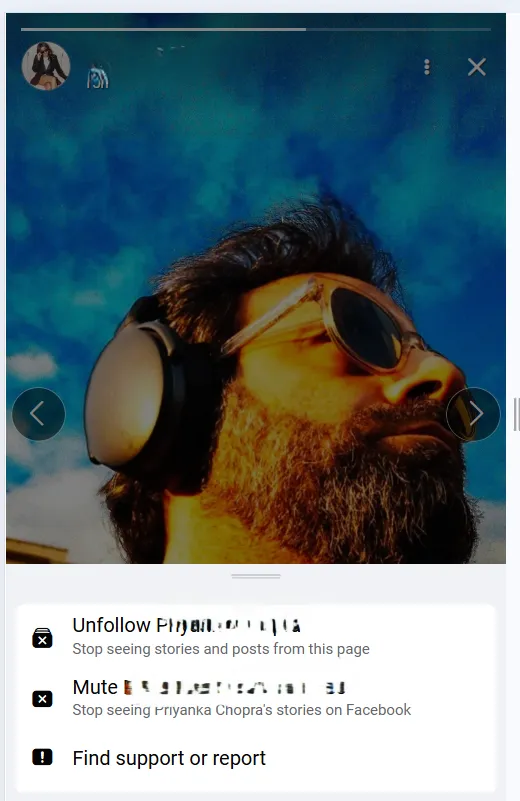
Step 4: Select the “Mute <Account name>”
Now you need to select the mute button, and then a confirmation will show up to confirm that you are sure to mute Stories from a selected Facebook account.
Step 5: Story Mute Confirmation
Once you click Mute, all the Stories will be muted, but there will be no effect on the regular Facebook posts.
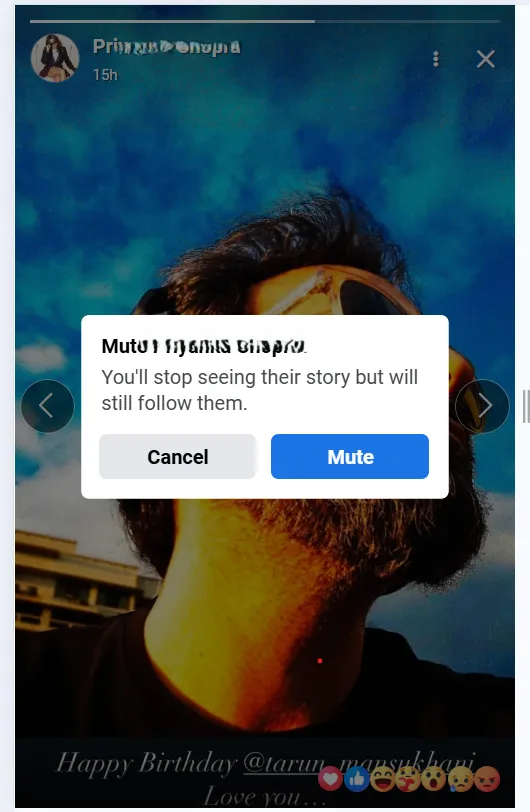
How to Unmute Facebook Stories After Hiding Them
You may have accidentally muted someone’s stories on Facebook or changed your mind? No problem, you can easily unmute stories and start seeing them again in your feed.
To unmute (enable) stories on Facebook from your computer or mobile, follow these steps:
Step 1: Log in to Facebook on your computer
Open facebook.com and sign in with your account.
Step 2: Access your settings
Click on your profile picture or the down arrow in the top-right corner, then select “Settings & privacy” from the dropdown menu.
Step 3: Go to Feed Preferences
Under Settings & privacy, click on “Settings.” This is where Facebook lets you manage what appears in your feed, including stories, posts, and reels.
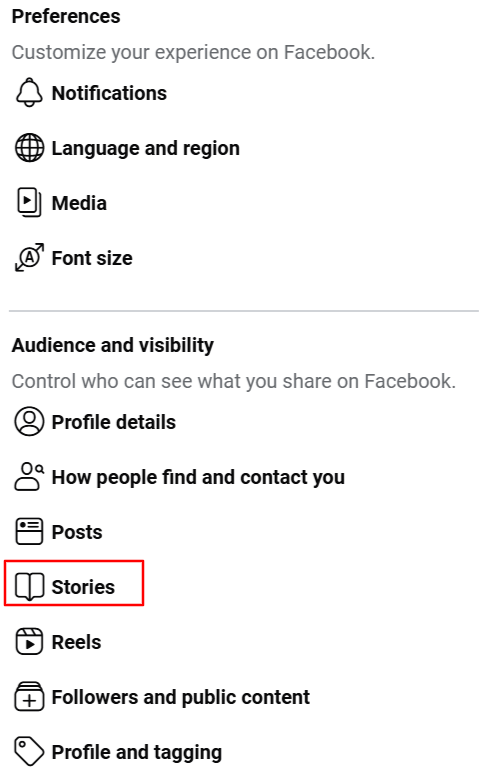
Step 4: Find muted stories
In the Stories menu, look for “Stories you muted.” This section shows people or pages whose stories you’ve previously hidden.

Step 5: Unmute the stories
From the list, find the person or page you want to unmute, and simply click “Unmute” next to their name. Their stories will start appearing again in your Facebook story section.
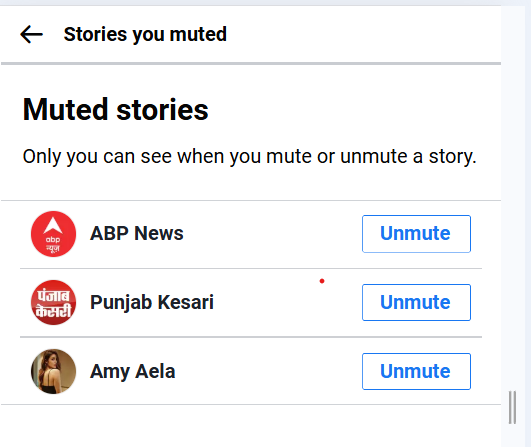
Now that you know all the steps to turn off Stories on your Facebook account and unmute them, there are certain hidden elements and features that Facebook offers you can use to solidify your Facebook presence.
Let’s have a look.
3 Additional Facebook Features to Solidify Your Marketing Campaign
1. Keep an Eye on Snooping Activities
If someone logs into your business account without your permission, you can track the user’s information. Just go to the settings options and click on security and login.
You’ll find the Where You’re Logged In option. You can view all the active logins from multiple devices or even on the Messenger app. You can view all the device, location, and browser information, and if you find something unwanted, you can seamlessly log out of that device to keep your account safe from intruders.
If you forgot to log in to your account from a different device and forgot to log out, you could log out of your account from here without facing any trouble.
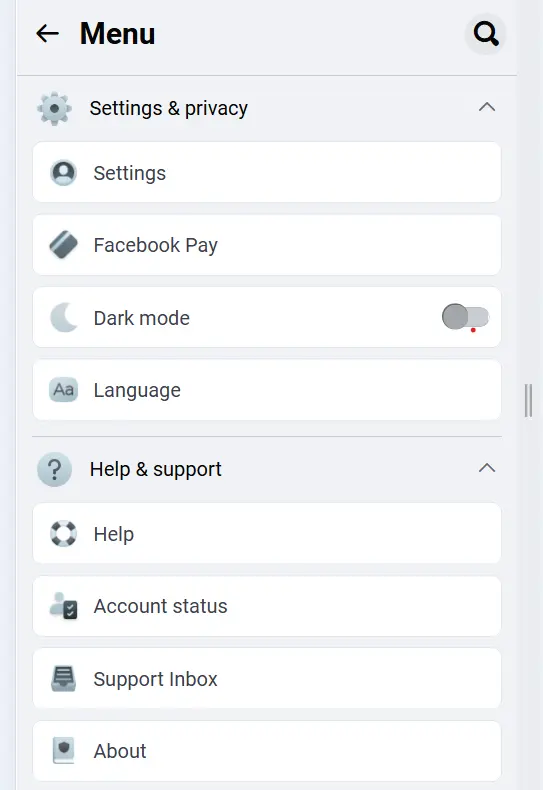
2. Strengthen Your Security
If you need to improve the security of your business account, you can use the hidden security features of Facebook to create an extra layer of protection.
Go to your account settings and click on security and login. You can improve your security using the following options:
Two-step authentication
Enabling the two-step authentication will help you improve the security barriers of your Facebook login account. Every time you need to log in to your Facebook account on a new device or an existing device, you can save your mobile number from getting an OTP for secure login purposes.
If anyone wants to access your account, they need to have the password plus the unique code you’ll receive on your mobile device.
Assign 3-4 trusted contacts
If you somehow lose your mobile device or forget your password, you can retrieve your account using trusted contacts.
If a hacker locks you out of your account, you can still get back your account with the help of trusted members. You can always update the member’s list whenever you want to be on the safer side.
Get notifications about suspicious logins
If an unrecognized user logs in to your account from a different browser and a different location, you can get instant notification about the login to quickly take the desired action with no further damage to your business account.
You can also add a few trusted devices to your account so that Facebook doesn’t disturb you once the trusted devices try to access your Facebook account.
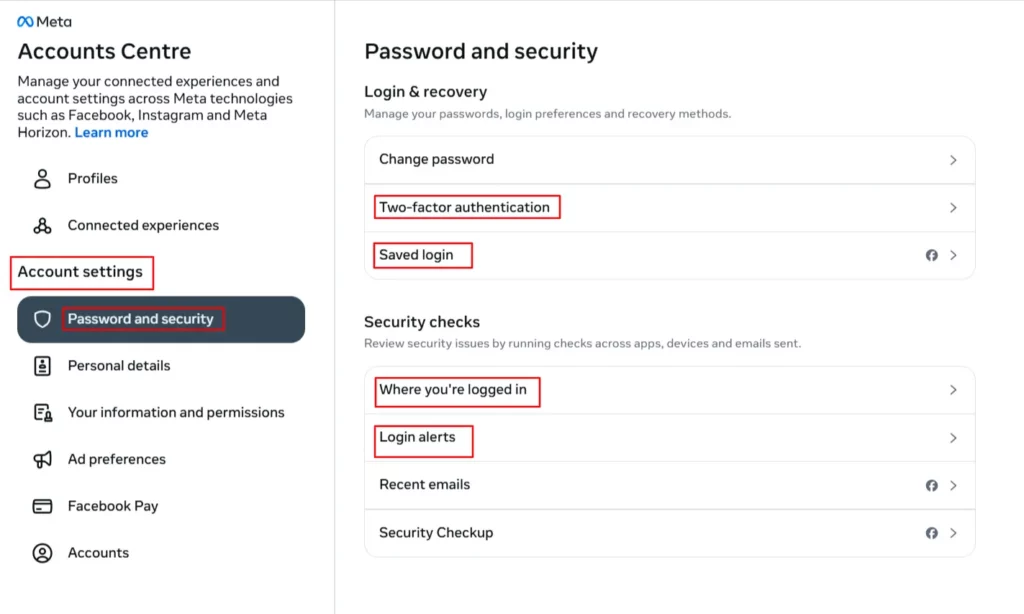
3. Download Your Info
If you plan to delete your Facebook account shortly, or you just want to copy all your content shared on Facebook to your local device, you have the option to save all your Facebook info.
From posts, images, videos, to every single text message you ever sent on Facebook, you can save it all. You just need to access the settings option and under Your Facebook Information, click on Download Your Information.
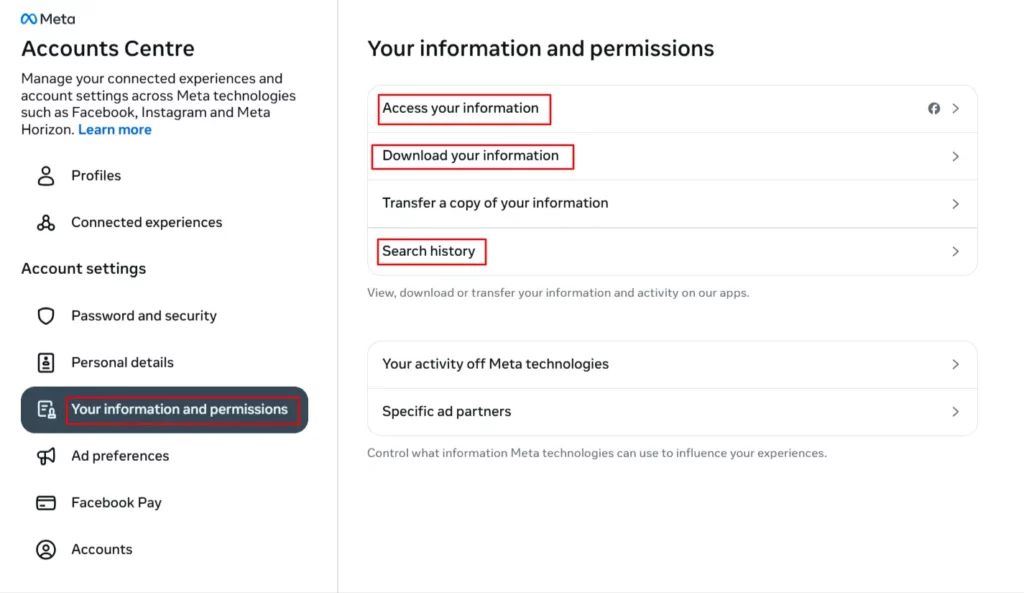
You’ll have the option to select what you want to download and what time you want to select. Depending on the content you have selected, Facebook will take time to compile all the data, and you’ll be notified once the files are ready for download.
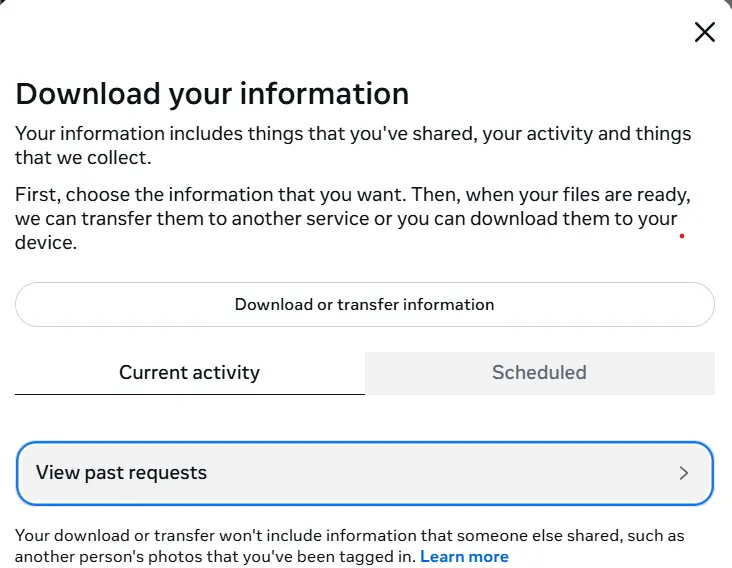
These were some of the vital features Facebook has in offering that a few people are aware of.
You can use them to solidify your Facebook account and improve its security.
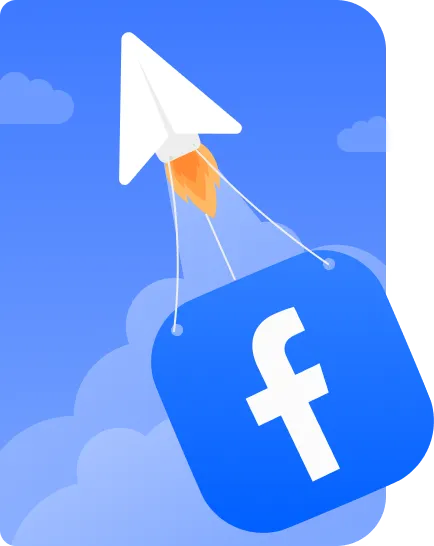
17 social media tools to propel your Facebook marketing
Unlock the full potential of Facebook marketing with these top social media scheduling tools of 2025.
It’s Time to Manage Your Facebook Story Bar
Now that you know how to turn off Facebook Stories on multiple devices, you can kick-start the proceedings to manage your Facebook business account better.
But if you need any further assistance with your social media marketing efforts, you can use SocialPilot as your helping hand. You can schedule your content, manage a content calendar, and even create your social media content with robust functionalities.
SocialPilot enables you to optimize your marketing campaign with the help of its highly powerful analytics tools. If you want to reach the top of your business ladder to become the best, you need assistance with the best tools and strategies, and SocialPilot is one of the best social media management and optimization tools.
So what’s making you wait. Try out the free 14-day trial to get hands-on experience now.