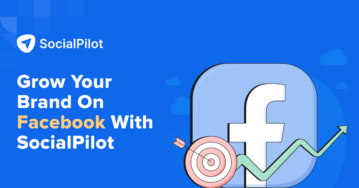The comments section on a social media platform can be a valuable asset for brands as it assists the brands on working on where they are lacking.
But it has a downside to it too.
There are times when the comment section is filled with negative comments, controversial statements, and spam messages in large numbers. It becomes difficult for businesses to manage such mischief using the comments feature.
To counter this growing menace of unvalidated and spam comments, Facebook has recently introduced new features on its platform that allow users to take control of the comments section of their page.
In this article, we will discuss how to turn off comments on Facebook posts both from desktop and mobile. The article will cover turning off comments for business as well as personal accounts.
How to Turn off Comments on Facebook Post for Personal Accounts?
It was only recently that Facebook allowed personal profiles to control who could comment on their posts. This feature can restrict others from commenting or even ban an account from commenting on your posts.
Let’s learn how to disable or restrict comment on personal account Facebook post.
1. From Mobile
Here are the steps that you must follow to turn off comments:
Step 1: Go to Facebook and log in to your account.
Step 2: Go to the post for which you want to turn off commenting.
Step 3: Click on the hamburger menu (the three lines) present on the top-right corner of the post.
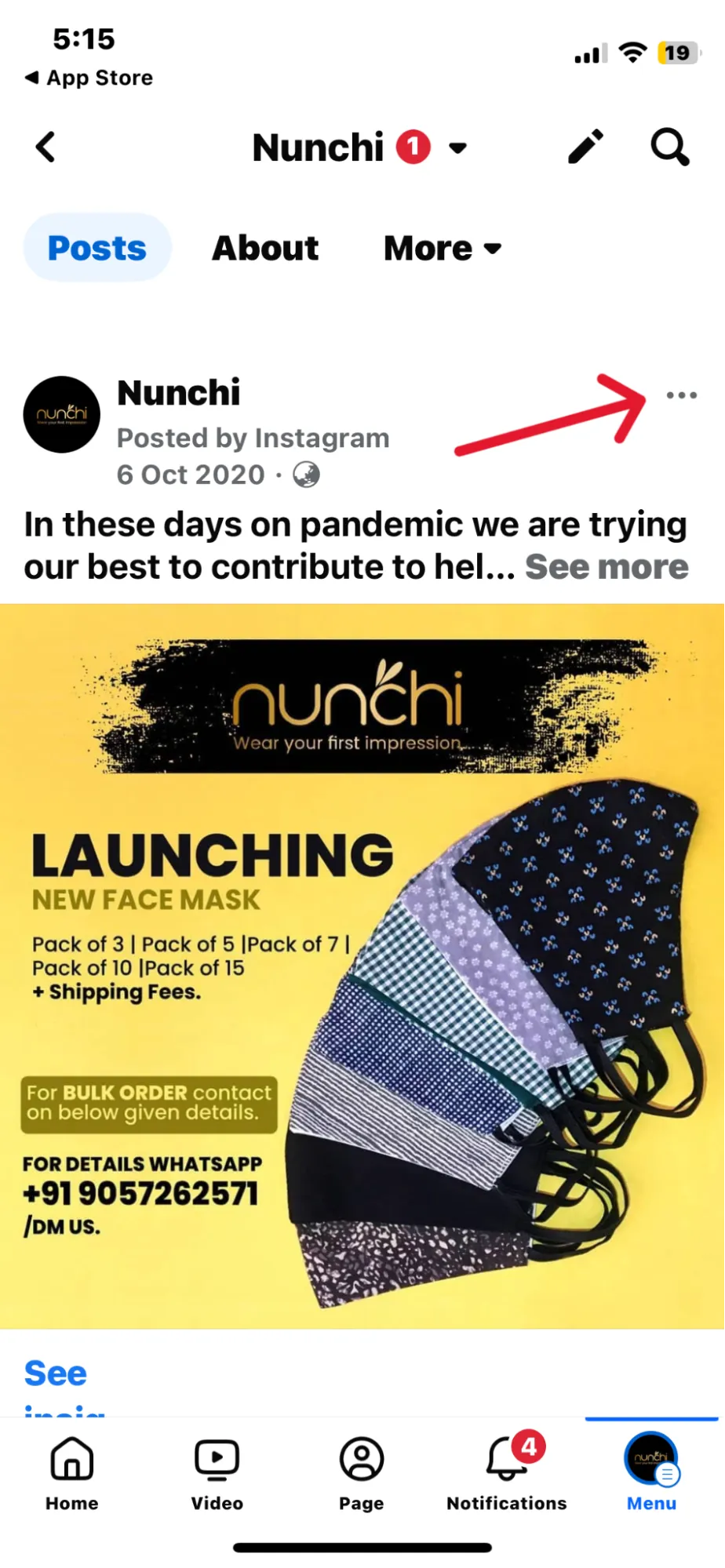
Step 4: Click on ‘Who can comment on your post.’ It will then give you three options. These options include ‘Public’, ‘Friends’, and ‘@profiles and mentioned pages.’
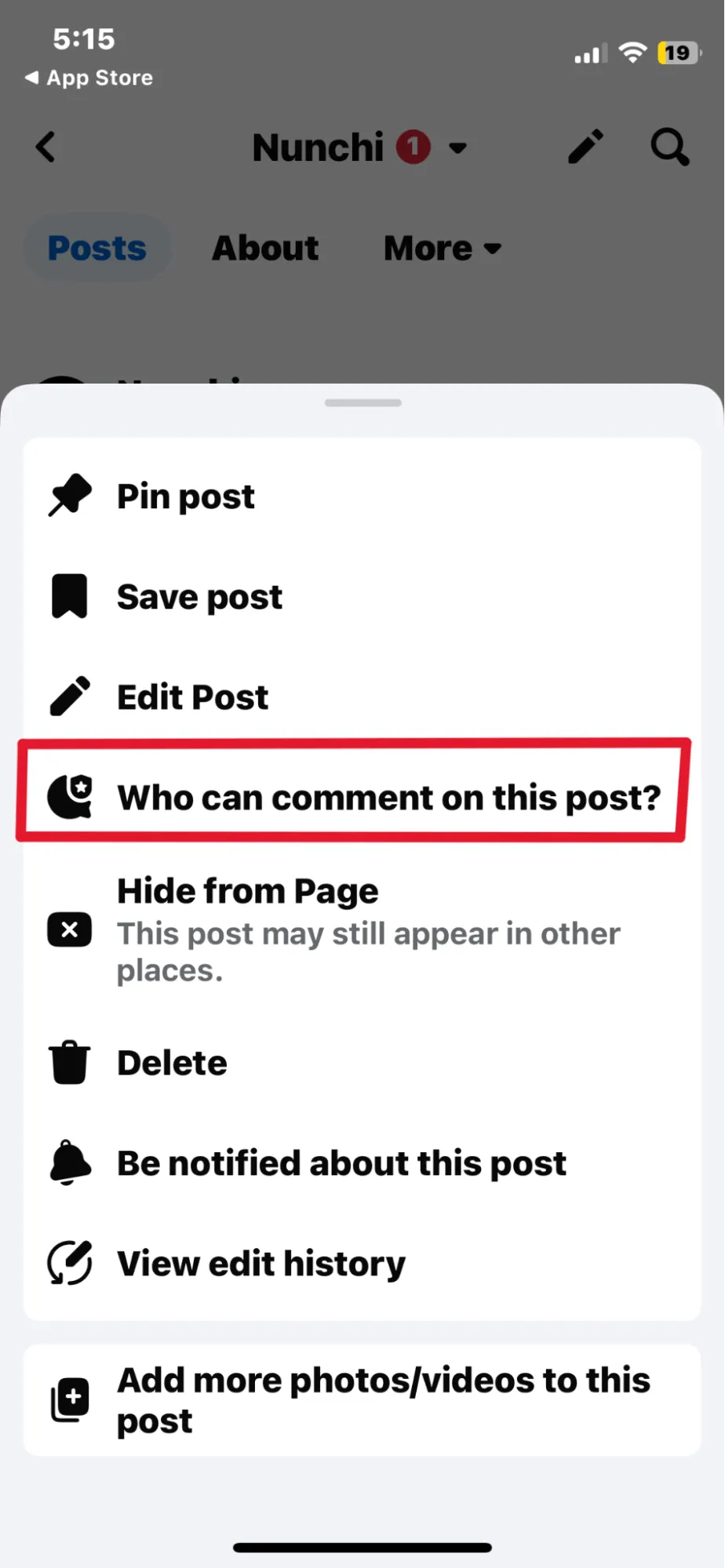
Step 5: Choose the option for whom you want to turn off comments, and voila, you successfully turned off unwanted comments on your Facebook post.
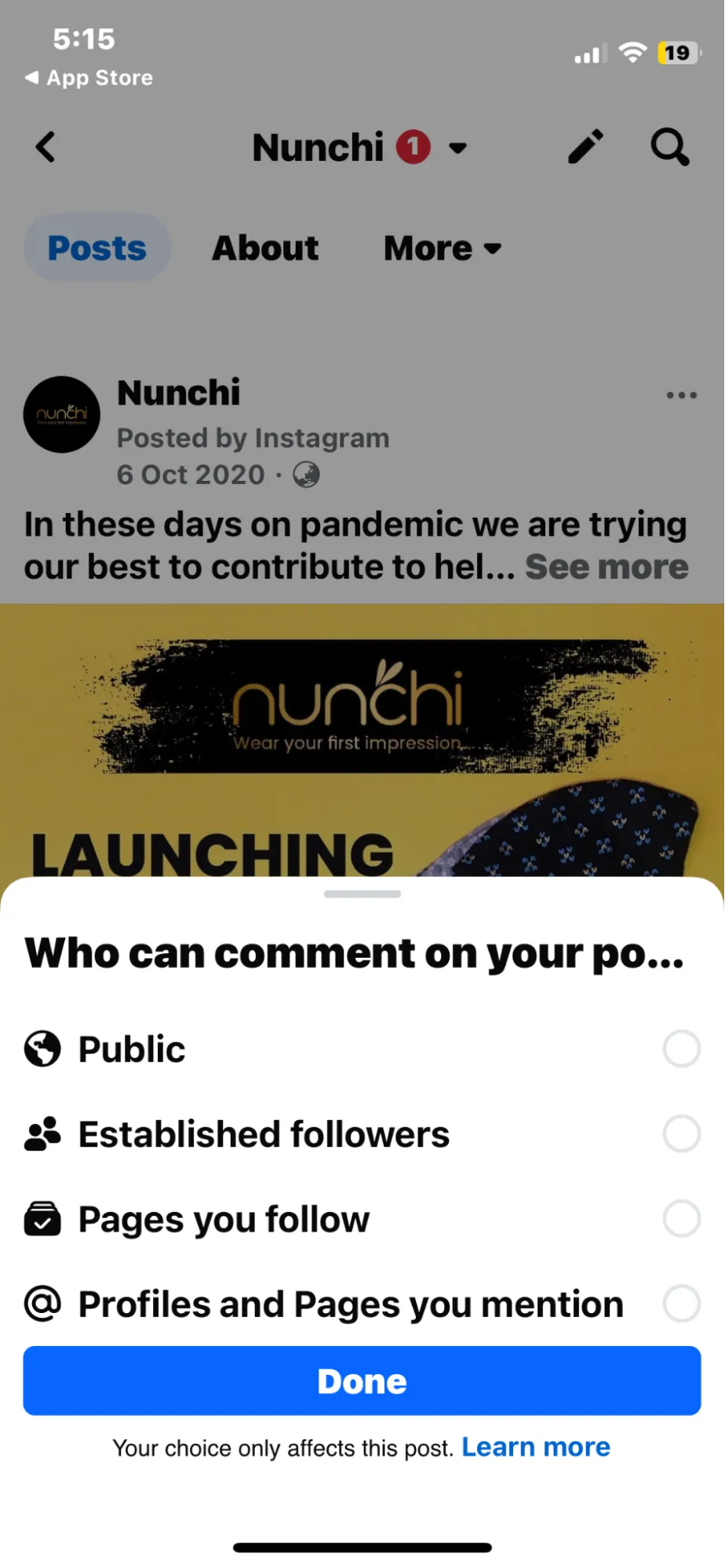
Note: This functionality is only available for personal accounts with their post privacy set to ‘Public’
2. From Desktop
The process to turn off commenting on Facebook post is a lot similar for personal account be it in mobile or desktop.
Here are the simple steps to follow:
Step 1: Visit or login to your Facebook profile
Step 2: Scroll to the post where you want to disable comments.
Step 3: Click the three dots (•••) in the top-right corner of the post.
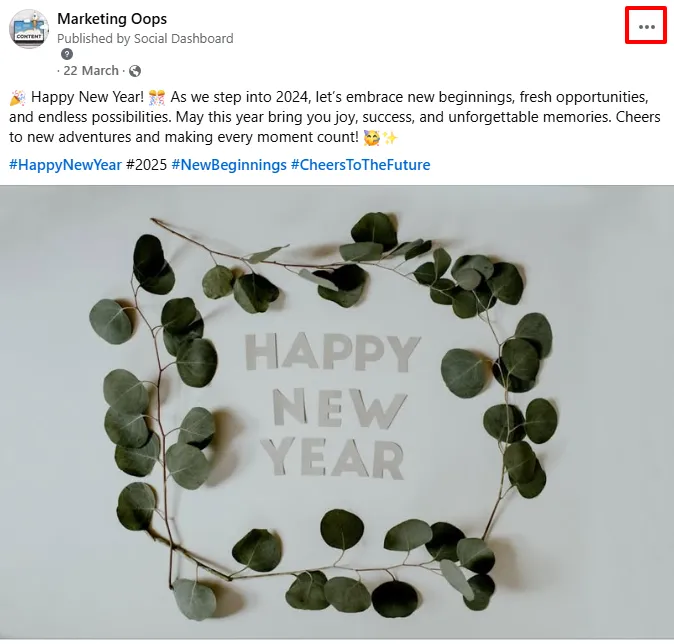
Step 4: Select Who can comment on your post?
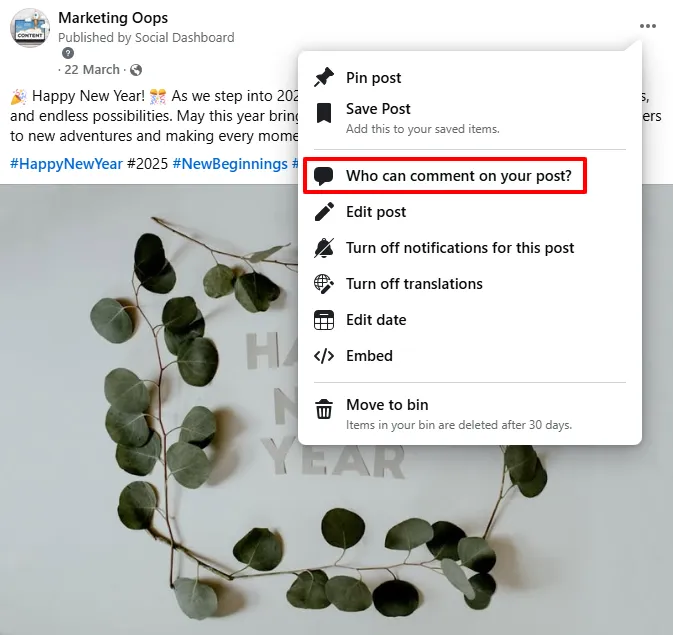
Step 5: Choose the desired audience option to limit comments.
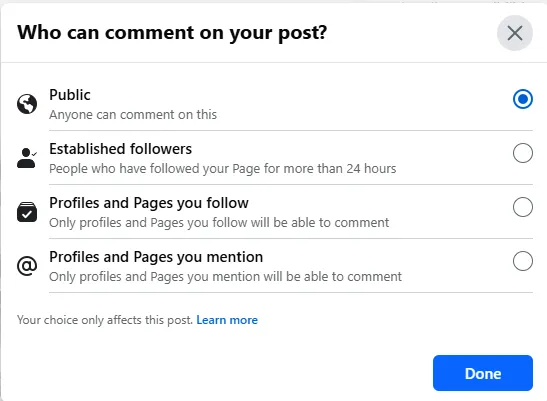
How to Turn off Comments on Facebook Post for a Business Page?
Social media has completely changed the way brands engage with customers, as customers can directly share their feedback and ideas with their favorite brands in a matter of seconds on the brand’s Facebook wall.
But, as every coin has two sides, there are several drawbacks to it as well. There are many haters on every social platform ready to spread negativity in the comments of the business pages.
There are also many instances where businesses are involved in unethical practices, such as spamming unwanted comments on the posts of their competitors. From these points, we can say that it is essential for brands and businesses to control the comments section.
There are 2 ways you can turn off, hide or restrict comment on a Facebook page.
- Turning off comment on every post manually.
- Restrict commenting with Facebook moderation.
Let’s learn more about each method:
1. Turning Off Comments on Every Post Manually
This process is somewhat same as how you turn off comment on a personal account.
Follow these simple steps:
Step 1: Visit your Facebook page.
Step 2: Find the post you want to turn off comments for.
Step 3: Click on the hamburger menu on the top right corner.
Step 4: Click on “Who can comment on your post”.
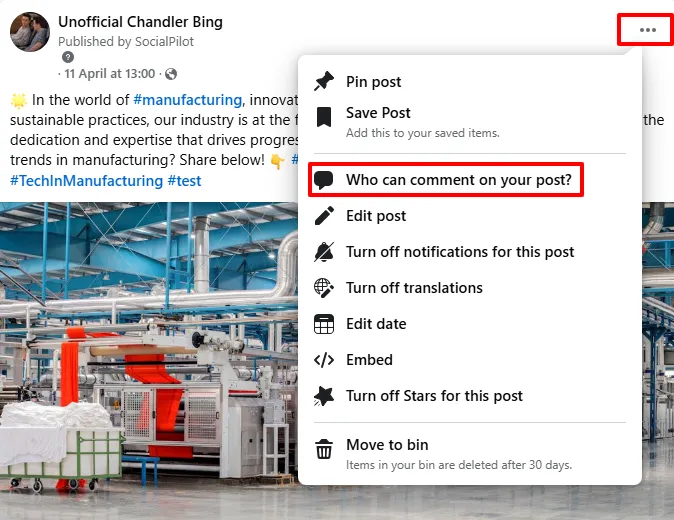
Step 5: Select the commenting restriction you want to apply to this post.
2. Restrict Commenting with Facebook Moderation
One of the ways of disabling or turning off comments is through the process of Facebook moderation. The Facebook moderation tool can get rid of undesirable comments for you. Here’s how to block comments on FB post:
Step 1: Firstly, go to Facebook page navigate to Settings & Privacy -> Settings.
Step 2: Then under, Audience and visibility options, click on Followers and Public Content.
Step 3: Turn on “Hide posts and comments with profanity”.
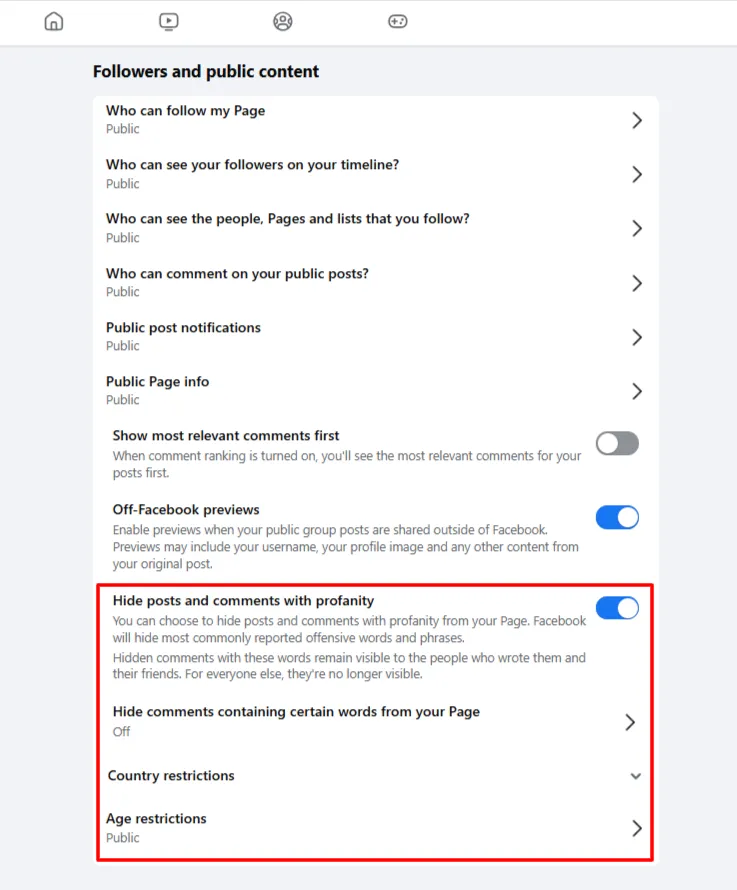
This option let’s you restrict or hide comments as per your specific concern. By adding specific keywords, phrases, emojis, etc, you can hide comments from your page. Here is our detailed guide on how to hide Facebook comments, so you can maintain a good public image.
How to Delete Comments on Facebook?
Deleting inappropriate comments is another option that you can opt for. Sometimes deleting comments can be one of the most effective ways for managing the comment section for business accounts. Here are the steps that you would have to follow to do the same:
Step 1: Go to posts for which you want to delete comments.
Step 2: Find the comments that you think don’t belong on your posts.
Step 3: Tap on the three horizontal dots present on the right side of the comments.
Step 4: After clicking on the dots, you will be presented with the ‘Delete comment’ and ‘Hide comment’ options. Choose any one of them, and the unwanted comments will disappear from the post.
This process may not be the ideal method for disabling comments, but still, it can give you control to remove all unnecessary content from your Facebook business page.
If you are still looking for a way to remove or disable comments for your business page, you can use external tools for managing comments efficiently.
3 Tools to Manage and Block Comments
1. Shut Up: Comment Blocker Chrome Extension
Various tools available in the market aim to simplify Facebook comment management for content creators & business pages. A chrome extension called Shut up: Comment Blocker can assist you in blocking or turning off the comments.
The reviews to this extension are good, and it is also very easy to use. The only problem with using chrome extensions is that you can’t use them from your mobile application.
2. Hide Comments Everywhere Chrome Extension
Hide Comments Everywhere is another chrome extension that can be used to block comments on every social media platform. This tool is also a convenient extension for blocking comments on Facebook.
One of the significant benefits of this extension is that it allows you to block comments cross-social media platforms.
3. Smart Moderation Tool
As the name suggests, the Smart Moderation tool is an intelligent software that moderates the comment section of your Facebook posts for you.
It can manage all the haters and troll comments on Facebook and Instagram. The Smart Moderation can reply, delete, hide and even block comments from abusive users.
Final Thoughts
Businesses need to manage their comment section on social media platforms to maintain a professional image among their target audience. But as Facebook doesn’t allow business pages to turn off comments, they have to go with other methods.
There are various other options that social media managers opt for disabling the comments section. One of the most effective options is to go with a Facebook comment management tool.
Therefore it is essential to choose a tool that suits your needs. SocialPliot is yet another tool that you must have in your social media marketing arsenal.
SocialPilot can provide you with a clear idea of your comments on Facebook and automatically respond to them. SocialPilot optimizes your marketing efforts by allowing you to schedule, plan, and analyze the performance of your Facebook business page effortlessly.