Instagram isn’t just about sharing pretty photos anymore; it’s become a full-blown marketing engine. Whether you’re a brand, business, or creator, success now depends on how well you can create, schedule, analyze, and grow. And for that, you need the right Instagram tools.
But let’s be honest, trying to do it all manually? Exhausting. The top performers? They’re not grinding 24/7. They’re using smart tools to automate posting, uncover what content works, track performance, and stay ahead of trends.
In this blog, we’ll introduce you to 19 powerful Instagram tools that are essential for any marketer or brand serious about growth. We’ll cover tools across six key categories:
- Instagram Scheduling and Content Planners
- Instagram Analytics and Reporting Tools
- Instagram Hashtag and Trend Tools
- Instagram Influencer Marketing Tools
- Instagram Design and Editing Tools
- Instagram Bio Link and Engagement Tools
56% of marketers say they plan to increase their organic Instagram efforts this year, but without the right tools, scaling that effort gets messy fast.
Let’s dive into the tools your competitors really don’t want you to know about.
Why Do You Need Instagram Tools?
Instagram management is a challenge. With content overload, constant competition, and ever-changing algorithms, staying on top can be overwhelming. The right tools make content creation, scheduling, analytics, and engagement simpler, saving time and improving results.
1. Time-Saving Scheduling
Manually posting every day isn’t scalable. That’s where Instagram scheduling tools come in; they automate your posting process, saving hours each week so you can focus more on engagement and creative strategy than on logistics.
2. Consistency for Growth
Growth depends on consistency. Instagram management tools ensure you maintain a regular posting schedule, preventing audience loss from inconsistent posts and keeping you visible to followers.
3. Aesthetic Feed Planning
A consistent, visually appealing feed is essential. Tools help you plan your content visually, ensuring every post aligns with your brand and keeps your feed attractive and cohesive.
4. Audience Growth
Tools help you understand your audience’s behavior and engagement patterns. With this data, you can fine-tune your content to reach more people and drive higher engagement.
5. Campaign ROI Tracking
Tracking the success of campaigns is key. Instagram analytics tool tracks your metrics in real time, showing you what’s working and where to adjust to improve ROI.
How We Analyze & Select These Instagram Tools:
We’ve carefully curated this list based on extensive research, focusing on factors like user ratings and reviews, cost, scalability, and overall effectiveness. We evaluated Instagram tools in key categories: scheduling, content creation, analytics, influencer management, and engagement, ensuring each tool excels in automation, ease of use, and performance. Our goal is to provide marketers with actionable insights to help them choose the best tools to grow their business.
Top Instagram Tools at a Glance
We’ve handpicked the top performers in each category and compared their standout features to save you time and give you a quick snapshot.
|
SocialPilot |
Buffer |
Agorapulse |
|||
|---|---|---|---|---|---|
| Pricing | Starts at $30/Month | Starts at $36/Month | Starts at $69/Month | ||
| Best for | Agencies & Small Businesses | Mid-size Businesses | Brands & Big Businesses | ||
| Social Profiles | 7 | 6 | 10 | ||
| Ease of Use | |||||
| Support | |||||
| Publishing | |||||
| Bulk Scheduling | 500 Posts | 200 Posts | |||
| Smart Queues | |||||
| Repeat Post | |||||
| First Comment | |||||
| Audience Targeting | |||||
| Content Planning & Creation | |||||
| Calendar View | |||||
| AI Assistant | |||||
| Custom Call-To-Actions | |||||
| Content Library | |||||
| Instagram Collab Posts | |||||
| Location Tagging | |||||
| Holiday Calendar | |||||
| Engagement | |||||
| Social Inbox | |||||
| Reply to Reviews & Queries | |||||
| Reply to DMs & Comments | Only Facebook and Instagram | ||||
| Analytics | |||||
| Detailed Social Media Analytics | |||||
| Custom Report Builder | |||||
| Auto-Schedule Report Sharing to Clients | |||||
| Team and Client Collaboration | |||||
| Client Management | |||||
| Approval Workflows | |||||
| Per Post Multi-User Collaboration | |||||
| Approval-on-the-go | |||||
| White Labeling | |||||
| White Label Dashboard | |||||
| White Label Downloadable Report | |||||
| Learn More | Learn More | ||||
19 Best Instagram Marketing Tools of All Time
Discover the best tools across essential categories like scheduling, analytics, hashtags, influencer marketing, design, and bio links. These tools are perfect for anyone looking to enhance their Instagram strategy and simplify their marketing tasks.
Instagram Scheduling and Content Planners

Best for:
Category:
AI Tool for Scheduling and Publishing
Rating:
4.5 on G2 & 4.4 on Capterra
Apps:
Android and iOS Mobile App and Web Version.
Social Media Platform Supported:
Facebook, Instagram, LinkedIn, X (Twitter), YouTube, Pinterest, and TikTok.
About Later:
Later is a social media scheduling tool that excels in Instagram content planning. Its visual calendar, auto-publishing capabilities for Reels and Stories, and hashtag suggestions simplify the content creation process. Coupled with analytics and a customizable Link in Bio, Later helps users maintain a consistent and engaging Instagram presence.
Key Features:
- Visual Content Calendar: Drag-and-drop interface to plan and schedule posts visually.
- Auto-Publish Reels & Stories: Schedule and automatically publish Instagram Reels and Stories.
- Hashtag Suggestions: Get tailored hashtag recommendations to boost post engagement.
- Best Time to Post: Insights on optimal posting times based on audience activity.
- Media Library: Centralized storage for images and videos, accessible across devices.
- Link in Bio: Customizable landing page to drive traffic from your Instagram bio.
Strengths
- User-Friendly Interface: Intuitive design simplifies content planning and scheduling.
- Comprehensive Scheduling: Supports posts, carousels, Reels, and Stories across platforms.
- Cross-Platform Management: Manage multiple social media accounts from a single dashboard.
Casey G.
I like the full calendar view you get of your week worth of content. I also find the analytics page very helpful for when I’m doing my monthly overview of content performance.
Areas to Improve
- Limited Analytics: Basic performance metrics; lacks in-depth analytics.
- No Team Collaboration: Lacks advanced features for team collaboration and approvals.
- Platform Restrictions: Some features require linking with Facebook for full functionality.
Arnab M.
We got an annual subscription but decided to cancel it 80 days after paying for it. The customer support got back to us and said that they only refund within 30 days of payment. I understand the need to make money as a SaaS product, but charging people for a service they are not willing to us is just bad business. Moral of the story – DON’T pay for their yearly subscription, not worth it.
What’s the Standout Feature of Later:
Later’s Link in Bio feature transforms your Instagram bio into a customizable landing page, allowing you to consolidate multiple links, such as your website, blog, or product pages, into a single, easy-to-navigate space. This enhances user experience and drives more traffic to your desired destinations.
Pricing:

Best for:
Rating:
4.5 on G2 & 4.5 on Capterra
Apps:
Android and iOS Mobile App and Web Version.
Social Media Platforms Supported:
Facebook, Instagram, LinkedIn, X (Twitter), YouTube, Pinterest, Google Business Profile, Shopify, Threads, Mastodon, and TikTok.
About Buffer:
Buffer is a versatile social media management tool that excels in Instagram scheduling and content planning. It offers features like auto-publishing, AI-assisted content creation, and unified engagement management, making it a valuable asset for individuals and businesses aiming to streamline their Instagram presence.
Key Features:
- Auto-Publish & Notify Me: Schedule posts, stories, and reels to auto-publish or receive notifications to post manually.
- Instagram Grid Preview: Visualize your Instagram feed layout with scheduled and published posts for cohesive aesthetics.
- Shop Grid Integration: Add links to posts and display them in a clickable grid accessible via your bio link.
- AI-Powered Content Planning: Utilize AI to brainstorm, organize, and refine content ideas within Buffer’s Create space.
- Unified Engagement Hub: Manage and respond to comments from Instagram and Facebook in a single interface.
- Analytics & Performance Insights: Access detailed analytics to understand audience engagement and optimize posting strategies.
Strengths
- User-Friendly Interface: Intuitive design simplifies scheduling and content management.
- Cross-Platform Compatibility: Supports Instagram, Facebook, Twitter, LinkedIn, and more.
- Generous Free Plan: Allows scheduling up to 10 posts per channel with three connected accounts.
Abhishek
The best part of the software is that it is quite fluent and easy to navigate and understand. Also, they have responsive customer support which gives a great user experience. Mostly I use this platform daily to manage all my social media accounts and also schedule multiple posts at different timings for better results. It is quite easy to integrate it with all other social media accounts of our organizations in seconds.
Areas to Improve
- Limited Features on Free Plan: Advanced analytics and collaboration tools require a paid subscription.
- Manual Editing for Certain Features: Some elements, like story stickers and reel text, need manual adjustments.
- Instagram Shop Grid on Paid Plans Only: The Shop Grid feature is available only on paid plans for Instagram Professional accounts.
Verified User in Marketing and Advertising (2.5 stars)
Analytics aren’t as good as others in the industry, such as HubSpot. Scheduling drafts for approval is incredibly clunky and hard to use.
What’s the Standout Feature of Buffer:
Buffer’s standout features include its AI-Powered Content Creation, which helps craft and refine captions, ensuring your posts connect with your audience. The Unified Engagement Hub allows you to manage and respond to Instagram and Facebook comments and messages from a single dashboard, enhancing community interaction.
Pricing:

Best for:
Rating:
4.3 on G2 & 4.3 on Capterra
Apps:
Android and iOS Mobile App and Web Version.
Social Media Platforms Supported:
Instagram, TikTok, YouTube, Pinterest, LinkedIn, Facebook, X (Twitter), and Threads.
About Planoly:
Planoly is a social media scheduling and content planning tool tailored for Instagram, offering a suite of features to streamline content creation, scheduling, and analytics. Designed for creators, influencers, and businesses, it provides a user-friendly interface to maintain a cohesive visual presence across platforms.
Key Features:
- Visual Content Calendar: Drag-and-drop interface to plan and preview your Instagram feed.
- Auto-Posting & Reminders: Schedule posts with options for auto-publishing or manual reminders.
- Hashtag Management: Save and reuse hashtag groups to maintain consistency.
- Analytics Dashboard: Track engagement metrics and performance insights for posts and stories.
- Linkit & Sellit: Create clickable galleries and shoppable posts to drive traffic and sales.
- Reels Planner: Organize and schedule Reels content with reminders for manual posting.
Strengths
- User-Friendly Interface: Intuitive design simplifies content planning and scheduling.
- Comprehensive Analytics: Provides detailed insights into post performance and audience engagement.
- Multi-Platform Support: Manage content across Instagram, TikTok, Pinterest, and more.
Prem K.
Planoly is one of the best tools to manage social media. I can easily connect multiple social media accounts and post on all accounts at the same time in a very few steps. I can also reschedule posts.
Areas to Improve
- Limited Free Plan: Restricts uploads and features; may require a paid subscription for full access.
- Manual Reels Posting: Reels cannot be auto-posted; reminders are sent for manual uploads.
- Basic Comment Management: The Comment inbox is limited, potentially missing interactions.
Kaia S.
This app has caused me so much stress for my page. I use the scheduler because I am asleep when I want to reach my audience on the other side of the world, but half the time it doesn’t post, even though it has been scheduled without any error messages.
What’s the Standout Feature of Planoly:
These tools enhance Instagram’s limited linking capabilities. Linkit allows the creation of a clickable gallery, directing followers to specific URLs. Sellit transforms your Instagram posts into shoppable experiences, enabling direct purchases through your feed. Both features are integral for creators and businesses aiming to monetize their content effectively.
Pricing:
Instagram Analytics and Reporting Tools

Best for:
Rating:
4.5 on G2 & 4.6 on Capterra
Apps:
Android and iOS Mobile App and Web Version.
Social Media Platforms Supported:
Facebook, Instagram, LinkedIn, X (Twitter), YouTube, Google Business Profile, and TikTok.
About Agorapulse:
Agorapulse is a powerful Instagram analytics tool designed to help businesses and marketers track engagement, measure performance, and optimize content strategies. It provides actionable insights through detailed reports, audience demographics, and content performance metrics, empowering teams to make data-driven decisions and enhance overall Instagram growth efficiently.
Key Features:
- Instagram Post Performance Tracking: Monitor likes, comments, shares, and saves to evaluate content effectiveness.
- Follower Growth Analysis: Track audience increase and identify trends over time to inform strategy.
- Engagement Metrics: Measure average engagement rates, interactions per post, and engagement by content type.
- Competitor Benchmarking: Compare your account’s performance with competitors to spot opportunities.
- Customizable Reports: Generate branded, automated reports for insights sharing across teams or clients.
- Content Scheduling Insights: Discover best posting times and optimal content formats based on analytics.
Strengths
- Comprehensive Analytics: Provides in-depth Instagram metrics to evaluate audience and content performance.
- User-Friendly Interface: Easy-to-navigate dashboards make understanding and reporting analytics quick.
- Automated Reports: Saves time with scheduled, customizable reports sent directly to stakeholders.
Sandra H.
Agorapulse is incredibly intuitive and user-friendly, making it easy for me to schedule posts, engage with our audience, and track performance across multiple platforms. The reporting features are also robust, providing valuable insights.
Areas to Improve
- Pricing: Can be expensive for small businesses with limited budgets.
- Limited Free Plan: The Free version lacks advanced analytics and reporting features.
- No Advanced AI Insights: Lacks predictive analytics compared to some competitors.
Verified User in Computer Games
I dislike that Agorapulse regularly fails to publish scheduled social media posts. I dislike that Agorapulse regularly loses connection with our multiple social media accounts. I dislike that Agorapulse cripples its features, like listening to the point of making it useless, then dares to try and upsell me an even more premium account just to make it functional.
What’s the Standout Feature of Agorapulse:
Agorapulse’s Competitors Report allows you to monitor and compare your Instagram performance with up to six competitors, providing insights into follower growth, engagement rates, and content strategies. This feature helps identify areas for improvement and opportunities to outperform competitors.
Pricing:
Best for:
Rating:
4.5 on G2 & 4.4 on Capterra
Apps:
Android and iOS Mobile App and Web Version.
Social Media Platforms Supported:
Facebook, Instagram, LinkedIn, X (Twitter), and TikTok.
About Iconosquare:
Iconosquare is a robust Instagram analytics and reporting tool designed for marketers, brands, and agencies. It provides in-depth insights into audience engagement, content performance, and growth trends, helping users make data-driven decisions, optimize posting strategies, and track campaigns effectively across multiple Instagram accounts.
Key Features:
- Advanced Analytics Dashboard: Visualizes follower growth, engagement, and content performance in easy-to-read charts.
- Customizable Reports: Generate detailed reports tailored to campaigns, clients, or brand goals.
- Competitor Benchmarking: Track competitors’ profiles and performance metrics to refine your strategy.
- Best Time to Post Insights: Suggests optimal posting times based on engagement data.
- Instagram Stories Analytics: Monitors reach, taps forward/back, and completion rates for Stories.
- Content Performance Tracking: Measures likes, comments, shares, and saves for every post.
Strengths
- User-Friendly Interface: A clean dashboard makes navigating analytics simple and intuitive.
- Multi-Account Management: Easily monitor and report on multiple Instagram accounts in one place.
- Accurate Data Insights: Reliable metrics allow data-driven strategy decisions.
Jonathan S.
It has all the tools and analytics needed to effectively run a business on Instagram. It allows us to see what works and doesn’t to have a better presence on the platform.
Areas to Improve
- Limited Free Plan: The Free version lacks advanced reporting and competitor tracking features.
- Expensive for Small Businesses: Pricing can be steep for smaller teams with multiple accounts.
- Learning Curve for Advanced Reports: Customizing reports may require some initial training.
Verified User in Arts and Crafts
For a long time, there was a glitch in Iconosquare that didn’t allow you to directly post to Instagram due to the new algorithm. I also found that Iconosquare was very glitchy and didn’t always post when it said it would. Analytics were also hard to digest.
What’s the Standout Feature of Iconosquare:
Iconosquare’s Advanced Analytics Dashboard and Customizable Reports empower marketers to visualize engagement trends and track growth efficiently. Competitor Benchmarking allows you to compare profiles and stay ahead, while Best Time to Post Insights ensures content reaches audiences when they’re most active. Together, these features provide a complete analytics ecosystem for Instagram success.
Pricing:

Best for:
Rating:
4.6 on G2
Apps:
Web
Social Media Platforms Supported:
Instagram, Facebook, LinkedIn, X (Twitter), TikTok, and YouTube.
About SocialInsider:
SocialInsider is a powerful Instagram analytics tool that helps brands, agencies, and marketers track performance, benchmark competitors, and generate in-depth reports. With its intuitive dashboards and actionable insights, it enables users to monitor growth, engagement, top content, and follower trends, empowering data-driven decisions for effective Instagram strategies.
Key Features:
- Competitor Benchmarking: Compare Instagram profiles to see engagement, follower growth, and content strategies.
- Content Performance Analysis: Track likes, comments, saves, and reach to identify top-performing posts.
- Follower Insights: Analyze audience demographics, activity, and interests for targeted content planning.
- Custom Reporting: Generate branded, automated reports tailored to different stakeholders and campaigns.
- Engagement Rate Tracking: Monitor post and profile engagement trends over time to optimize content.
- Hashtag Performance: Identify which hashtags drive visibility and engagement for better reach.
Strengths
- Comprehensive Analytics: Offers deep insights across posts, stories, and audience demographics.
- User-Friendly Dashboard: Intuitive interface simplifies complex data into understandable visuals.
- Automated Reports: Saves time with scheduled, branded reports for clients or internal teams.
Alexandra M.
I really like how detailed the analytics are—it gives me a clear picture of how my social media is performing. The reports are visually appealing and easy to understand, which saves me a lot of time.
Areas to Improve
- No Content Scheduling: Focused purely on analytics; posting requires a separate tool.
- Pricing for Agencies: Can be pricey for smaller teams or solo marketers.
- Limited Historical Data: Some advanced insights may require recent account data only.
What’s the Standout Feature of SocialInsider:
Competitor Benchmarking, Custom Reporting, Engagement Tracking, SocialInsider excels at helping users stay ahead of competitors, offering deep comparative insights and visual analytics. Its reporting capabilities are highly customizable, allowing marketers to generate automated, branded reports, while engagement tracking highlights content that truly resonates with audiences.
Pricing:
Instagram Hashtag and Trend Tools

Best for:
Rating:
4.2/5 on G2
Apps:
Android, iOS, and Web versions
Social Media Platforms Supported:
Twitter (X), Instagram, Facebook, LinkedIn, and Pinterest.
About RiteTag:
RiteTag is a smart hashtag and trend tool designed to boost your Instagram reach. It instantly analyzes your text, images, and videos, suggesting trending, high-engagement hashtags. Tracking hashtag performance in real-time helps marketers, brands, and influencers expand visibility, stay on trend, and optimize engagement efficiently.
Key Features:
- Instant Hashtag Suggestions: Get relevant, high-performing hashtags for text, images, and videos instantly.
- Trending Hashtag Alerts: Stay updated with the latest trending hashtags to join active conversations.
- Hashtag Analytics: Evaluate the reach, exposure, and engagement potential of hashtags before using them.
- Real-Time Performance Tracking: Monitor how hashtags perform over time to refine strategy.
- Content-Type Specific Tags: Suggests hashtags tailored for images, videos, or text posts.
- SEO-Friendly Hashtags: Recommends hashtags that improve discoverability and increase organic engagement.
Strengths
- Saves Time: Quickly finds the best hashtags without manual research.
- Data-Driven Insights: Makes hashtag decisions backed by real-time analytics.
- Versatile Use: Works across Instagram, Twitter, and other social platforms.
Himanshu S.
This tool is great for tracking the hashtags for my social media posts and using this tool, I have seen positive change in my engagement on social media posts. Also, I can easily integrate this tool with Buffer and set up 25 automatic tweets at once.
Areas to Improve
- Limited Free Plan: Free access is restricted compared to premium features.
- Occasional Overload: Too many hashtag suggestions can feel overwhelming.
- Platform Dependency: Primarily optimized for Instagram; some features are less useful elsewhere.
Verified User in Marketing and Advertising (4 stars)
It sometimes doesn’t detect hashtags on some page, but overall it is a great tool on which you can rely!
What’s the Standout Feature of RiteTag:
RiteTag shines with Instant Hashtag Suggestions, providing actionable hashtags in real-time as you create content. Its Trending Hashtag Alerts ensure your posts stay visible in fast-moving trends. Hashtag Analytics gives clear insights into potential reach and engagement, helping users pick the most effective hashtags for growth.
Pricing:

Best for:
Rating:
4.7/5 on G2
Apps:
Android and iOS Mobile App and Web Version.
Social Media Platforms Supported:
Twitter (X), Instagram, Facebook, and LinkedIn.
About Flick:
Flick helps brands, marketers, and agencies discover trending and niche Instagram hashtags to boost reach and engagement. Its data-driven insights optimize hashtag strategies, improve content discoverability, and track performance. With real-time analytics, you can consistently refine your Instagram campaigns for higher visibility, better engagement, and measurable growth.
Key Features:
- Hashtag Research: Find high-performing hashtags based on reach, engagement, and relevancy for your posts.
- Hashtag Collections: Save and organize hashtag sets for campaigns or recurring content strategies.
- Trending Hashtags: Discover real-time trending hashtags to stay ahead in your niche.
- Competitor Analysis: Analyze competitors’ hashtag strategies and identify growth opportunities.
- Performance Tracking: Measure hashtag effectiveness, engagement rates, and reach for optimization.
- Hashtag Suggestions: AI-powered recommendations for niche and trending hashtags tailored to your content.
Strengths
- Data-Driven Insights: Helps select hashtags that truly increase post visibility and engagement.
- Time-Saving: Streamlines hashtag research, avoiding guesswork and manual tracking.
- Competitor Benchmarking: Gain actionable insights from top competitors’ hashtag strategies.
Perpetua H.
I love how easy it is to use and organise your posts. I also like the weekly reports on how my posts have performed; no need to dig through analytics.
Areas to Improve
- Limited Free Plan: Many advanced analytics and features require paid subscriptions.
- Learning Curve: Beginners may need time to fully utilize all features efficiently.
- Platform-Specific: Focused only on Instagram, not helpful for multi-platform hashtag campaigns.
Verified User in Professional Training & Coaching
Currently haven’t experienced a downside with the product – I don’t think they need to integrate AI with their assistant “Iris” but that’s a personal preference.
What’s the Standout Feature of Flick:
Flick’s Trending Hashtags feature keeps you ahead with real-time insights, while Hashtag Collections simplify organizing campaigns. Its Competitor Analysis lets you benchmark against peers and refine strategies, and the Performance Tracking ensures continuous optimization for maximum engagement.
Pricing:

Best for:
Rating:
5/5 on G2
Apps:
Web version
Social Media Platforms Supported:
Instagram and LinkedIn.
About Hashtagify:
Hashtagify is a powerful Instagram hashtag and trend analysis tool that helps businesses, marketers, and influencers discover trending hashtags, analyze hashtag performance, and optimize content reach. With data-driven insights, it empowers users to boost visibility, target the right audience, and stay ahead of trends in the ever-evolving Instagram landscape.
Key Features:
- Hashtag Search & Discovery: Find relevant and trending hashtags tailored to your content and audience.
- Hashtag Analytics: Evaluate hashtag popularity, usage patterns, and competition for better engagement.
- Trend Tracking: Monitor hashtag trends over time to align with current Instagram trends.
- Top Influencers: Identify influencers using your target hashtags for potential collaborations.
- Hashtag Suggestions: Get automated suggestions for complementary hashtags to expand reach.
- Real-time Monitoring: Track hashtag performance in real time to adjust campaigns quickly.
Strengths
- Data-Driven Insights: Helps choose hashtags backed by accurate analytics to maximize reach.
- Trend Awareness: Keeps marketers updated on trending hashtags, improving content visibility.
- User-Friendly Interface: Simple, intuitive design for easy navigation and fast hashtag research.
Areas to Improve
- Limited Free Plan: The Free version offers restricted searches and analytics capabilities.
- Pricing for Agencies: Advanced features can be expensive for small teams or startups.
- Focus on Hashtags Only: Lacks deeper content or competitor analysis beyond hashtag performance.
What’s the Standout Feature of Hashtagify:
Hashtagify excels at delivering precise hashtag analytics, tracking popularity, usage, and trend shifts in real-time. Its top influencer identification allows strategic collaborations, while automated hashtag suggestions save time by recommending the most effective hashtags for boosting Instagram engagement and visibility.
Pricing:
Instagram Design and Editing Tools

Best for:
Rating:
4.7 stars on G2 & 4.7 on Capterra
Apps:
Android and iOS Mobile App and Web Version.
Social Media Platforms Supported:
All social media platforms.
About Canva:
Canva empowers Instagram marketers to design eye-catching posts, stories, and reels effortlessly. Its drag-and-drop editor, pre-built templates, and vast stock media library simplify creative workflows. With animation effects and brand consistency tools, Canva enables businesses, influencers, and agencies to produce visually engaging Instagram content quickly and efficiently.
Key Features:
- Drag-and-Drop Editor: Easily place images, text, and elements anywhere in your Instagram design.
- Pre-Built Templates: Thousands of Instagram-ready templates for posts, reels, and stories.
- Stock Media Library: Access millions of photos, videos, and illustrations for visual content.
- Custom Dimensions: Create Instagram posts and stories in exact dimensions effortlessly.
- Animation Effects: Add simple animations and GIFs to make posts visually engaging.
- Brand Kit: Maintain consistent colors, fonts, and logos across all Instagram content.
Strengths
- User-Friendly Interface: Intuitive tools for both beginners and experienced designers.
- All-in-One Platform: Combines design, video editing, and content planning in one place.
- Collaboration Tools: Teams can edit, comment, and share designs in real-time.
Jaypee M.
Even without a background in graphic design, it’s easy to create professional-looking materials like presentations, social media posts, resumes, and marketing content. I also appreciate how accessible it is—whether you’re on a desktop or mobile device, you can design quickly and efficiently. Plus, the drag-and-drop tools, free elements, and real-time collaboration features make the whole design process simple and enjoyable.
Areas to Improve
- Limited Advanced Editing: Some professional editing features are restricted to Canva Pro.
- Stock Media Limitations: Premium images and videos may require an extra purchase.
- Internet Dependent: Full functionality requires a stable online connection.
Yosef S.
First & foremost it’s too expensive. Most of people don’t need it for all the month or most of the features.
What’s the Standout Feature of Canva:
Templates & Animations, Canva’s Instagram templates, story formats, and animation effects allow users to create visually stunning posts without complex software. Coupled with the Brand Kit and stock media library, it helps maintain a consistent aesthetic and engaging content across multiple Instagram campaigns.
Pricing:

Best for:
Rating:
4.8/5 stars (Google Play)
Apps:
Android, iOS, Windows, and macOS.
Social Media Platforms Supported:
All social media platforms.
About Adobe Express:
Adobe Express empowers Instagram creators to design eye-catching posts, stories, and short videos with ease. With drag-and-drop editing, ready-to-use templates, and branding tools, it streamlines content creation while ensuring consistent visuals. Ideal for marketers and small businesses, it makes professional Instagram graphics fast, creative, and accessible without complex software.
Key Features:
- Templates Library: Access thousands of Instagram-ready templates for posts, stories, and ads.
- Drag-and-Drop Editor: Easily move and resize elements for quick and intuitive design.
- Stock Photos & Icons: Built-in library of free photos, icons, and graphics for creative content.
- Branding Tools: Add logos, colors, and fonts to maintain consistent Instagram branding.
- Text Effects: Stylish text animations and effects to make posts visually engaging.
- Video & Animation: Create short Instagram videos or GIFs with simple editing tools.
Strengths
- User-Friendly Interface: Simple drag-and-drop editor makes design quick and accessible for everyone.
- Cross-Platform Access: Works seamlessly on web and mobile devices for Instagram content creation.
- Extensive Templates & Assets: A huge library of customizable templates and stock content saves time.
Prateek P.
The best thing about Adobe Premiere Rush is ease of editing videos. You can import mp4 videos directly on to the software and start editing. Cut copy and paste, increase the frame length , slow down everything is possible with Premiere Rush. You can add sound to your videos as well. Overall a good product that comes with Adobe Creative Cloud Package.
Areas to Improve
- Limited Advanced Editing: Lacks deep Photoshop-like tools for professional-level designs.
- Premium Features Locked: Some templates and assets require a paid subscription.
- Internet Required: Fully functional editing requires a stable internet connection for cloud assets.
Hilary H.
They’ve trimmed down everything good about the original Premiere. There are nearly no features available. It is very slim and doesn’t offer the capabilities other entry-level video editing software do.
What’s the Standout Feature of Adobe Express:
Adobe Express shines with its pre-built Instagram templates, drag-and-drop editor, and branding tools that allow quick creation of visually consistent posts. Its stock photos and video editing capabilities simplify content creation, making it perfect for marketers, brands, and social media managers who want polished, on-brand Instagram content effortlessly.
Pricing:

Best for:
Rating:
4.8/5 stars (Google Play)
Apps:
Android and iOS.
Social Media Platforms Supported:
Direct integration with Instagram for seamless content sharing.
About Instasize:
Instasize empowers Instagram creators with professional-grade photo and video editing tools. From stylish filters, background removal, and text overlays to ready-to-use templates and collages, it helps create visually consistent and eye-catching content. Perfect for quick edits or crafting a branded feed, Instasize simplifies creative workflows for Instagram-ready visuals.
Key Features:
- Photo & Video Editing: Offers filters, adjustments, and effects to enhance Instagram-ready visuals.
- Text & Typography Tools: Add stylish fonts and customizable text overlays effortlessly.
- Collage Maker: Combine multiple photos into visually appealing Instagram-ready collages.
- Templates Library: Pre-designed templates for stories, posts, and social campaigns.
- Resizing & Cropping: Adjust images/videos to fit Instagram feed, stories, or reels perfectly.
- Background Editing: Remove or replace backgrounds for polished, professional-looking posts.
Strengths
- User-Friendly Interface: Intuitive design makes editing quick and accessible for beginners.
- High-Quality Export Options: Maintains resolution and quality across Instagram and other social platforms.
- All-in-One Tool: Combines photo, video, and text editing without switching apps.
Emily Ortiz
Been using this app for years and it’s the only app that can size the pics I want to post to IG so perfectly! IG is very annoying when it comes to creating a post because it will automatically zoom in on your photo but won’t let you zoom out all the way to display the full photo. Sometimes the photos are auto zoomed in wayyyy too much it ruins the post altogether. Thankfully Instasize fixes all those issues for me allowing me to post any photo I want and the way I want!
Areas to Improve
- Limited Free Features: Some advanced filters and templates require a paid subscription.
- Occasional Performance Lag: Large video files may slow down the app on older devices.
- Watermark on Free Version: Free exports include the Instasize watermark unless upgraded.
Toni Jourdain
I can do this and a lot more on other apps so I deleted this app. Maybe it will get better later on.
What’s the Standout Feature of Instasize:
Instasize makes it easy to polish your Instagram visuals with 100+ adjustable filters, editable templates & collage layouts, and tools for background removal and text overlays. Whether it’s for your feed or Stories, you can quickly create on-brand content without the extra effort.
Pricing:
Instagram Influencer Marketing Tools

Best for:
Ratings:
4.6/5 (G2), 4.3/5 (Capterra)
Apps:
Web version
Social Media Platforms Supported:
Instagram, TikTok, YouTube, X / Twitter, Twitch, and Pinterest.
About Upfluence:
Upfluence is a powerful Instagram influencer marketing platform that helps brands discover authentic influencers, manage campaigns, and track performance seamlessly. With its extensive influencer database and audience insights, marketers can identify ideal partners, streamline collaborations, and optimize engagement. Perfect for agencies and businesses aiming to scale influencer campaigns efficiently.
Key Features:
- Influencer Discovery: Search millions of Instagram influencers using filters like niche, audience size, and engagement rate.
- Audience Analytics: Understand influencer followers’ demographics, interests, and authenticity to ensure campaign relevance.
- Campaign Management: Plan, execute, and monitor influencer campaigns from a centralized dashboard effortlessly.
- Performance Tracking: Measure ROI with real-time metrics on reach, engagement, and conversions.
- Content Collaboration: Manage influencer content approvals and communications in a single workspace.
- E-commerce Integration: Connect campaigns with online stores to track sales generated by influencer promotions.
Strengths
- Extensive Influencer Database: Access millions of influencers across Instagram, ensuring precise targeting and campaign success.
- Data-Driven Insights: Audience analytics and engagement metrics help make informed influencer selection decisions.
- Streamlined Workflow: Simplifies campaign management, approvals, and reporting, saving time for marketing teams.
Verified User in Photography
I love how easy it is to filter influencers based on the qualifications we have determined. It is very useful compared to hunting influencer profiles one by one.
Areas to Improve
- Premium Pricing: Can be expensive for small businesses or startups with limited budgets.
- Learning Curve: New users may take time to navigate the platform effectively.
- Occasional Data Gaps: Some influencer metrics or audience insights may be incomplete or outdated.
Verified User in Think Tanks
You can tell that the AI is really powerful in improving search but it takes time for it to be effective. I had to run a dozen searches until the results of the AI was precise enough. Now that I have narrowed down my search criteria, it works beautifully.
What’s the Standout Feature of Upfluence:
Upfluence’s Influencer Discovery lets you find influencers tailored to your brand, while Audience Analytics ensures campaigns reach genuine, engaged followers. Its Campaign Management feature centralizes communication, content approval, and performance tracking, making Instagram influencer marketing highly efficient.
Pricing:

Best for:
Ratings:
4.6/5 (G2)
Apps:
Web version
Social Media Platforms Supported:
Instagram, TikTok, YouTube, and Pinterest.
About Aspire:
Aspire helps brands scale Instagram influencer marketing by connecting them with the right creators, managing campaigns, and tracking performance. Its platform streamlines influencer discovery, content collaboration, and ROI measurement, enabling brands and agencies to launch authentic campaigns, boost engagement, and foster long-term relationships with influencers efficiently.
Key Features:
- Influencer Discovery: Find Instagram influencers that match your brand values and audience interests quickly.
- Campaign Management: Plan, launch, and track influencer campaigns all from a centralized dashboard.
- Content Collaboration: Seamlessly collaborate with creators, review submissions, and approve content for posting.
- Performance Analytics: Measure engagement, reach, and ROI to optimize influencer marketing strategies.
- Relationship Management: Build and maintain long-term partnerships with influencers for sustained campaigns.
- Automated Workflows: Streamline communication, contracts, and payments for influencer collaborations.
Strengths
- Easy influencer targeting: Quickly locate influencers who align with your brand audience and campaign goals.
- Centralized campaign tracking: Monitor performance, engagement, and ROI in one platform, reducing manual work.
- Enhanced collaboration: Simplifies content review and approvals, improving efficiency and campaign quality.
Natalie P.
Aspire has helped us reach a broader audience that we wouldn’t have reached otherwise. The support from the Aspire team has also been extremely helpful as they often offer ideas for new strategies and often offer seminars to help identify trends/give advice.
Areas to Improve
- Higher cost for small brands: Premium features may be expensive for startups or smaller businesses.
- Learning curve: New users may need time to navigate its full suite of tools.
- Limited social platform integration: Primarily focused on Instagram; less support for other networks.
Verified User in Consumer Goods
We have had trouble finding quality influencers to work with through the platform. This is something we have noticed more and more over the past year. It would also be nice to have a more robust competitor analysis.
What’s the Standout Feature of Aspire:
Aspire’s Influencer Discovery lets you filter creators by niche, audience demographics, and engagement rates, ensuring perfect brand alignment. Content Collaboration streamlines communication, approvals, and revisions, reducing delays. The Performance Analytics dashboard provides actionable insights on ROI, engagement, and audience reach, making influencer marketing measurable and efficient.
Pricing:

Best for:
Ratings:
4/5 (G2)
Apps:
Android, iOS, and Web versions
Social Media Platforms Supported:
Instagram, TikTok, YouTube, Facebook, X (Twitter), Pinterest, and Twitch.
About Meltwater:
Meltwater helps brands discover, connect, and manage Instagram influencers effectively. With its AI-driven insights, you can identify top-performing creators, track engagement metrics, and measure campaign ROI. It simplifies influencer outreach, monitoring, and content strategy, making Instagram campaigns data-driven, targeted, and optimized for maximum brand impact and audience growth.
Key Features:
- Influencer Discovery: Find relevant Instagram creators based on niche, engagement, and audience demographics.
- Campaign Management: Plan, execute, and monitor influencer campaigns from a single dashboard.
- Engagement Analytics: Track likes, comments, shares, and audience growth in real-time.
- Content Monitoring: Keep tabs on influencer content performance and brand mentions.
- Audience Insights: Understand influencer followers’ interests, location, and behavior for targeted campaigns.
- Competitive Benchmarking: Compare influencer campaigns against competitors for smarter strategy decisions.
Strengths
- Comprehensive influencer database: Access millions of profiles to find ideal creators quickly.
- Data-driven insights: AI-powered metrics enable smarter campaign planning and ROI tracking.
- Centralized campaign management: Manage all influencer collaborations in one unified dashboard.
Jose O.
It helps centralize social listening and media monitoring, which is critical for spotting trends and crises early. It saves a lot of manual work by automating alerts, reporting, and data pulls, which is especially useful for ongoing reporting.
Areas to Improve
- Pricing can be high: It might be expensive for small businesses or startups.
- Learning curve: New users may take time to fully explore all features.
- Limited creative tools: Focuses more on analytics than on influencer content creation.
Verified User in Hospital & Health Care
The customer team was non responsive, and had agreed to things prior to contract signing that did not happen. During the time where we did not hear from them, the customer contact we were told we had left the company (unknown reason why) and we were not even notified.
What’s the Standout Feature of Meltwater:
Meltwater’s Influencer Discovery and Audience Insights allow brands to pinpoint the perfect creators and understand follower demographics in detail. Its Engagement Analytics and Campaign Management features make running Instagram influencer campaigns simple and measurable, while Competitive Benchmarking ensures your strategy stays ahead of rivals.
Pricing:
Instagram Bio Link and Engagement Tools

Best for:
Ratings:
4.6/5 (G2)
Apps:
Android, iOS, and Web versions
Social Media Platforms Supported:
Instagram, TikTok, YouTube, and Twitter/X
About Linktree:
Linktree is a powerful Instagram bio and engagement tool that centralizes all your links in one place, helping users drive traffic, increase engagement, and share multiple resources without constantly changing your bio link. Perfect for creators, brands, and businesses aiming to maximize clicks and audience interaction efficiently.
Key Features:
- Multiple Links in One Place: Share several links via a single bio link to streamline traffic.
- Customizable Themes: Personalize your Linktree page to match your brand identity and aesthetics.
- Analytics Dashboard: Track clicks, views, and user engagement for informed marketing decisions.
- Social Media Integration: Connect your Instagram, TikTok, YouTube, and other social platforms seamlessly.
- CTA Buttons: Add call-to-action buttons for donations, bookings, or newsletter sign-ups.
- Link Scheduling: Schedule links to go live or expire at specific times for campaigns.
Strengths
- Easy Setup: Quick to implement without any coding knowledge, ideal for beginners.
- Boosts Engagement: Consolidates all links, reducing friction for your audience to explore content.
- Insights & Analytics: Provides actionable metrics to optimize link performance and strategy.
Param B.
For business it will helpful to track the traffic on account by using linktree that gives an analysis of every click.
Areas to Improve
- Limited Customization on Free Plan: Some themes and advanced features are locked behind paid tiers.
- Third-Party Dependence: Your audience is redirected away from Instagram, slightly affecting retention.
- Performance Delay: Loading times can occasionally be slow if many links are added.
K C.
Not very user friendly to create from the cellphone and I didn’t have immediate access to computer.
What’s the Standout Feature of Linktree:
Analytics Dashboard and CTA Buttons stand out for marketers, enabling tracking of clicks and adding direct actions like bookings or donations. Customizable Themes allow consistent branding, while Link Scheduling ensures timely campaigns without manual updates. Together, they make Linktree a versatile engagement and bio management tool.
Pricing:

Best for:
Ratings:
4.1/5 (G2)
Apps:
Web versions
Social Media Platforms Supported:
Instagram, TikTok, YouTube, X (Twitter), Facebook, LinkedIn, Pinterest, Patreon, Tumblr, VK, and Snapchat
About Shorby:
Shorby is a smart Instagram bio link tool designed to boost engagement and streamline traffic. It allows creators, brands, and businesses to consolidate multiple links, share content seamlessly, and drive audience interactions. With optimized landing pages, analytics, and integrations, Shorby simplifies how users connect with followers and track performance.
Key Features:
- Multi-link Landing Pages: Combine multiple links into one clean, clickable bio page.
- Messenger Links Integration: Directly connect audiences to WhatsApp, Telegram, and Messenger chats.
- Smart Scheduling: Schedule links to appear or change automatically based on campaigns.
- Analytics Dashboard: Track clicks, conversions, and visitor behavior with easy-to-read insights.
- Custom Branding: Personalize pages with logos, colors, and custom URLs for brand consistency.
- CTA Buttons: Add clear call-to-action buttons to drive engagement and conversions.
Strengths
- Simplifies Bio Links: Consolidates all important links in one user-friendly landing page.
- Boosts Engagement: Messenger integration enables direct communication with followers instantly.
- Customizable Pages: Branding and CTA options make bio pages visually appealing and effective.
Verified User in Education Management.
I’ve been using Shorby for a while now (since they began) and they have improved significantly. My links can now show graphics and other things to entice people who visit my profile to click on them. And it’s so easy to set up and edit. Definitely recommend.
Areas to Improve
- Limited Free Plan: The free version lacks advanced features like analytics and custom domains.
- Pricing Can Scale Quickly: Paid plans may become expensive as the number of links and features increases.
- No Native Instagram Analytics: Requires external tools to fully analyze Instagram traffic impact.
Mazlan A.
Only have one single function for short bio and dashboard but could have other features such as link shortener to make this worthwhile to subscribe.
What’s the Standout Feature of Shorby:
Shorby’s multi-link landing pages simplify audience navigation by combining all links on one page. Messenger and WhatsApp integration encourages instant conversations and conversions. With analytics and custom branding, businesses can track performance and maintain a consistent, professional look across all bio link pages.
Pricing:

Best for:
Apps:
iOS & Android
Social Media Platforms Supported:
Instagram, TikTok, and Snapchat
About Milkshake:
Milkshake is a simple yet powerful tool for Instagram users to create clickable, engaging mini websites from their bio link. It helps businesses, creators, and brands showcase multiple links, highlight content, and drive traffic effectively. With intuitive design and seamless mobile optimization, Milkshake turns your bio into a dynamic hub for engagement.
Key Features:
- Customizable Mini-Sites: Build fully personalized micro-sites to showcase multiple links in your bio.
- Drag-and-Drop Editor: Easily rearrange pages, images, and buttons without coding knowledge.
- Built-in Analytics: Track clicks, views, and engagement to optimize your bio strategy.
- Content Cards: Add interactive cards for blogs, products, videos, and promotions.
- Seamless Mobile Optimization: Mini-sites look polished and functional across all mobile devices.
- Social Media Integration: Connect links to Instagram, YouTube, TikTok, and more platforms.
Strengths
- User-Friendly: Intuitive interface makes setup fast, even for beginners.
- Boosts Engagement: Multiple links and interactive cards increase click-through and conversions.
- Real-Time Analytics: Provides actionable insights to optimize bio traffic and user behavior.
Areas to Improve
- Limited Design Options: Customization is simpler than full website builders.
- Free Plan Restrictions: Some analytics and customization features require a paid subscription.
- Primarily Mobile-Focused: Desktop experience is limited, less flexible for web-only audiences.
What’s the Standout Feature of Milkshake:
Customizable Mini-Sites allow you to create a branded, multi-link hub directly in your Instagram bio. Content Cards showcase products, blogs, or videos interactively, while Built-in Analytics track engagement and clicks to help you optimize your bio strategy—all in a smooth, mobile-first experience.
Pricing:
How to Choose the Right Instagram Tool
When choosing the right Instagram tool, consider the following factors to ensure it meets your specific needs:
1. Goals
Identify your primary objective, whether it’s driving growth, creating high-quality content, or managing influencer collaborations. Choose tools that align with your goals.
2. Budget: Free vs Paid
Evaluate your budget. Free plans can work for solo creators or small businesses, but paid plans often offer more features like advanced analytics, scheduling, and multi-account support.
3. Solo Creator vs Team Use
For solo creators, look for simple, intuitive tools that streamline tasks. If you’re working with a team, prioritize collaboration features like approval workflows and team access control.
4. Platform Compatibility
Ensure the tool supports Instagram formats, posts, Stories, Reels, and carousels, and check if it integrates with other platforms like Facebook or TikTok.
5. Scheduling & Automation
Choose tools with advanced scheduling and automation features, like bulk upload, repeat posting, and smart timing suggestions to save time.
6. Analytics & Reporting
Look for Instagram analytics tools that provide deep analytics to track engagement, audience growth, and content performance, helping you optimize your strategy.
7. Scalability
Pick tools that can grow with your business. Affordable plans with upgrade options are perfect for small businesses or agencies planning to expand.
This checklist will help you evaluate which Instagram tool fits your goals, budget, and team setup for better efficiency and growth.
Conclusion
Instagram success isn’t just about posting regularly; it’s about having the right toolkit to manage scheduling, analyze performance, and streamline team workflows. With the right tools, you can simplify the entire process, boost consistency, and drive better engagement.
SocialPilot is an all-in-one solution that covers scheduling, analytics, and team collaboration, making it easy for you to scale your Instagram marketing efforts. Whether you’re a content creator, brand, or agency, SocialPilot helps you stay organized and efficient.
Start your free trial with SocialPilot today and see how our platform can take your Instagram marketing to the next level, no credit card required.
Frequently Asked Questions
What are the best free Instagram tools?
Top free tools include Canva for design, SocialPilot’s Free Tools for scheduling and post-time analysis, Instagram Insights for basic analytics, and Hootsuite for scheduling across platforms.
Which Instagram tools help with analytics?
SocialPilot, Sprout Social, and Iconosquare offer in-depth analytics, tracking engagement, follower growth, and content performance to help optimize your strategy.
What tools do influencers use for Instagram?
Influencers often use Canva for content, SocialPilot or Buffer for scheduling, SocialPilot for analytics, and Upfluence or AspireIQ for influencer marketing and collaborations.
Are Instagram tools safe to use?
Yes, as long as you choose reputable tools that comply with Instagram’s terms of service and have strong security measures in place.


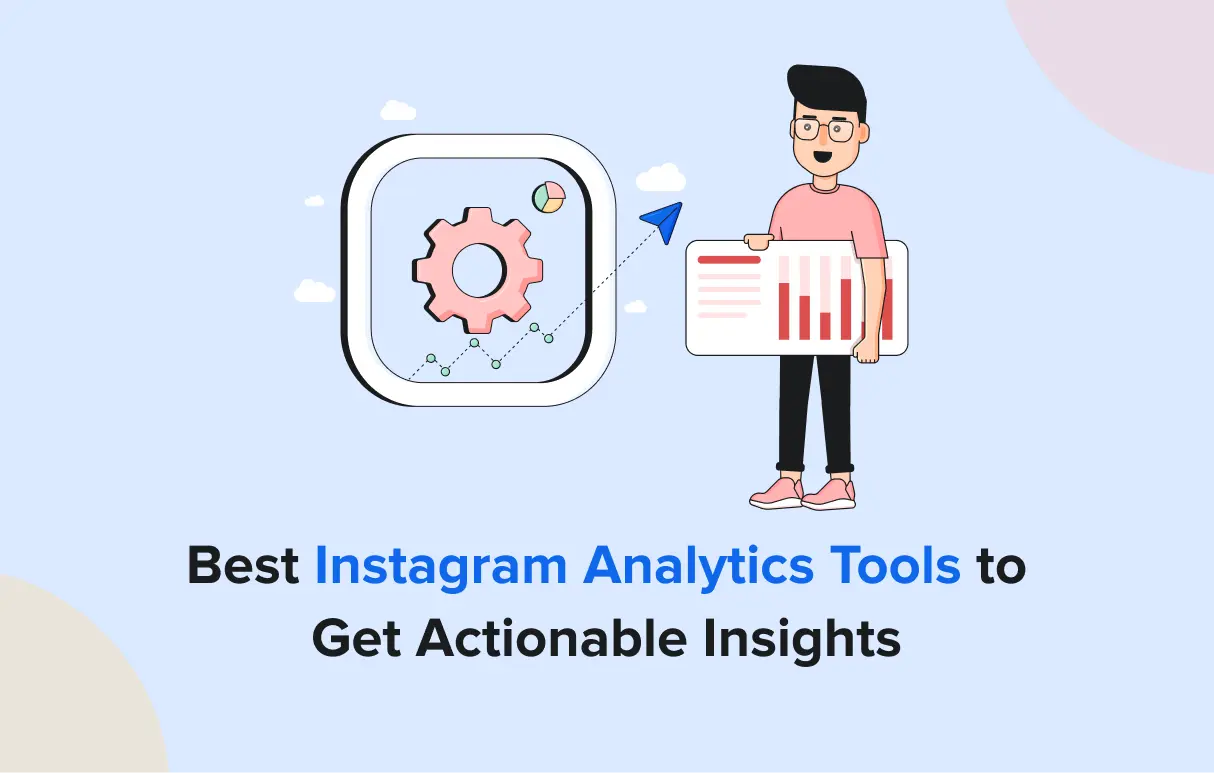
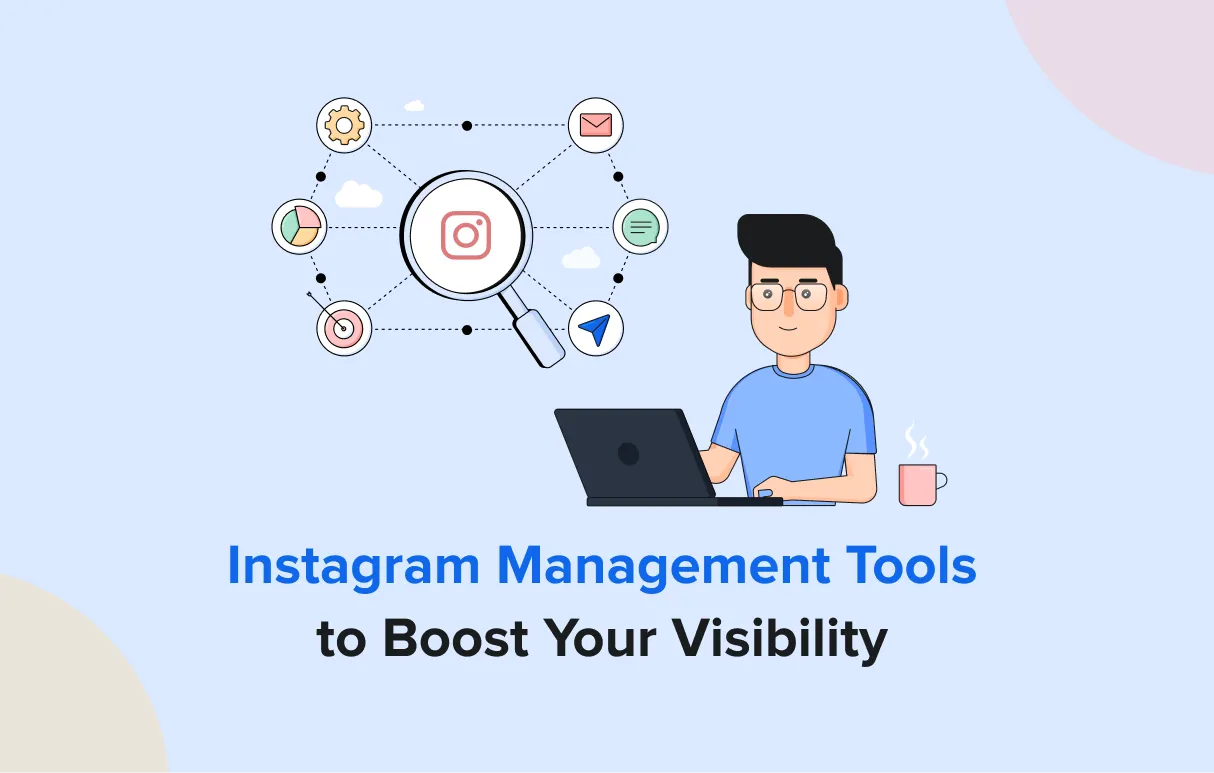
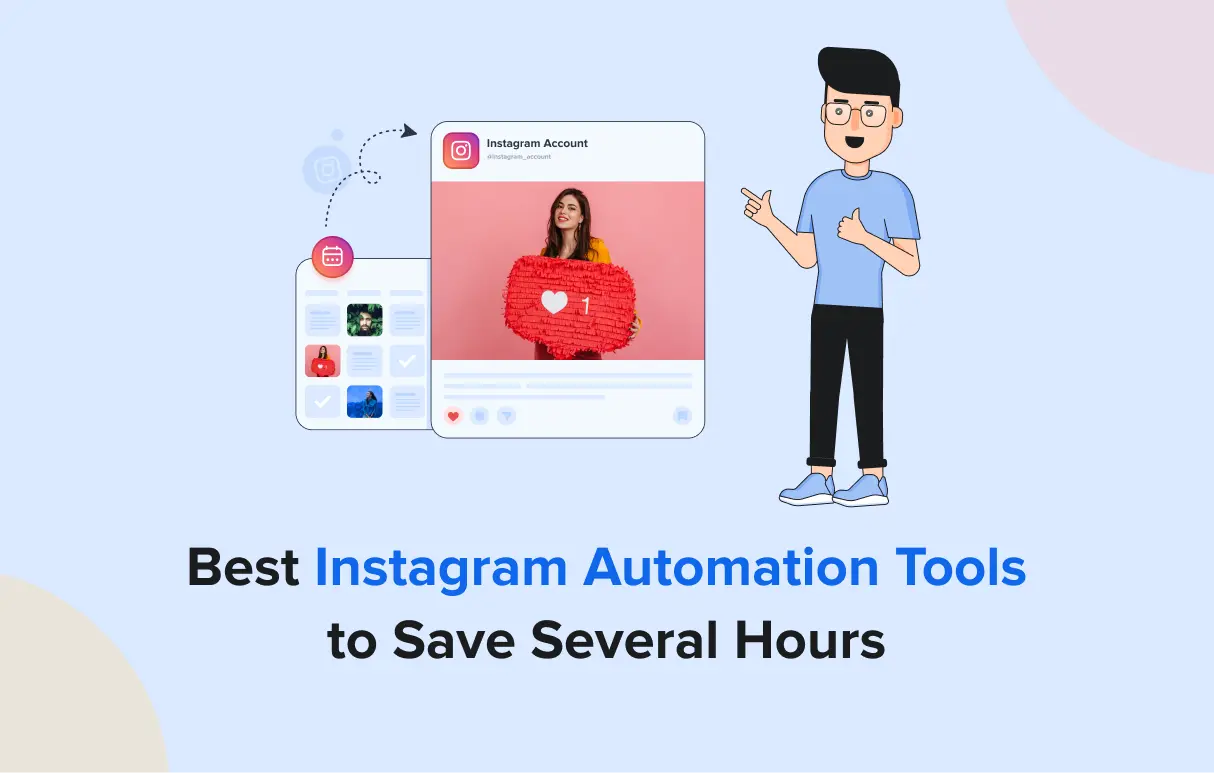
1. SocialPilot
$30
per month
Best for:
Rating:
4.5 (G2)
Apps:
Web version, Android and iOS apps, and Chrome, Firefox, and Edge web extensions
Social Media Platform Supported:
Facebook, Instagram, X (Twitter), LinkedIn, TikTok, YouTube, Pinterest, Google Business Profile, Instagram Threads, and Bluesky.
About SocialPilot:
SocialPilot is a comprehensive social media management tool designed to streamline Instagram content scheduling and planning. It offers features like AI-powered scheduling, bulk content uploads, and a visual content calendar, making it ideal for businesses and agencies managing multiple accounts.
Key Features of SocialPilot:
Strengths
Verified User in Construction
It’s super easy to connect our accounts and schedule our posts! It was easy to implement with our team and our users. We are posting to over 75 social accounts weekly, so having a tool that is easy to use is extremely helpful.
Verified G2 Review
Areas to Improve
Shauna M.
I have run into a few issues with content not posting and receiving an error.
Verified G2 Review
What’s the Standout Feature of SocialPilot
SocialPilot offers powerful tools like AI-powered scheduling that analyzes audience behavior to suggest optimal posting times, ensuring maximum engagement. It also supports bulk scheduling, allowing users to upload and schedule up to 500 posts at once via CSV files. The intuitive content calendar provides a drag-and-drop interface for effortless campaign management.
SocialPilot Pricing
SocialPilot provides its users a 14-day free trial and access to all premium features (no credit card required, and you can cancel at any time). Choose a plan that is best for you.
$170.00/mo
$85.00/mo
$42.50/mo
$25.50/mo