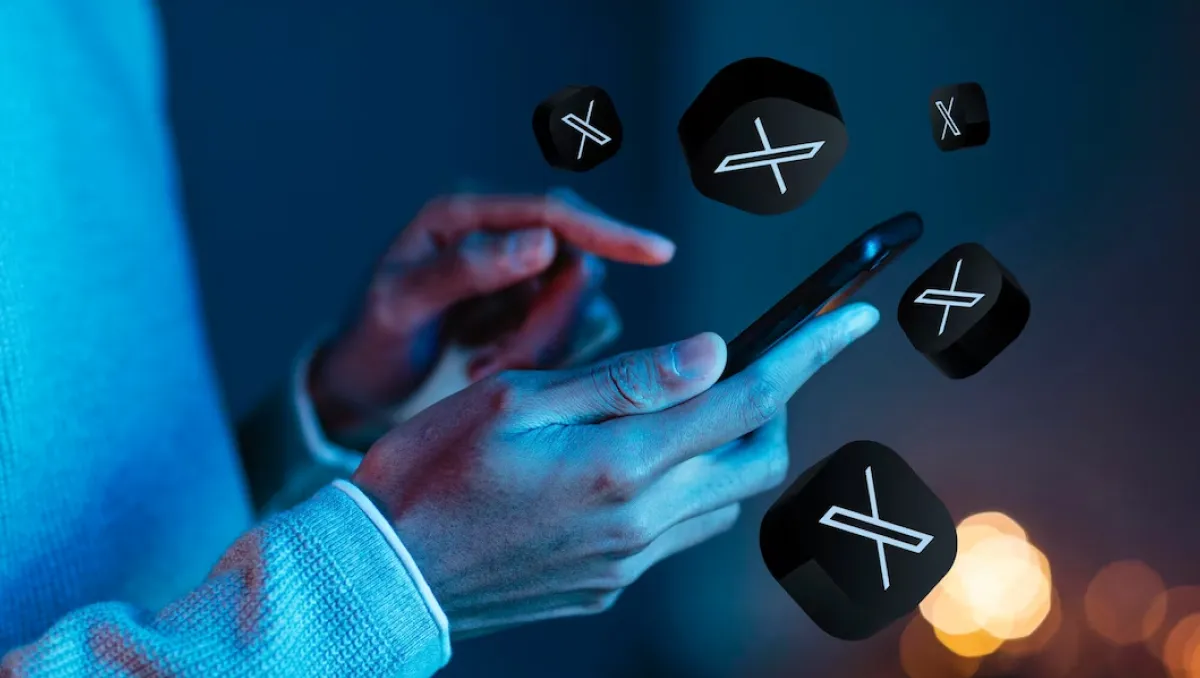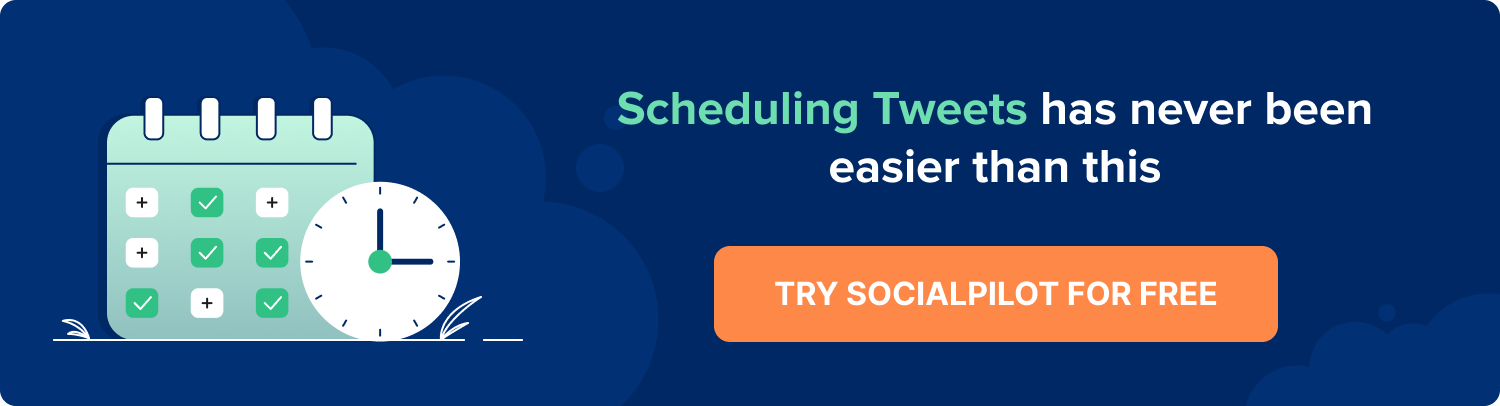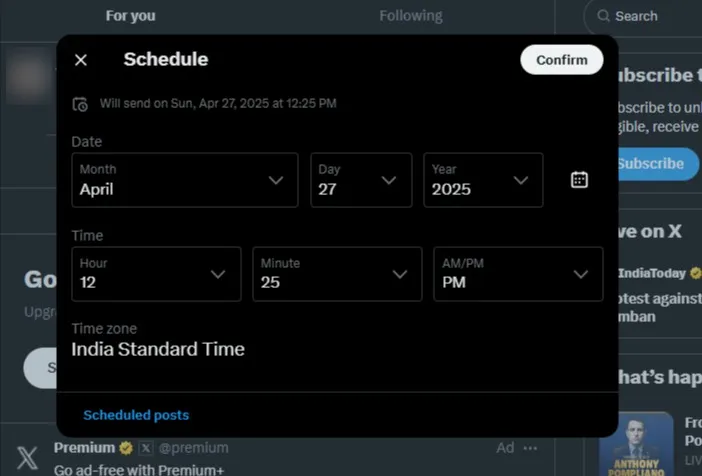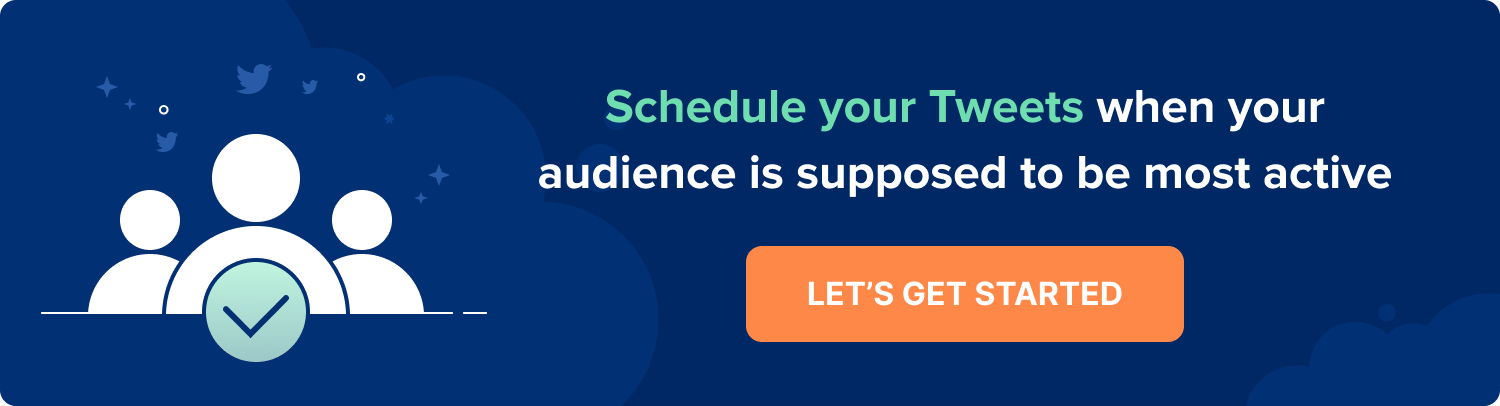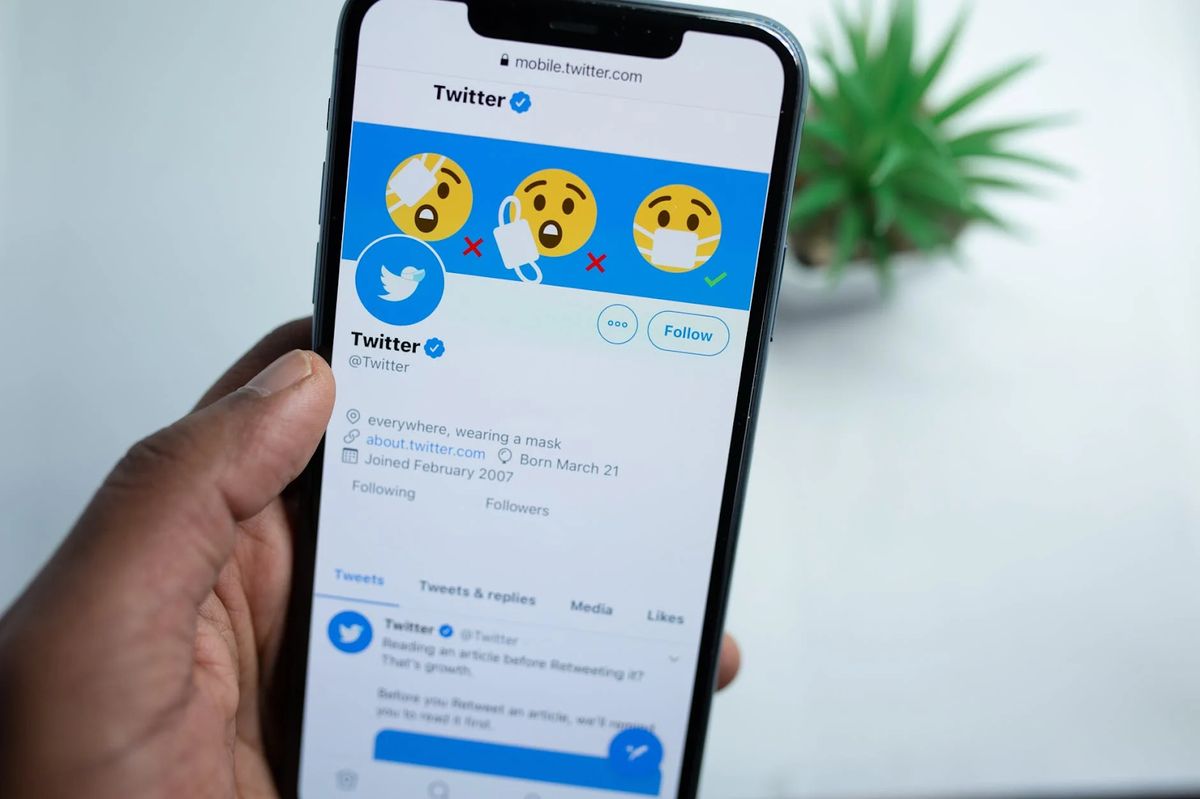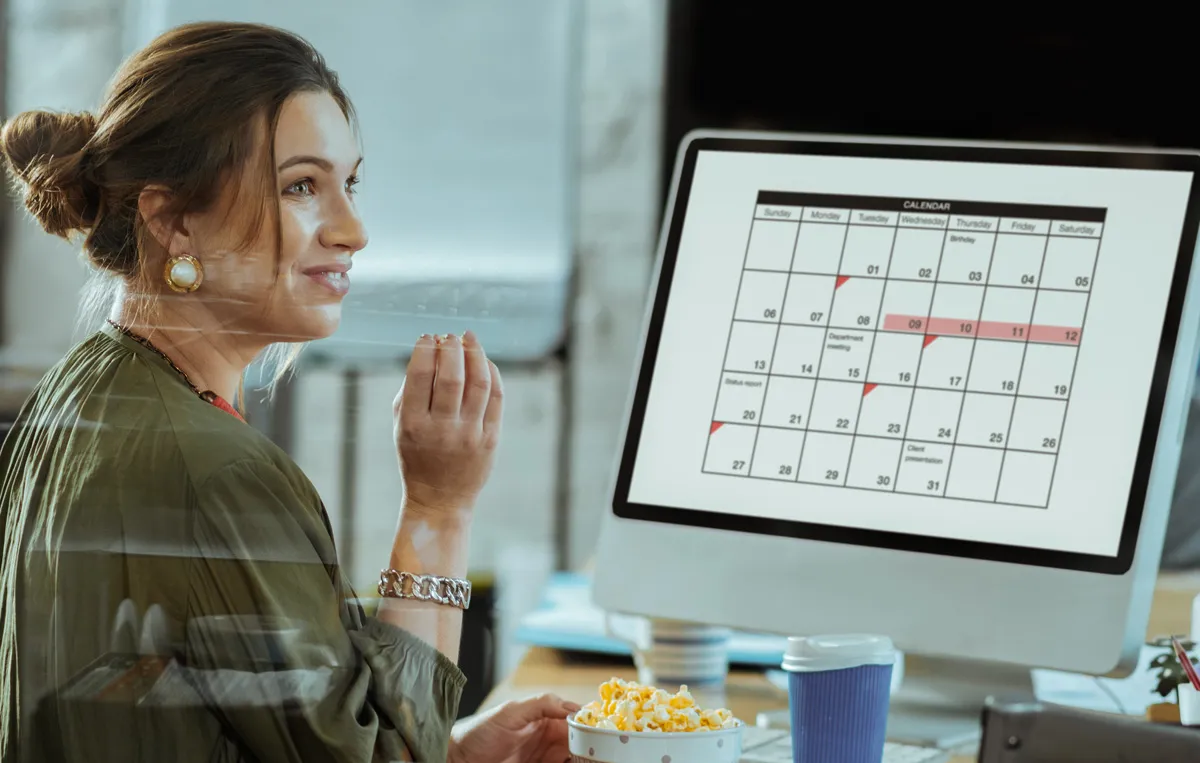Twitter is an important platform, whether you’re a marketer, a creator, or a business owner. Its fast-paced algorithm makes the lifespan of each post very short. This means the platform requires a higher posting frequency to gain visibility. But keeping up consistent posting can be quite gruelling if you are doing it manually.
Scheduling tweets can be a game-changer, offering a smarter way to engage your audience without having to stay active 24/7. This also enables you to comfortably post for audiences who are in a different time zone from you.
This guide will walk you through multiple ways to schedule tweets using both traditional tools and the new SocialPilot AI Scheduler for an even smarter and faster scheduling experience.
Whether you manage a single account or multiple accounts for your business or clients, this guide has everything to help you streamline your Twitter posting.
So, let’s cut to the chase!
Key takeaways:
- Scheduling tweets is instrumental in establishing a strong presence on X (Twitter) by helping with content creation and daily posting, which boosts engagement and visibility.
- You can schedule posts on X (Twitter) from the platform’s web version, but not from the X mobile app.
- External tools such as SocialPilot’s web and mobile app can schedule tweets. You can also use SocialPilot’s AI Scheduler and schedule tweets in bulk.
- Scheduled tweets can be edited and even deleted before they get published.
- X (Twitter) scheduling tools help users centralize multiple accounts into a single dashboard and create optimized Twitter posts to be automatically published at designated times.
- Follow these best practices to schedule tweets, like creating a variety of content, posting at the best times, and monitoring X analytics.
Why Should You Schedule Tweets Ahead?
Scheduling tweets is a beneficial practice for brands and marketers to leverage X for a variety of purposes. Here are important reasons why you should schedule your tweets:
- Posting Consistency: Content on X withers away very quickly, compelling people to post 3-4 times a day. By scheduling tweets in advance, you can ensure a steady stream of content without having to manually post each time.
- Time Efficiency: Scheduling tweets allows you to plan and create content in batches, saving time in the long run. This is especially useful if you have a busy schedule or want to maintain a strong social media presence at the same time.
- Time Zone Optimization: Twitter is a global platform, and your audience might be spread across different time zones. By scheduling tweets at specific times, you can peacefully create and plan at your own time while keeping publishing aligned to theirs.
- Strategic Planning: Tweet scheduling enables you to plan your content in advance, aligning it with specific events, campaigns, or announcements. This ensures that your tweets are well-thought-out and support your overall marketing or communication strategy.
- Target Audience Reach: Analyzing your Twitter analytics and insights can help you identify the times when your audience is most active. By scheduling tweets at those peak hours, you increase the likelihood of your content reaching a larger number of people and potentially gaining more interactions.
- Avoiding Information Overload: If you have a lot to share or promote, scheduling tweets can help you spread them out over time. This prevents overwhelming your followers with too many posts in a short span, which might lead to reduced engagement or unfollows.
Tie scheduled social media posts to launches, events, and support moments. If you need a blueprint for aligning tweets with business outcomes, lean on this How to Use Twitter for Business guide.
5 Ways to Schedule Posts on Twitter (now X)
First, we’ll cover the process of scheduling Tweets using Twitter’s native scheduler for free. The in-app scheduling functionality (only for desktops) makes the scheduling of single tweets pretty efficient.
1. How to Schedule Tweets Using the Native Twitter Scheduler
First, we’ll cover the process of scheduling Tweets using Twitter’s native scheduler for free. You can schedule one tweet at a time from one profile, only from the web version of the platform.
The steps to schedule tweets from Twitter’s website:
Step 1: Log in and Create the Tweet
Open your Twitter (X) account and access the tweet composer from the top of your feed or by clicking on the “Post” button. Now type in your Tweet’s content.
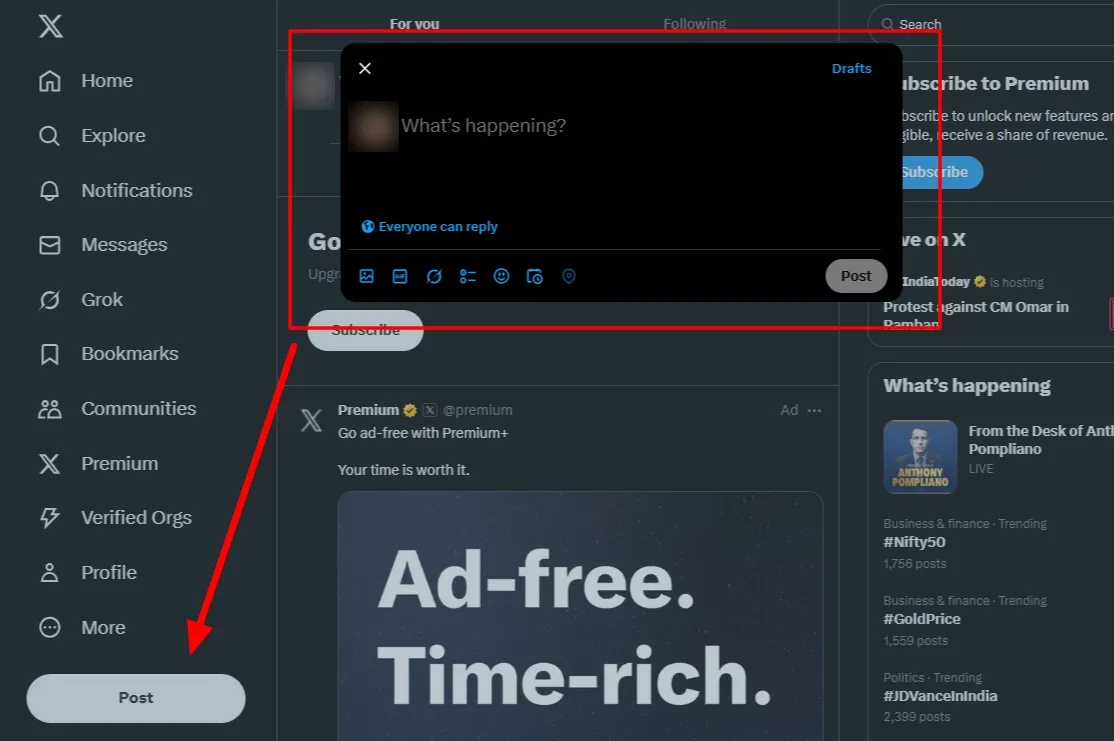
Step 2: Customize Your Post
Once you have added your text, add images, GIFs, and polls as per your requirements. You can also select who can reply to your Tweets.
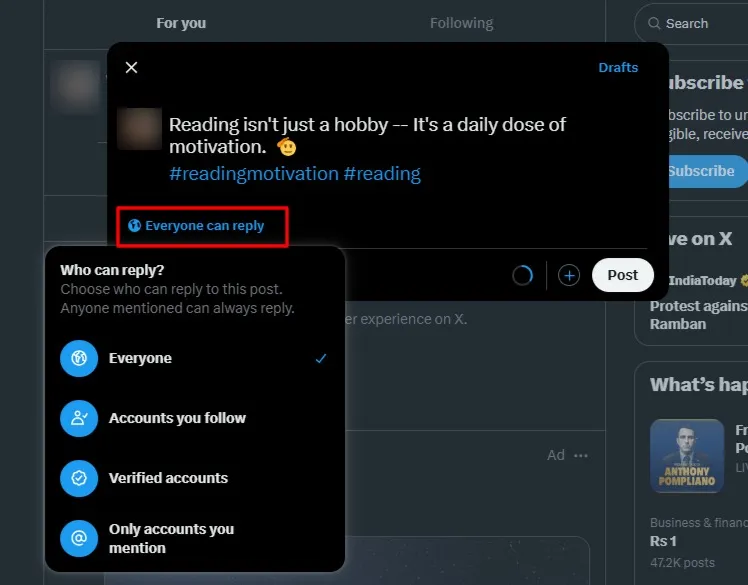
Step 3: Schedule Your Tweet
- Click on the calendar and clock icon, i.e., the ‘Schedule’ icon.
- Now, select the date & time for your tweet from the calendar. Once done, click ‘Confirm’ and click on ‘Schedule’.
Limitations of Native Twitter Scheduler
Although the native Twitter scheduler enables users to automate their posts, it is not designed to meet the demands of businesses using the platform. Here are some of Twitter scheduler’s limitations:
- Only on web App: Only the web version of the platform allows users to schedule their tweets. This is a considerable hiccup as a huge majority of users access X with their mobiles.
- No bulk scheduling: You cannot schedule more than one tweet at a time, so to plan tweets for weeks or a month, each must be scheduled individually.
- No thread scheduling: It’s not possible to schedule tweet threads on the Twitter scheduler.
- No tweet preview: While scheduling, there is no way to know how a tweet will look after it’s published.
- No device synchronization for drafts: If you create a draft on your mobile Twitter app, it will not be visible on the web version and vice versa.
- Limited scheduling: Scheduled tweets can’t be scheduled for more than one year in the future.
Due to these limitations, the better, more effective way for businesses to keep up their consistent posting on the platform is to use Twitter scheduling tools. We’ll explore how you can schedule tweets with such a tool in the next section.
While the native X tool is a great choice for single tweets, you need a more holistic solution to plan and schedule multiple tweets for multiple accounts.
SocialPilot is just the right tweet scheduler for you. You can test it out, taking the 14-day trial to schedule tweets for free. Let’s see the three easy steps to schedule a tweet after linking your profile in SocialPilot.
Step 1: Craft The Perfect Tweet
Click on ‘Create Post’ from the SocialPilot dashboard, and then compose your tweet.
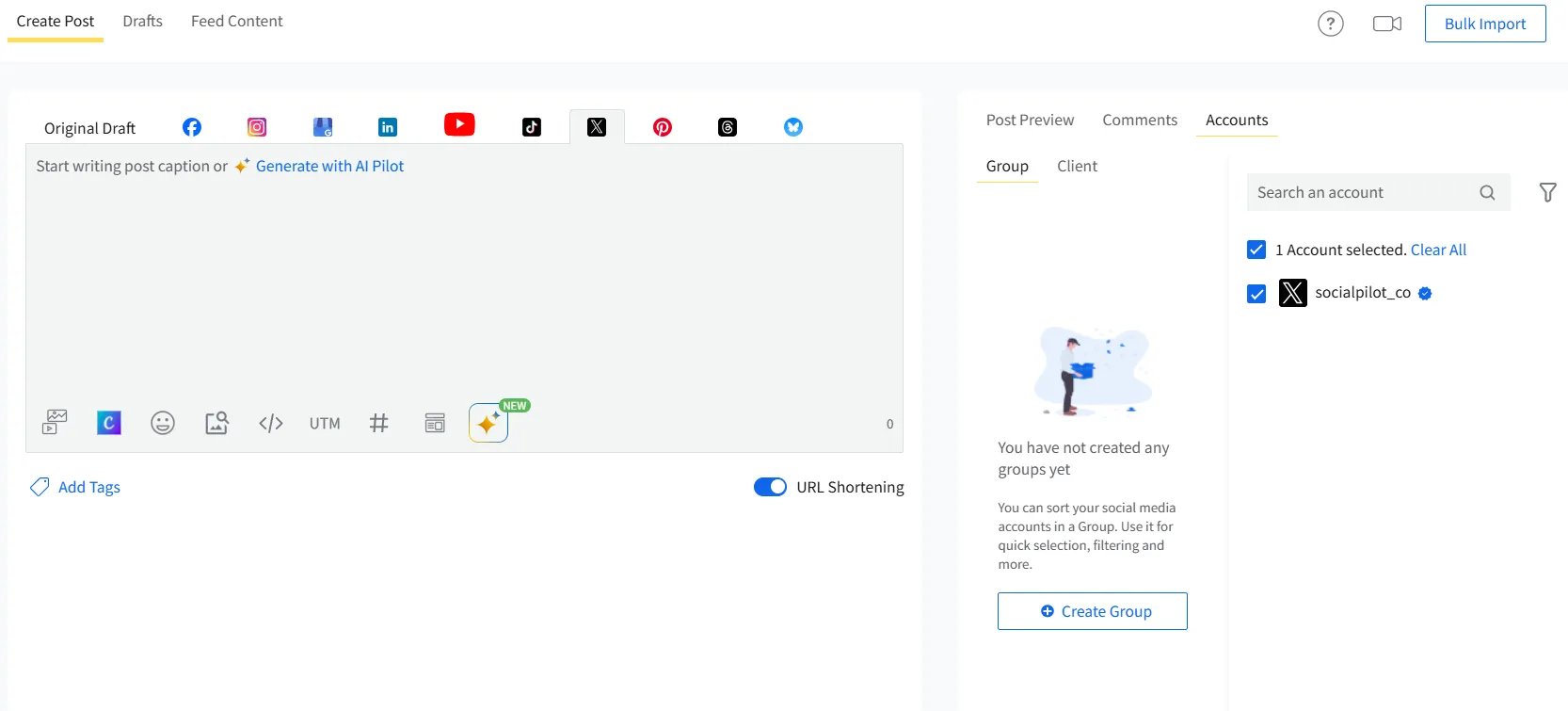
Here, you can create your tweet just as you do on Twitter. To make your tweet more engaging, customize it by adding different multimedia options available, such as videos, images, and GIFs. You can import these media assets from Google Drive, Dropbox, Canva, and more.
On a side note, don’t fret if you’re having trouble coming up with catchy tweets! SocialPilot has a built-in AI assistant to help you craft intriguing and engaging tweets in a matter of seconds. You can experience it below for free right now!
Twitter Post Generator
Generate captivating, engaging tweets in seconds with our Twitter Post Generator.
Here is the Generated Result

Create More for Free!
Get 500 Credits to Generate AI Content!
Since you’re an AI fanatic, we are offering you 500 Free Credits to generate awesome content on the AI Assistant of SocialPilot.
You can also reach out to other accounts by adding “@” followed by their profile name in your tweet to get more reach and engagement. Further, you can create and customize UTM parameters and add them to the links you share on Twitter.
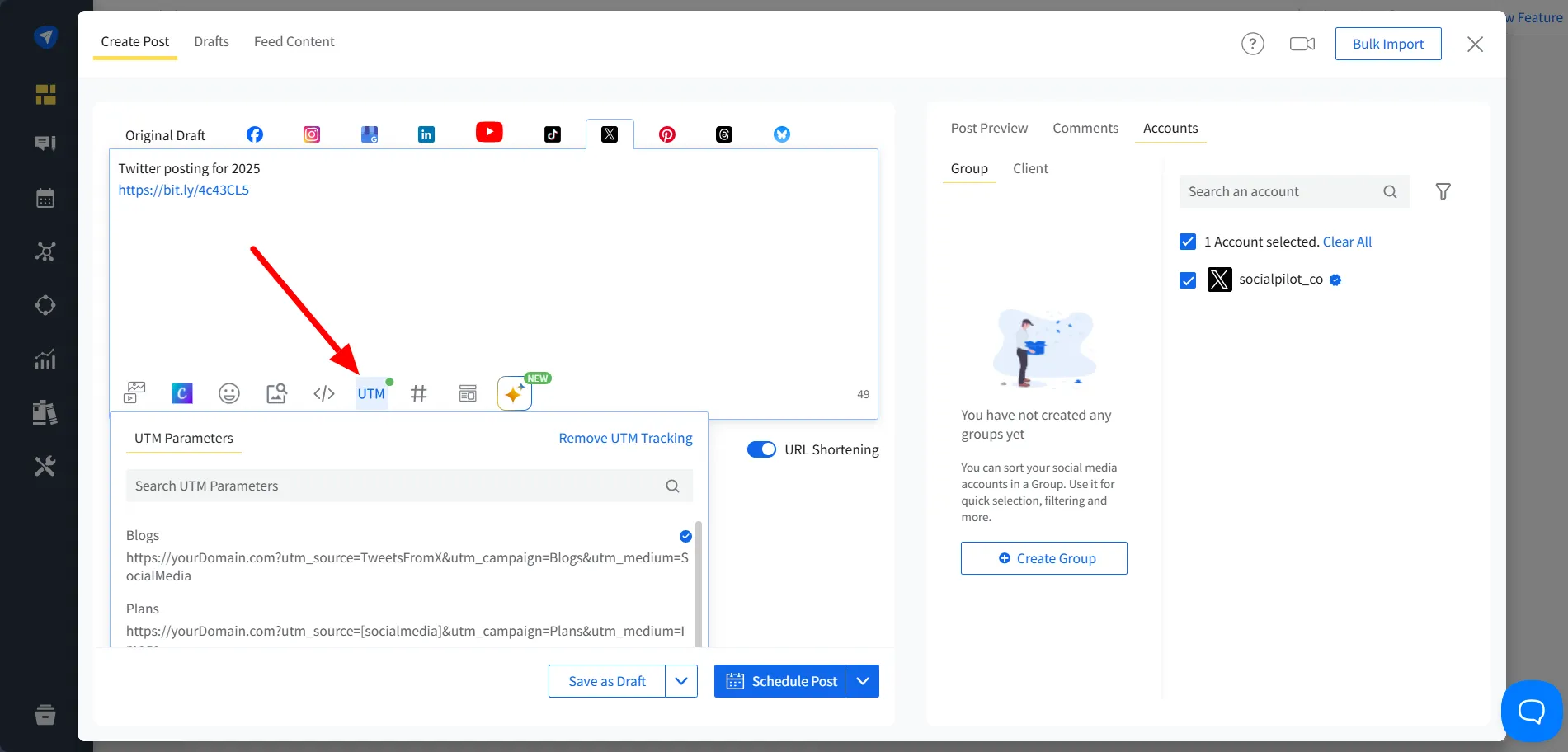
Step 2: Choose Your Twitter (X) Accounts
Once you are done crafting your tweet, it is time to select the Twitter account you want to publish it from.
Navigate to the right to select the post’s destination Twitter account. You can also schedule the same tweet for other social media platforms. Simply customize them in their respective tabs and select the checkbox under the “Select Accounts” section next to their name.
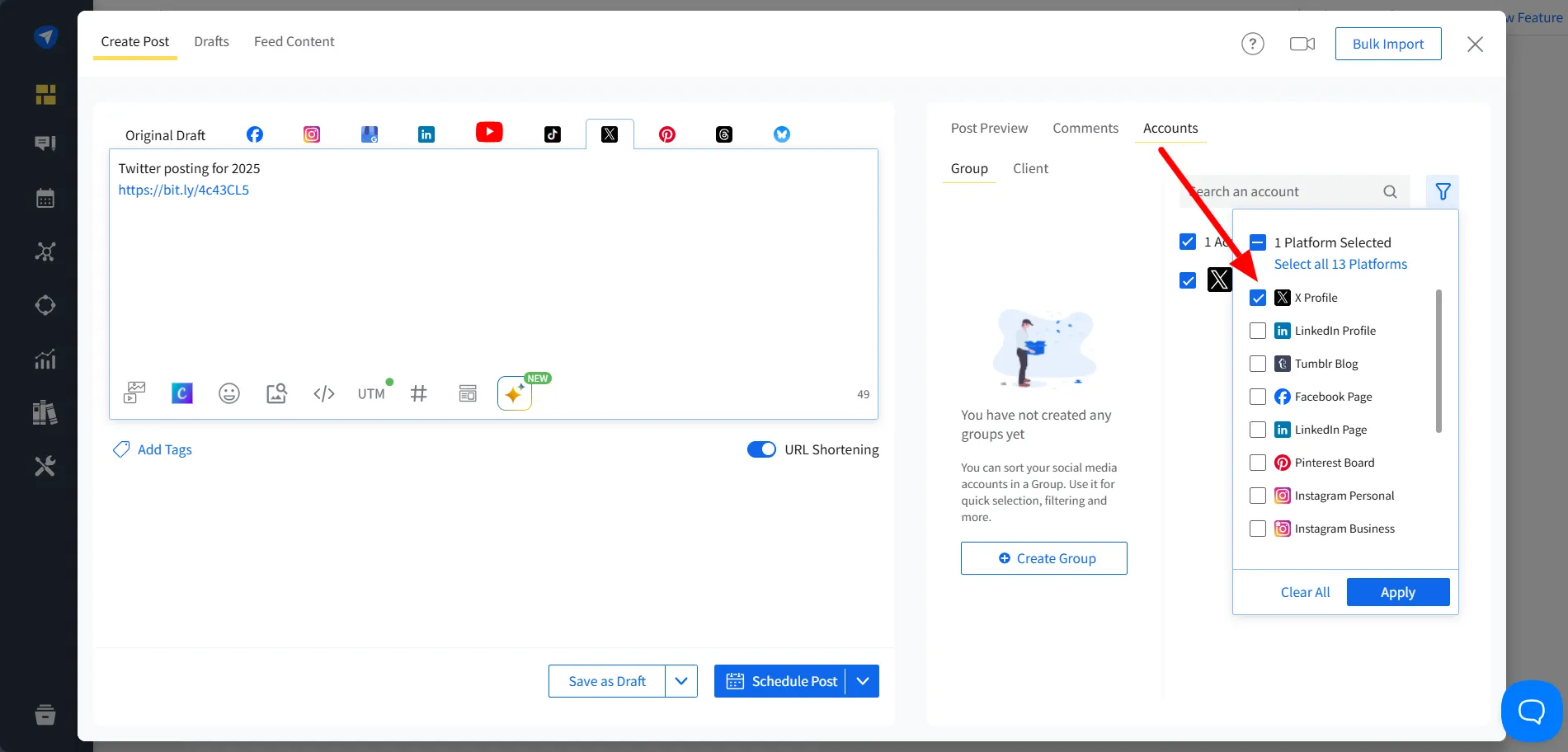
That’s how you can create one piece of content for multiple social media platforms and share it at once.
But remember, you can schedule a tweet for only one account at a time. This is because Twitter’s APIs consider using the same tweet for multiple accounts as spamming. However, you can always recreate the post and share it on other Twitter handles.
Step 3: Schedule Your Tweet
Finally, click on the “Schedule Post” button to choose the time and date when you want your tweet to be automatically published.
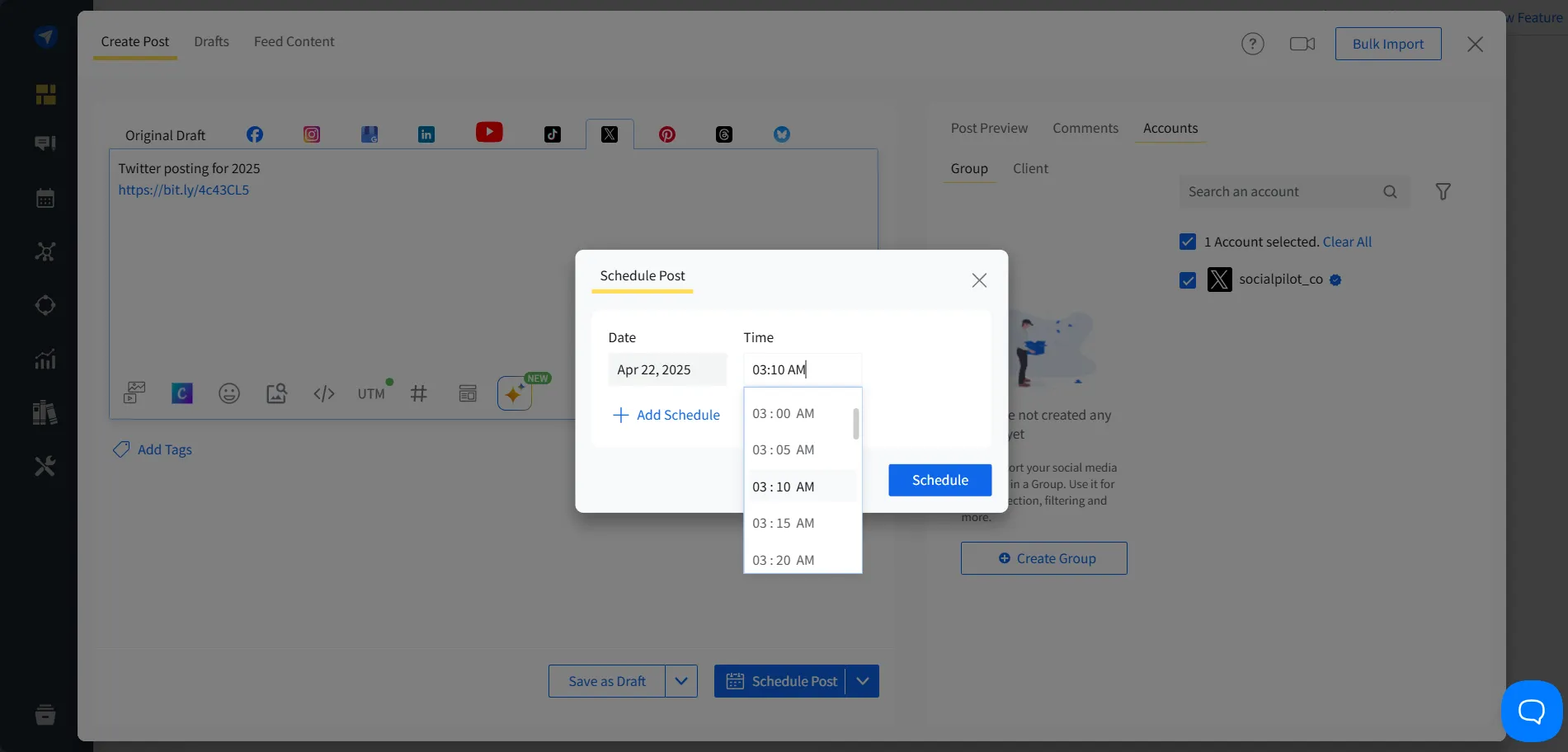
Apart from straightforward scheduling, you can add your tweet to the queue, share it immediately, share it in the next empty slot, or choose repeat posting to keep repurposing it.
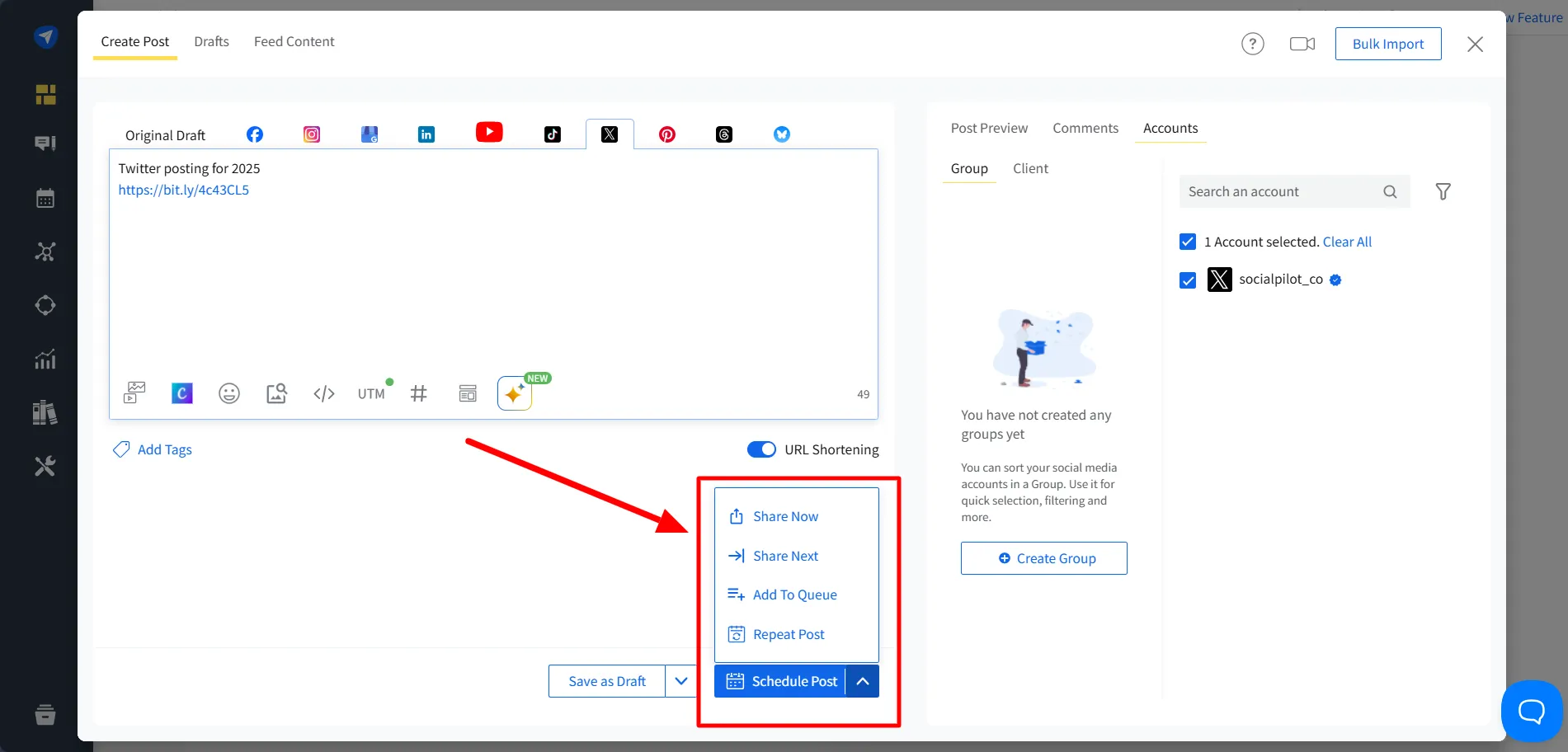
Voila! Now you know how to schedule a tweet perfectly ahead of time so it gets published without any mishaps. Now, imagine the things you can focus on once you can pre-schedule your tweet. It keeps your posting consistency intact and relieves you of the hassle of posting manually.
Want the full cross-network playbook? Here’s a simple guide to scheduling social media posts so your Twitter plan stays in sync with Facebook, LinkedIn, Instagram, and more.
3. How to Schedule a Tweet on Mobile?
Twitter (X) doesn’t allow you to schedule a tweet directly from its mobile application.
In such a case, a comprehensive Twitter scheduler like SocialPilot enables you to schedule your tweets on mobile through the application.
Let’s see how to schedule tweets on mobile through SocialPilot.
Step 1: Login and Compose Your Tweet
You can get the SocialPilot application on the Android Play Store and GIF to accompany your tweet.
Step 2: Choose the Account for Your Tweet
Once your tweet is crafted, tap on the“Select Account” bar to open the list of social media accounts you have connected with SocialPilot. Here, select the Twitter account on which the tweet will be published and tap on the “✔” button.
Step 3: Schedule Your Twitter (X) Post on Mobile
Now, all that is left is to schedule your tweet for the right time and date. Simply tap on the “Schedule post” in the bottom menu and select the time and date.
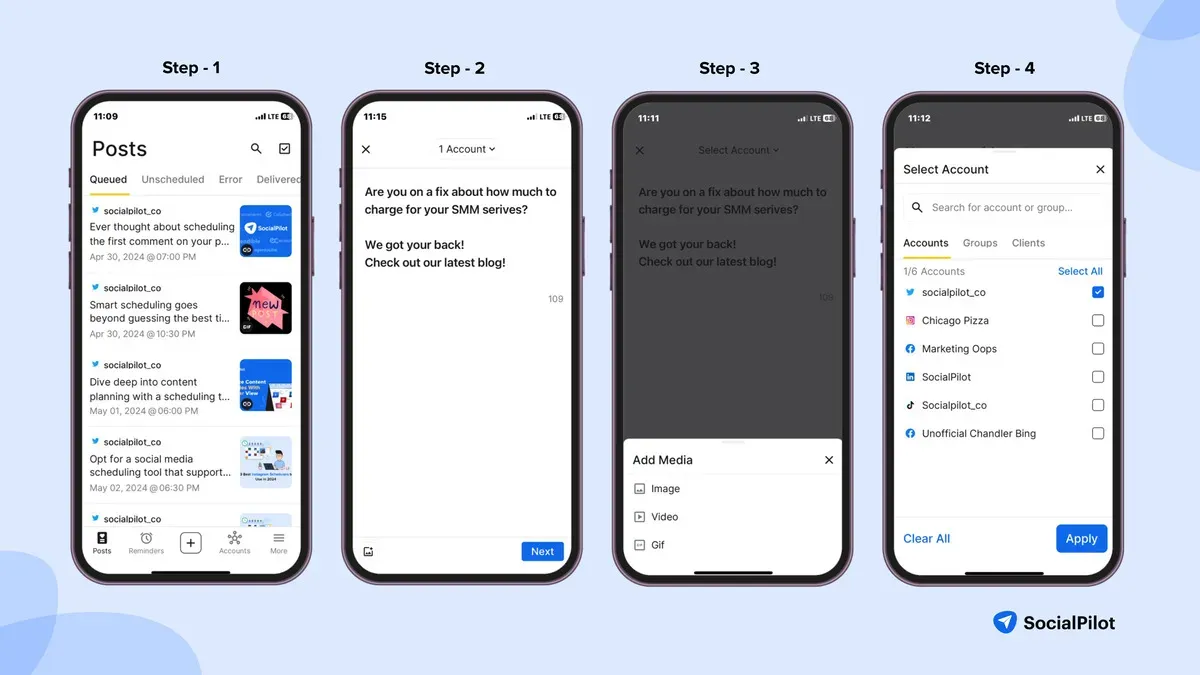
Yay! You have scheduled Twitter posts on mobile.
While the SocialPilot mobile app makes scheduling simple, there’s now an even faster, smarter way to plan your posts directly from your phone or desktop — without switching between tools.
Along with manual bulk uploading through a CSV file, there’s now an even faster method.
With SocialPilot’s AI Scheduler, you can upload, review, and schedule posts instantly — just by giving simple commands inside ChatGPT. For example, type “Log me into my SocialPilot account to start managing my posts.” Enter your credentials, and you are good to go!
Here’s how you can schedule tweets using SocialPilot AI Scheduler:
Step 1: Instruct AI to Write Post
Start by giving prompts to ChatGPT, say “write a post on Instagram latest trends” SocialPilot AI Scheduler will instantly guide you and validate your prompt, ensuring there are no formatting issues.
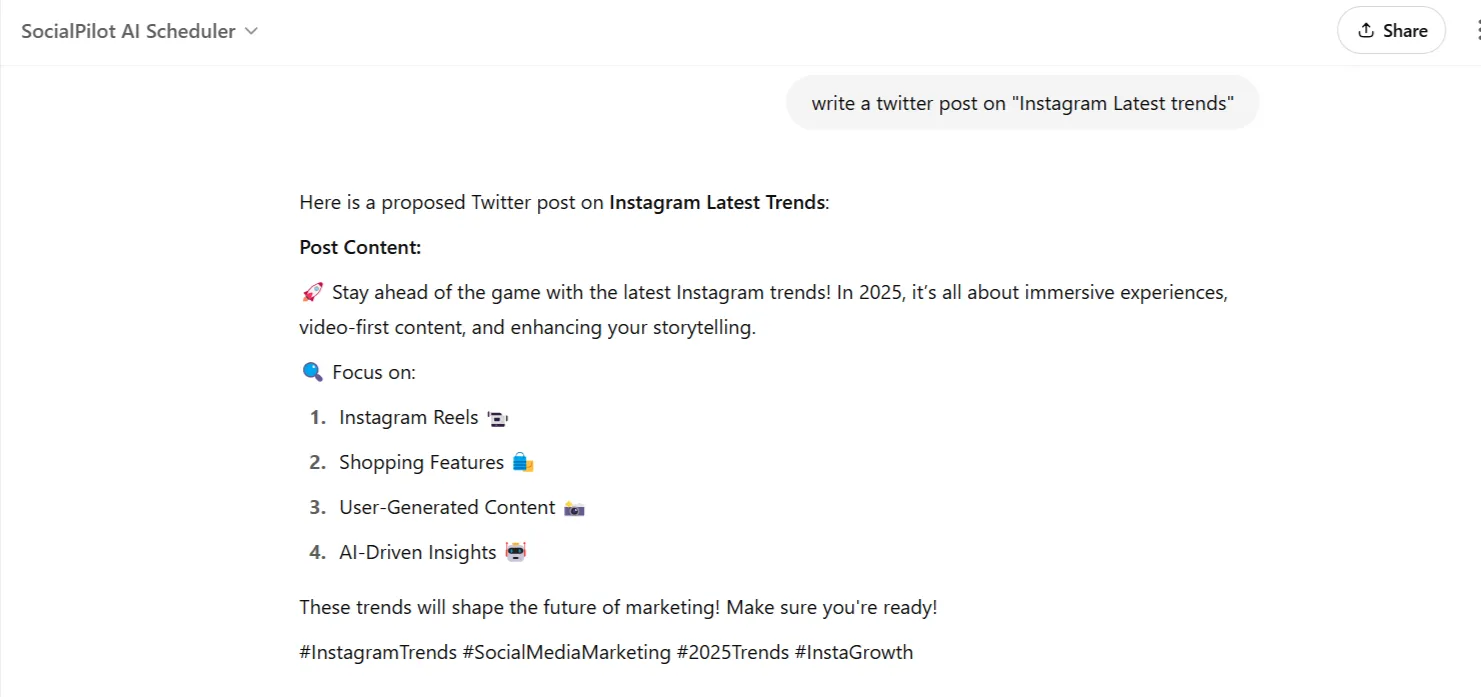
Step 2: Instruct AI to Schedule a Post for You
Once the AI scheduler has provided the aforementioned post for you, you can now give prompts to schedule it for you. For example, you can write “schedule my post for 30th April 2025 at 12 am.” If you have not logged into your SocialPilot account, the AI scheduler will once again ask for your account’s credentials. You can seamlessly log in to your account, and the rest is handled by AI.
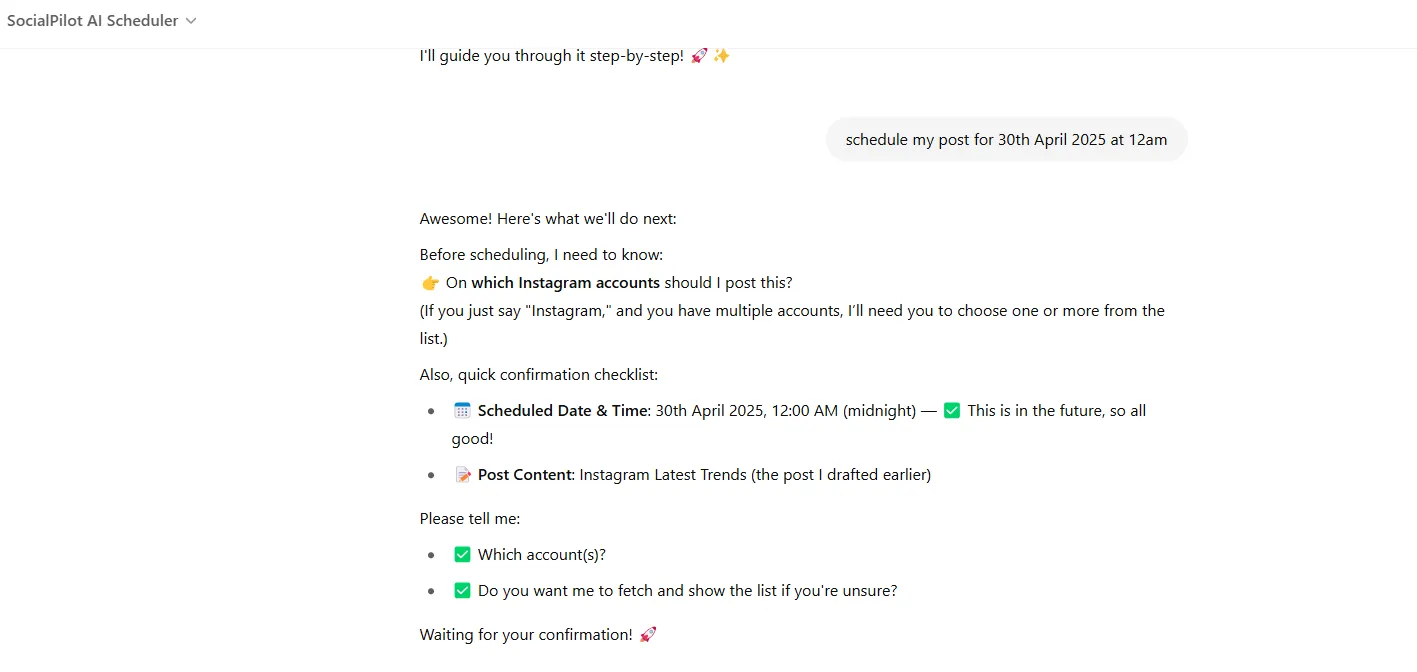
Step 3: Bulk Schedule for Multiple Accounts or Groups
Managing different brands or client groups?
Instead of individually assigning posts, you can just say “Schedule this post for my ‘Retail’ group on Friday,” or if you are unsure about your CSV file format, then write “What is the correct CSV format?” and the AI Scheduler will instantly provide the required structure, ensuring seamless bulk uploads.
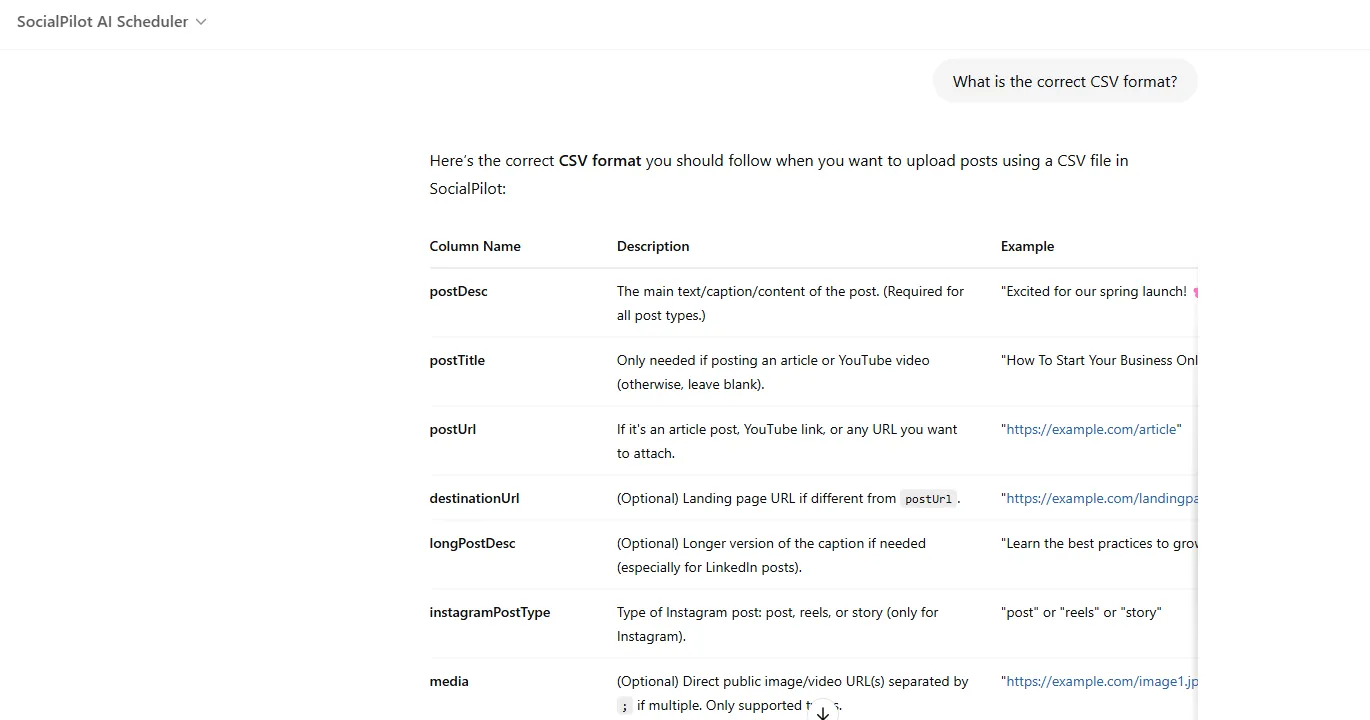
SocialPilot AI Scheduler handles account grouping and scheduling automatically based on your command.
Step 4: Review Your Queued Content
Want to double-check what’s scheduled? Ask the AI directly, “Show me all the queued posts.” You’ll instantly get a status overview — no need to navigate multiple dashboards manually.
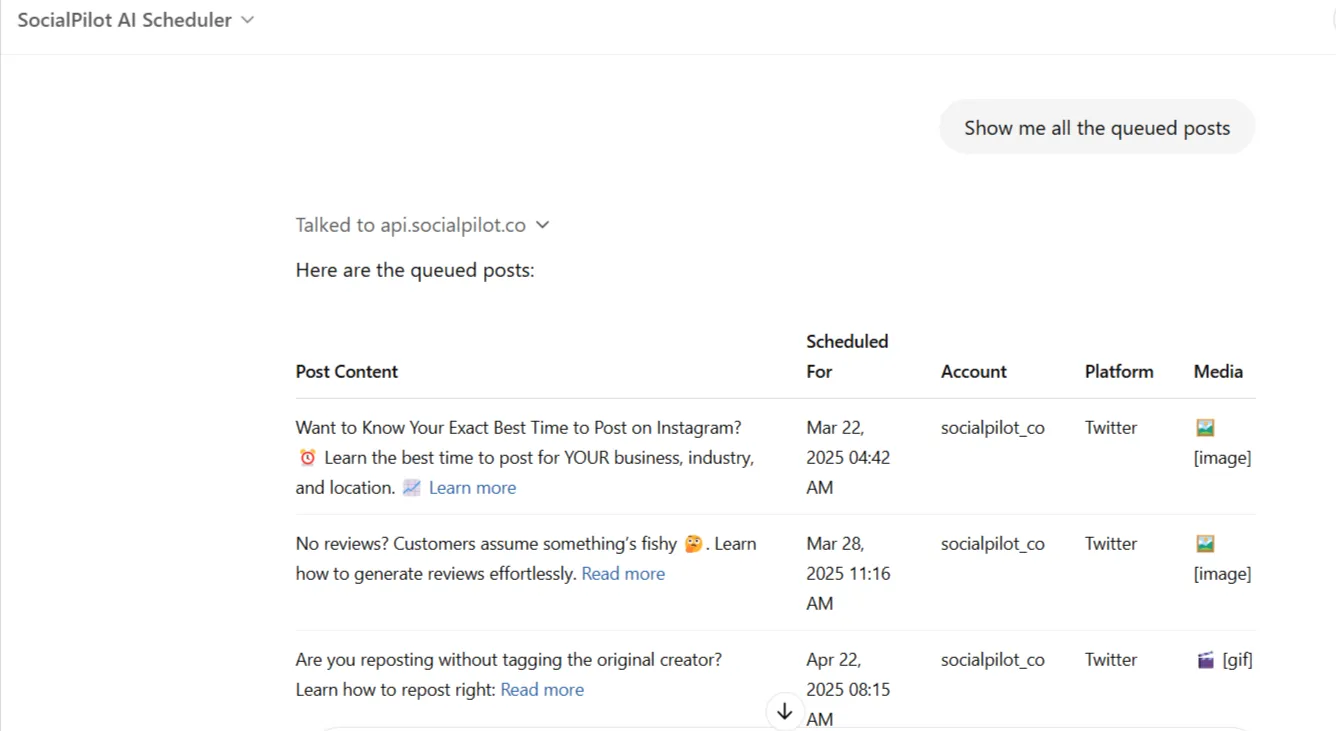
Step 5: Schedule Your Brand’s Post
If your agency uses custom GPTs for content generation, you can combine workflows! Simply tag SocialPilot AI Scheduler in your prompt “@SocialPilot AI Scheduler, schedule this post with the images generated for my brand on e-commerce for next Friday on Twitter (X).”
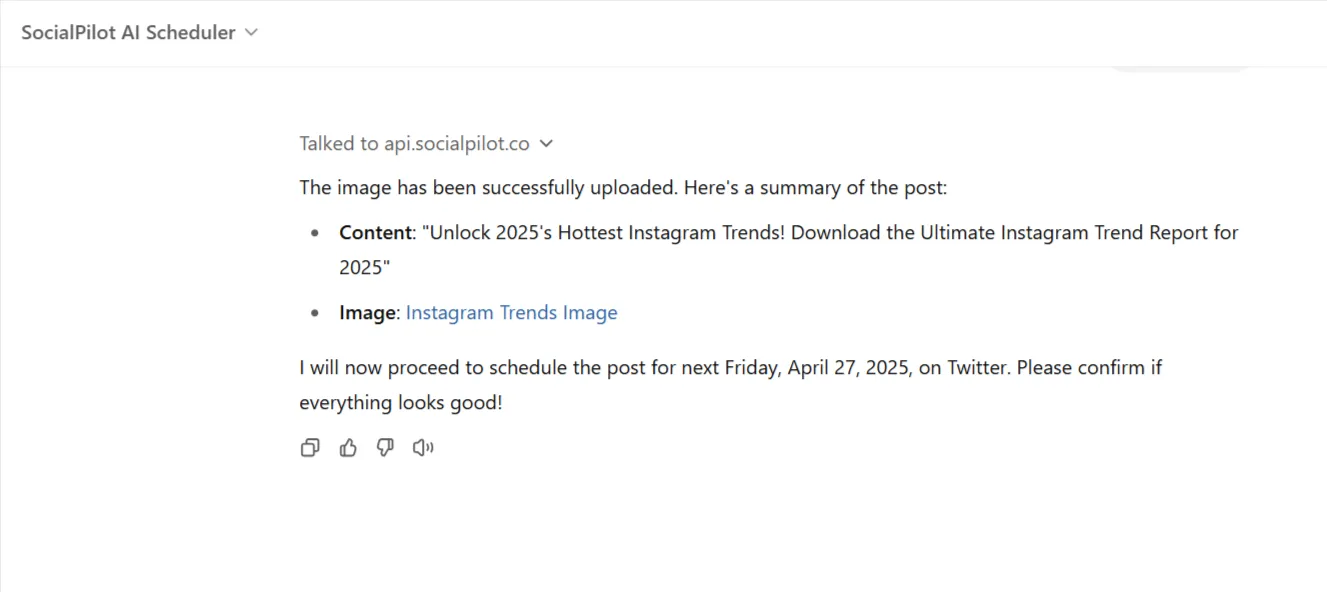
Your new posts are automatically scheduled without any extra copying or pasting.
Step 6: Manage and Ask About Your Schedule Anytime
If you ever need a quick schedule check or action, just ask the AI, “Show pending drafts to be published today.”
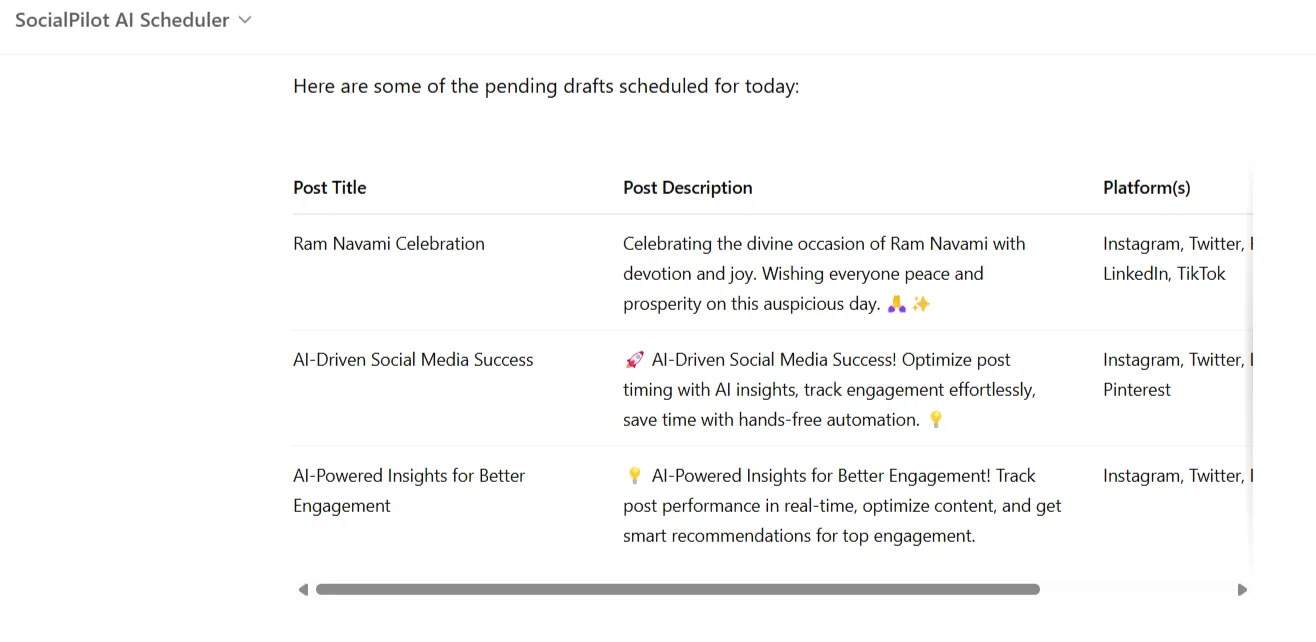
SocialPilot AI Scheduler ensures that you can plan, manage, and adjust your posting schedule instantly — all inside ChatGPT.
Note: If you are planning to schedule any video content, then make sure to keep the video file, caption, and other necessary information ready with you. Rest AI Scheduler will handle everything.
Bonus Tip: How to Bulk Schedule Tweets [Up to 500 Posts]
As a social media marketer, you have an obligation to your clients to manage and promote upcoming events and product launches on social media. While doing so, you have to ensure a daily dose of content by scheduling multiple tweets for different clients throughout the month.
Needless to say, you would have the plan to schedule tweets for the whole month in a spreadsheet ready to be published. In that case, scheduling each post individually would be a drag.
We have a solution – the bulk schedule feature!
SocialPilot’s bulk schedule feature allows you to schedule up to 500 images, text, or article link tweets at once using a CSV file, saving you from wasting a colossal amount of time.
Isn’t that amazing?
Besides Twitter (X), you get the bulk scheduling feature for multiple social media platforms, such as Facebook, LinkedIn, Instagram, YouTube, Pinterest, Google Business Profile, etc.
Let’s break down the process of scheduling multiple tweets at once using bulk scheduling using SocialPilot.
Step 1: Upload Your CSV File for Bulk Scheduling
Scheduling these many tweets is easier said than done. All you have to do is drag and drop or click in the dotted square box to upload the CSV file.
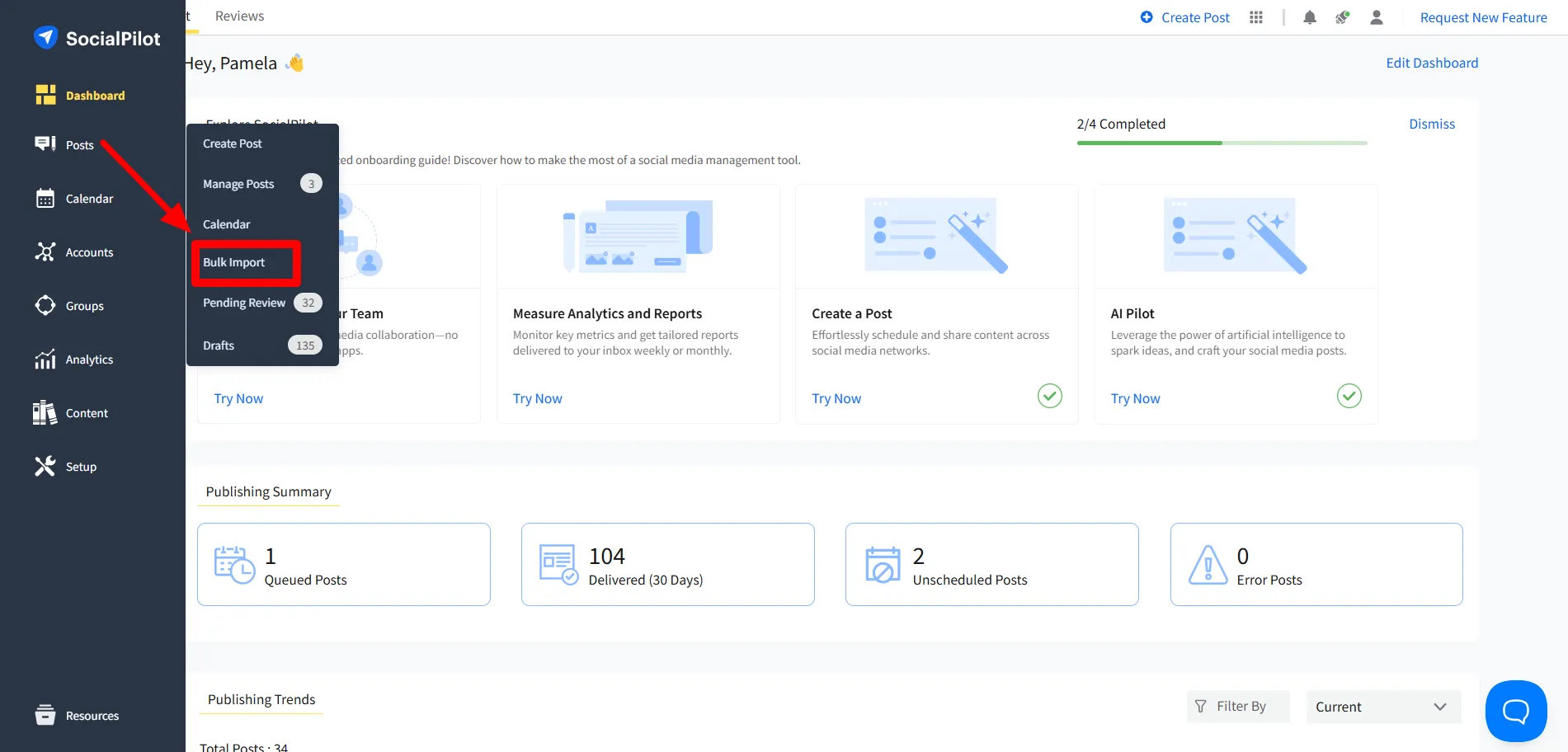
Step 2: Review and Edit the Tweets for Scheduling
When you schedule tweets in greater numbers, it is better to have a last-minute check before scheduling them. So, once your CSV file is uploaded, you will be directed to the preview window.
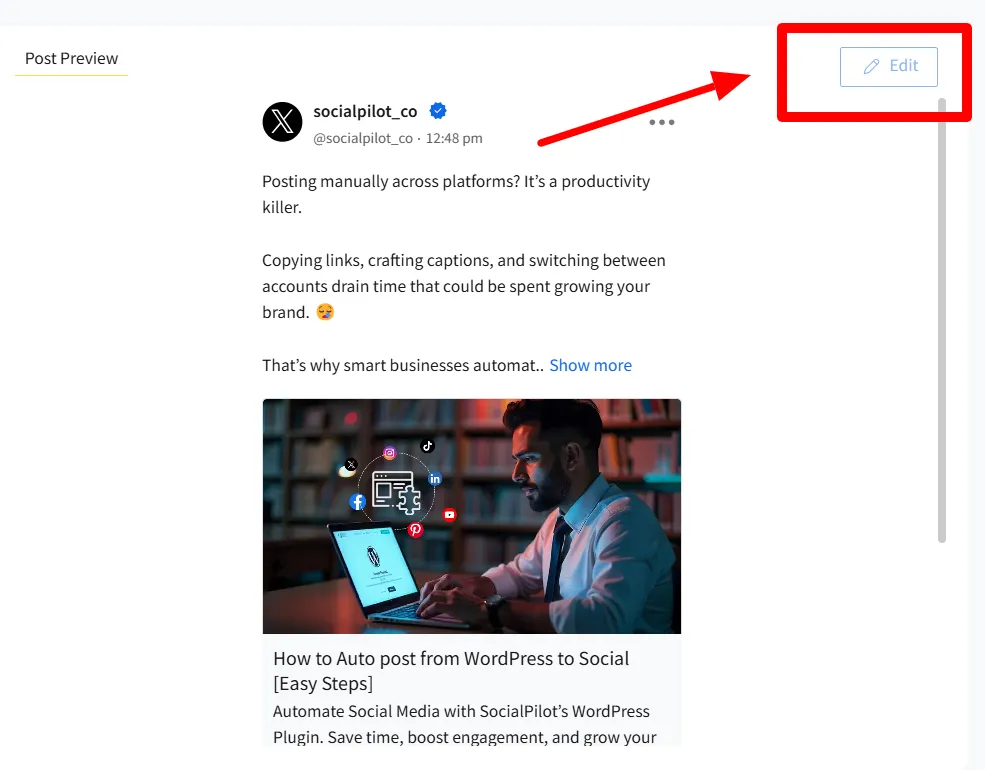
You can review all the posts alongside their images and make any required edits here. Moreover, you can see all the posts with an assigned account in the CSV file and the tweets that don’t have an account assigned yet.
Now, click on “Next” to select an account.
Step 3: Schedule Multiple Tweets with One Click
At this stage, you can select the Twitter accounts for every post that has not yet been assigned an account. Now, you are all set. Click on the “Schedule post”.
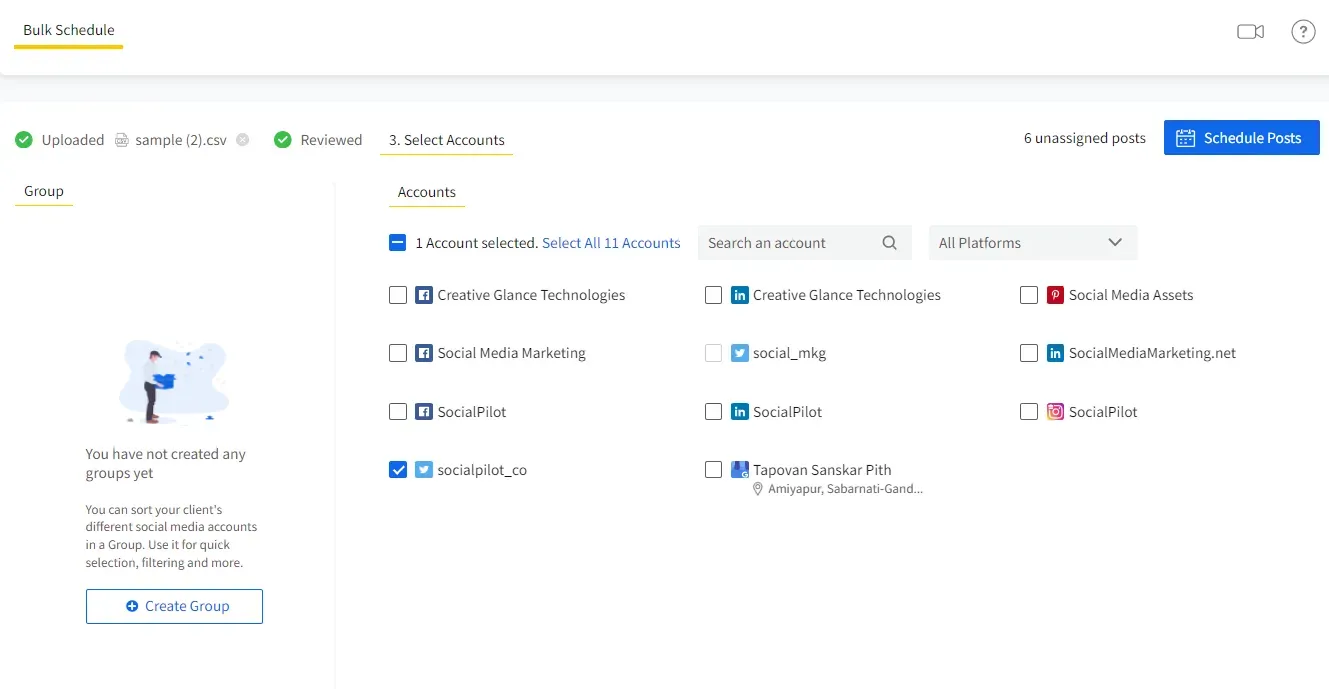
Your bulk posts are all scheduled and ready to publish once their time comes.
How to Edit or Delete Scheduled Tweets
One of the greatest advantages of using a tweet scheduler to schedule posts is that you can go back to them and make impromptu changes as required. Now let’s see how you can find your scheduled tweets and edit them as per your needs.
To find your natively scheduled Tweets:
Go to your Twitter feed and click on the “What is happening?!” field, and then select the icon for “Scheduled posts”. In the next pop-up, you’ll find the scheduled posts. Here you can find and edit scheduled posts and reschedule them again.
If you want to delete a post, select the scheduled post and simply click on the Delete button.
To find scheduled posts in SocialPilot:
Go to the “Manage Posts” menu from the main menu bar on the dashboard. Then, among the tabs, select Queued Posts, where you will see all your scheduled tweets. Go to the post and click on the edit icon to make your changes. Lastly, save the changes to reschedule it again.
To delete the post, you can click on the delete button under the post from the Queued Post list.
None of your audience would be interested in a monotonous feed with the same type of content, one after another. Hence, it’s best to mix it up with
Best Practices for Scheduling Tweets
Before you begin scheduling tweets, it’s important to make a note of some important things and then get started with scheduling:
1. Plan Your Content Calendar in Advance
Since X demands a higher frequency of posts per day, it’s better to keep your tweets ready ahead of time. Draw your content plan on a calendar for upcoming holidays, events, and campaigns and themes, and create content accordingly.
2. Keep Variety in Your Content Mix
Publish different types of post types, including product updates, quick tips, polls, memes, videos, GIFs, and link posts. Variety keeps your feed looking relevant and enables your content to capture the attention of multiple demographics.
3. Know the Best Time to Post Content
Analyze your Twitter analytics data to find the best time to post on Twitter to grab the maximum number of eyeballs. When you align your post at times when your audience is most active, you get the best results.
Your feed shouldn’t only be about your brand. Mix in valuable content from credible sources in your niche. The 70-20-10 content rule says that 20% of your content should be relevant content from trusted sources.
5. Pay Attention to X (Twitter) Analytics Data
Numbers don’t lie, and Twitter analytics is your treasure trove of insights. Study your own performance data on Twitter to understand the type of content that is succeeding. Analytics will also clearly point out the gaps in your strategy that need to be patched.
6. Mention and Engage Others
Tag relevant accounts to make your tweets noticeable and part of the conversation. Mentions increase visibility by tapping into others’ audiences and often lead to retweets or replies, boosting your reach organically.
7. Repost and Quote to Stay Active
Not every tweet needs to be original. Reposting your own content or quote-tweeting others helps maintain activity and adds context to trending conversations. It’s a subtle way to stay visible while amplifying value.
Are you Ready to Schedule Tweets?
In today’s fast-moving social media world, sticking to manual posting only slows you down. Scheduling lets you stay consistent, efficient, and focused on building an engaging Twitter (X) presence.
Whether you’re running one account or managing multiple brands for clients, having the right scheduling process makes all the difference.
With SocialPilot’s AI Scheduler, you can plan, create, and publish tweets directly inside ChatGPT — saving time, boosting engagement, and keeping your posting consistent without the manual grind. It’s fast, smart, and designed for both businesses and agencies.If you’re ready to simplify scheduling and focus more on strategy, explore SocialPilot’s pricing plans to see which option best fits your needs.