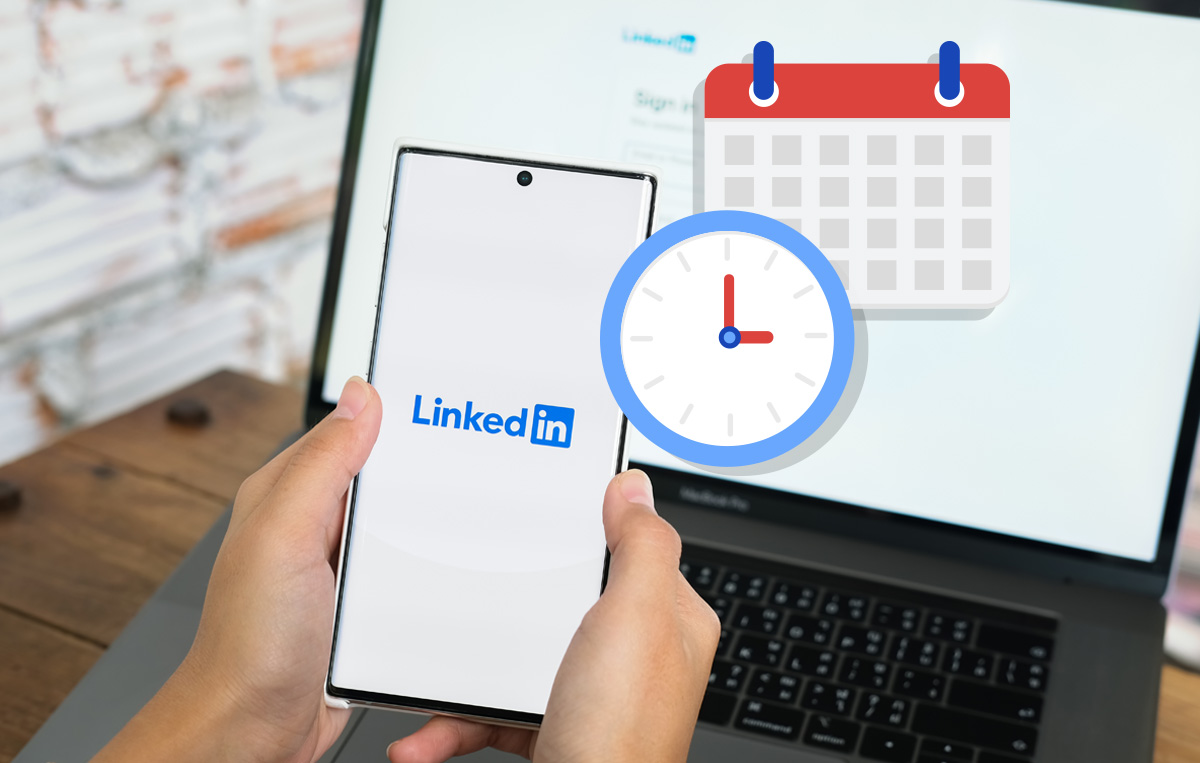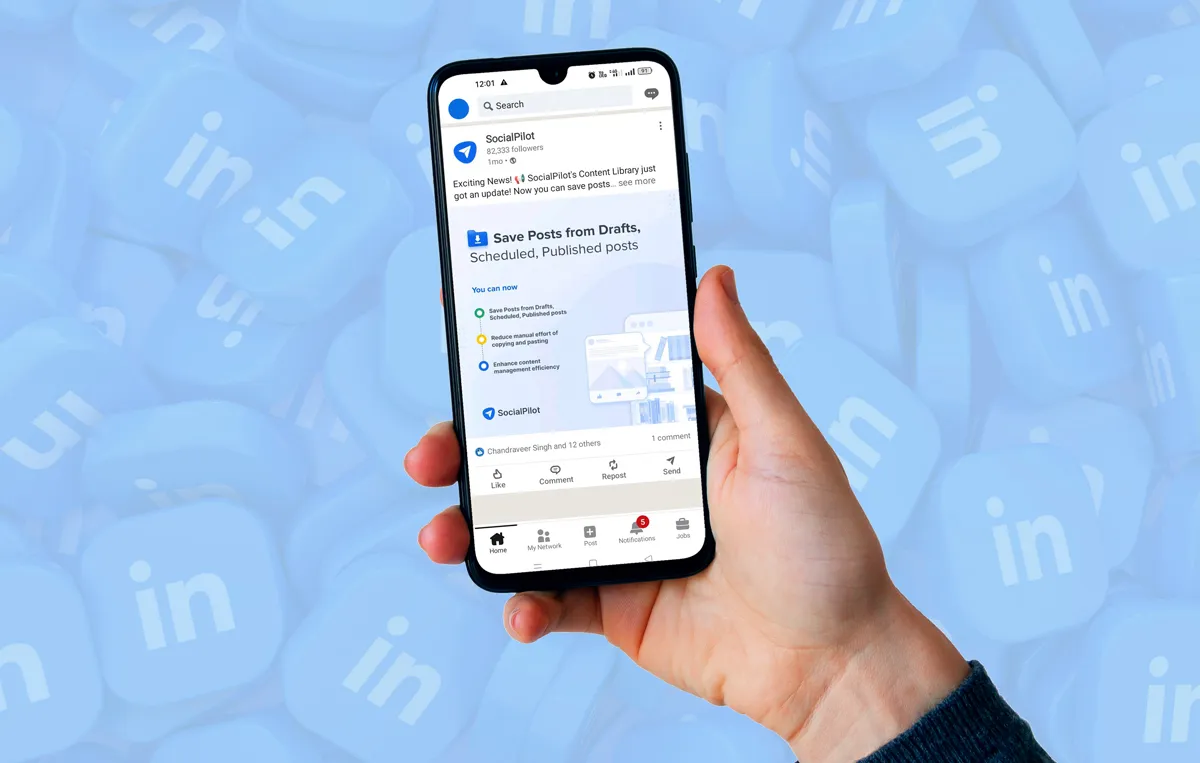LinkedIn’s engagement is surging by a whopping 30% year-over-year, making it one of the most active platforms for professionals and businesses.
But do you know what’s driving the maximum interactions on LinkedIn?
The LinkedIn Benchmarks 2025 Report by Socialinsider shows that the multi-image carousels have the highest average engagement rate of 6.60%, surpassing all other content forms.
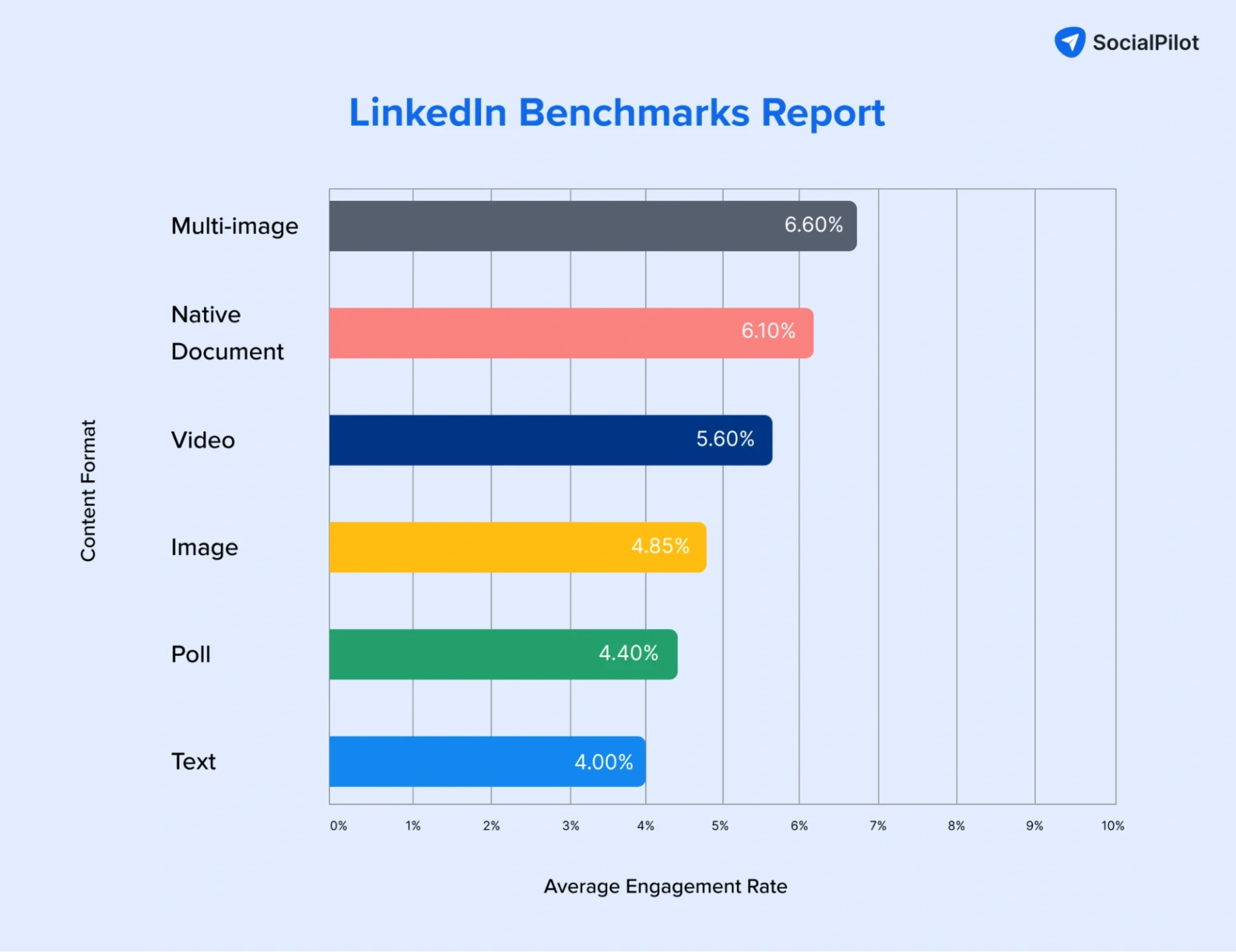
Still, many businesses and individual creators rely on plain text or single-image posts, missing out on serious visibility.
The fix? Start using LinkedIn carousels to elevate your storytelling and performance.
This blog will explain why carousels are so effective, provide guidance on brainstorming carousel ideas, outline the key specifications to follow, and offer step-by-step tips on creating and posting them on LinkedIn.
What Is a LinkedIn Carousel?
LinkedIn carousel posts are swipeable, multi-page posts made by uploading a PDF document directly to LinkedIn.
Unlike a single image or a standard text post, a LinkedIn carousel lets you tell a story or explain a series of steps across multiple slides.
Each page of your PDF becomes a frame your audience can swipe through, making it perfect for breaking down complex topics, showcasing step-by-step guides, or building visual narratives that keep your audience engaged.
The graphic below shows what a LinkedIn carousel looks like
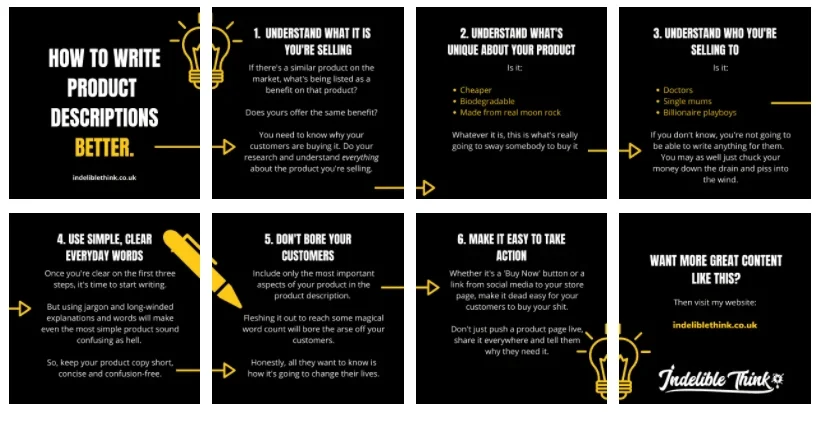
Think of carousel posts like a mini-presentation – except they show up right in the feed, encouraging interaction and deeper scrolling.
This format is a goldmine for both businesses and individuals looking to grow on LinkedIn.
Businesses can use carousel posts to promote products, highlight case studies, share industry insights, or even repurpose blog content into snackable slides that generate leads and establish authority.
Individuals, however, can use them to share professional journeys, tips, frameworks, or thought leadership ideas – positioning themselves as experts and connecting with like-minded professionals.
In short, whether you’re aiming to attract clients, build your reputation, or simply get noticed, a LinkedIn carousel is a dynamic way to stand out and tell stories that stick.
Top Benefits of LinkedIn Carousels for Your Brand
Many brands and personal influencers swear by LinkedIn carousels.
This format has consistently proven effective in grabbing attention, sparking meaningful engagement, and building authority on LinkedIn.
Here are some ways in which LinkedIn carousel posts can transform your LinkedIn strategy and help your content get more visibility:
1. Boost Engagement & Interaction
Carousels invite your audience to act – with every swipe, they’re engaging with your content. This micro-interaction signals to LinkedIn’s algorithm that your post is worth pushing into more feeds.
Whether you’re sharing career stories for your personal brand or running polls embedded in slides to gain insight into your customers, carousels can help you achieve higher engagement.
2. Increase Time Spent on Your Post
One of the most powerful signals for LinkedIn’s algorithm is dwell time – the longer people stay on your post, the more LinkedIn sees it as valuable.
A multi-slide LinkedIn carousel naturally increases the time your audience spends interacting with your content, giving your post a better chance of being featured in more feeds.
3. Enhance Storytelling & Narrative Building
Sometimes, a single image or text post can’t do justice to your idea. Carousels enable you to break down complex concepts into bite-sized, swipeable slides, allowing you to guide your audience through a compelling narrative.
Whether you’re an entrepreneur explaining your journey or a brand launching a new feature, carousel ads or posts help you build an engaging narrative that unfolds slide by slide.
4. Better Reach on LinkedIn
According to recent data and discussions among marketers on Reddit, carousels consistently outperform other content formats in terms of reach.
Shubham Davey, an SEO copywriter shared his first-hand experience testing different LinkedIn content formats. He found that documents and carousels consistently outperformed other post types in terms of reach and engagement on LinkedIn.
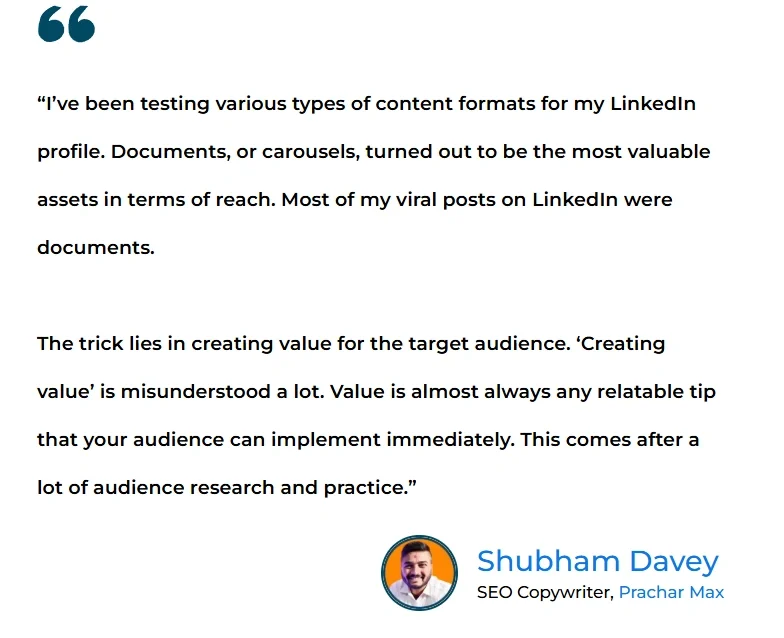
The interactive nature of swiping gives your post an edge in the algorithm, allowing it to show up in more feeds and stay there longer.
5. Increased Brand Visibility and Lead Generation
Businesses can also create LinkedIn carousel ad campaigns to demonstrate their expertise without hard-selling.
Additionally, carousels can also be used by them to share case studies, showcase client success stories, or break down industry reports. It is an excellent means to establish thought leadership, attract potential clients, and drive them to your website or inbox.
Personal brands can create LinkedIn carousel posts to share frameworks, strategies, or unique perspectives that spark inbound opportunities.
6. Humanize Your Brand & Build Connections
A LinkedIn carousel is perfect for going beyond the corporate facade. By sharing behind-the-scenes stories, team highlights, personal wins, and challenges in a visually engaging way, both brands and individuals can foster genuine connections with their audience.
This kind of content not only humanizes your presence but also builds trust—a key factor for conversion and long-term relationships.
Top 5 LinkedIn Carousel Ideas & Examples
Wondering what kind of content actually clicks with LinkedIn audiences when it comes to carousels?
Here are tried-and-tested ideas that brands, agencies, and personal influencers can use to drive engagement, spark conversations, and build authority:
1. Thought Leadership and How-To Content
LinkedIn carousel is a great format to unpack industry trends, share lessons learned, or offer step-by-step frameworks. This format helps establish you as a thought leader.
According to LinkedIn’s own data (2024), thought leadership content on LinkedIn generates 2x more engagement than company-centric posts.
Here’s how personal brands and businesses can use this idea:
For Personal Profiles
- Create a LinkedIn carousel to share unique industry insights, personal lessons learned, or frameworks you’ve developed.
- Publish “How I did it” or “Why I did this” carousels detailing your growth hacks, productivity tips, or professional milestones to inspire and educate peers.
This post is a great example of using carousels to share expert insights. By breaking down updates and frameworks, Georgi turns complex ad policy into actionable advice, a perfect way to build thought leadership through personal profiles.
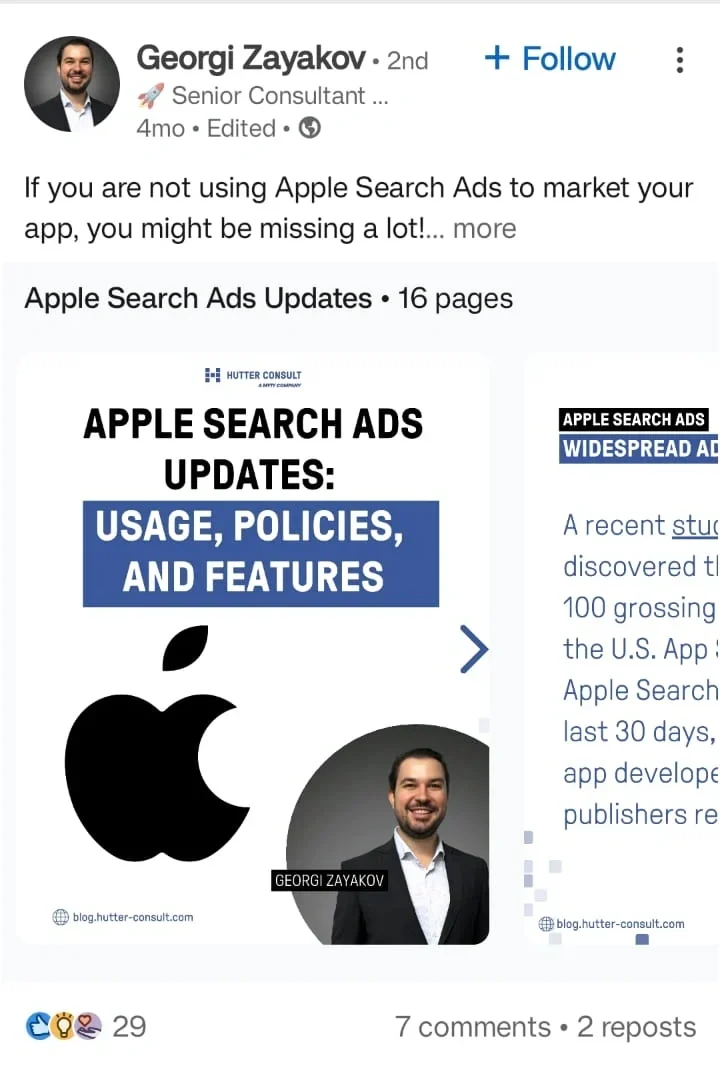
For Business Profiles
- Create carousels offering industry analysis, trend forecasts, or executive opinions.
- Share educational content about your product to establish authority and guide prospects.
The carousel below by Statista, simplifies complex housing data into clear industry insights. A smart way for business profiles to showcase authority while keeping audiences informed on real economic trends.
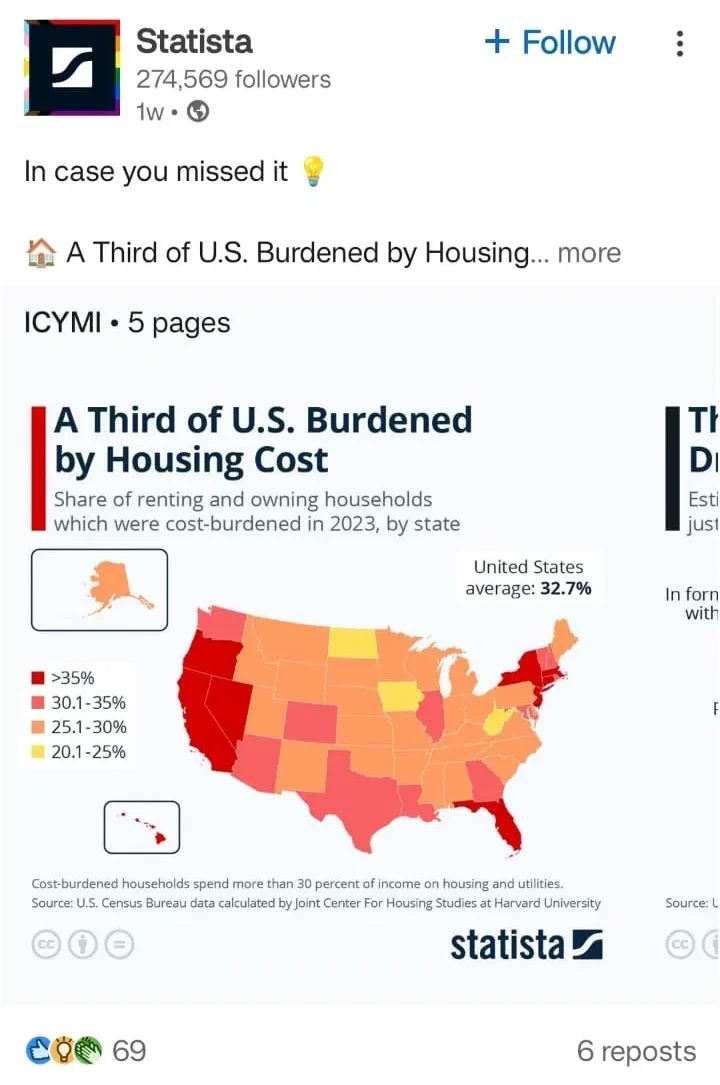
2. Guides and Step-by-Step Instructions
If you want your audience to save and share your post, nothing beats a practical guide.
Carousels are perfect for walking people through tutorials, like “How to set up LinkedIn Ads” or “How to optimize your profile for recruiters.” These posts establish authority and provide your audience with actionable information they can implement immediately.
For Personal Profiles
- Build tutorials that help your network, like “Step-by-step guide to building a standout LinkedIn profile.” You can also offer checklists or career guides for your niche.
Yvonne’s carousel, given below, is a great example of how personal profiles can share actionable tutorials or niche guides. This step-by-step guide breaks down career growth in an easy-to-follow format, helping her audience while building her authority.
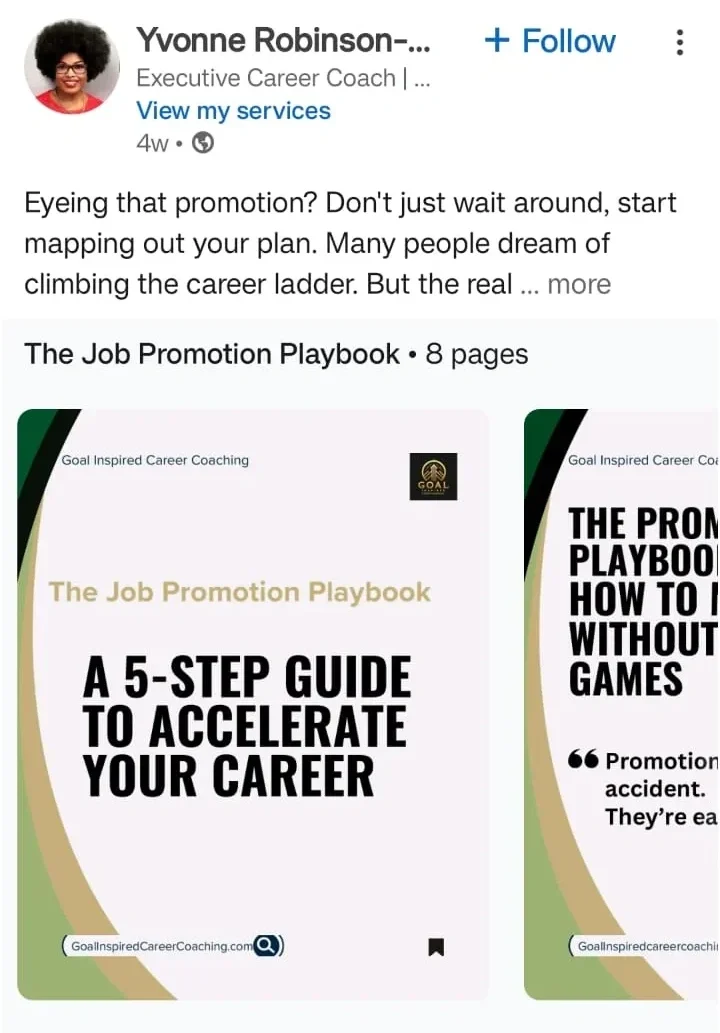
For Business Profiles
- Publish carousels explaining how to set up your software, use your service, or get started with your platform. Share onboarding guides for new users or customers.
This carousel by Webflow showcases how Retool used its platform to simplify onboarding and accelerate growth. Such easy-to-follow guides work well for educating new customers.
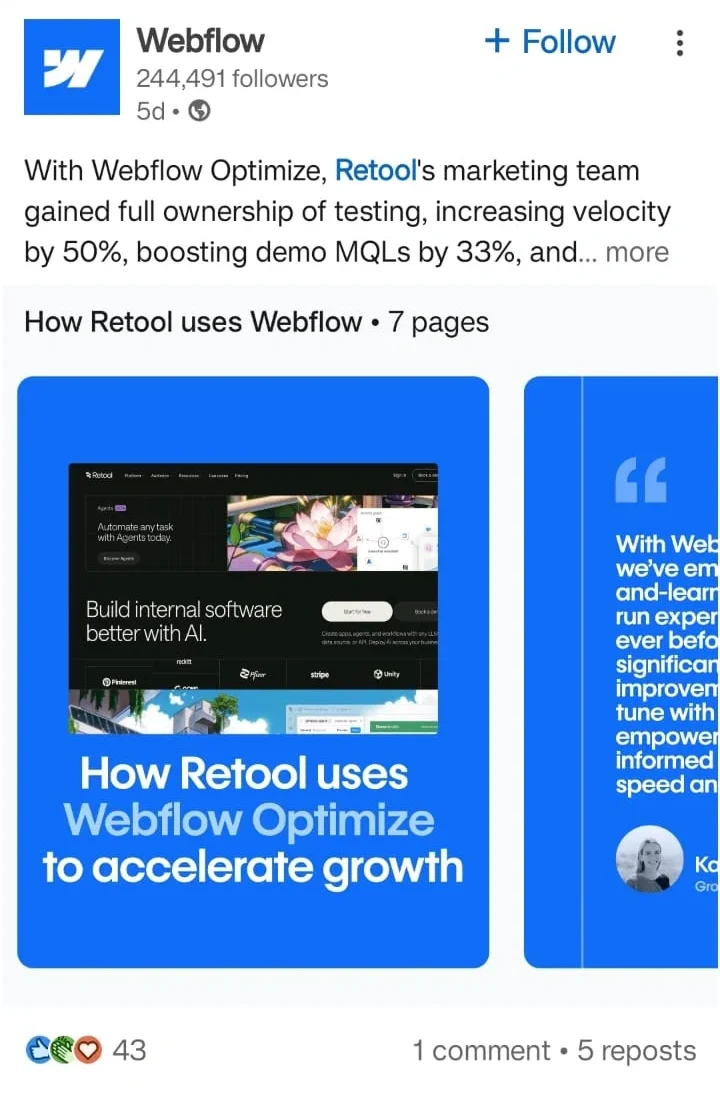
3. Break Down a Marketing Strategy
Complex strategies can overwhelm your audience if dumped in a single post. A LinkedIn carousel lets you break down a marketing plan or case study into bite-sized, easy-to-digest slides.
For Personal Profiles
- Analyze marketing campaigns or talk about campaigns you’ve worked on: what you tried, what succeeded, and what failed – this builds credibility and shows your expertise.
The carousel below is from the LinkedIn feed of Dean Elkholy, where he breaks down nine psychological concepts in marketing, thus showcasing his subject-matter expertise and educating his audience.
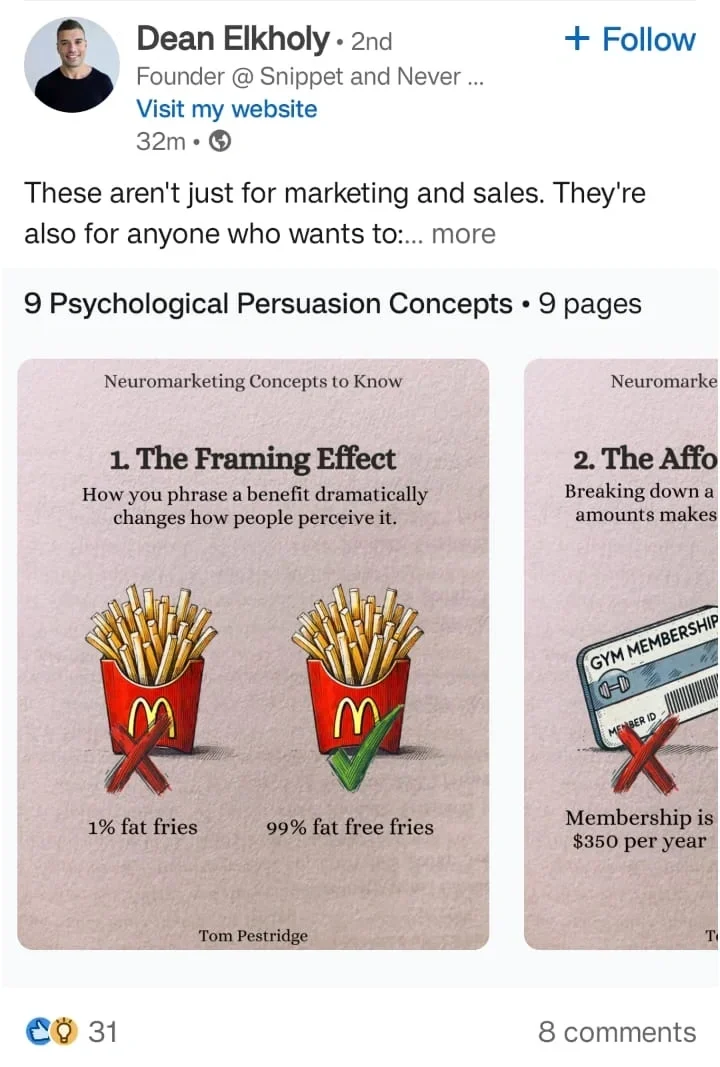
For Business Profiles
- Businesses and agencies can use carousels to unpack campaign breakdowns, share what worked, what didn’t, and key takeaways.
This carousel by SocialPilot is a perfect example of how businesses can use storytelling to talk about a campaign.
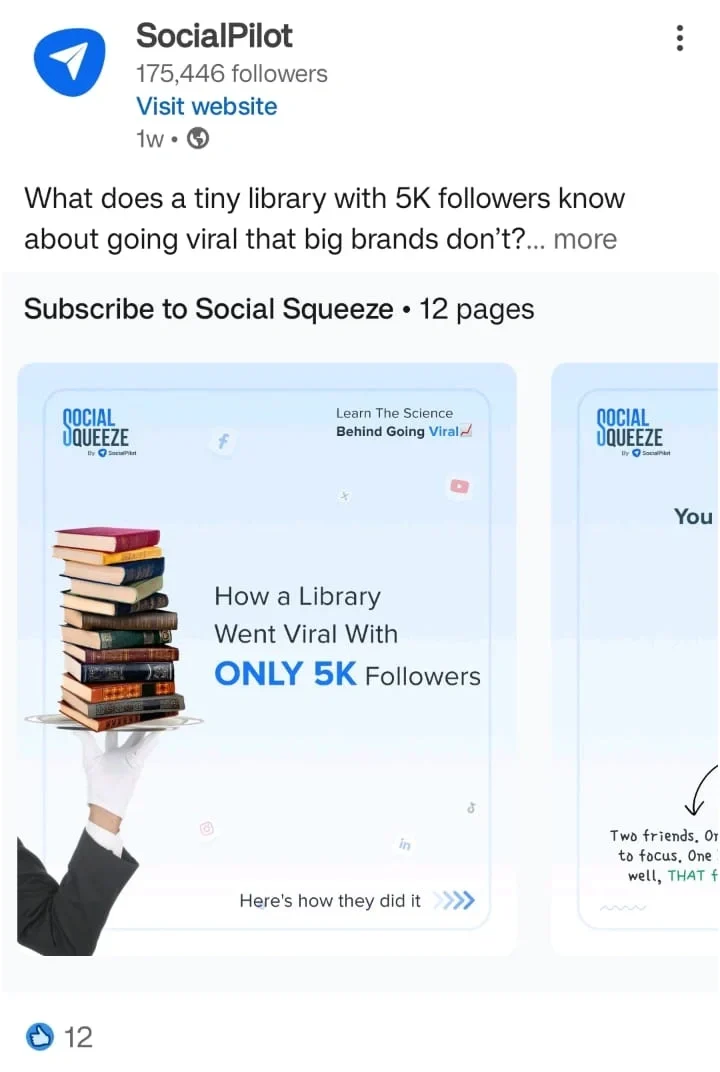
4. Turn Complex Data or Ideas into Digestible Bits
Got stats or research findings you want your audience to understand? Carousel posts let you visualize dense data creatively, through graphs, infographics, or charts, making it easier for busy professionals to grasp your insights.
For Personal Profiles
- Share industry reports with your own takeaways.
- Visualize salary data, hiring trends, or niche-specific benchmarks.
In the carousel below, Jose Galvez is sharing complex industry insights through a personal lens. By analyzing trade patterns and global economic shifts, he transforms complex data into digestible insights.
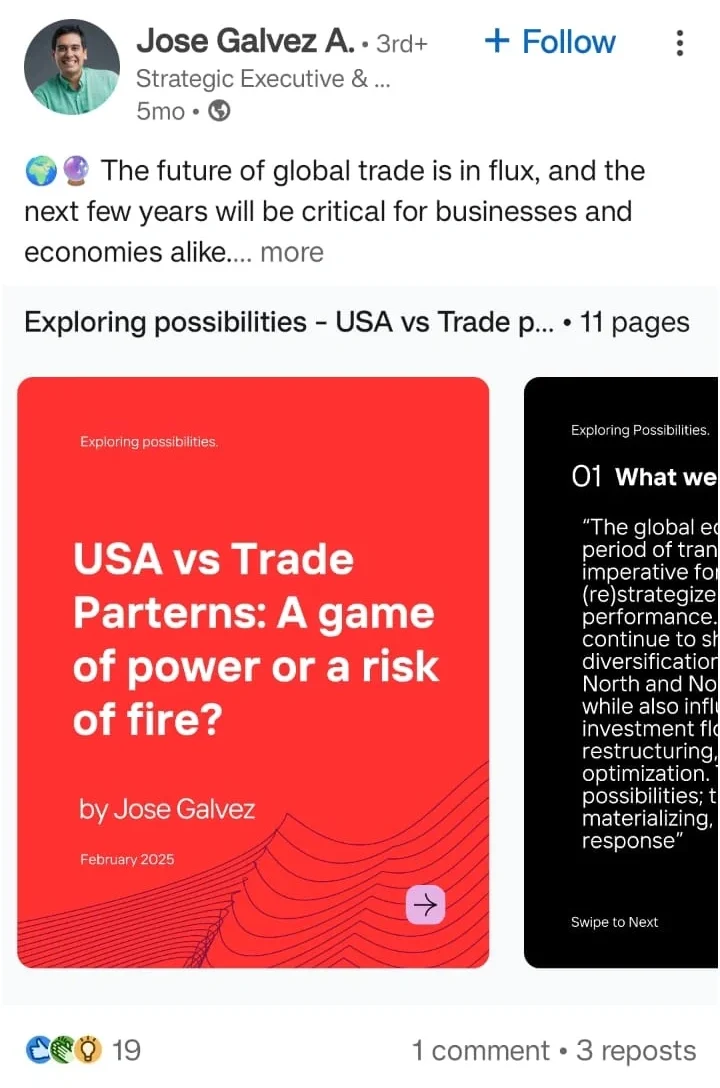
For Business Profiles
- Turn customer survey findings or usage statistics into a carousel.
- Break down white papers or complex research into bite-sized, engaging visuals.
This SocialPilot carousel breaks down TikTok growth insights into a concise, 4-slide guide and talks about complex strategies in an easy-to-digest,
scroll-friendly format.
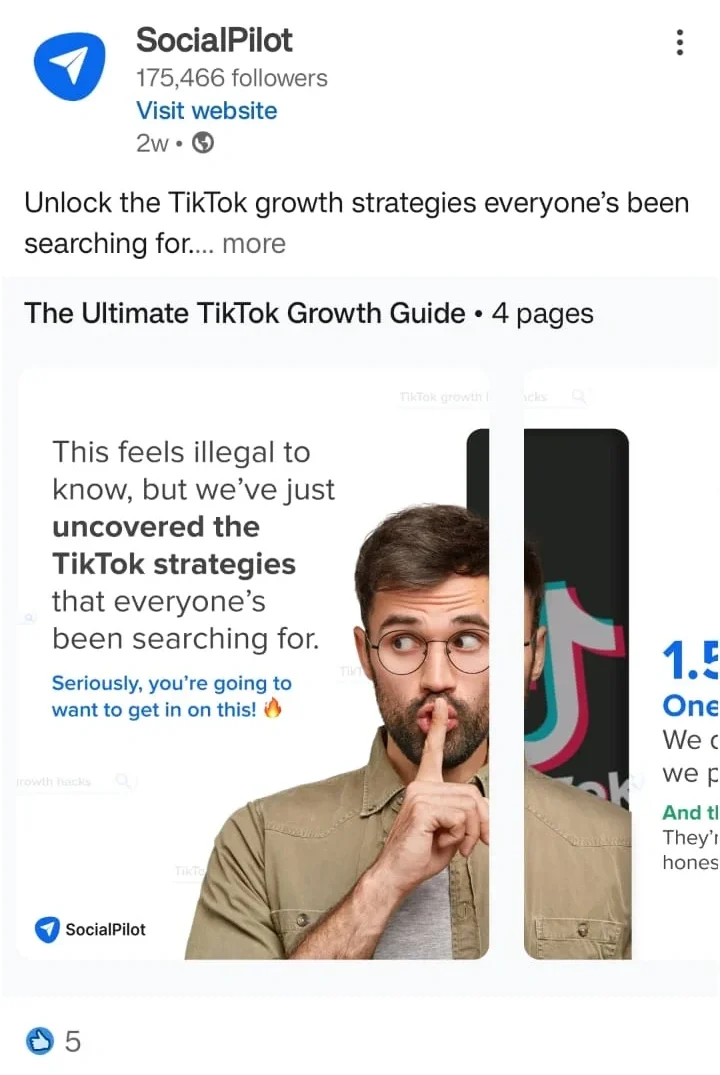
Team up with industry peers, partners, or influencers to co-create a carousel. This not only boosts your credibility but also expands your reach to your collaborators’ network, creating a win-win for both personal and brand profiles.
For Personal Profiles
- Partner with peers for co-created carousel posts. Interview industry experts and turn their insights into swipeable slides.
This co-created carousel by Hassam Sher and Sawaira Aqeel shows how personal profiles can collaborate to share insights and boost reach through engaging expert-led content.
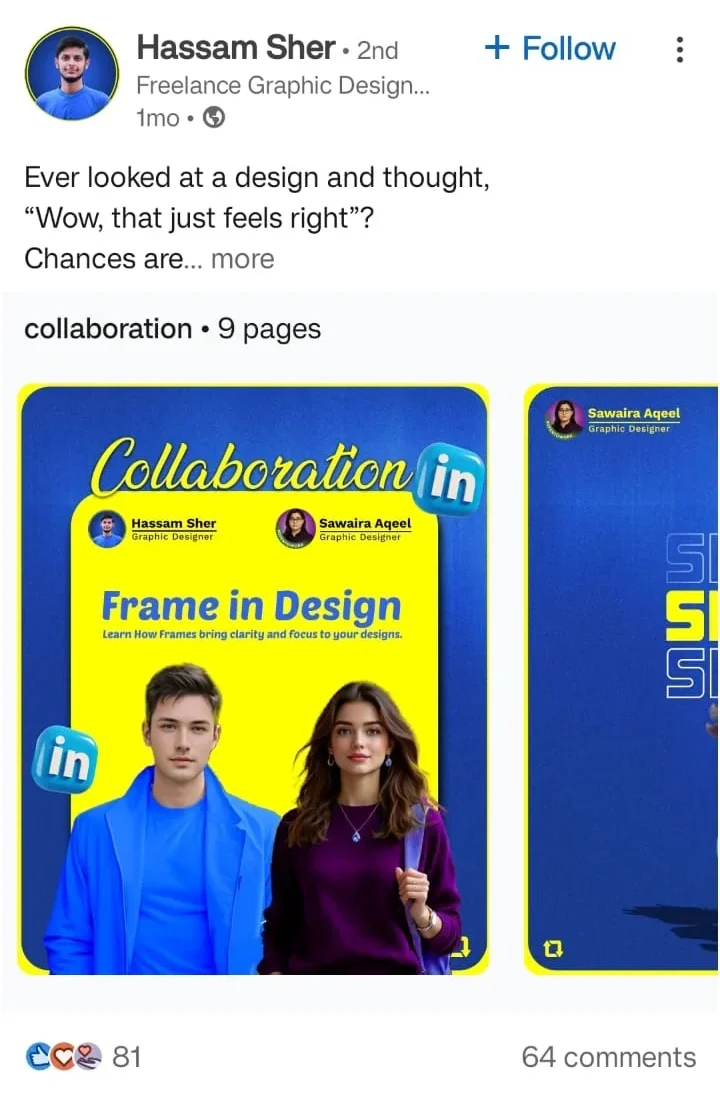
For Business Profiles
- Collaborate with clients or partner brands to co-author carousel ads, highlight successful joint projects, or share industry insights.
- Curate tips from your team to showcase diverse expertise within your company.
This collaborative carousel by SocialPilot and VismeApp is a smart example of co-branded content that highlights their shared expertise while educating their audience.
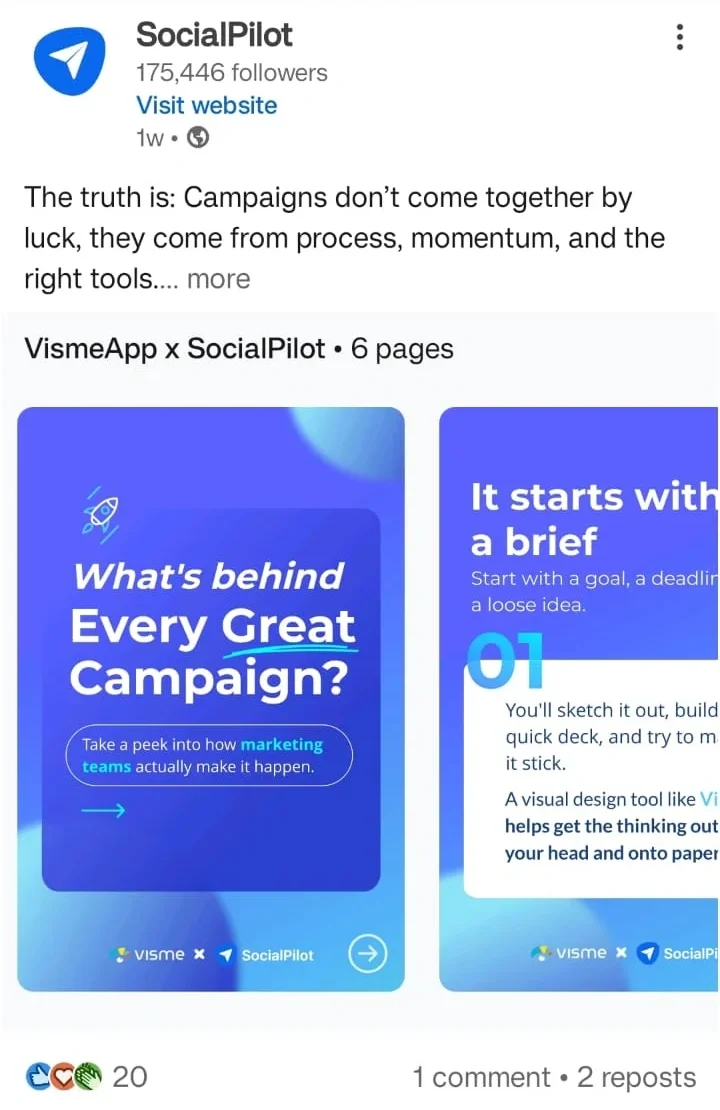
How to Create and Post Carousels on LinkedIn: A Step-by-Step Guide
Whether you’re a brand or an individual, here are some basic steps that you must follow to create and post LinkedIn carousels.
Here’s your go-to guide to creating LinkedIn carousel posts that look great, tell a story, and drive engagement.
1. What Specs to Follow for a LinkedIn Carousel
So, here’s the thing – LinkedIn users can no longer upload multiple images to create a native carousel post on LinkedIn the way they did a few years ago.
If you upload multiple images, LinkedIn will show them in a collage-style grid or side-by-side preview – not as a swipeable, full-screen carousel.
Here are the specs and format you would need to create a true swipeable carousel:
Specs For LinkedIn Carousel Posts:
- File format: JPG, PNG or GIF (non-animated)
- Text Limit: 255 characters
- Slide Size: 1080 x 1350 px (4:5 aspect ratio) for portrait or 1080 x 1080 pixels (1:1 aspect ratio) for square slides.
- Minimum Resolution: 1080 x 1080 pixels
- Maximum Dimensions: 4320 x 4320 pixels.
- File Size: Each image should be under 10 MB.
- Max File Size: 100MB
- Maximum page count: 300 pages
- Ideal LinkedIn Carousel Post Size: Keep it between 5–10 slides, as the engagement begins to drop after the 6th or 7th slide.
2. Plan Your Carousel Content
Now that we know the specs, it’s time to prepare the content for the carousel post. Think about the key message or the theme you want to prepare the carousel on.
Ask yourself:
- What problem am I solving with this carousel?
- What’s the main takeaway for my audience?
- Can I break it into simple, visual steps or ideas?
Here are some tips to help you choose the right topic:
- Pick something your audience repeatedly asks about (check DMs or comments!)
- Repurpose high-performing blogs or LinkedIn posts.
- Use tools like AnswerThePublic, Quora, Reddit, or AlsoAsked to find trending themes
Start building your narrative:
- Slide 1: Hook (start with a question, bold claim, or relevant statistics).
- Slides 2–n: Break down the topic with simple language and consistent flow.
- Final slide: Include a CTA like “Follow for more,” “DM me,” or link in comments (if relevant)
3. Design the Slides
You can now start designing your slides using the design tools
Recommended Tools:
- Canva: It offers drag-and-drop LinkedIn carousel templates that are easy to brand and fast to use.
- PowerPoint: Great if you’re already comfortable with slide decks. Just export your presentation as a PDF, and you’ve got a ready-to-upload carousel.
- Draftly: A new-age tool explicitly built to create a LinkedIn carousel. Helps you design, write, and export optimized carousels with storytelling frameworks baked in.
Design tips for LinkedIn carousel posts:
- Use Proper Slide Dimensions: Ensure your carousel slides are 1080 x 1080 pixels (1:1 square ratio), as this performs best.
- Stick to your brand colors and fonts (or personal brand aesthetic).
- Keep text minimal – 10–20 words per slide max, use short, impactful sentences.
- Keep your headings between 40-60 points and the body text between 24-36 points for better readability.
- Use large, legible fonts and strong contrast for accessibility.
- Bold colors and clean layouts work best.
- Use high-resolution visuals of at least 300 DPI for images within the slides.
- Use visual cues (like arrows or progress bars) to keep the swipe going.
- Leave a little white space – don’t overcrowd.
- Ensure personal branding across carousel slides.
Lastly, convert your draft into a PDF and make sure that the file size is not more than 100 MB.
4. Uploading & Posting
Now that we have talked about ideas, specifications, and design tips, let us understand how to post a carousel on LinkedIn:
1. Head to your LinkedIn home feed and click on “Start a post.”

2. Select the “add a document” icon, as shown in the image below.
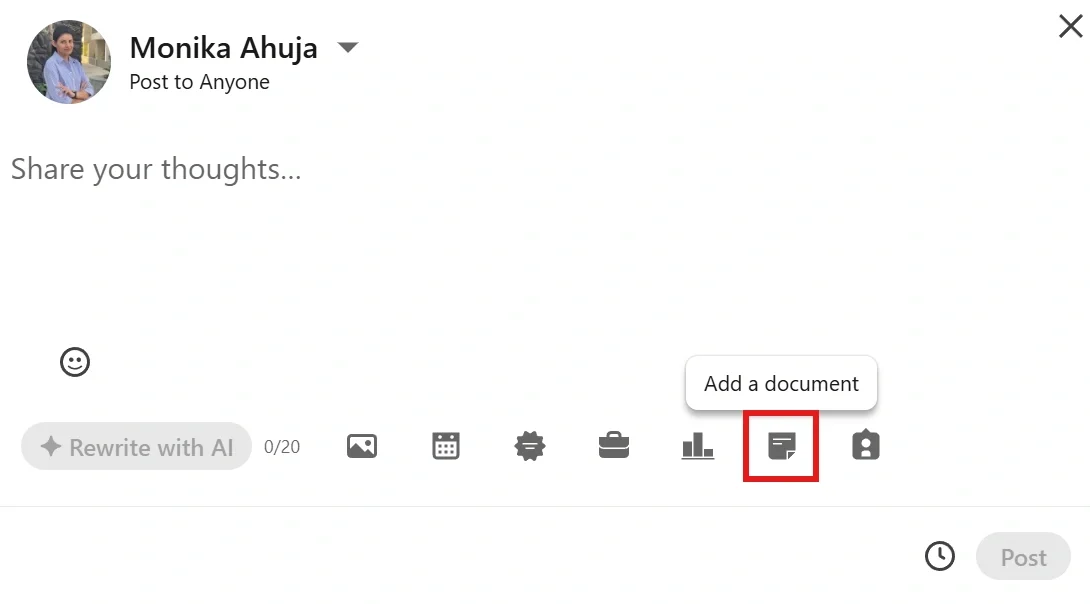
Upload your PDF carousel. Once you upload your PDF, you will be prompted to add a title to your document.
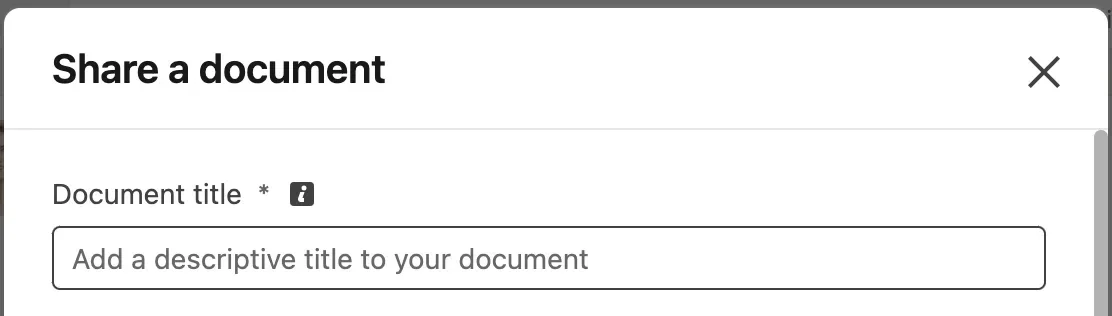
Don’t skip this step – this title appears when someone hovers over your carousel, so avoid leaving it as something generic, like “title.pdf.”
Instead, use a clear, descriptive title that reflects the content of your post. It adds context, boosts professionalism, and encourages more clicks.
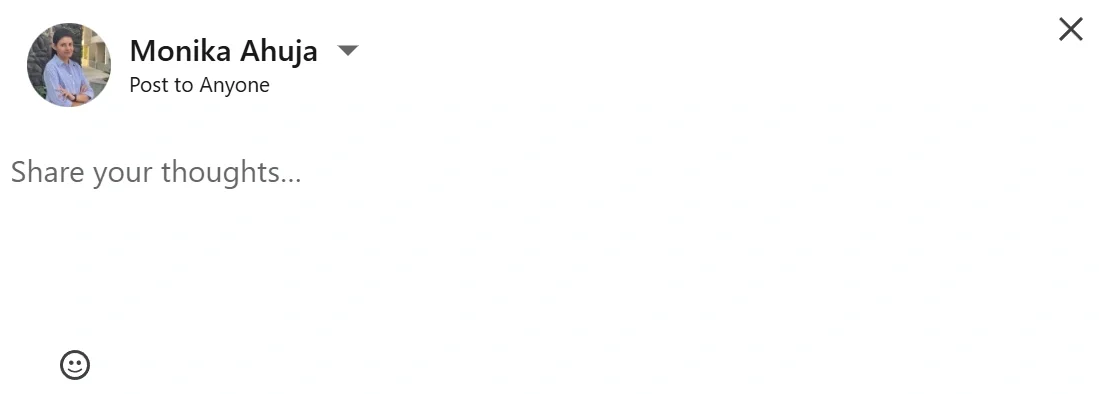
Here’s how:
- Start with a bold hook to stop the scroll.
- Briefly explain what the carousel is about.
- Write in a natural, human tone that reflects your voice.
- Use 3–5 relevant hashtags to boost visibility.
- Wrap up with a clear CTA, so your audience knows exactly what to do next
You can also use the SocialPilot’s LinkedIn Post Generator to come up with a thought-provoking caption for your Carousel.
Free AI LinkedIn Post Generator
Generate compelling, insightful LinkedIn posts effortlessly with our LinkedIn Post Generator.
Here is the Generated Result

Create More for Free!
Get 500 Credits to Generate AI Content!
Since you’re an AI fanatic, we are offering you 500 Free Credits to generate awesome content on the AI Assistant of SocialPilot.
5. Click “Post” to publish the post.
5. Post Scheduling
Not planning to post it yet. You can use LinkedIn’s native scheduling tool and schedule the carousel for a later date.
Simply click on the clock icon next to the Post option (as shown in the image below) to schedule your post for later.
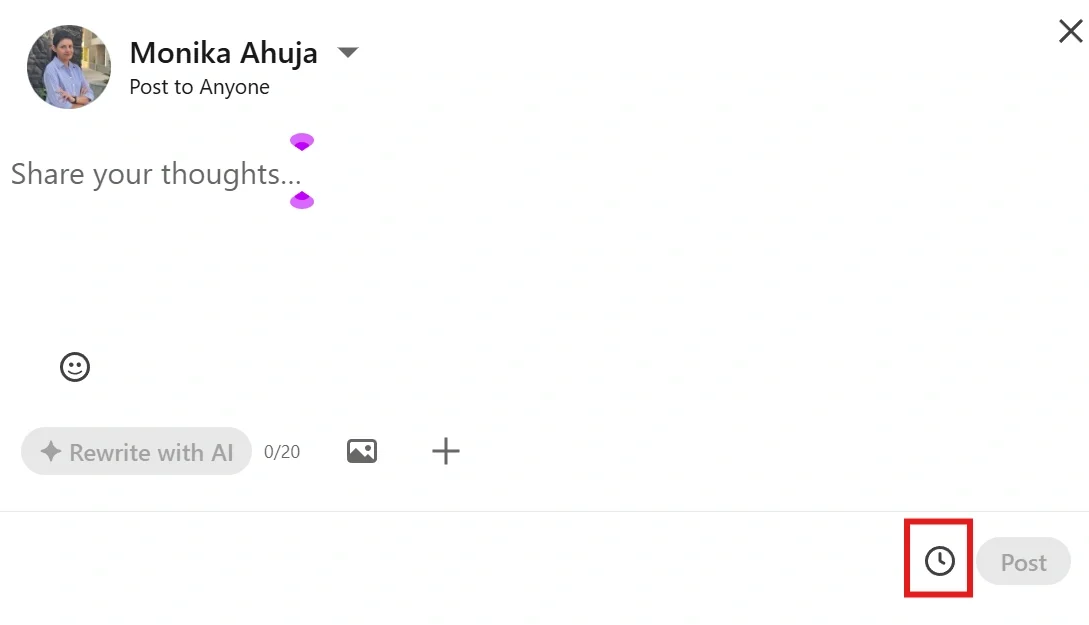
Native LinkedIn scheduling works great for individuals managing a single profile – it gets the job done for basic planning and even supports PDF carousels.
However, for agencies, marketing teams, or multi-location brands that juggle multiple pages, scheduling carousels across different accounts can quickly become time-consuming and clunky.
Add in the need for collaboration, approvals, or content reusability, and the limitations become clear.
That’s where SocialPilot can help.
- Easy Bulk & Queue Scheduling
- Cross-Profile Posting
- Content Library to save carousel drafts in SocialPilot’s library and reuse them later.
- Collaboration tools so your team can draft, approve, and schedule posts seamlessly
- Advanced Scheduling Features like optimal time suggestions, visual content calendar, and queue management.
- Analytics + AI suggestions to help you optimize performance
So whether you’re a multi-location brand or an agency juggling multiple client pages, SocialPilot saves you from last-minute chaos and helps you show up consistently on LinkedIn.
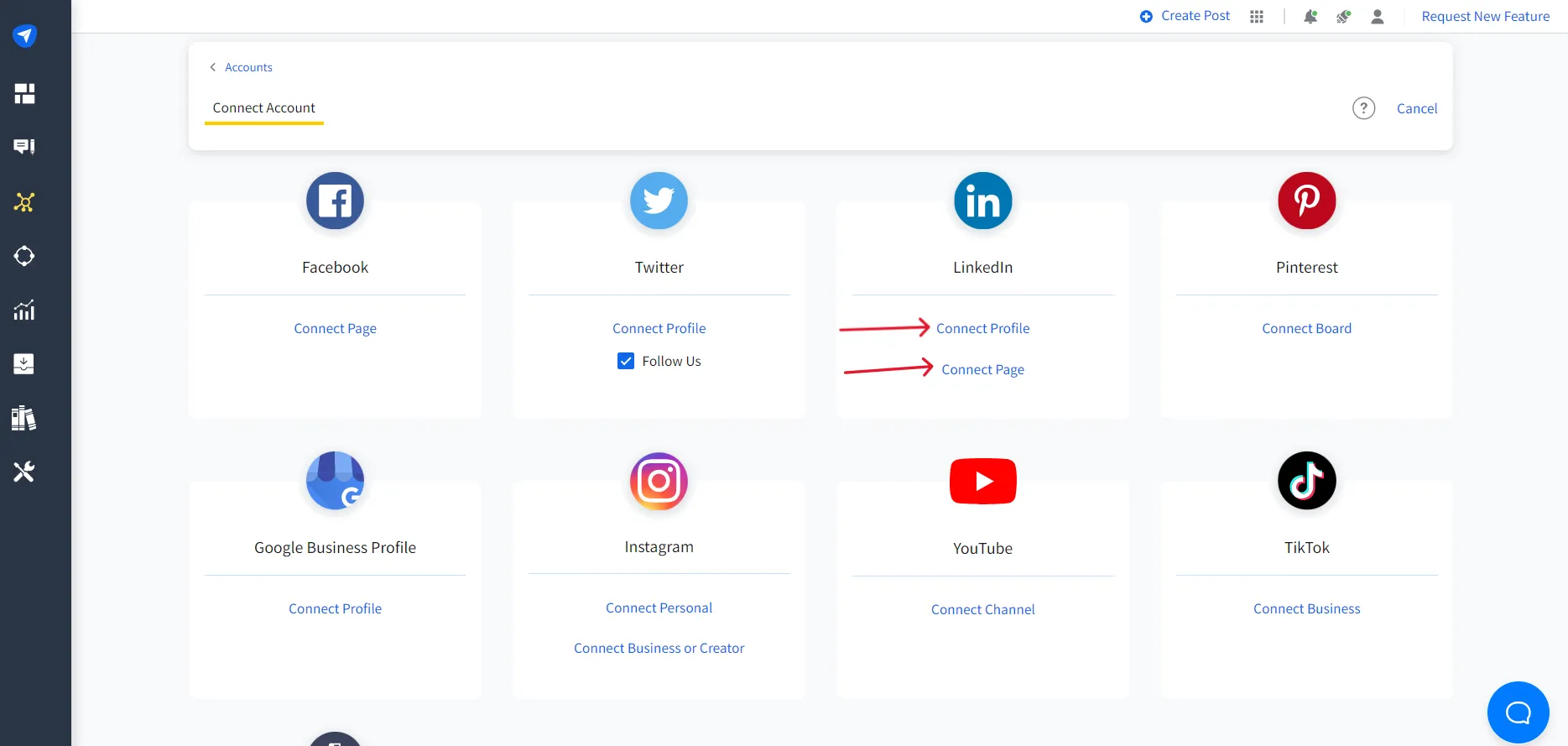
Best Practices for Maximizing Engagement with LinkedIn Carousels
Creating a beautiful carousel is just half the job. To get people to actually swipe, engage, and remember your content, you need to optimize every part of the post – from headline to hashtags.
Here’s how to do it right:
1. Use Catchy Headlines and Clear Calls-to-Action
Your first slide or your headline is the most important part of the carousel. Make it bold, benefit-driven, or curiosity-piquing. Think of it like a billboard for your content.
This carousel by Taylin John Simmonds uses a powerful, benefit-driven headline: “8 Visuals That Will Literally Help You Make More Money.” It’s bold, specific, and immediately promises value – exactly the kind of hook that gets people to stop scrolling and swipe through.
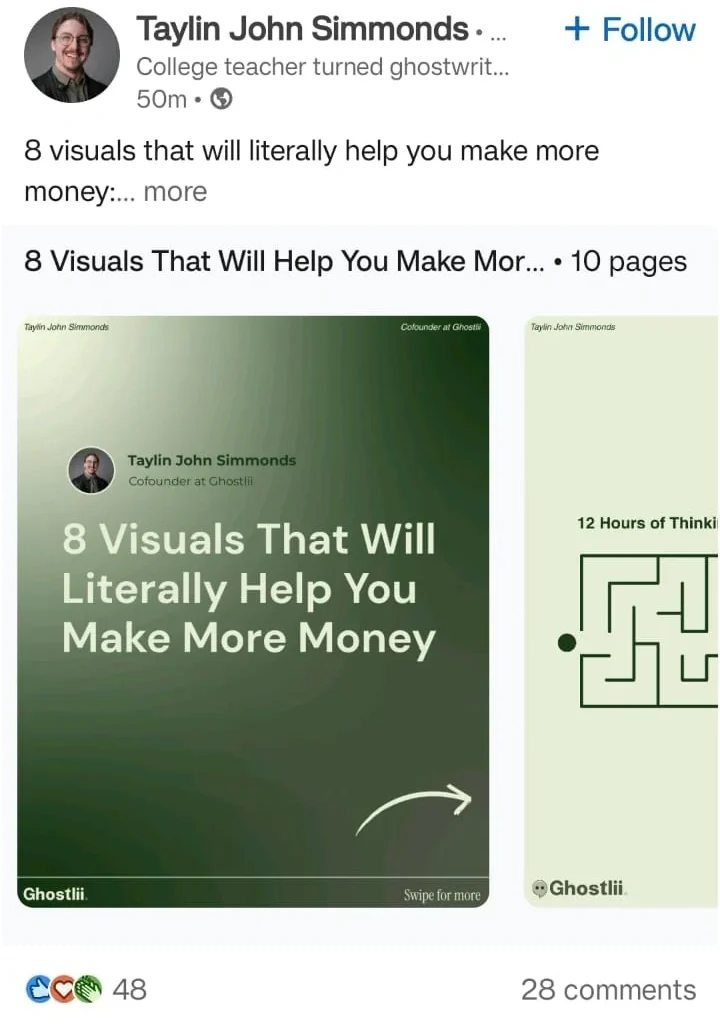
Similarly, end your organic carousel posts with a CTA that nudges your audience to engage – whether it’s commenting, saving, sharing, or following.
2. Keep the Design Simple and Focused
Clutter kills engagement. Use clean layouts, bold fonts, and 1 key idea per slide. Leave room for some blank space, so the message breathes, and don’t overload your slides with text.
- Additionally, you must stick to your brand colors and use no more than 2 fonts.
- Let visuals guide the flow – add arrows, icons, and progress markers to encourage readers to scroll.
This carousel by Ruben Hassid nails visual simplicity. With bold typography, high contrast, and minimal text, each slide delivers clarity without distraction and arrows for easy navigation.
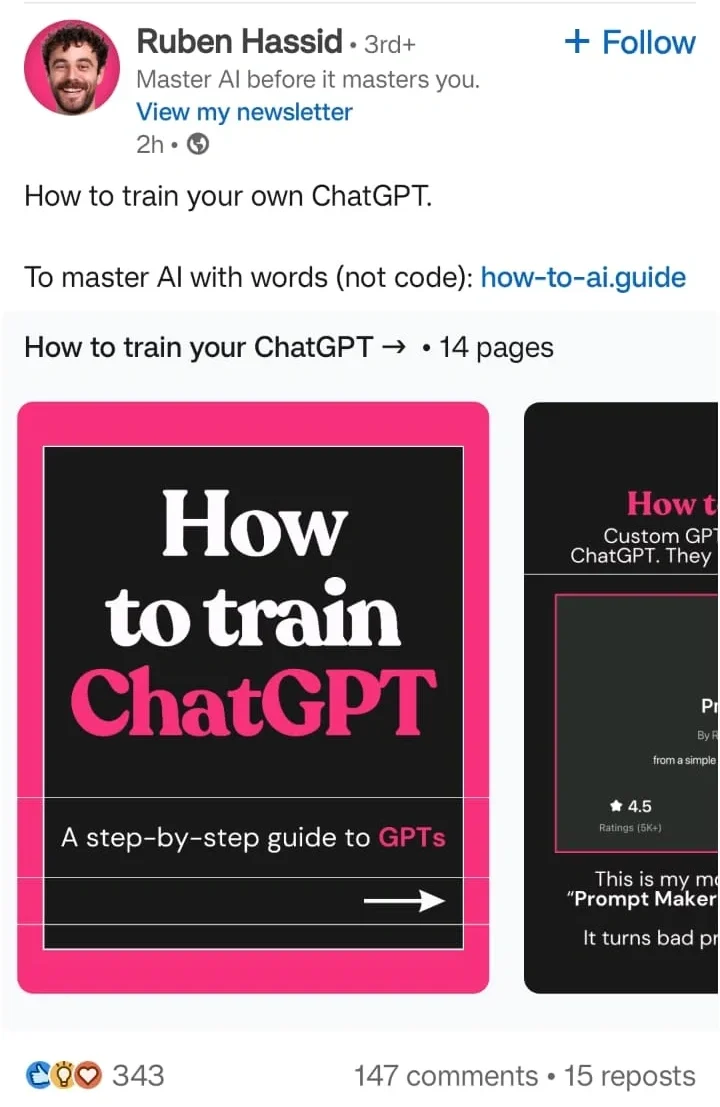
3. Add Captions to Enhance Accessibility
Many people scroll LinkedIn without sound or while multitasking. While carousels are visual, make sure they’re easy to read and accessible.
- Use alt text or image descriptions when possible.
- Ensure color contrast for readability.
- Avoid jargon and make sure the sentences are short and punchy.
Below is a LinkedIn carousel example by Mad Over Marketing that spotlights a campaign for the visually impaired. This post uses a clear caption to ensure that the story is easy to follow.
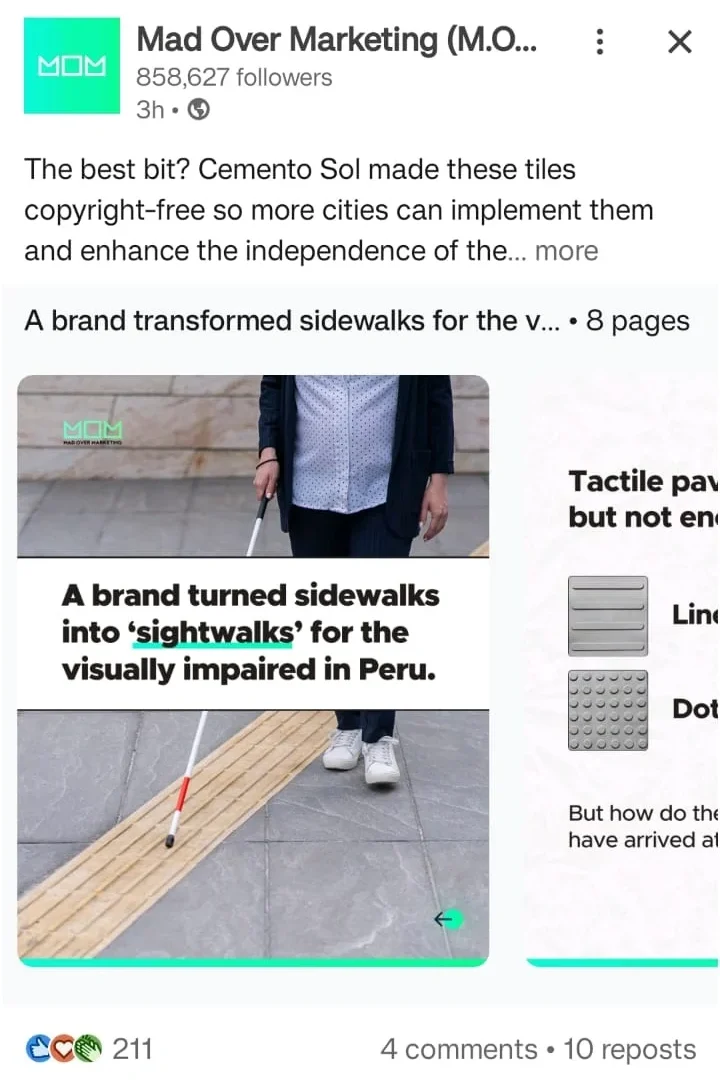
Hashtags help LinkedIn’s algorithm categorize your post and show it to the right people. Tags, on the other hand, are great for reach and engagement if done right.
- Use 3–5 relevant hashtags. You can generate these hashtags using SocialPilot’s Free LinkedIn hashtag generator.
- Tag collaborators, featured people, or industry influencers mentioned in your content.
- Avoid tagging random big names; it looks spammy and can hurt credibility.
5. Analyzing the Performance of Your LinkedIn Carousels
While all the above best practices help you refine your carousel, analyzing its performance will offer you a reality check into what worked and what didn’t.
You can also leverage these insights to improve your content strategy.
Key Metrics to Monitor
- Impressions: How many people saw the post
- Clicks: If you included a link, are people actually clicking through?
- Shares & Saves: Signals that your content is valuable
- Dwell time: Are users swiping through multiple slides? (Longer dwell = better ranking)
- Engagement rate: Likes, comments, shares – all signs of interest
There are various other metrics and their significance that we have broken down in our detailed LinkedIn analytics handbook.
Tools You Can Use
- LinkedIn’s Native Analytics: Good for basic engagement metrics
- SocialPilot LinkedIn Analytics: Helps you track performance over time, compare different carousels, and get insights on best-performing formats.
- Google UTM (Urchin Tracking Module) Tracking: Useful if you’re linking out to blogs, landing pages, or lead magnets in your caption.
Here are some other LinkedIn analytics tools you can try to track your progress on LinkedIn.
What to do Next
- Double down on top-performing topics by repurposing them into new formats or deeper follow-ups.
- Test different hook styles if your first slide’s click-through rate is low.
- Reduce slide count if dwell time is short; your content may be too long.
- Improve visuals or copy if engagement is low despite good impressions.
- Post at different times to test when your audience is most active.
- Refine your CTA if saves, comments, or shares are minimal.
- Experiment with hashtags if the reach is limited – some may be too broad or too niche.
Final Word
If you’re serious about growing on LinkedIn – whether you’re building a personal brand, managing client pages, or leading a marketing team – carousels can be a great format to work with.
They’re faster to create than videos and deliver higher dwell time, better engagement, and greater reach than static posts.
That makes them a smart, high-impact tool for boosting visibility and delivering real value.
But creating is just one part of the job – scheduling and analyzing your carousels is where the real challenge lies.
That’s where SocialPilot steps in. From scheduling carousel posts across multiple profiles to tracking what’s working and what’s not, it simplifies your entire LinkedIn content workflow.
Explore SocialPilot’s pricing plans to find the plan that fits your budget and needs, and start managing your LinkedIn carousels with less chaos, more consistency, and better results.
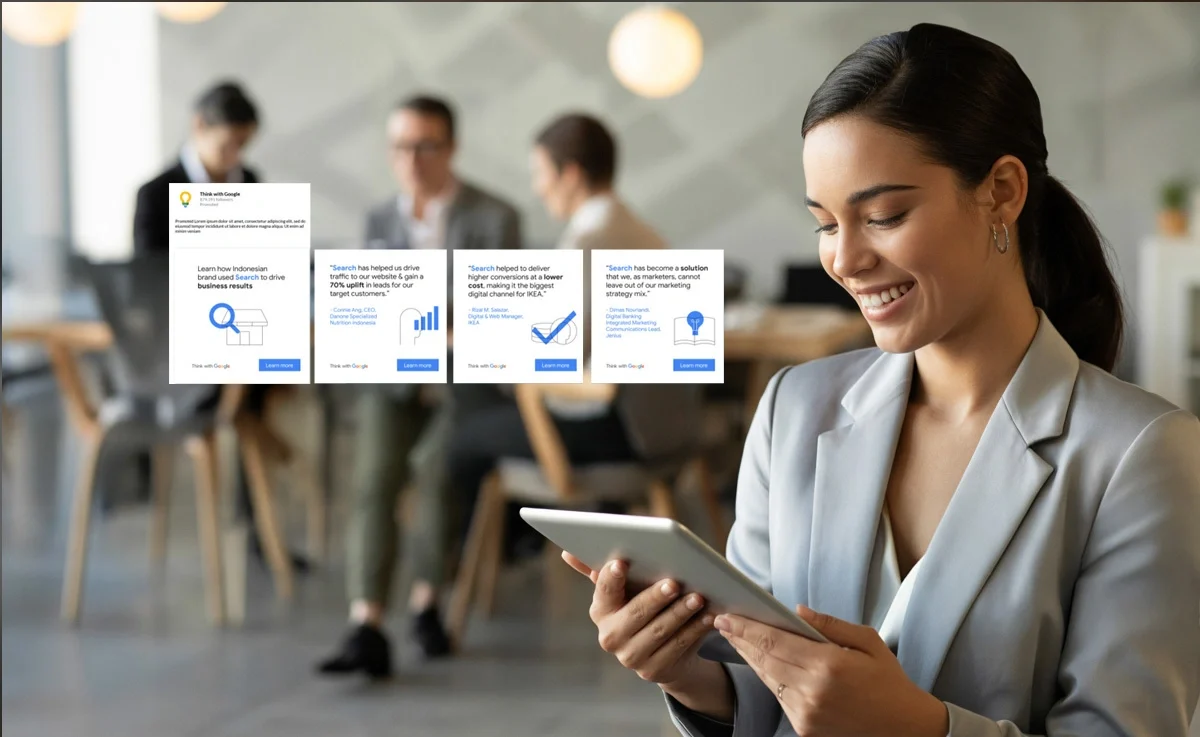
-359x188.jpg)