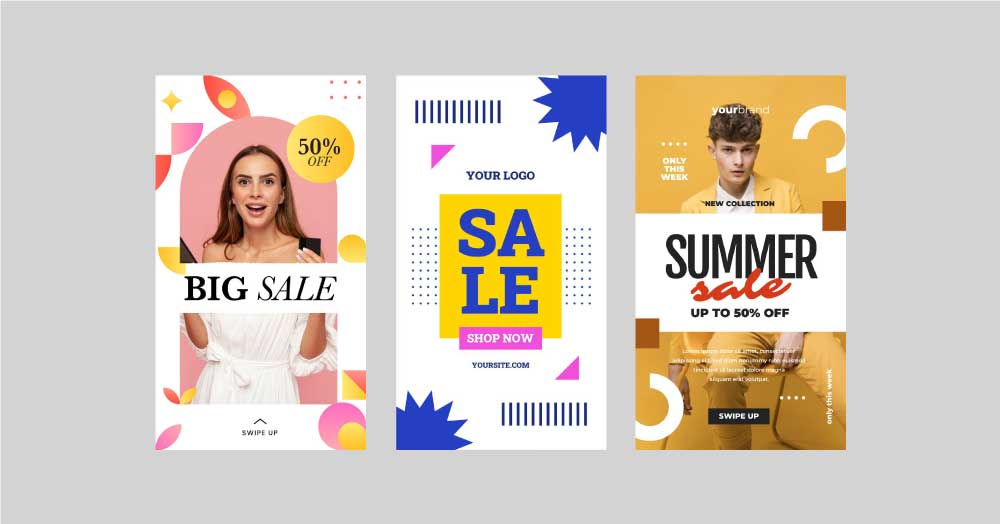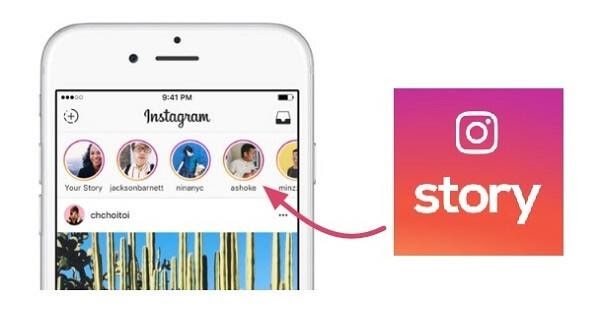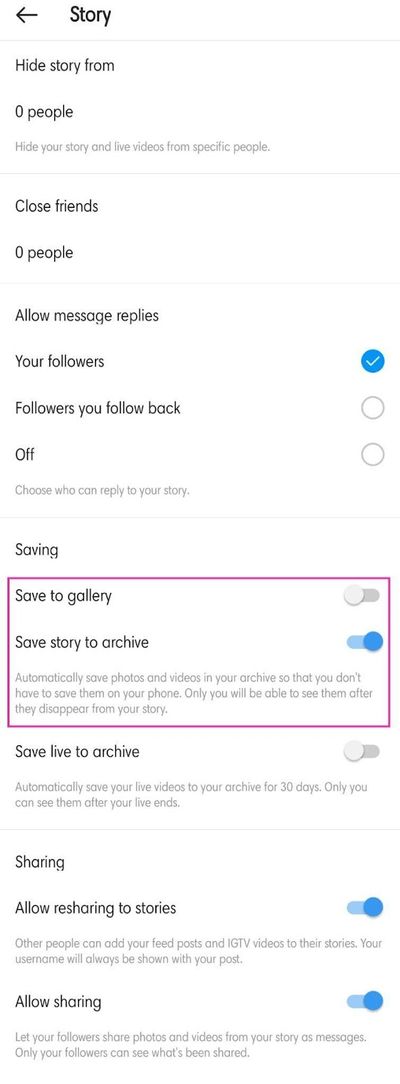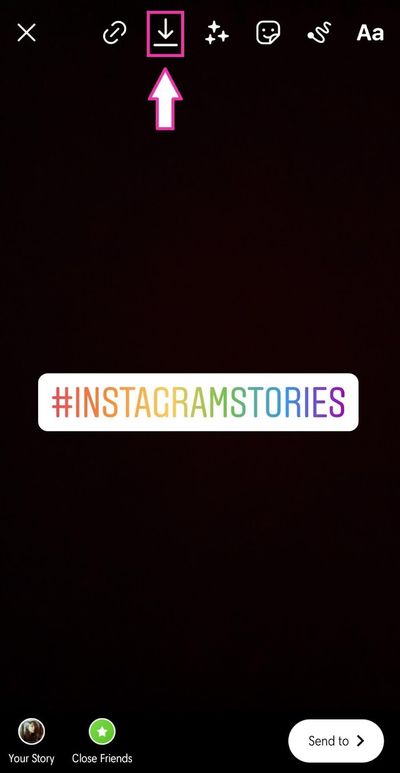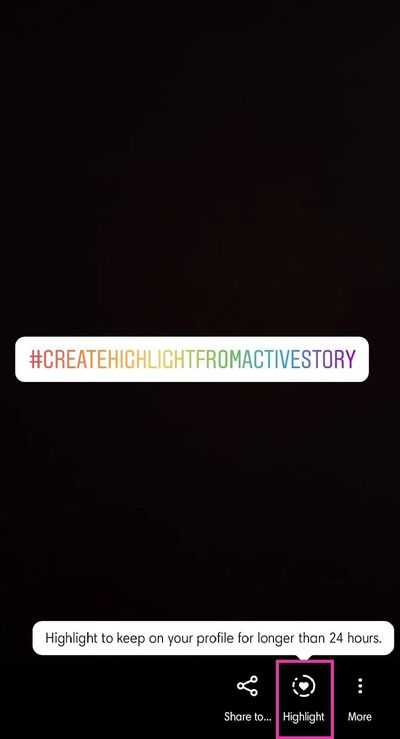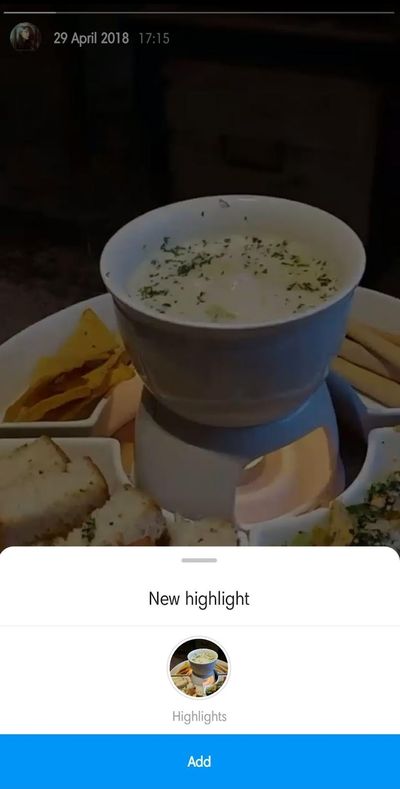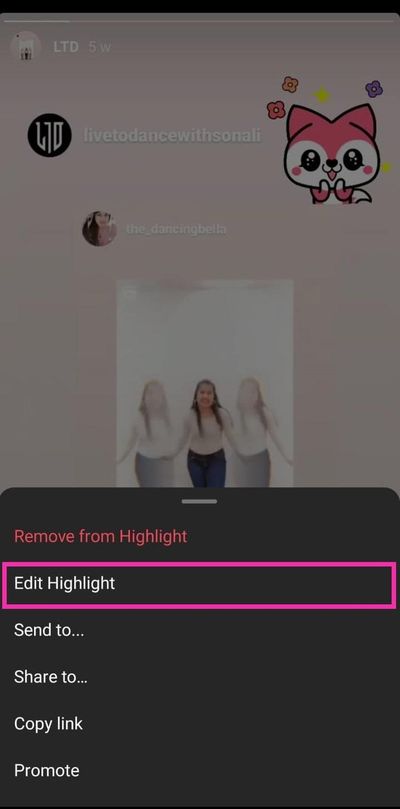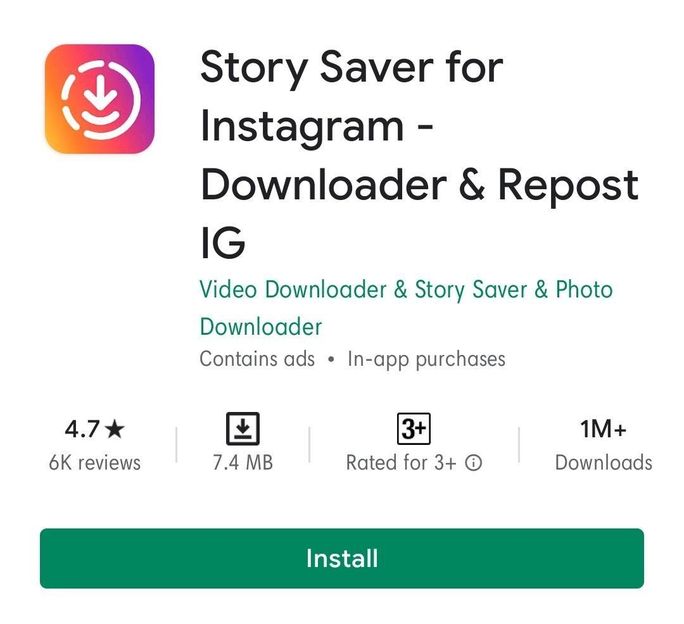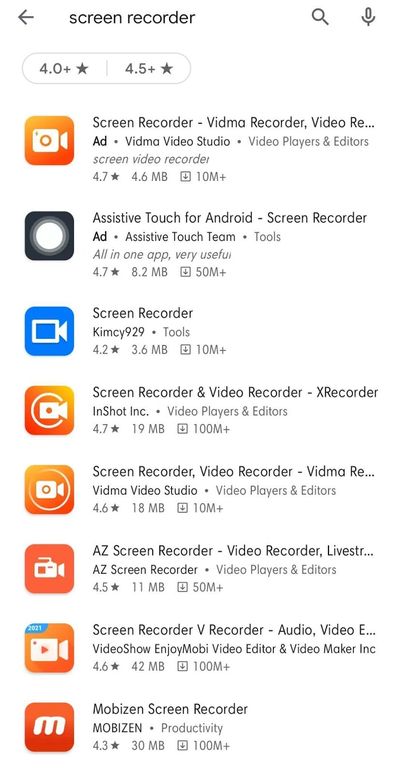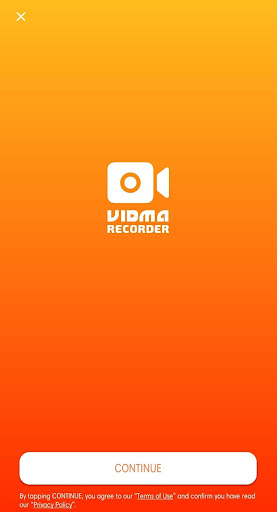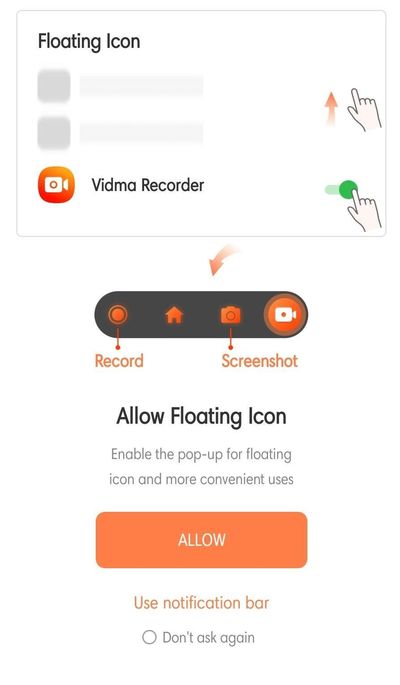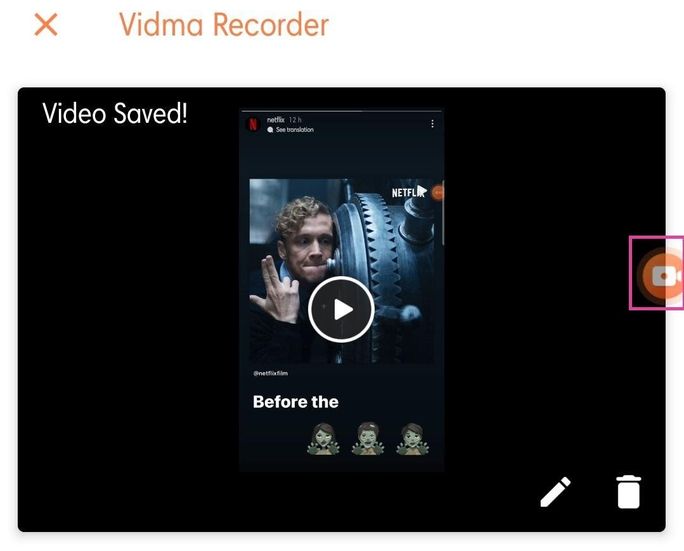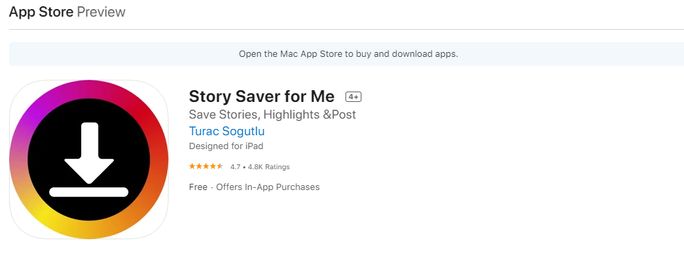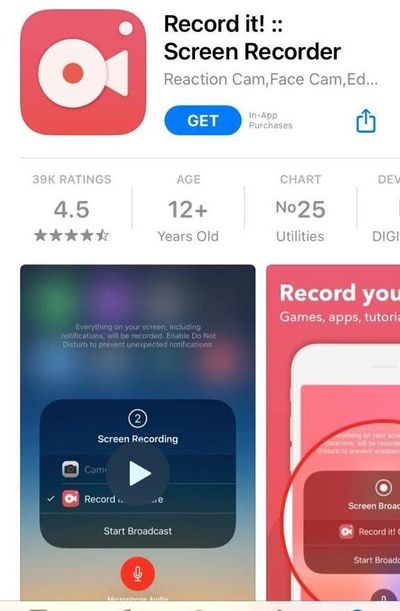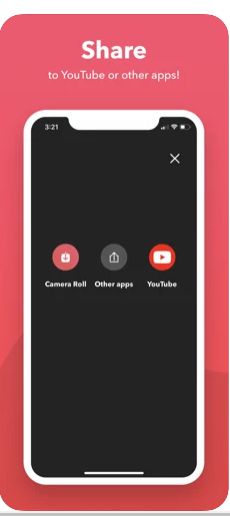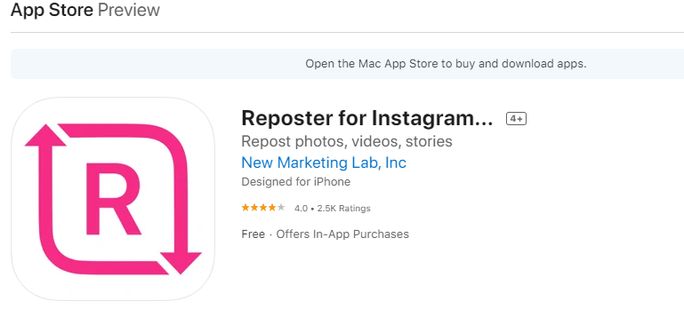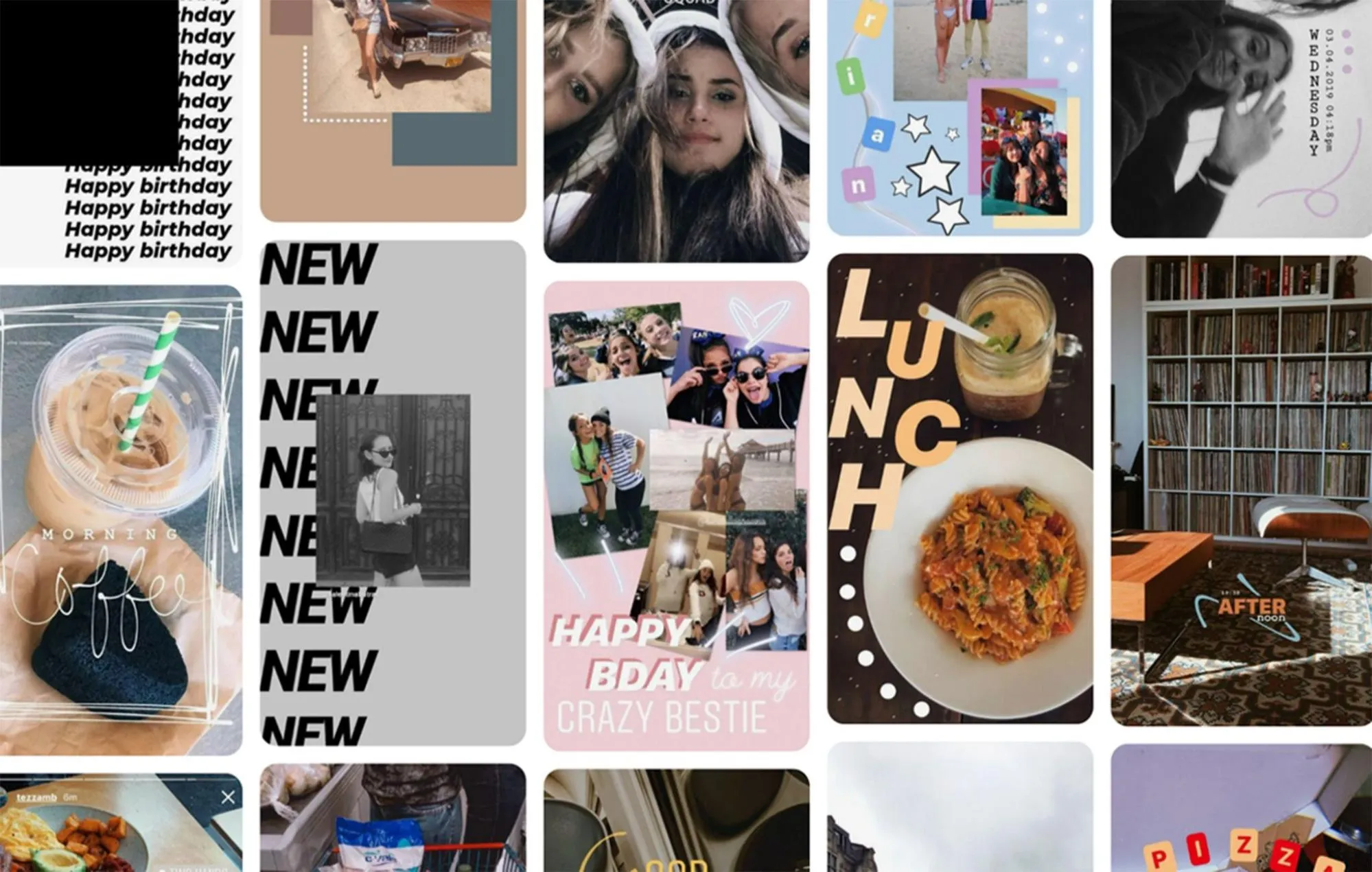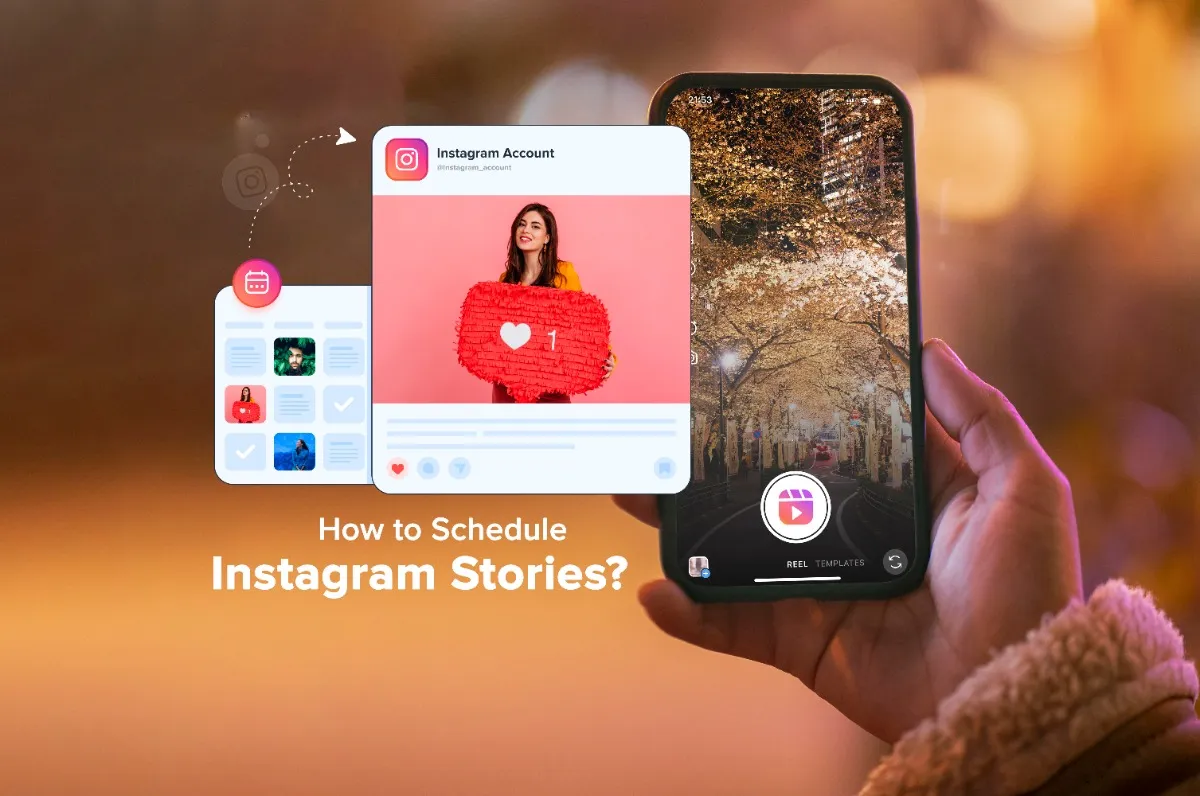There’s no denying that Instagram certainly knows how to treat its users to power-packed special features. The Instagram Story is one of them.
You have to admit that the inclusion of Stories on the platform in 2016 was a very bold move.
Are you curious to know why?
This is because it dared to copy the most popular feature of its rival, Snapchat, and gave it the same name, STORIES.
Despite that, Instagram Stories overtook Snapchat’s daily active users and Stories in no time. The daily active users of Instagram Stories worldwide jumped from 400 million in June 2018 to 500 million in January 2019.
Now, while most users are aware of how Stories are created, there is a common complaint that they cannot save a Story, unlike IGTV videos, reels, and posts. This is precisely why we are here.
To learn some techniques to save Instagram Stories, stay tuned to the blog.
What Is Instagram Story?
Instagram Story is a feature of the gram that allows users to post vertical photos and videos. They typically last for 15 seconds and disappear after 24 hours. On the app, Stories appear at the top.
Instagram offers a lot of options to make Stories interesting and more engaging. Within your Stories, you can add shout-outs, gifs, templates, polls, Q&As, quizzes, and even use the countdown option. You can also add music to your Instagram Stories.
Instagram Stories can either be shared with all your followers, or you can create a group of close friends and only share it with them. Sharing snippets of your reels and IGTV videos through Stories is an excellent way to increase engagement with the posts.
When Do Users Save Instagram Stories?
Instagram Save is a very useful feature. It allows you to save reels, feeds, and IGTV videos that you like. However, there is no option to save a Story directly for Android users when it comes to Stories. The reason behind this discrepancy is not known to us yet.
Here are some common reasons why Instagram users like to save Stories:
- They enjoy the content
- The pictures or videos capture their interest
- For future reference, especially if it is a recipe or a hack
- The content is informative and useful to them
- To create a collection of related posts
- They enjoy the caption
- The content inspires them
The Instagram Save feature is an effective engagement metric. Besides likes, comments, views, and shares, the save feature can be used to determine whether a post is valuable and of high quality.
The Best Way To Save Instagram Stories
Your Instagram Stories can be saved in various ways, depending on the smartphone you are using. When it comes to saving Instagram Stories, Instagram offers different options for Android and iPhone users.
Save Instagram Stories on Android
We’ll look at some of the options available to Android users.
1. Use The Story Settings
Step 1: Go to your profile and select Settings.
Step 2: Select Privacy, then Story.
Step 3: You will find two options here. a) Save to gallery b) Save Story to archive.
Step 4: Enable both options.
While option A, Save to Gallery, will automatically save the pictures or videos or any content you put up in your Story in your phone’s gallery, option B, Save Story to Archive, will save your Stories’ content in the archive after they disappear from your Story 24 hours later.
2. Save It Directly From The Story Screen
While uploading a Story on Instagram, you get the option to save and download the Story before uploading it.
Click on the download icon before uploading the Story to save it.
3. Add It To Highlights
Highlight is another way to save Stories forever since they do not disappear after 24 hours. Highlights can be created from either your active Stories or archived Stories.
To create a Highlight from an active Story, follow the below steps:
Step 1: Select the active Story
Step 2: Click on Highlights
Step 3: Choose a name for the highlight, and it’s done.
Step 4: Tap on Add and it’s done.
To create a Highlight from archived Stories, follow the below steps:
Step 1: Go to the Archive.
Step 2: Choose the Stories you want to add to the highlight from the archive.
Step 3: Tap the Highlights option.
Step 4: Tap Edit Cover to select a cover icon for the highlight.
Step 5: Choose a name for the highlight.
Step 6: Tap Add, and it’s done.
The following steps can help you add more images to your current highlight if you decide to do so.
Step 1: Tap and hold the current highlight for a few seconds.
Step 2: Select Edit Highlight.
Step 3: Select the Stories that you want to add to the current highlight.
Step 4: Tap Done.
There it is. You have successfully added new Stories to your highlighted content.
Save Instagram Stories on iPhone
Now that we’ve covered Android, it’s time to take a look at some of the ways iPhone users can save Stories.
Saving your Instagram Stories to the iPhone’s camera roll is a five-finger exercise. In order to save a Story on an iPhone, all you need to do is view the Story and click on the three tiny dots at the bottom of the screen. Then select Save.
Yes, it is that easy.
You can also archive the Stories using the Story settings option.
The Best Way To Save Someone’s Instagram Stories
We are certain that you’ve often tried to save Stories you liked but were unable to do so, so you ended up taking screenshots of them instead. We understand the struggle is real.
As of now, Instagram does not provide the option to directly save Stories that you view. This is exactly why we have come up with ways to save someone else’s Instagram Stories that you like. Be it a hilarious meme, or an intriguing poll, or a lip-smacking recipe, an interesting video, or just a fantastic picture, you can save Instagram Stories by using the following third-party apps:
For Android users:
1. Story Saver for Instagram
Step 1: Download the app from the Play Store.
Step 2: Log in to your Instagram account.
Step 3: Go back to your Instagram account and copy the link to the Story you want to save.
Step 4: Paste the link into the Story Saver app and click on Download.
Voila! It’s downloaded and saved to your phone.
2. Use a Screen Recorder App
Step 1: Go to the Play Store and search for a screen recorder app.
Step 2: Download any screen recorder app with a good rating. In this case, we are selecting the Vidma Recorder app.
Step 3: Download and install the app.
Step 4: Once the app is installed, log in to your Instagram account.
Step 5: For the app to function, you need to allow the pop-up icon over apps.
Step 6: Grant the app permissions to record video, audio, and pictures.
Step 7: Go back to Instagram and select the recording icon to allow the app to record the screen.
Step 8: Click on the Story you want to record. Once you have played all the Stories you wanted to save, stop recording. Once you stop recording, the video gets automatically saved.
3. If the Story is picture-based, you take screenshots.
For iPhone users:
1. Story Saver for Me
Step 1: Download the app from the App Store.
Step 2: It does not require signing in to your Instagram account. Search for the Story you want to save.
Step 3: Click on Add to list option. It then gets saved in My List.
2. Use A Screen Recorder App
Step 1: Go to the App Store and search for a screen recorder app.
Step 2: Download any screen recorder app with a good rating. In this case, we are selecting Record it!
Step 3: Download and install the app.
Step 4: Once the app is installed, click on Start Broadcast.
Step 5: On your screen, you’ll see a red bar that shows the recording is in progress. Now go back to Instagram and select the Story you wish to view and save. The recording icon allows the app to record the screen.
Step 6: Once you are done, tap on the red bar to stop the recording.
Step 7: Saving it on the phone is a tricky part. The recording gets saved in the app, where you can edit it. To transfer it to your phone, you need to close and re-open the app and select My recordings. You will find the recordings here. Edit the recording if you want, or else, you can click on the share button and save it to your camera roll.
3. Use Reposter for Instagram
Step 1: Download the app from the App Store and launch it.
Step 2: Search for the user you want to save the Story from and select it once it appears in the search results.
Step 3: Select the Story you want to save and click on the Share button.
Step 4: Select Repost on Instagram. This saves the picture or video to the camera roll without actually reposting anything on the app.
To use the Reposter for the Instagram application, the account of the user has to be public. Reposter for Instagram cannot save Stories from private accounts.
Wrapping Up
Options like save, like, share are important metrics to gauge the engagement rate of your Stories. The more saves, likes, shares, comments, the better it is for your posts.
Planning your Instagram Stories with a sleek content calendar and scheduling your Instagram uploads is a good way of increasing your engagement and growing brand awareness.
With SocialPilot you can learn more about content calendars and tools for scheduling your social media posts. So, what’s stopping you?