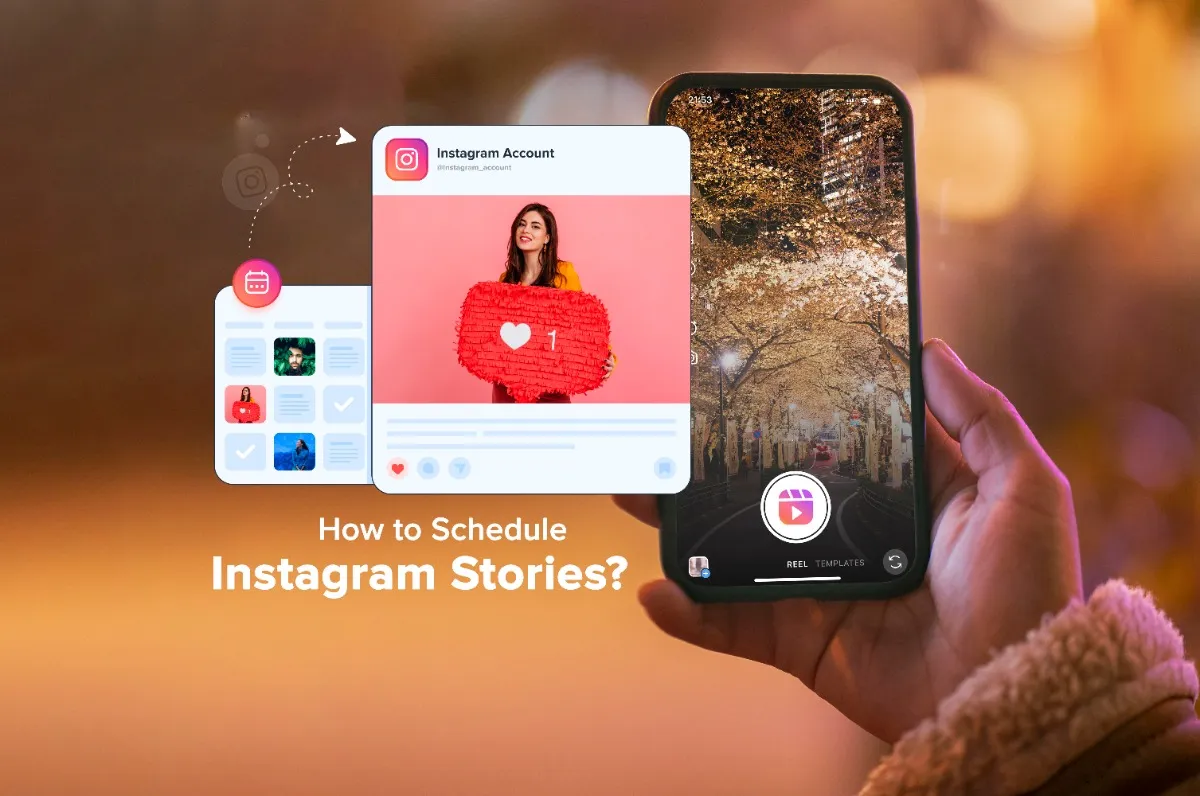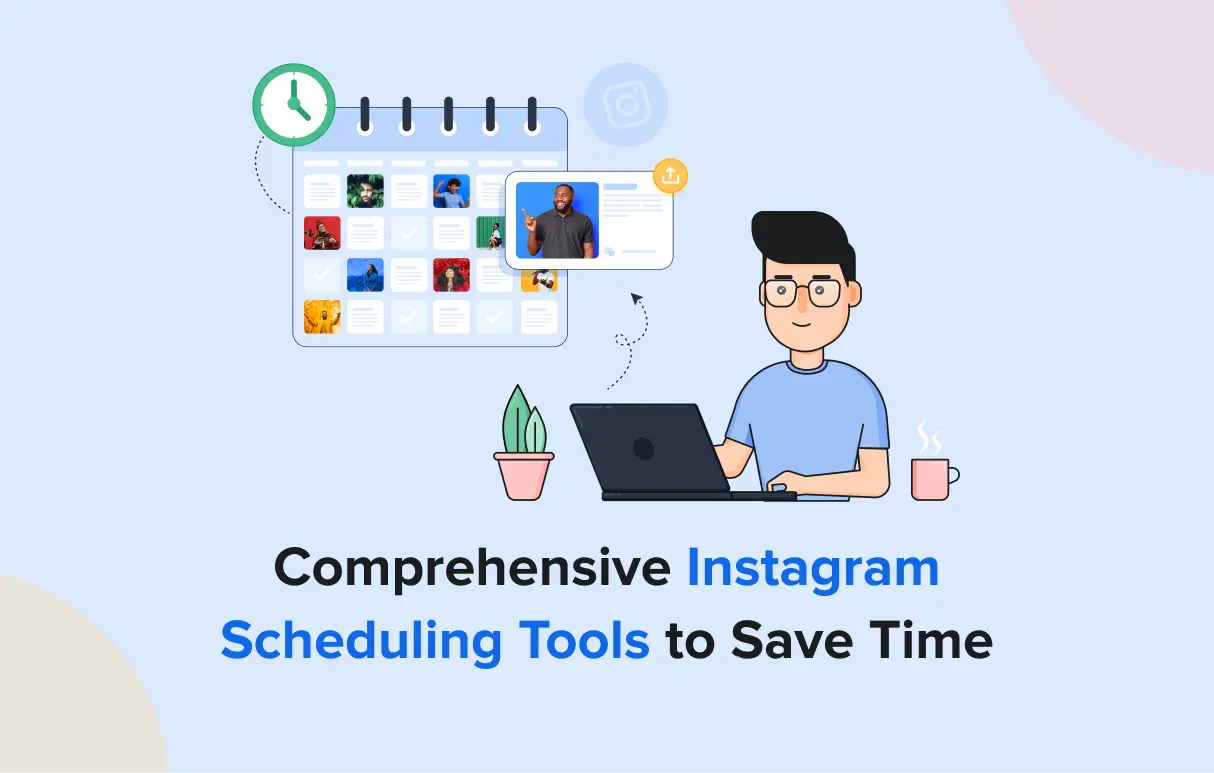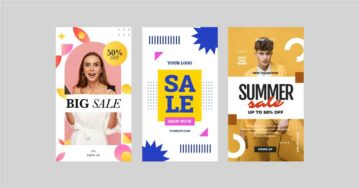Reels help you get discovered, but Stories? That’s where the real connection happens. Your day-to-day, your personality, your behind-the-scenes moments; that’s what keeps your followers close.
But Stories vanish in 24 hours. Blink, and you’re back to scrambling again.
That’s where Instagram Story schedulers come in as your saviors. They post for you, keep your vibe consistent, and save you from “Oops, I forgot to post today” panic.
In this blog, we’ll walk you through 3 smart ways to schedule Instagram Stories, including native options and advanced tools. The best part? One of them even lets you schedule stories using ChatGPT.
Let’s dive in.
Key Takeaways
- Meta Business Suite is the native, free option, but it has limitations: It allows for basic scheduling of photos and videos, but comes with short scheduling windows and limited editing capabilities.
- For advanced features, use a third-party scheduler: Third-party tools, such as SocialPilot, provide more flexibility with longer scheduling, advanced editing, multi-account support, team collaboration, and more.
- Balance automation with a human touch: While third-party tools can auto-publish some content, you’ll need to manually publish Stories if you want to include interactive elements like polls and quizzes. This allows for both efficiency with planned content and a more personal experience.
- Use AI for advanced content workflow: For a smooth and integrated workflow, use SocialPilot’s AI Scheduler with ChatGPT to generate ideas and content for Stories, and then schedule them all from a single interface.
How to Schedule Instagram Stories? [3 Smart Ways]
First things first, we’ll walk you through the process of scheduling Instagram Stories with the platform’s own machinery, Meta Business Suite. This is the only way you can schedule Stories natively without using any external tools.
PS: If you’re new to Instagram scheduling in general, here’s a full guide on how to schedule Instagram posts that walks you through the basics, beyond just Stories.
Method 1: Schedule Instagram Stories Using Meta Business Suite
Meta Business Suite acts as a control panel for your Facebook and Instagram accounts. To use it for scheduling Instagram Stories, make sure your Instagram account is linked to a Facebook Page inside Meta.
Next, follow these four easy steps to start scheduling Instagram stories using Meta.
Step 1: Log in to Meta Business Suite
You can access your Meta Business Suite through your Facebook or Instagram account. Once you are logged in, click on “Create Story.”
Step 2: Create the Instagram Story
Once you get to the Create Story dashboard, click on the “Share to” dropdown and select the Instagram account you want to post to.
Now, click on the “Add photo/video” and upload the media for your Story. You can use a single video or up to 10 images in one go. Once the files are uploaded, you will be able to see a preview of the Story on the right side of the screen.
Step 3: Edit the Story
You can edit your Story content within the Meta Business Suite. Just click on the “Edit” button beside the file and select whether you want to add text, crop, or add stickers. You can use the Stickers option to add a custom link to your Story.
Once you are done making the changes, click on Apply.
Step 4: Schedule your Story
At the bottom of the window, move the Share Now toggle to Schedule and select the date and time to publish the Story. The platform will allow you a window of 75 days from the current time to schedule.
If you click on the Active times button, Meta will come up with three recommended time slots based on the times when your followers were the most active in the last seven days.
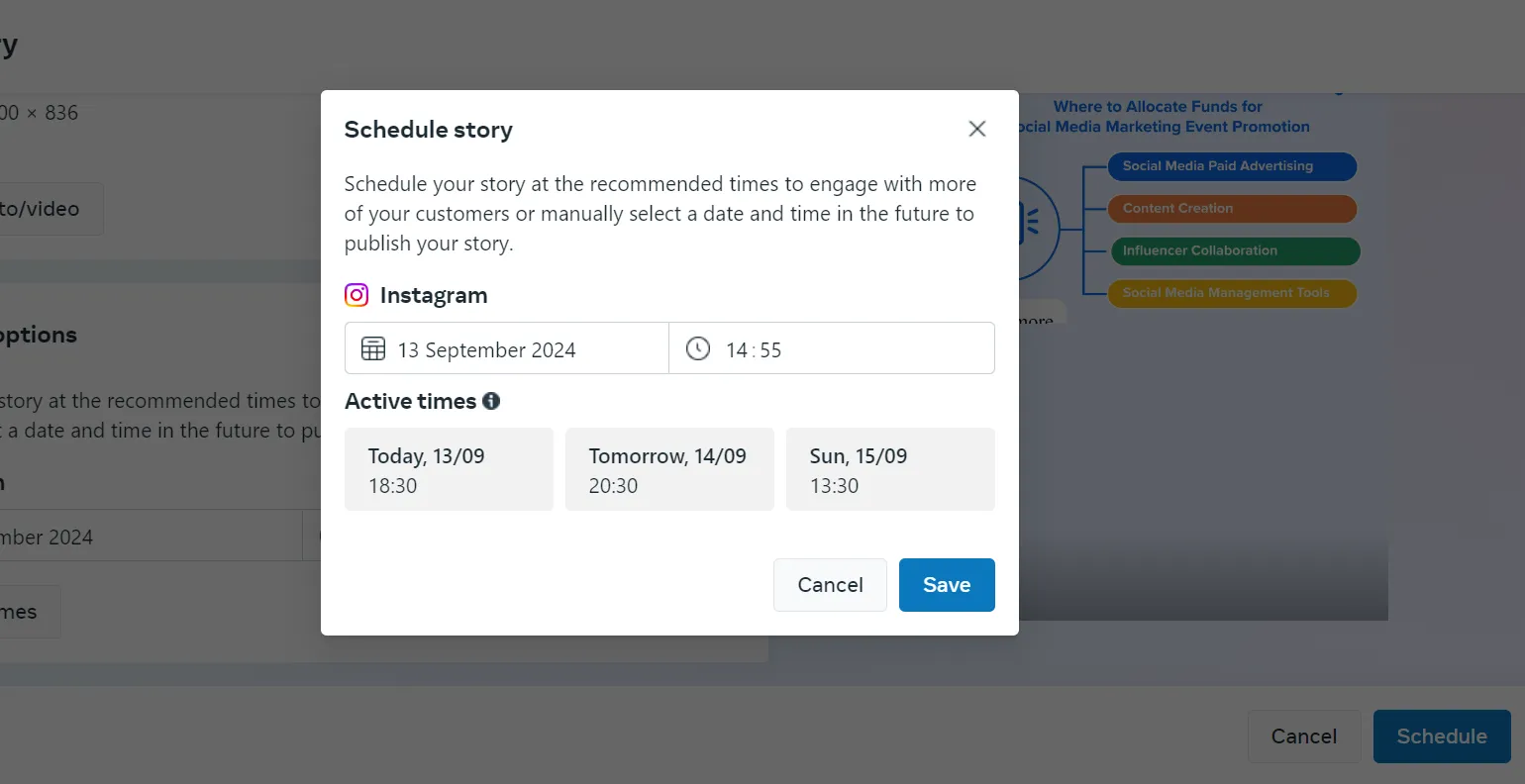
You can go either with the recommended times or select one yourself. Once done, click on Save. Now, click on the Schedule button to complete the process.
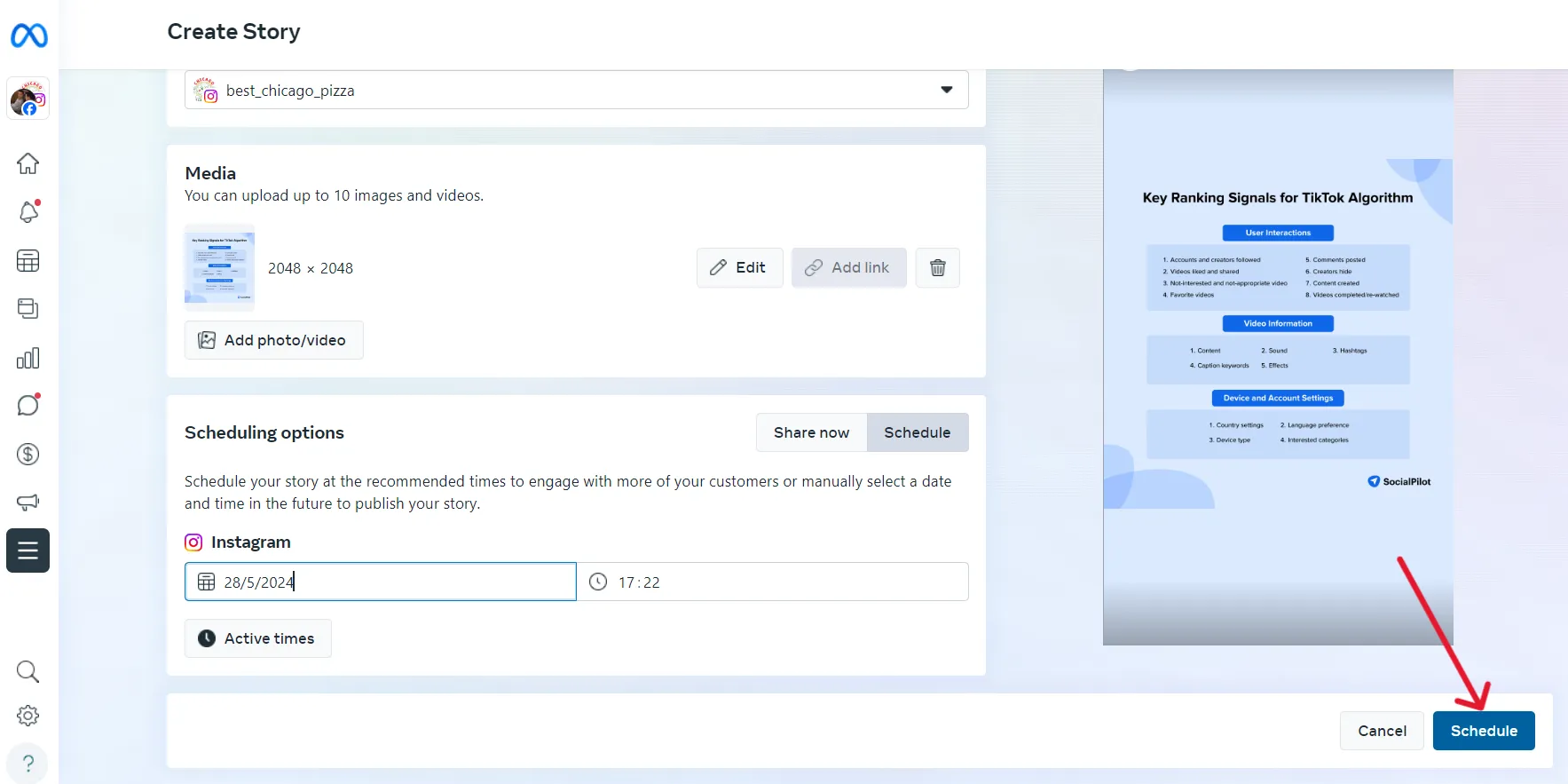
Method 2: Schedule Instagram Stories Using an Instagram Scheduler
SocialPilot is a comprehensive social media scheduling and management tool that lets you publish and schedule Instagram stories. With features such as advanced scheduling, an AI Assistant, an image editor, and more, SocialPilot makes the scheduling process way easier.
Here’s how you can schedule Instagram Stories using SocialPilot’s Instagram management features:
Step 1: Log In to the SocialPilot Account
Log in to your SocialPilot account and connect your Instagram profile. Click on Accounts > Connect Account > Connect Instagram Account.
SocialPilot supports scheduling for both Business and Personal profiles for Instagram. You can also test it out first. Start your free trial and schedule Instagram Stories for free before choosing a plan.
Step 2: Navigate to Post Composer
Over the dashboard, navigate to the left side panel. Under Posts, click on Create Posts.
Step 3: Switch to the Instagram Story Tab
Once the “Create Post” window opens, select Instagram as the platform and Story as the content type.
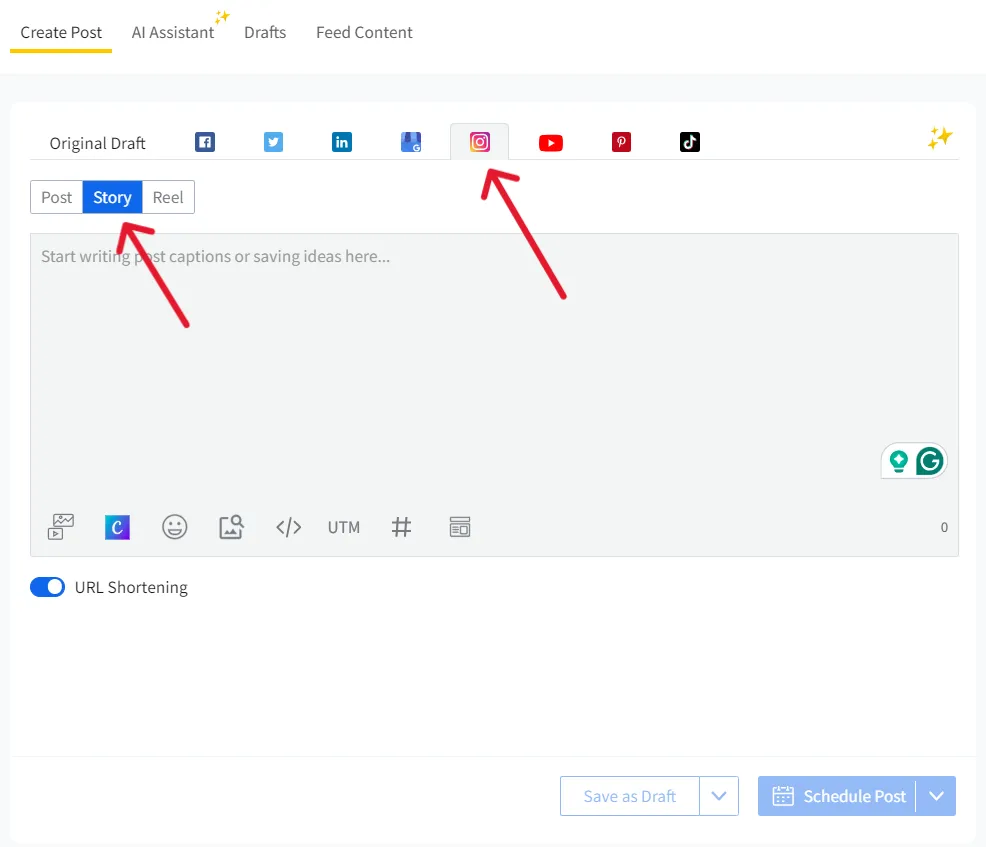
Step 4: Upload Media and Select Account
Now, upload images or a video from your device or SocialPilot. You can export media from your Canva or upload it using Unsplash. Then, select the account you want to schedule the Story from the Accounts list on the right side of the window.
Step 5: Schedule the Story for a Suitable Date and Time
Once you’ve completed everything, you can select a later time and date when you want your story to go live.
Finally, click on “Schedule”, and your Instagram Story will be scheduled successfully.
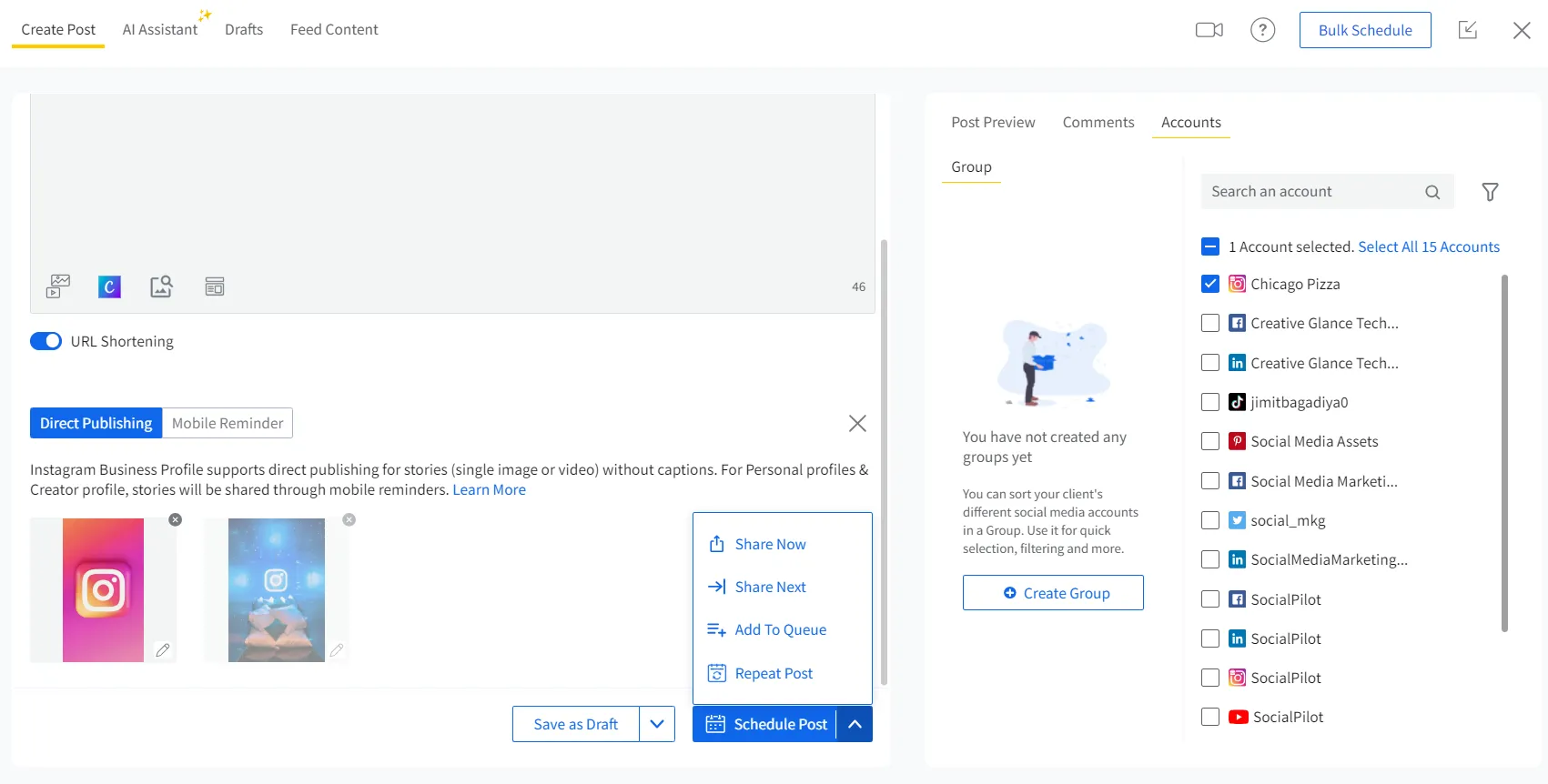
With this five-step procedure, you can easily schedule your Instagram Stories for business accounts any time in the future. If you have scheduled the Story for a Personal or Creator account, there is one additional step you have to take for successful scheduling.
Step 6: Approve Notification (Mobile Only)
First, you have to install the SocialPilot mobile app for Android or IOS and log in. Make sure you are logged into the Instagram account for which you have scheduled the Story.
At the designated time, you’ll receive a mobile notification. Opening this notification will prompt you to manually finalize and publish the Story within the Instagram app.
| Feature | Meta Business Suite (Native Scheduling Method) |
SocialPilot (Third-party Scheduling & Management Tool) |
| Supported Account Types | Primarily for Business accounts. Requires additional steps for Creator accounts and does not support Personal accounts. | Supports scheduling for Personal, Creator, and Business accounts. |
| Scheduling for Personal/Creator Accounts | Scheduling is not supported for Personal/creator accounts. Requires extra steps. | Stories are scheduled using mobile reminders. Users receive a notification and must manually publish the content through the Instagram app. |
| Scheduling for Business Accounts | Can automatically publish stories for eligible Business accounts. | Can automatically publish stories for Business accounts. |
| Scheduling Timeframe | Limited to scheduling content up to one month in advance. | Flexible scheduling allows for planning stories well into the future, exceeding Meta’s limitations. |
| Media Editing | Basic in-app editing tools are available, but they are less comprehensive than the native Instagram app or third-party tools. | Includes a built-in media editor with options for watermarks, cropping, and adding stickers. |
| Team Collaboration | Offers user permissions for team members, but has fewer advanced workflow and approval features. | Provides workflow management, including assigning tasks and a content approval process. |
| Multi-platform Support | Limited to Facebook and Instagram. | Enables scheduling across many social media networks, centralizing management. |
| Cost | Free to use for scheduling content on Meta-owned platforms. | A paid service with different subscription tiers. |
Thus, the comprehensive capabilities that SocialPilot offers can enhance your scheduling experience, making it the best choice for Instagram Story scheduling.
But here’s where it gets even better: SocialPilot now offers an AI Scheduler that makes the entire process even smarter, faster, and more effective.
Let’s look at that next.
Method 3: Schedule Instagram Stories Using ChatGPT
ChatGPT alone can’t schedule Instagram Stories. It’s smart, but it’s not built for social media execution. That’s why we built the advanced SocialPilot’s AI Scheduler.
With this AI scheduler, you can brainstorm fresh ideas, create visuals and captions, and schedule them, all without switching any tools or tabs.
Need a hands-on example?
Just type “Log me into my SocialPilot account to start managing my posts.” Enter your credentials, and you’re in.
Now, let’s walk you through how to schedule Instagram Stories with ChatGPT using this SocialPilot AI Scheduler.
Step 1: Instruct ChatGPT to Create an Instagram Story
Start by prompting ChatGPT with a command like “Create an Instagram Story with this image for the weekend sale. Text should be about the May 2025 weekend sale.” Along with this prompt, you can provide your desired image for the text generation.
The SocialPilot AI Scheduler will instantly interpret your intent, suggest changes, if needed, and ensure your Story content is formatted perfectly for Instagram’s guidelines, all in real time.
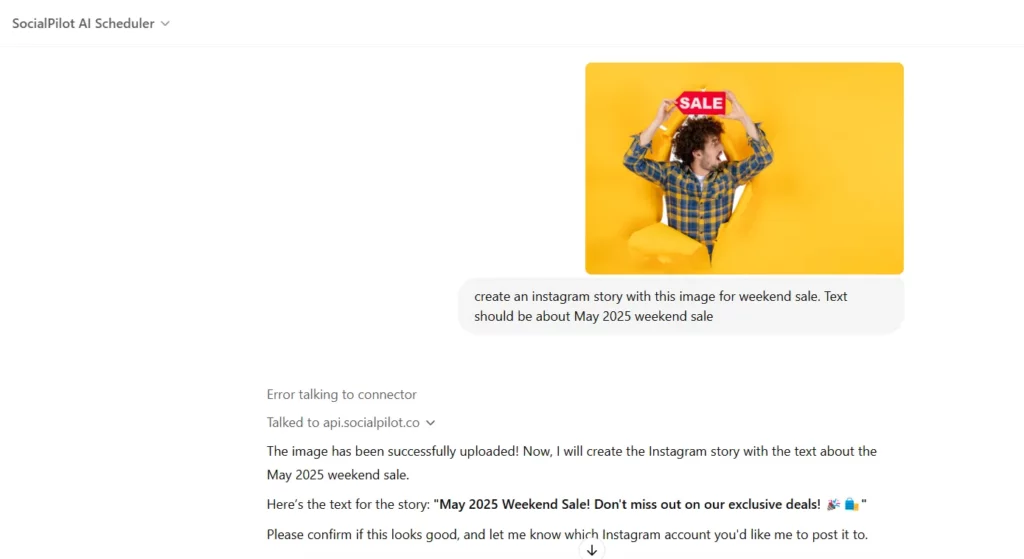
Step 2: Ask GPT to Log In to Your SocialPilot Instagram Account
Once your Instagram Story is ready, simply prompt the AI with a command like “Log me into SocialPilot Account,” or you can simply provide your Instagram handle information for further processing.
Step 3: Schedule Your Instagram Story
Once you have logged into your Instagram account, our AI agent will ask you to provide further information for scheduling, such as date, time, format, etc.
You can type “Schedule the weekend sale Instagram story for 10th August 2025, at 12 am” or any preferred date and time you want your story to be published on.
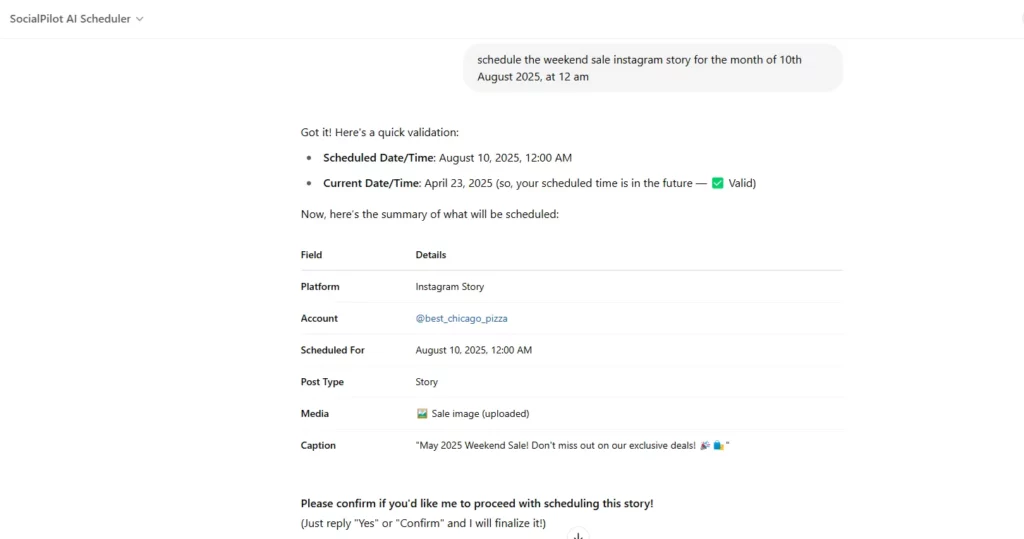
Then a message will appear on your GPT screen asking for your permission to proceed with scheduling the story by replying either “Yes” or “Confirm”. You can either confirm it or change your content, if you want to.
Step 4: Your Instagram Story Is All Set to Go Live
After receiving your confirmation command, the AI scheduler will successfully schedule your Instagram story to your respective account for the mentioned date.
The AI will instantly display your upcoming content; no dashboard hopping, no manual filtering. You stay in control without lifting a finger!
Note: If you are planning to schedule any video content, then make sure to keep the video file, caption, and other necessary information ready with you. Rest, our AI Scheduler will handle everything.
Looking to go beyond Stories? Check out how scheduling Instagram Reels can drive even more engagement, especially with video-first audiences.
Take Control of Your Instagram Stories
You’ve got the tools; now it’s about putting them into action. While Meta’s native tools can get the job done for the basics, an advanced scheduler like SocialPilot gives you more flexibility and features for scheduling your Instagram stories.
The real key is finding a balance that works for you. Use automation for your planned content, and free up your time to add that personal, interactive touch that keeps your audience coming back. If you’re ready to explore all the capabilities and choose a plan that fits your needs, start your 14-day free trial today and see how you can make your social media workflow better.
Remember —
A great Instagram strategy is as much about building a connection with your audience as it is about posting content.