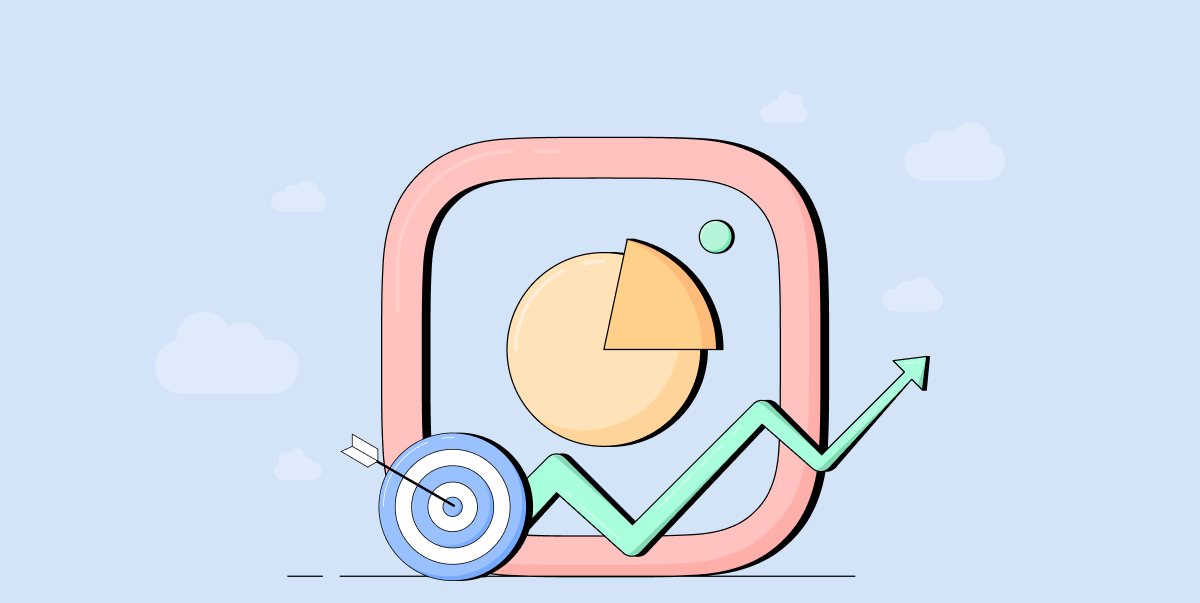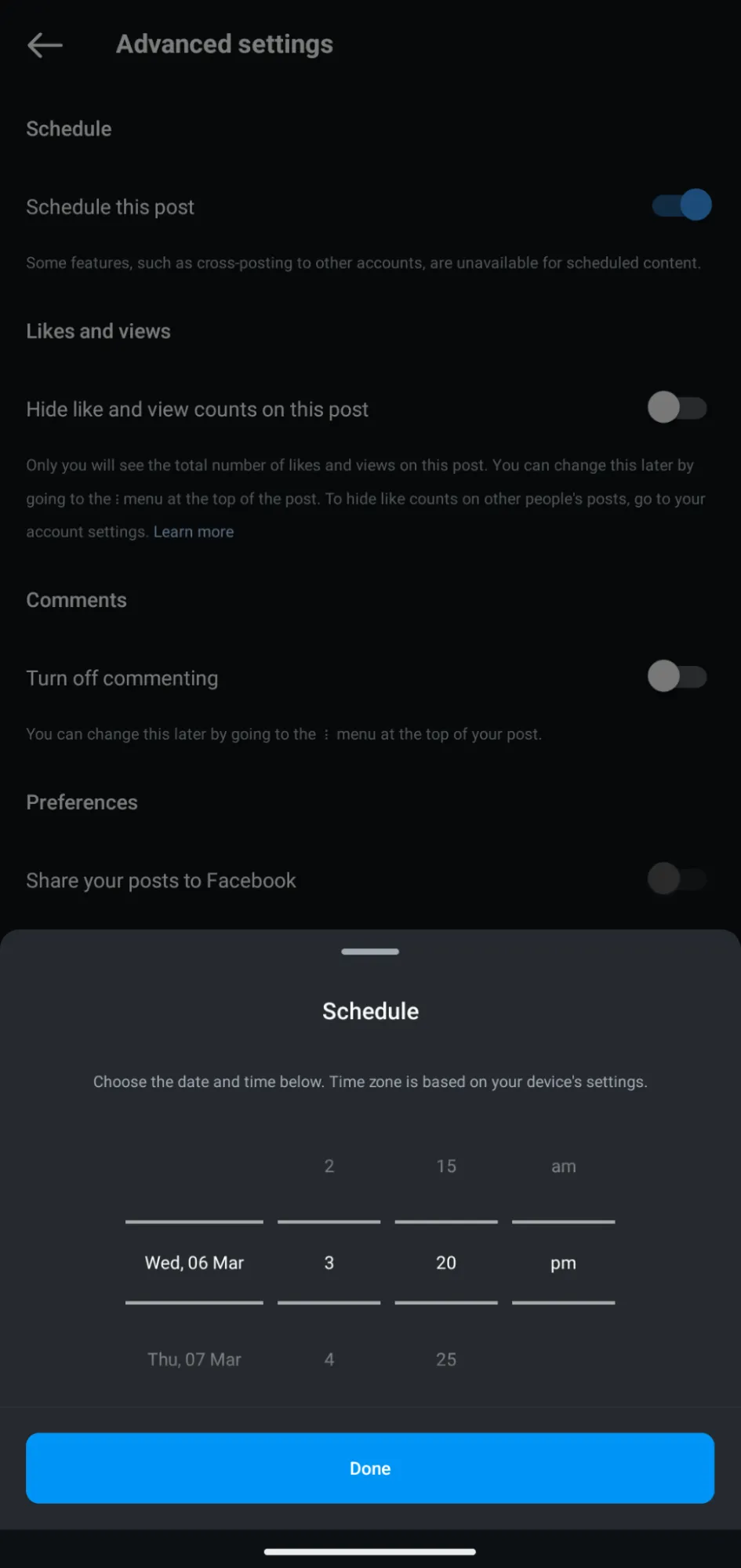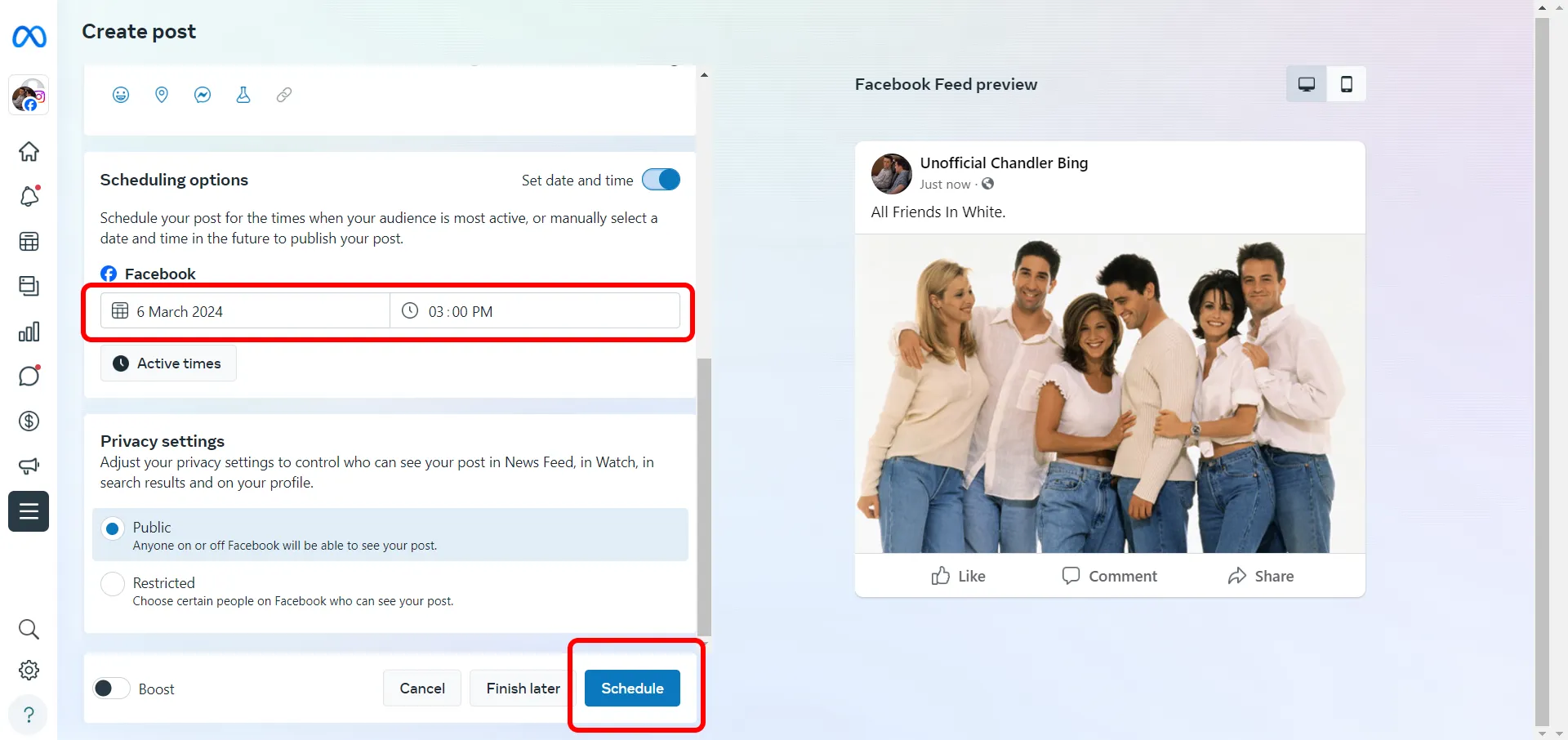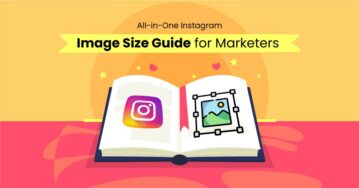Let’s be honest: The daily task to post on Instagram can feel like a tedious job.
You know you need to be consistent, but between content creation, writing the perfect caption, and finding the right hashtags, it’s easy for ‘posting’ to become a last-minute chore.
The good news? It doesn’t have to be.
By scheduling your posts on Instagram, you ensure every post is purposeful, on-brand, and perfectly timed for optimum impact.
In this blog post, we will walk you through 4 different ways of scheduling Instagram posts.
Let’s get into it.
Key Takeaways
- Instagram App Scheduling: You can schedule posts, Reels, and carousels directly from the Instagram app on your mobile device.
- Meta Business Suite for Desktop Scheduling: Schedule your Instagram posts directly from your desktop using Meta Business Suite.
- Third-Party Tools for Advanced Features: Use tools like SocialPilot, Later, or Buffer for more advanced features such as bulk scheduling, visual content calendars, and team collaboration.
- Schedule Posts with ChatGPT: SocialPilot’s AI scheduler can assist in creating content and even scheduling posts. This helps you plan, create, and schedule content directly from the chat interface.
4 Effective Ways of Scheduling Your Instagram Posts
There are several ways to schedule your Instagram posts. Let’s dive in and explore these options, so you can choose what fits your workflow.
How to Schedule Posts on the Instagram App
Professional accounts on Instagram can use the Instagram mobile application to schedule their Posts, Reels, and Carousels. It is an easy way to schedule your posts while on the go.
Let’s break down the steps:
- Open your Instagram mobile application and tap on the “+” icon to upload your Post or Reel.
- Edit your Post or Reel as usual, using Instagram’s built-in editing feature, and tap Next.
- In the caption window, tap on the “Advanced Settings” option.
- Toggle on the “Schedule Post” option.
- Select your desired date and time for the post to go live.
- After adding the time and date, tap on “Back (←)” and tap “Share.”
You can view and make edits to your scheduled posts by navigating to the “Schedule Content” section within your account’s “Settings and Privacy” menu.
How to Schedule Posts on Instagram Using Desktop [Meta Business Suite]
If you have an Instagram business account, then you can use Meta Business Suite to create and schedule Instagram posts.
Follow these steps to schedule using Meta Business Suite.
- Go to Meta Business Suite and log in to your Facebook account.
- Click on “Create Post”.
- From the ‘Post to’ box, select ‘Instagram.’
- Upload your media and preview the post on the right-hand side of the screen.
- Scroll down to the scheduling options and Select ‘Schedule.’
- Enter the date and time according to your requirements.
- Click on ‘Schedule’.
Although it is versatile, Meta Business Suite may not be sufficient if you’re looking for advanced features, such as collaboration, bulk scheduling, and more.
That’s where third-party tools like SocialPilot can help. SocialPilot’s comprehensive social media management tool offers advanced features to manage and schedule your social media content across multiple platforms, including Instagram. If you want to go beyond Instagram, here’s how you can schedule your social media posts effectively.
If you have a cross-platform marketing strategy to execute, it is convenient to use a third-party tool. You can explore SocialPilot’s dedicated Instagram Scheduler to see all the features designed for Instagram marketing.
Here’s how you can schedule your Instagram posts using this:
Step 1: Connect your Instagram Profile
First things first, you need to log in to SocialPilot and connect your Instagram Personal or Business account by clicking on “Connect Personal” or “Connect Business or Creator.” Want to try out the tool first? Start your free 14-day trial today.
Step 2: Create Post
Once the accounts are connected, go to the “Create Post“ option in the SocialPilot sidebar. You can create a draft for all platforms or customize it for a particular platform.
Since we are scheduling posts for Instagram, select the Instagram icon beside the original draft. Select your post format by selecting “Post,” “Story,” or “Reel.”
You can also use SocialPilot’s AI Pilot to generate post captions and hashtags at lightning speed. Even when you experience a creative block, this tool has got you covered. Additionally, you can rewrite, rephrase, change tone, translate, and even generate hashtags for your IG posts using AI Pilot, and this all churns out in seconds.
Step 3: Select Account and Schedule Post
After customizing your post, it’s time to choose the Instagram account.
If you are a marketer managing multiple social media accounts, you’ll see a list of accounts on the right-hand side. Select the Instagram account(s) where you want to publish your post.
Your post is created, and the accounts are selected.
Now, enter the date and time when you want your post to go live, and click “Schedule.”
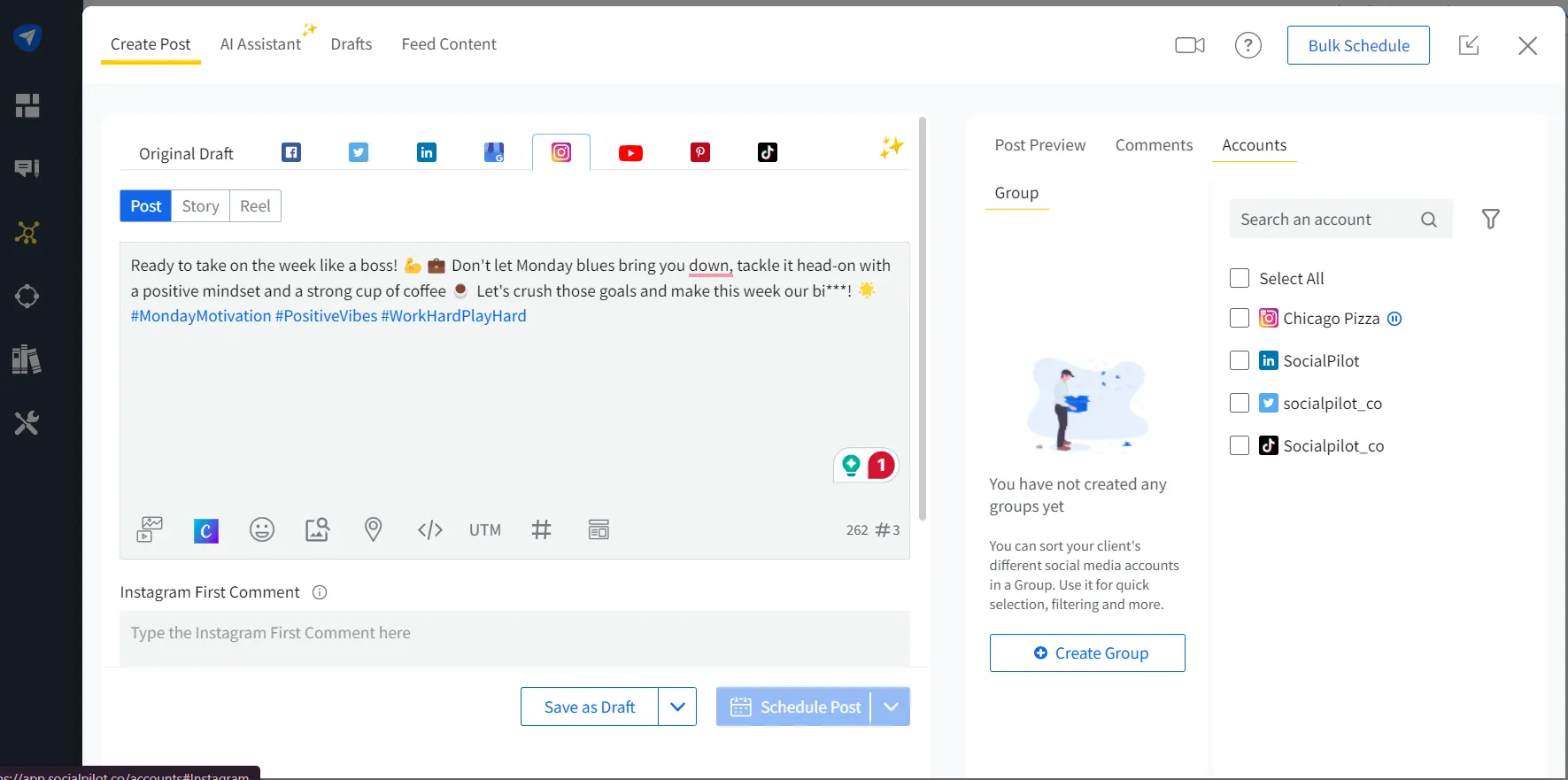
That’s not all, when scheduling social media posts for your personal profile, you’ll receive a push notification on your phone via the SocialPilot app two minutes before the scheduled time.
Here’s how you can use the SocialPilot mobile app to schedule your posts:
Step 1: Log In to Your SocialPilot Account
After downloading the SocialPilot mobile application, log in and tap on the Create Post button on the home screen. You’ll be directed to a page where you can add text, images, or videos.
Step 2: Create the Post and Select Your Instagram Account
Once you have your post ready, select the Instagram account where you want to post and finally click on “Apply.”
Step 3: Preview the Post and Pick the Scheduling Option
After composing the post, you can check for possible errors by clicking on the “Preview” option at the top right corner and previewing the post.
Then, select your scheduling option by clicking the “Next” button at the bottom.
And done. Your posts will go live at the scheduled time.
How to Schedule Instagram Posts with ChatGPT
While ChatGPT can help you create a post, it cannot schedule it on its own. As a solution, SocialPilot came up with an advanced AI scheduler. This helps you plan, create, and schedule content without ever leaving your ChatGPT dashboard.
Let’s see how.
Step 1: Open ChatGPT Pro to Access SocialPilot’s AI Scheduler
Open the SocialPilot AI Scheduler in ChatGPT. Then type in a prompt, such as “Log me into my SocialPilot account to start managing my posts.” Then you must use your SocialPilot credentials (email and password) to authenticate.
The tool will ask for permission to schedule and post.
Step 2: Generate Content for Your Instagram Posts
Prompt the tool to create the content that you want for your post.
Additionally, you can also prompt ChatGPT to generate hashtags and even a first comment to boost engagement. Here is a prompt that we tried:
“Create an engaging and festive Instagram post for my business offering Christmas discounts. The post should highlight the holiday spirit, mention a special discount or offer (e.g., 20% off on all products or free shipping), and encourage followers to take advantage of the deal before it expires.”
Step 3: Get an Image for Your Post
Ask the AI scheduler to “Generate images for this post,” and it’ll create the perfect graphics to match your content.
This tool doesn’t just limit you to AI-generated visuals. You can also upload your own media, whether it’s custom-designed images, branded carousels, or even Reels. Attach the files, and the scheduler will help you prepare and plan the post around them.
From single images to multi-slide Instagram carousels and dynamic Reels, you have complete creative control without ever leaving the ChatGPT dashboard. All you have to do is give the right Instagram prompts.
Step 4: Schedule Your Post on Instagram
You can either prompt the tool to schedule it at a date and time of your choice or use its insights to suggest the best posting times for your audience based on your niche.
Then prompt the tool to schedule the post at the selected time, and SocialPilot’s AI Scheduler will take care of the rest.
And don’t worry if you have different time zones to account for – we have got you covered.
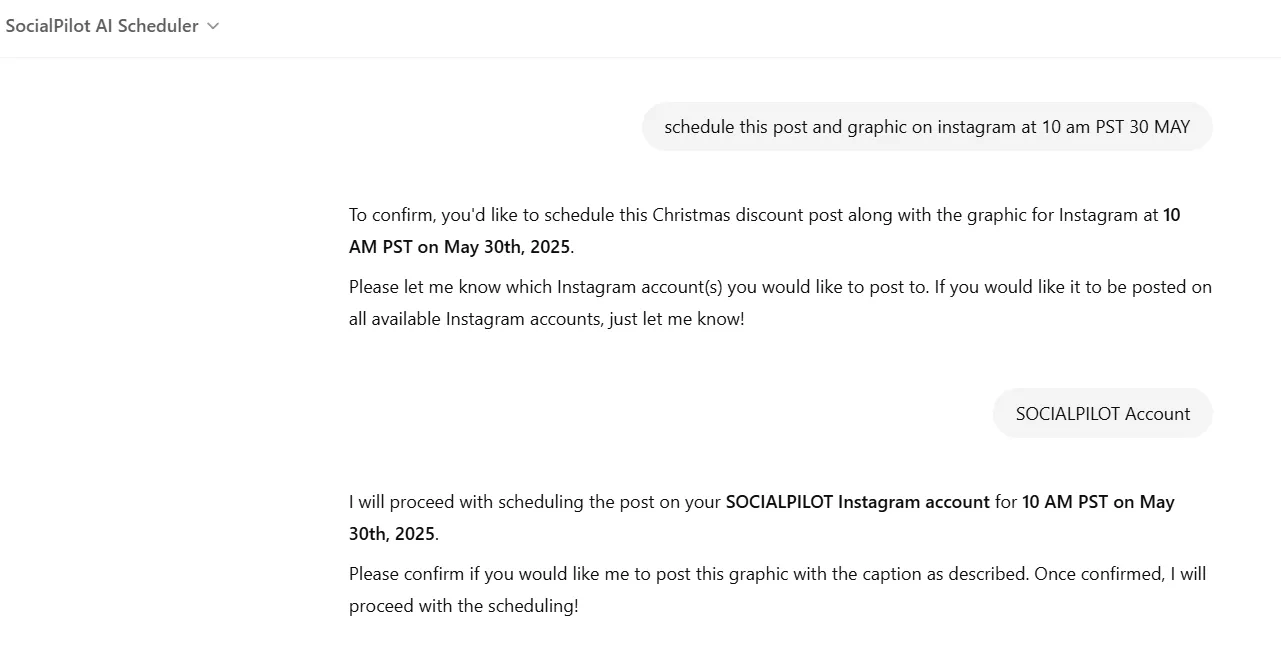
Save Your Posts as Drafts
Don’t want to post it yet? Well, you also have the option to save your post as a draft. Prompt the tool to save your Instagram post to your drafts.
This lets you keep everything in one place, so you can easily make final tweaks before scheduling. Plus, you’ll always have time to review your posts.
Check Your Pending Draft Posts
SocialPilot’s AI scheduler also allows you to review all your existing post drafts using a simple prompt, such as “How many drafts are pending for publishing?” This will provide an overview of all your saved content, letting you schedule it at a later time.
Bonus Way: How to Bulk Schedule Instagram Posts [Upto 500 Posts]
As a social media marketer, you have to manage multiple tasks, including events, campaigns, and product launches. Fortunately, SocialPilot’s bulk scheduling feature allows you to schedule up to 500 Instagram posts at once, saving you time and effort.
Let’s break down the process of scheduling multiple Instagram posts at once with bulk scheduling using SocialPilot.
Step 1: Upload your CSV file
Bulk scheduling is as easy as dragging and dropping your CSV file.
Step 2: Review your Posts
Before publishing, it’s best to review the posts again at the last minute for any errors.
So after uploading your CSV file, you will be directed to the preview page.
You can review all of the posts alongside their images and text content, and can make any required changes here.
Now, click the “Select an Account“ button on the top right.
Step 3: Schedule All Your Posts with One Click
Next, click on “Schedule Posts.”
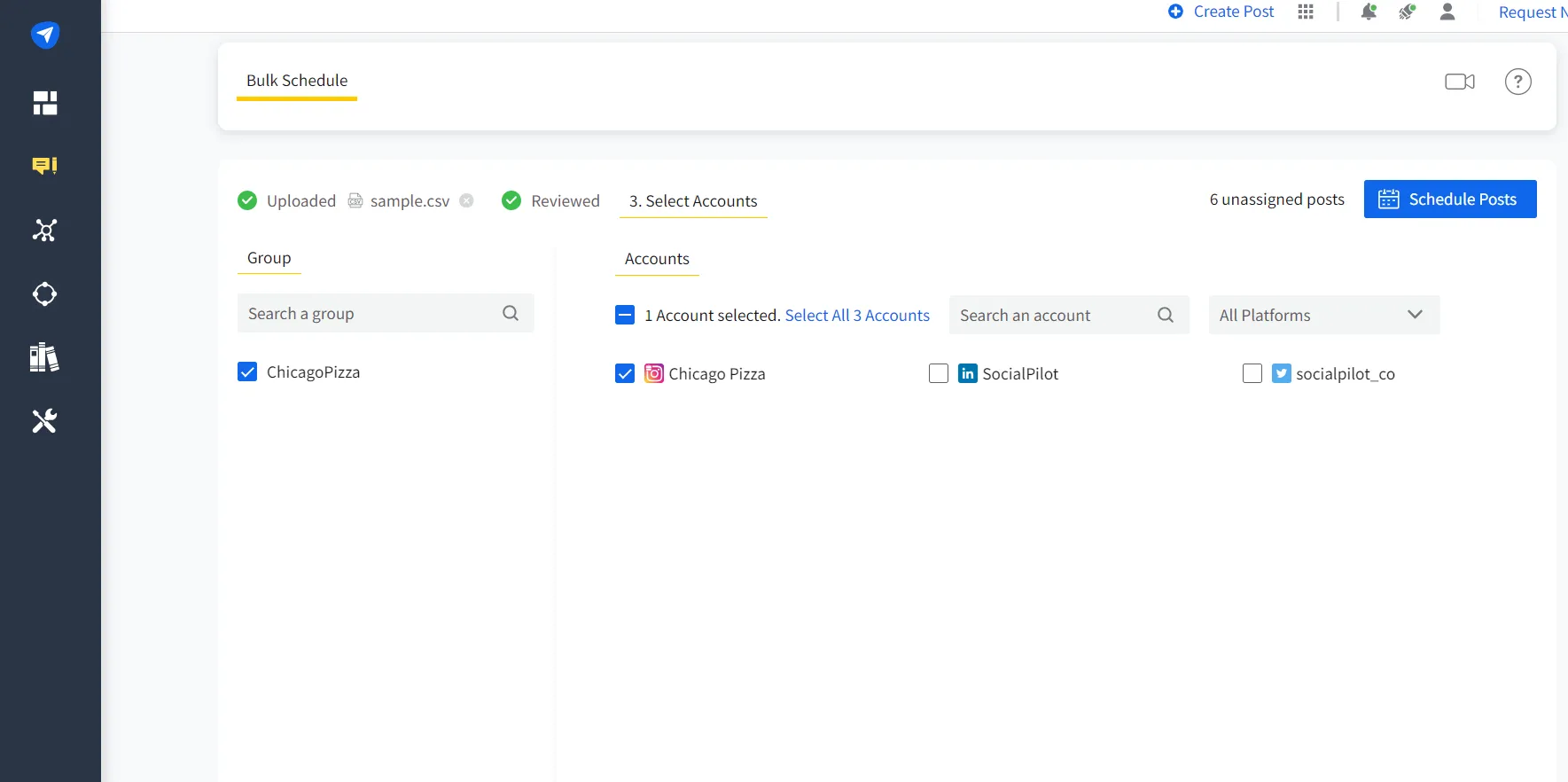
Your posts are all scheduled and ready to be published at their scheduled time.
Top 3 Instagram Schedulers
While native scheduling is useful, third-party Instagram scheduling tools are necessary for a full-featured social media management tool or platform. If you want to explore a dedicated solution, check out these Instagram scheduling tools to see all their features and capabilities. Here’s a look at three of the top contenders for 2025.
Designed for efficiency and scalability, SocialPilot is a great tool for agencies and businesses managing multiple Instagram accounts. Its bulk scheduling capability streamlines content planning by allowing up to 500 posts to be scheduled at once. Moreover, its AI features assist in content ideation and copywriting. The platform’s comprehensive team collaboration tools, including approval workflows, ensure smooth multi-client management and content governance.
2. Later
Recognized for its visual-first approach, Later is the premier tool for influencers and brands focused on aesthetic presentation and content curation on Instagram. Its intuitive drag-and-drop calendar and visual grid preview are instrumental for planning a cohesive feed. Beyond scheduling, Later’s built-in “Link in Bio” tool provides a critical function for driving traffic directly from the Instagram profile.
3. Buffer
For organizations prioritizing simplicity and a user-friendly experience, Buffer offers a hassle-free approach to social media management. It is well-regarded for its clean interface and straightforward functionality for scheduling Instagram posts, Reels, and Stories. Buffer also provides insightful analytics to help optimize content performance, and its accessible free plan makes it a great choice for solo creators or smaller businesses on Instagram.
Why Can’t I Schedule Posts on Instagram?
Here are the common reasons why you may not be able to schedule your posts on Instagram:
1. You have a Personal Account
Instagram’s native scheduling feature is only available for professional accounts, which include both business and creator profiles. You will need to switch your account type in the settings to gain access.
2. Your Account isn’t Connected to a Facebook Page
To use scheduling features in Meta Business Suite, your Instagram professional account must be linked to a Facebook Page.
3. You are Using an Outdated Version of the App
The scheduling feature was introduced in an app update, so you may need to check that you are using the latest version of Instagram by updating it via your device’s app store.
4. You have Reached the Daily Scheduling Limit
Instagram imposes a limit of 25 scheduled posts per day. If you reach this limit, you will need to wait until the next day to schedule more content.
Stop the Scramble. Start the Strategy.
By scheduling your Instagram posts through native tools, Meta Business Suite, or a dedicated social media management platform like SocialPilot, you can reclaim your time and ensure your Instagram presence is consistently on point.
Whether you’re a beginner using the Instagram app or an agency using advanced features, the path forward is clear: plan ahead, post consistently, and watch your engagement grow. If you’re ready to take the next step, start your SocialPilot 14-day free trial to find the right fit for your business needs.
Remember—
The best time to start scheduling your success was yesterday; the next best time is now.