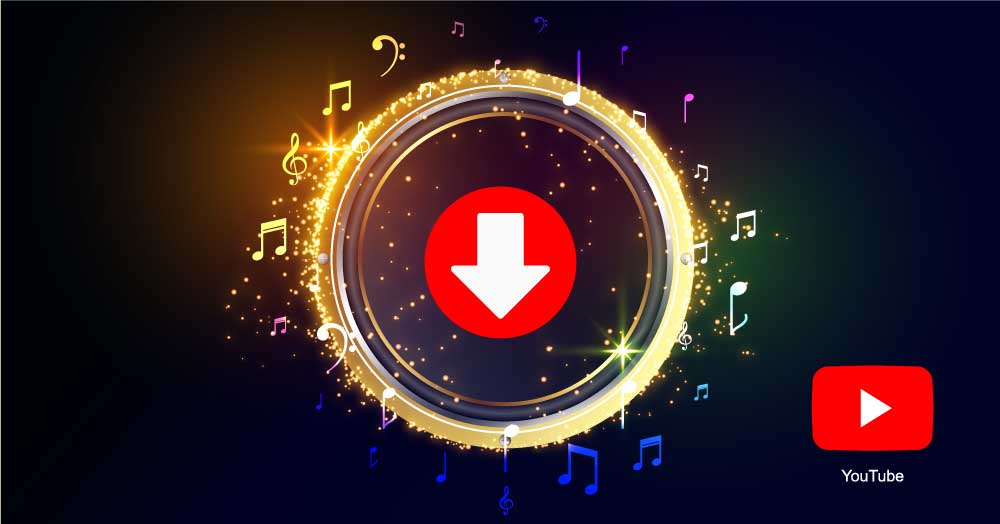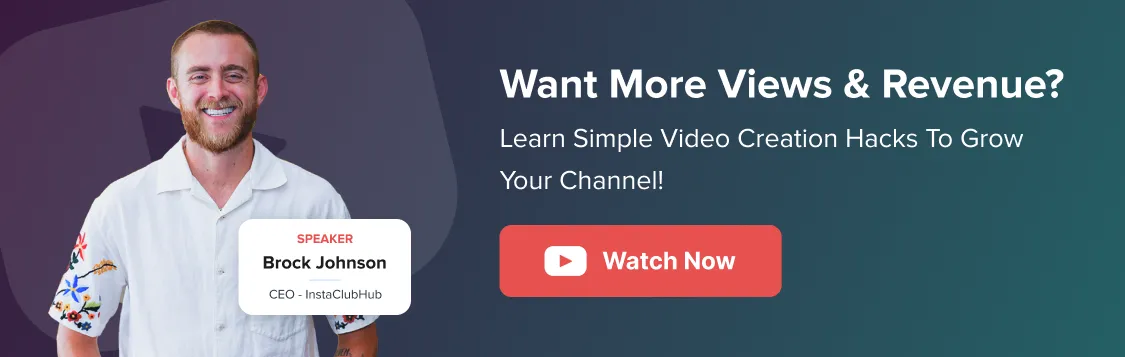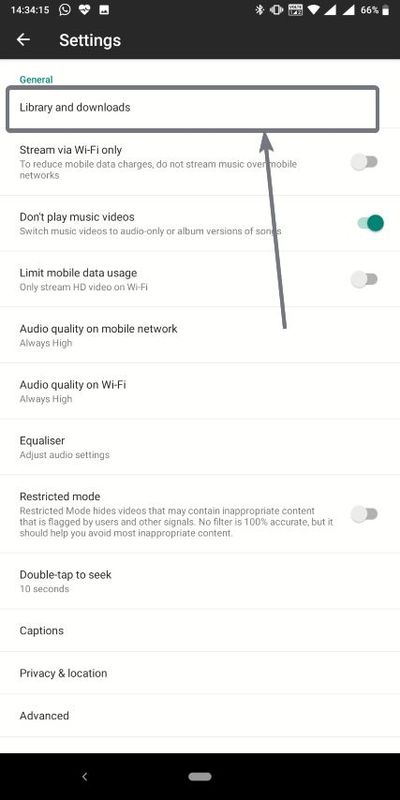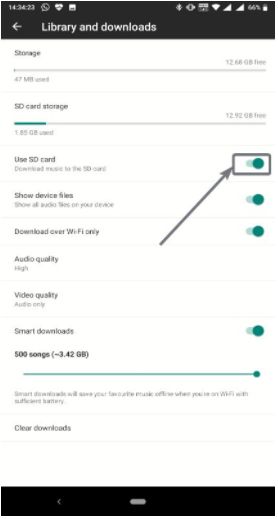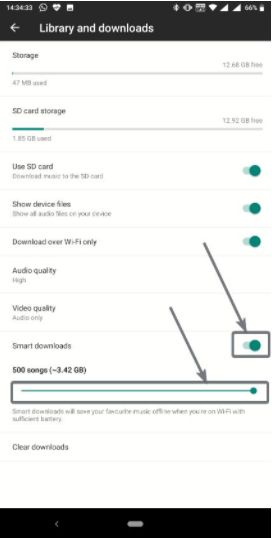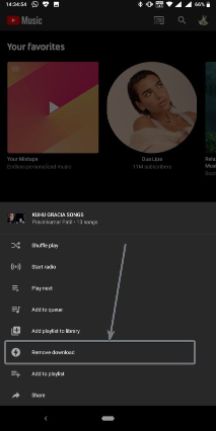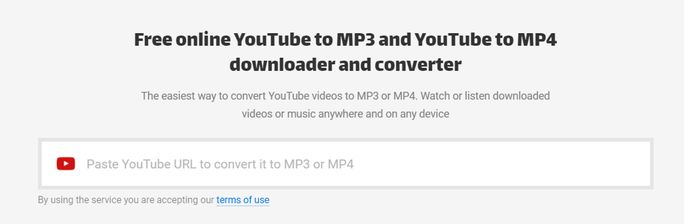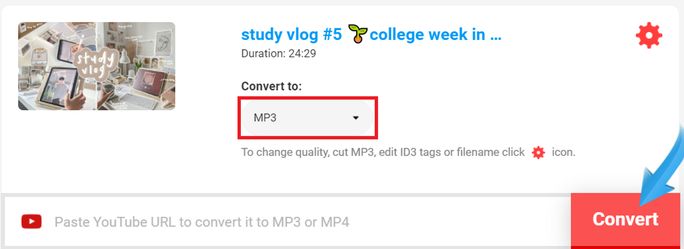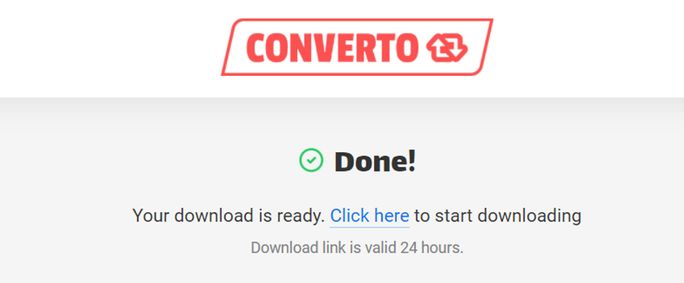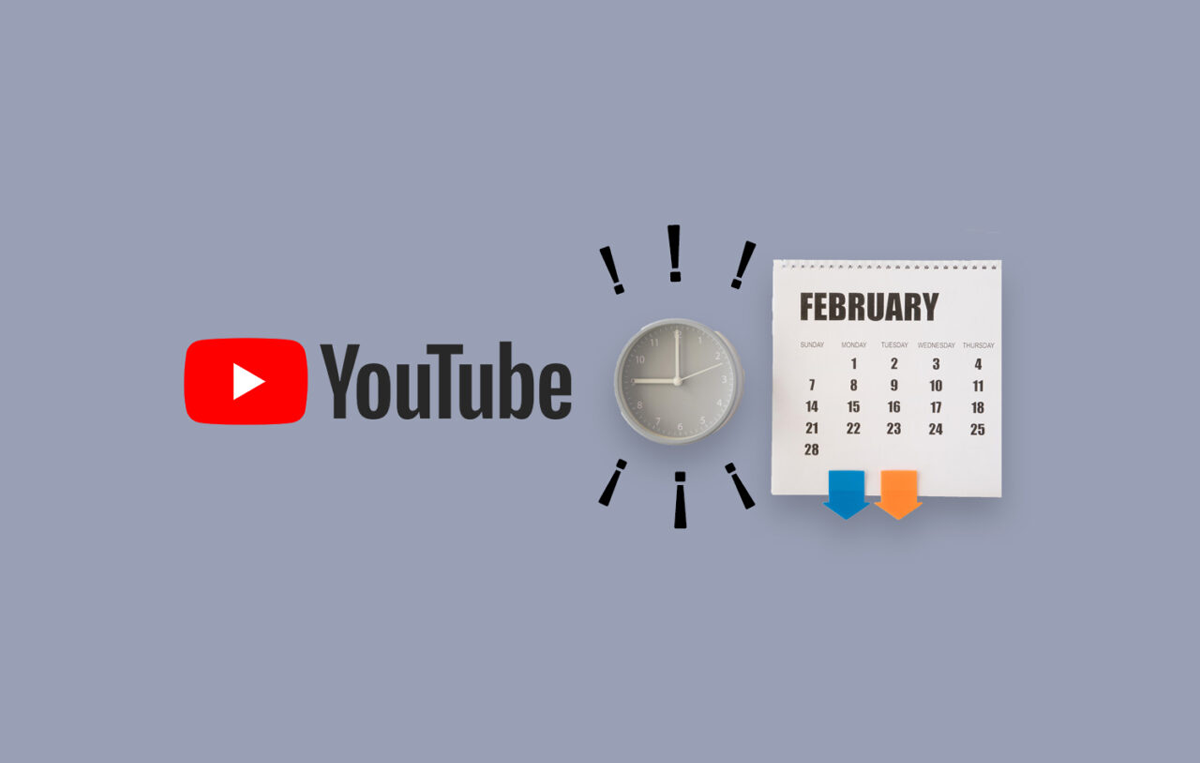Some music videos on YouTube are worthy of permanent storage on our computers because we like listening to them over and over.
Fortunately enough, there are several apps and websites that allow you to save and download music from YouTube to your PC.
Because let’s face the truth: a stable Wi-Fi or device data connection cannot be available everywhere, especially on those long road trips where music is a much-needed travel essential!
This is why, in this blog, we have put together everything you need to know about how to download YouTube music!
Let’s dive in.
Understanding The Copyright Issues Involved
Before we get started with the process of downloading music from YouTube, you must understand the basic tenets of copyright infringement and how they concern you.
When a music video – a product – is promoted, everyone in the value chain, right from the artist to the publishing firm, benefits financially from the revenues achieved due to that product. This is why artistic creations are often copyrighted, and no one should duplicate, recreate, or resell them without the consent of the aforementioned stakeholders.
So, if you have not purchased a copyrighted piece of music via the appropriate channels, downloading it may fall within the ambit of a crime.
Major music companies and Music Rights Management firms typically control copyright laws. Thus, if you download a piece of music from YouTube that is protected under such a system, you do that at your personal risk and expense. But, if the copyrights enable you to utilize the video in the method you choose, please do so.
As long as you use the downloaded music for private listening or sharing among friends, you can almost safely expect not to be accused of copyright infringement. It’s only when you distribute or use the downloaded work illegally, you can have some serious run-ins.
Downloading Music from the YouTube Music App on your Android Device
If you have a YouTube Music Premium subscription, you can listen to music while on the go by downloading your favorite songs and music videos to your Android-enabled mobile device.
This means that you can continue to listen to your favorite singers and artists even if you aren’t connected to the internet or wish to preserve your remaining data for the day.
The only catch here is that to save your downloads, you must connect to the internet once every 30 days, at the very least.
If you do not have a YouTube Music Premium subscription yet, you can get started by getting one.
Note: Downloading copyrighted content from YouTube without sufficient authorization is prohibited. As a result, we always advocate adhering to YouTube’s Terms of Service to avoid any future run-ins with the platform.
Enable Smart Downloads
Through this method, the YouTube app will download files for you based on your past listening behavior– no manual action is necessary on your part! Isn’t that easy-peasy? Plus, you can even choose to save your downloaded music either directly to your device or to your SD card!
Here’s what you need to do to enable smart downloads on your Android mobile device:
Step 1: Download and Launch the YouTube Music App
You can download the YouTube Music app for your Android mobile device from the Google Play Store. Once that’s through, open the app and sign up to your pre-existing YouTube account.
Now, tap on “Settings” in the accounts menu.
Step 2: Within the Settings menu, choose “Library and Downloads”
This is one of the first options you see in the Settings menu, as highlighted in the image below. Tap on this option for the next step of the process.
Now, to save your downloaded songs on your device’s SD card, select the “Use SD card” option, as demonstrated in the image below.
Step 3: Configure Smart Downloads as per your Needs
The Smart downloads option can be found right at the bottom of the “Library and downloads” page, as shown in the image below.
Simply drag the ‘Smart downloads’ slider all the way to the end to enable automatic downloading of up to 500 songs to your device. It will also display the estimated space of your device’s SD card capacity required to download a total of 500 songs.
Depending on your needs, you may also limit the number of downloads to a lower number, ranging anywhere between 1 to 500 tracks. But while using these free resources, you should also be aware of the legality of YouTube music—what you can and can’t do with it. For a deeper dive, check out this guide on YouTube copyright music.
Step 4: Removing Unwanted Songs/Playlists
If you find certain songs or playlists in your phone’s storage that you didn’t want to be downloaded, simply tap on that song and select “Remove download,” as shown in the image below.
When you’re connected to Wi-Fi (or unlimited data, based on your device’s download settings) with greater than 40% battery life, your music selection will get refreshed each night.
Downloaded music can be viewed for up to 30 days once you disconnect from the internet. Please keep in mind that as soon as you reconnect to the internet, certain media formats may no longer be available due to content modifications or limitations implemented by the video’s maker.
Now that you’ve set up Smart downloads, YouTube Music will start downloading the songs that you listen to the most, or are likely to listen to, the next time you access YouTube Music. Once you are connected to a stable Wi-Fi network, YouTube Music will use its native algorithm to discover music that you might be most interested in, and it will automatically get downloaded.
YouTube Music Premium is worth every penny of its $9.99 monthly fee. It not only provides a smooth and ad-free experience but also allows you to download YouTube music to computers or any other devices for offline listening.
Please keep in mind that music downloaded from YouTube Music Premium will only be accessible for playing offline on your Apple device in the YouTube Music app. It will not be immediately moved to the iTunes music collection or your Apple Music library. But, there’s one more way to download or use YouTube Music for free for your marketing or videos – try using the YouTube Audio Library.
The steps for downloading music on your Apple device are the same as for downloading music on your Android device’s YouTube Music app. Here’s a quick rundown of the same:
- Navigate to the YouTube Music app
- Select your profile image
- Choose Downloads
- Select Settings
- Turn on the option to download an offline mixtape
When you enable your offline mixtape, it will start downloading songs based on your listening history, just like with an Android device. If you do not like a track in your offline mixtape, select that track and swipe to the left to remove it. Once a song is removed, it will not be put back on your mixtape.
When you’re connected to stable Wi-Fi, the music selection in the app on your Apple device gets updated every 24 hours. Downloaded music can be listened to for up to 30 days after you disconnect the device from the internet.
Again, upon reconnecting to a stable internet connection, it is not necessary that your listening experience will be the same as when in an offline mode since the video creator may have put in place different formats for either.
The exact number of songs that you may permissibly download is determined by the amount of free space available on your device. It’s also influenced by the length and quality of the music or video files that you might want to store.
By tapping on your profile picture, followed by Settings, and then Downloads & storage, you may restrict the number of songs in your offline mixtape. You can also choose between audio and video downloading.
Download YouTube Music to MP3 Format
One of the most convenient and quickest ways to download music from YouTube is by using a web-based conversion tool. Such tools are designed to convert the native format of YouTube videos into the downloadable .mp3 format.
Most well-known web-based mp3 converters operate more or less the same way. Here, we have considered the example of Converto as a standard reference to demonstrate how you can typically convert and download a YouTube video.
Step 1
Copy and paste the URL of the YouTube video you want to download in the field box on Converto’s home page.
Step 2
Ensure that the format chosen is “mp3” in the dropdown menu, as shown in the image below. Then, click on “Convert.”
Step 3
As soon as your file is ready for download, you will see the “Click here” link. Click on it to start the automatic downloading of your converted YouTube audio file.
Within approximately a minute’s time, your file will get downloaded locally to your device.
Now, there are several free YouTube converter tools mushrooming online, and not all of them are reliable. Make sure that you keep the given precautions in mind before you start downloading an .mp3 file from an online tool:
- Use the Converter tool only from a well-trusted, official website.
- It is advised that you scan the download with a reputable anti-virus application, preferably pre-installed.
- Signing up to forms and entering all personal information should be done with the utmost caution.
- Very few tools allow you to search for videos directly from the tool itself. You must exercise caution when using this function because some applications fraudulently download videos.
- After installing the tool, keep an eye on your PC to see if it becomes slow or shows some destructive patterns that did not exist earlier. In such instances, you should fully remove the tool.
- Examine the customer reviews for the tool online. You will learn more about the advantages and disadvantages of that tool, which will aid you in your decision to choose it.
Certain online converter tools have inherent system limitations that prevent you from downloading a converted file. Also, because of browser incompatibility issues, some tools may not allow you to download the file to certain devices, such as Android or iOS. So ensure that you’ve done your research before using a YouTube converter tool.
Conclusion
YouTube has evolved not just into a full-fledged, mega media platform for video content but also into an unlikely yet undeniably preferred destination for streaming all of the newest and best music videos.
Although both Android and Apple devices offer a plethora of music streaming apps and services of their own, they fall short when it comes to content found exclusively on YouTube. For example, audio clips from a famous speech or a live concert. This is where downloading music and other forms of audio content become so important.
We hope that with the instructions provided in this blog, you can easily download your favorite videos from YouTube to your device.
Apart from using quality music to create some amazing content for your marketing efforts, it is also important to have an all-round social media marketing strategy across several platforms to amplify your reach.
You can easily manage such wide marketing plans with advanced social media tools, like SocialPilot.