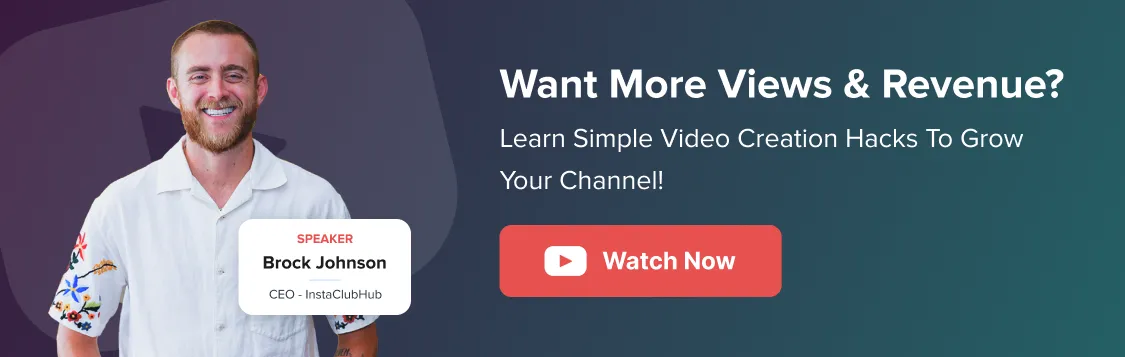Do you ever feel your YouTube videos are not getting the reach and engagement they deserve?
Learning how to add hashtags to your YouTube videos can make a huge difference in boosting video visibility and getting your video ranked in YouTube searches. Hashtags help the YouTube algorithm categorize your videos and show them to the correct target audience, increasing your engagement.
But here’s the catch: using them right is key.
From optimizing your video description and title to avoiding mistakes that could hurt your channel’s visibility, this guide covers everything you need. Whether chasing more YouTube video views or wanting to master YouTube SEO, you’re in the right place.
So, let’s start exploring how you can add, optimize, and find the best hashtags to help your channel thrive!
YouTube hashtags are clickable keywords or phrases that begin with a (#) symbol. They act as a way to categorize and stage your videos, making them easier for viewers to find. When you use hashtags in your video title or video description, they get linked to a dedicated page displaying all videos that use the same hashtags.
This helps connect your content to related topics and trends, making it easier for people to navigate through the videos.
For example, adding #CookingTips to your video can link it to other videos about cooking, helping the YouTube algorithm understand your video’s category and improving its discoverability.
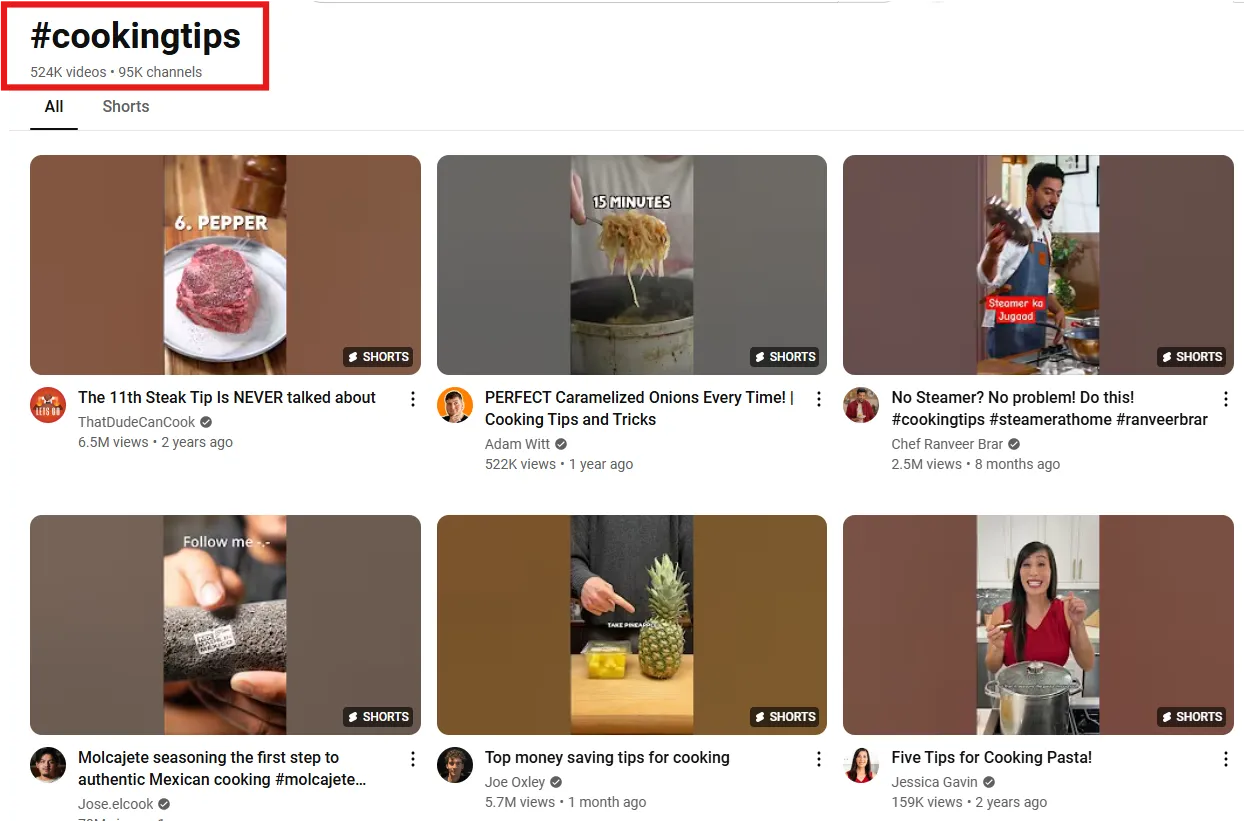
In short, hashtags are more than just labels—they’re tools to drive engagement, boost your video’s visibility, and attract your target audience.
The YouTube Creator Academy states that hashtags can improve your SEO and help you get more views in the following ways:
- Hashtags can direct people to your video from different videos that use the same hashtag. For instance, you have just uploaded a video about fitness and added the hashtag #fitness to it. So when viewers click on other videos with the #fitness hashtag, there is a possibility that it will lead them to your video.
- The audience often uses hashtags as their search keyword while exploring on YouTube. So, when you design your video around that hashtag, you can precede those hashtag hunts.
- The hashtags, in a way, represent your content and help YouTube surmise your video content expertly, increasing the likelihood of getting found for similar hashtag searches.
For instance, hashtags like “#workout”, “#diet”, #cardio,” and “#pilates” help YouTube understand that your video is about health and fitness. This allows YouTube to rank your video and make it appear in similar hashtag searches.
Besides these benefits, hashtags are an intelligent way to string videos from your channel together without a playlist.
However, hashtags aren’t going to result in more views magically. There are a lot of factors that lead to your content’s success on YouTube.
YouTube has claimed that hashtags may not guarantee success, but can help you get more views.
Adding hashtags to your YouTube videos does not need to be challenging and mind-boggling. There are two ways you can add hashtags to your YouTube videos, i.e,. Title and Description. Here’s the breakdown:
1. Add in YouTube Video Title
Firstly, you can add your hashtags to the video title. These hashtags will appear in blue within your video’s title and are clickable. So, when your audience clicks on the hashtag links, YouTube will direct them to a list of videos with the same hashtag. It’s a great way to signal your content relevance.
While writing your video title, add 1-2 hashtags in it. But remember to keep the character count between 60-70 characters.
For example, take a look at this image with the hashtag “ASKATHERAPIST” a social campaign designed to encourage patients to reach out to therapists for their mental well-being. See how the hashtags get shown in the title.
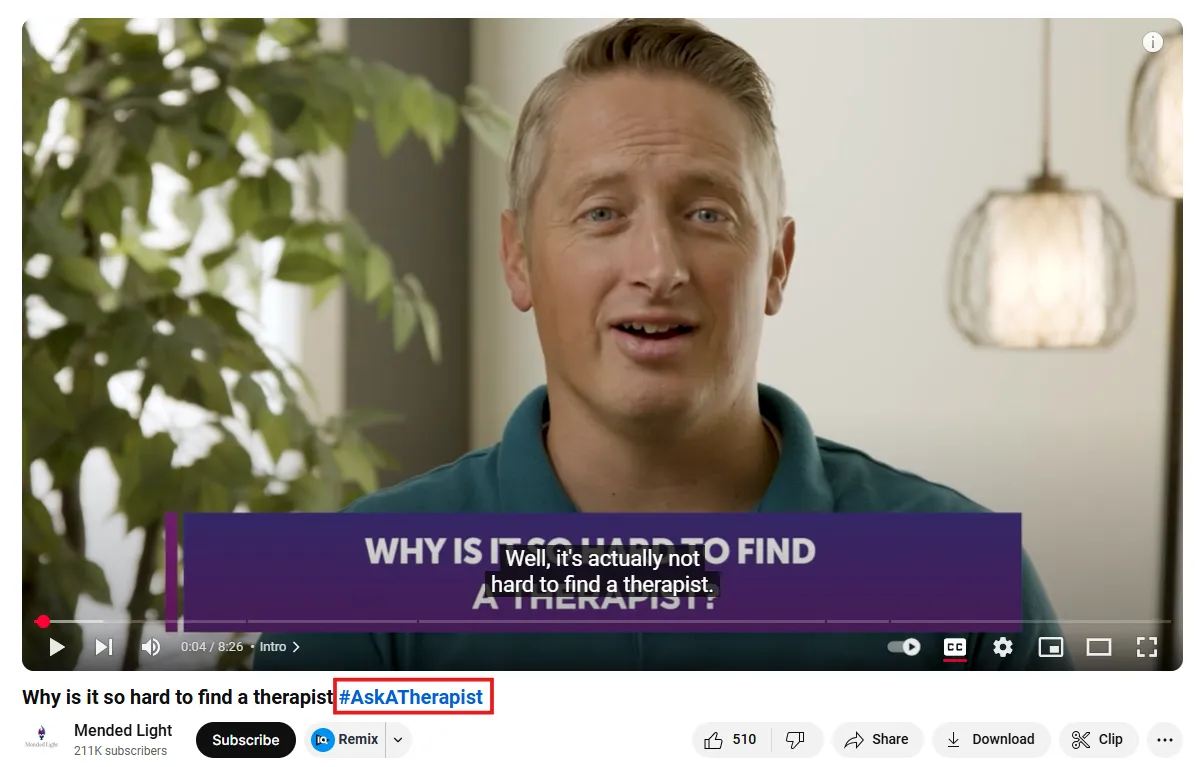
If you add a hashtag in your title, it will always be clickable and will take people to the group.
2. Add in YouTube Video Description
Using hashtags in the video description is even more powerful because YouTube displays the best first three hashtags above the video title. While writing your YouTube video description, add the appropriate hashtags. For a cleaner look, we suggest keeping 3-5 hashtags at the end of your description.
For example, look at this video where they have added hashtags such as #rollcake, #fluffyrollcake at the end of their description for a cleaner look.
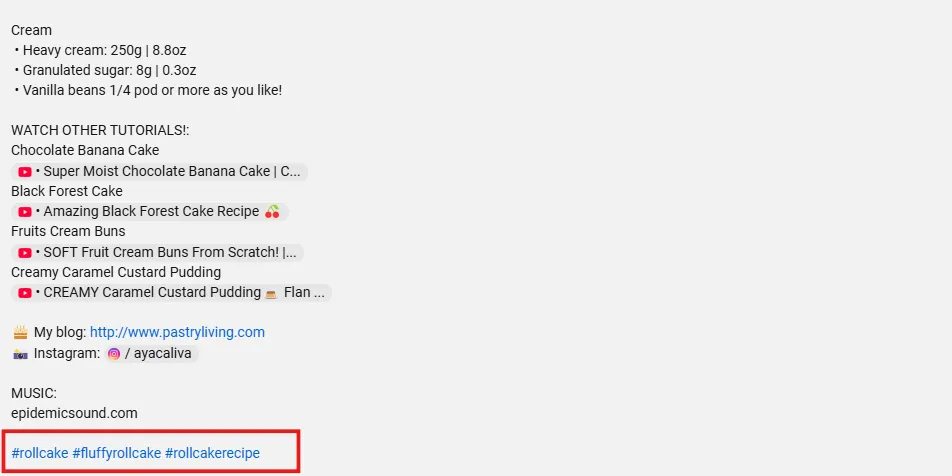
Note: For long-form videos, rather than using hashtags in the title where people can click on them and get away, you should use them in the description to make people stick to your videos for longer. Also, keep them under 15 to avoid any spamming.
Like YouTube videos, hashtags also play a vital role in YouTube Shorts, making them more discoverable and engaging. Adding the right hashtags can help your Shorts reach the right audience. Here’s how you can use hashtags in YouTube Shorts effectively:
1. Use in YT Shorts Title
Including hashtags in your Shorts title helps the YouTube algorithm instantly categorize your Shorts and boost their visibility in search results and Shorts feed. Write a short and impactful title and add 1-2 relevant hashtags. Ensure they align with your video’s category and audience.
For example, look at this Short on “DIY Spring Candles” and see how they have added related hashtags in the title.
While writing the title, remember to keep the character count between 60-70 characters for best visibility and avoid cluttering.
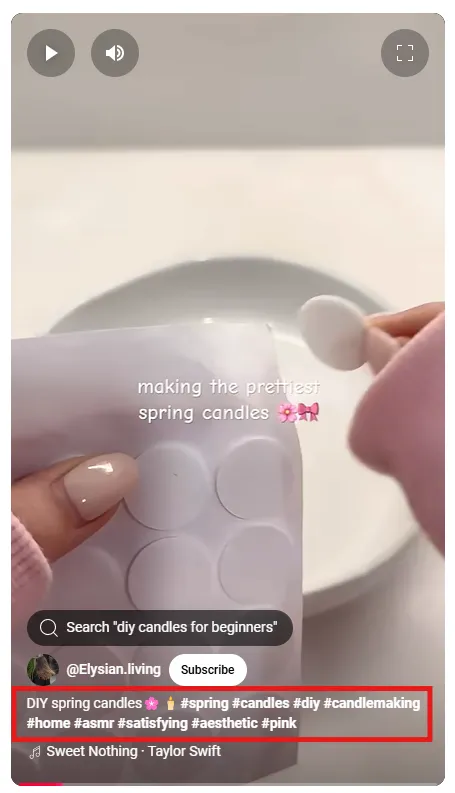
2. Use in YT Shorts Description
Like videos, you can also add hashtags in your Shorts description. Write a concise description summarizing your Short and add relevant hashtags. Place hashtags at the end of the videos to keep them clean and avoid cluttering. Use a max of 3-5 relevant, trending, and engaging hashtags for maximum visibility.
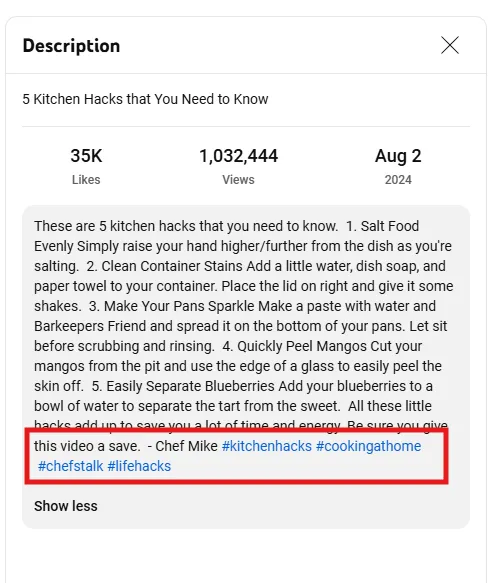
Discovering a suitable hashtag for your YouTube can be tiresome at times. But don’t worry. Here are a few quick tips for you to find the right hashtags for your YouTube videos:
1. Utilize Trending Feed
Browse the videos that are trending on YouTube to see what type of content the viewers are most interested in. Make sure that you concentrate on the trending videos on topics that you cover. Then, select the appropriate hashtags for your videos.
2. Filter Videos
Use the filter “upload date this week” to find the videos that are trending at the moment. Supposedly, you run a YouTube channel about fitness and diet. When you search for “fitness” on YouTube, you will get search results that include both old and new videos.
Select the “upload date” filter for the current week or month to narrow it down to only the recent trending videos. Then you can focus on a handful of recent videos and research the hashtags used to select your hashtags appropriately.
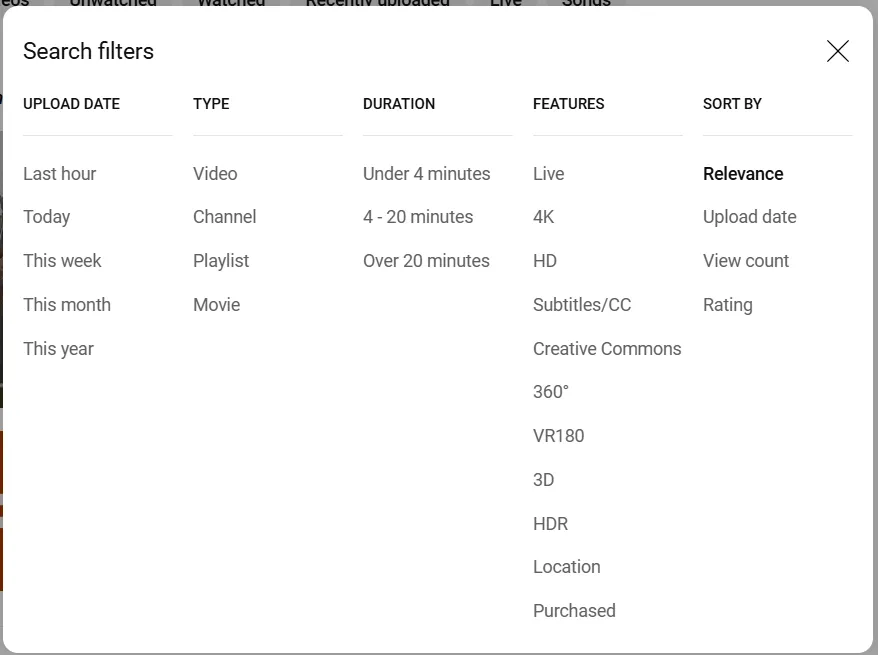
3. Views on Videos
Make sure that you check those videos that have moderately good views on them. So, you need to find related videos to your content, check the hashtags used in them, and consider adding those hashtags to your video.
You can also look up any channel with similar content to yours and find their best-performing videos. Now, use some of the relevant hashtags in your videos.
For example, your YouTube channel focuses on gadgets, and you see a million views on your favorite gadget reviewer’s video. So, you can consider using some of the hashtags from that video.
5. YouTube Search Box
This is an excellent accessory provided by YouTube to its users. The YouTube suggestion helps users find the most popular topics and trending hashtags promptly.
You just need to type in “#” in the search bar, and it will show you the most popular hashtags on YouTube right now.
This manicured search will help you select the content for your video and the hashtags to go along with it.
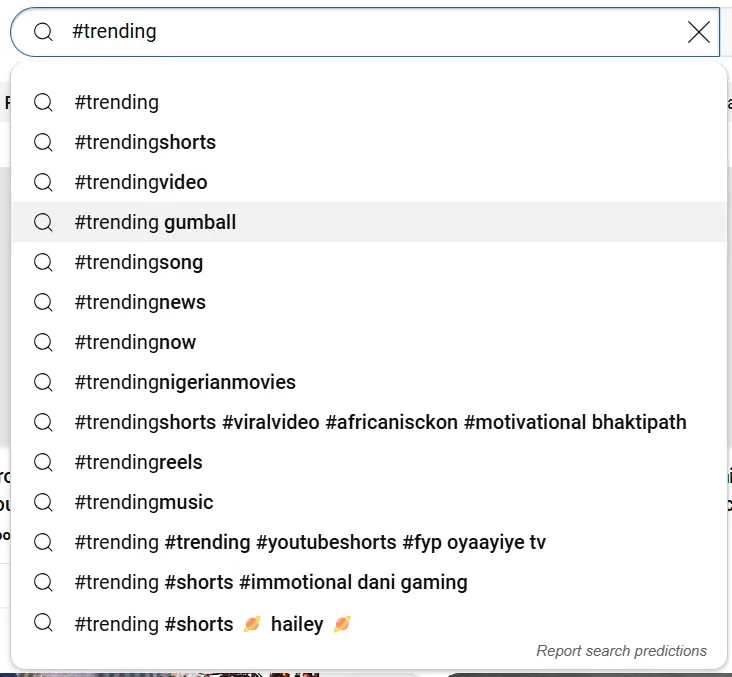
Having trouble finding appropriate hashtags for your YouTube videos?
Leave your worries behind and auto-generate your YouTube hashtags with SocialPilot’s AI Pilot. Easily generate multiple hashtags and descriptions for your YouTube video content using the YouTube-specific prompt template and schedule them for publishing. Quickly streamlines your content creation process and enhances your video’s visibility and reach.
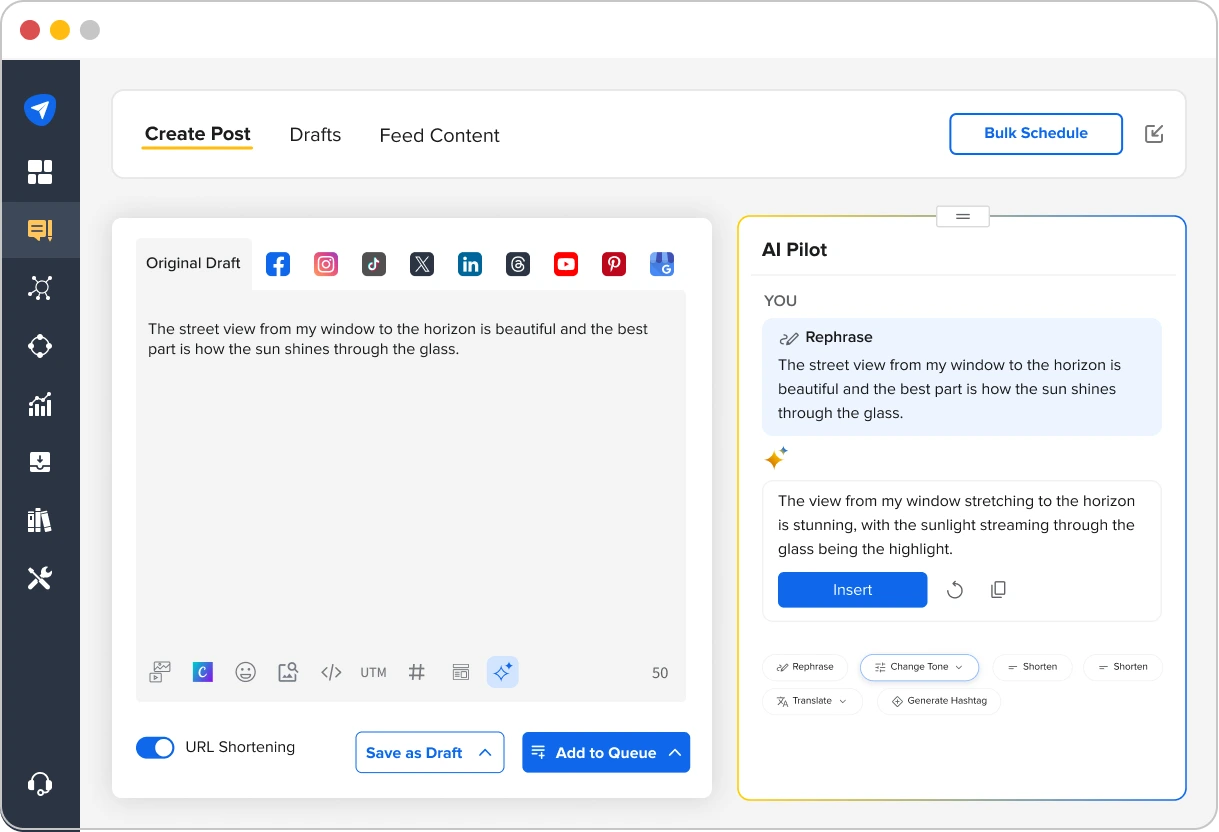
YouTube has some strict community guidelines for using hashtags. If you fail to stick by those standards, your hashtags might not be displayed, or the team will likely remove your video.
While using hashtags in your YouTube videos, it is crucial to keep the following pointers provided by YouTube in mind.
YouTube doesn’t allow users to add more than 15 hashtags in a single video. If you use hashtags in excess, YouTube will ignore all of them. Limit your hashtag usage to 3-5 to yield better results.
Like any other search engine, YouTube also prefers trends. Trends are usually for a short period, and using these trending hashtags in your videos and Shorts can get you exponential visibility. On the other hand, branded hashtags are what drive traffic to your brand channel, getting you maximum exposure. Use branded hashtags to get more exposure to your videos.
3. Don’t Use Spaces
YouTube hashtags don’t contain any spaces. If you want to use two words or a phrase in your hashtag, you will have to join them together. It can be written as either #SnowyWinter or #snowywinter.
4. Don’t Mislead the Audience
Avoid using hashtags that are not related to your video content. YouTube will remove your video if you use misleading hashtags.
5. No Harassment
YouTube is pretty strict when it comes to this policy. You should never use hashtags with the intent of harassing, threatening, humiliating, intimidating, or cyberbullying any group or individual.
6. No hate speech
Never use hashtags in your videos that are racist, sexist, or derogatory. Refrain from using hashtags that promote violence and hatred against a group or individual. If you violate this policy, YouTube will remove your video instantly.
7. Say No to Sexual Content
YouTube doesn’t tolerate any explicit or sexual hashtags. Never use sexually provocative hashtags or your video will be removed.
8. Refrain from Using Vulgar Language
Never use obscene or abusive terms in your hashtags. Otherwise, YouTube will assign an age restriction on your video or simply remove it.
YouTube discourages using ordinary narrative tags or repetitive sentences in your video’s description. This could result in a penalty or the removal of your video.
The ideal practice should be to use hashtags that are related to your video. Otherwise, you can get penalized for violating YouTube’s “misleading metadata” policy. So even if you are tempted to loop a trending hashtag to your video, be cautious and use only relevant hashtags.
It’s crucial to ensure that the hashtags you’re using align with your content strategy, timing, and target audience. If you haven’t yet created a plan for your video marketing, check out our YouTube video marketing guide for practical advice on how to structure your YouTube content for better visibility and engagement.
Ace the Game of YouTube Hashtags!
Hashtags can be very effective in getting user engagement, provided you have identified an effective social media strategy. Always aim to find hashtags that are already in use.
Never overuse hashtags in your videos, as they appear to be spam. Nothing can stop you if you can create your own hashtags and make them viral.
Use your tailored hashtags in all your videos to enhance the probability of getting discovered, as the YouTube algorithm looks for similar patterns.
Hashtags are easy to use, non-time-consuming, and could arbitrarily impact your content’s success. Therefore, they provide a positive effect on your video’s searchability, YouTube SEO, and overall rankings.
To make the most of your YouTube strategy, using the right social media management tool is essential. SocialPilot can help you streamline your YouTube scheduling and optimize your content calendar with ease, all from a single dashboard. You can check out SocialPilot’s pricing to find the best plan that fits your needs.