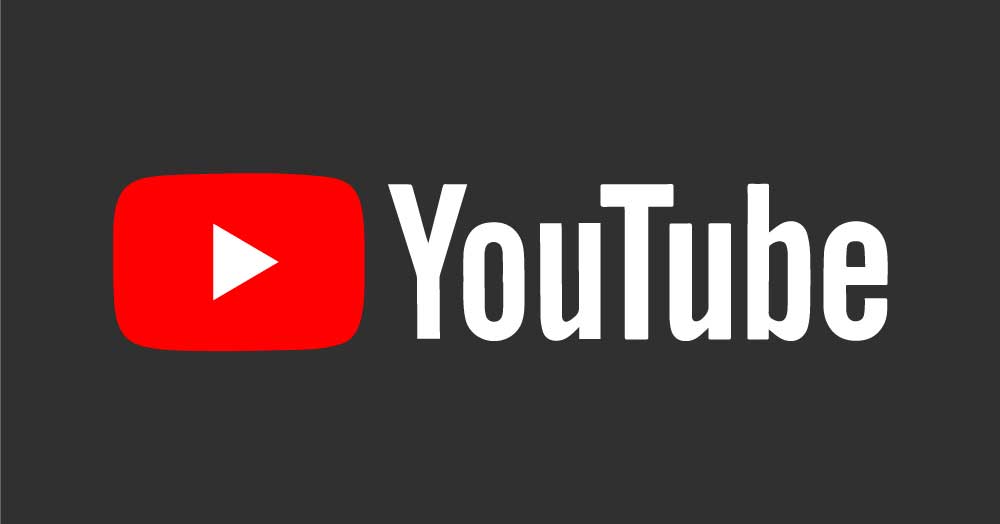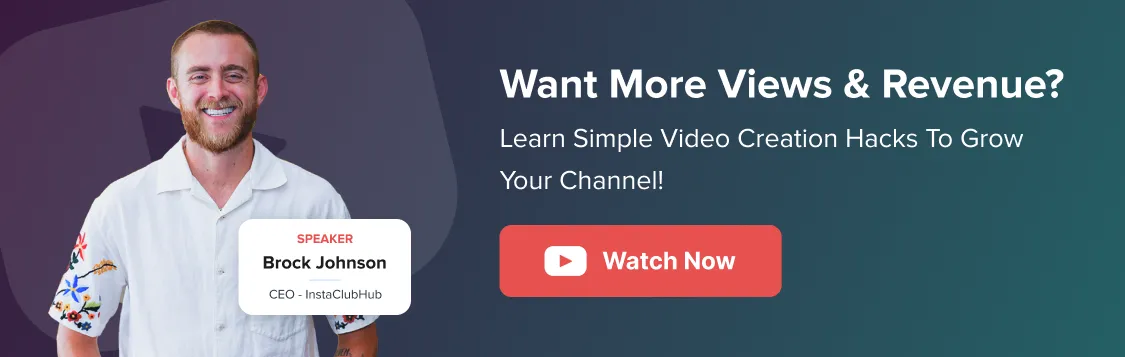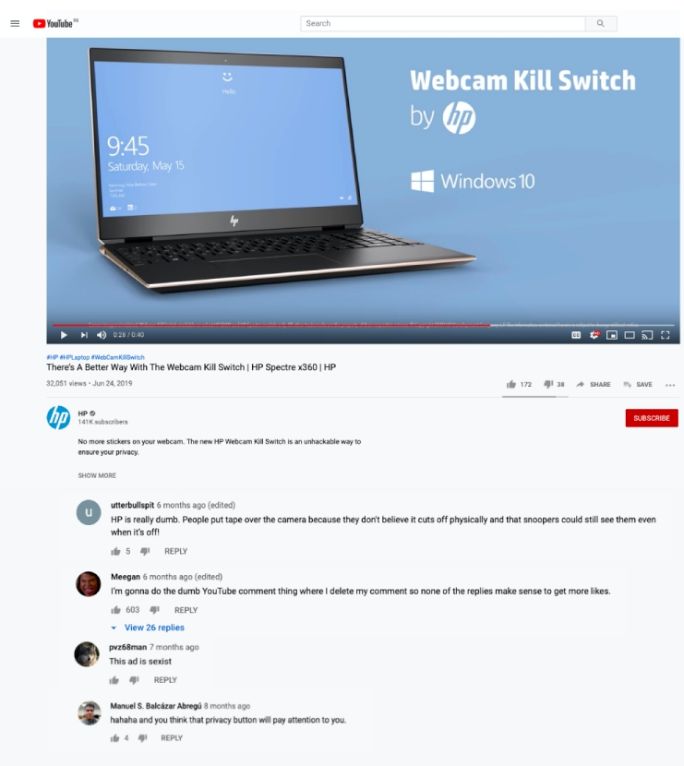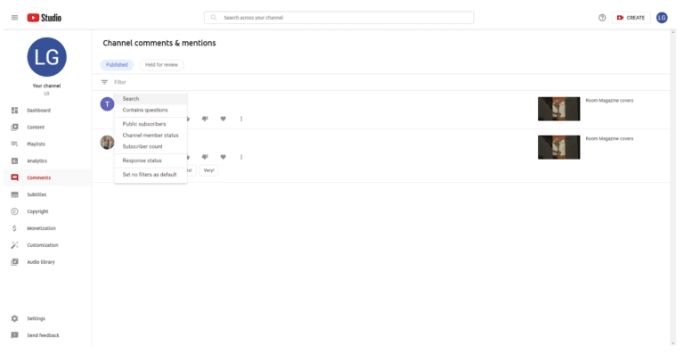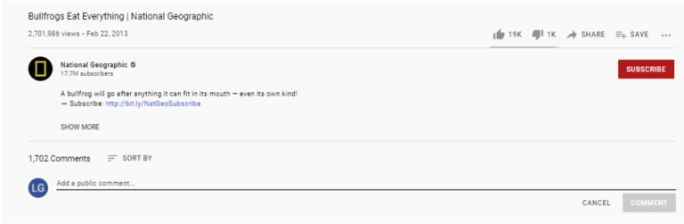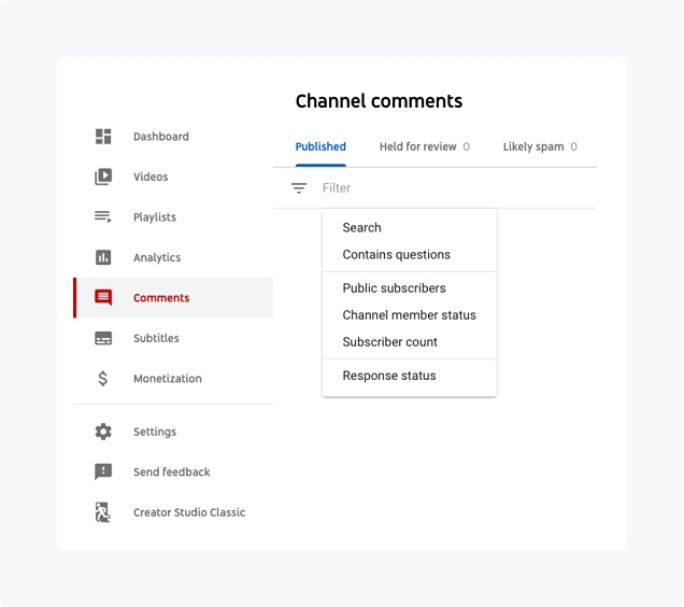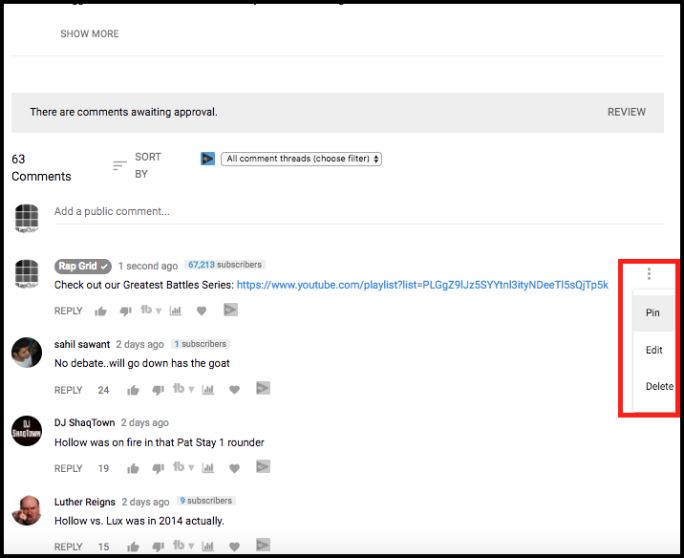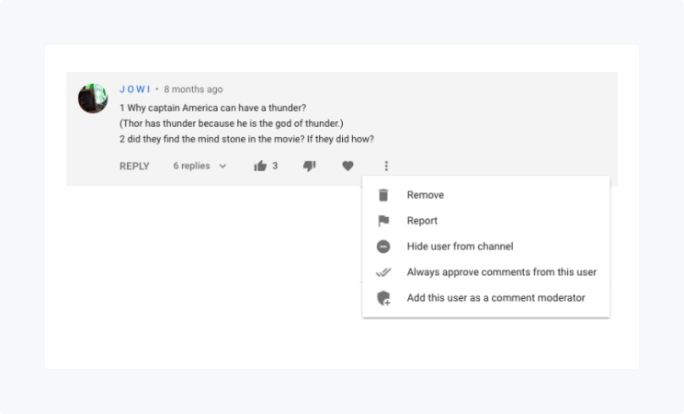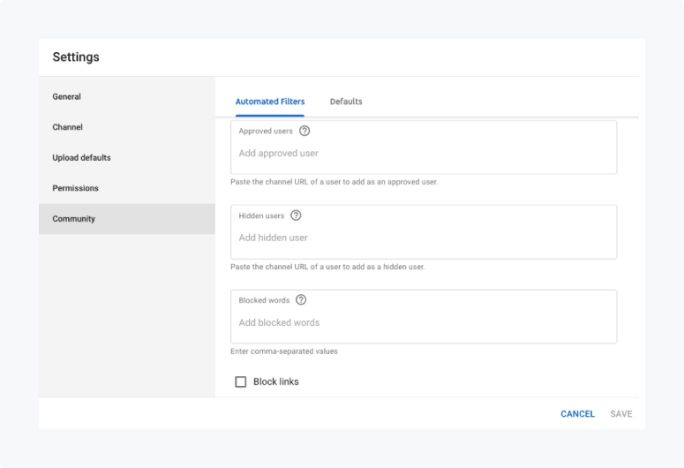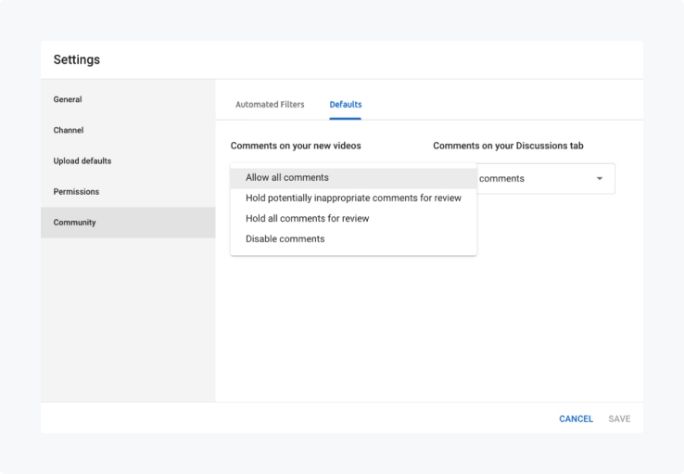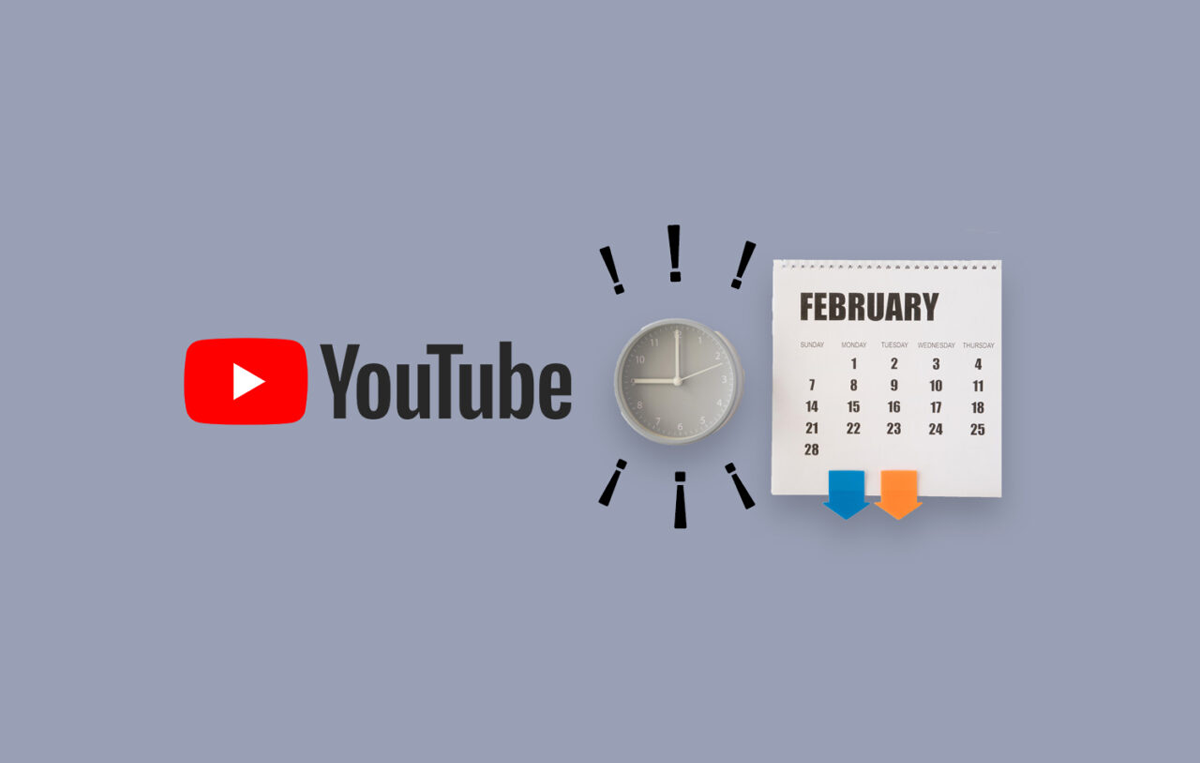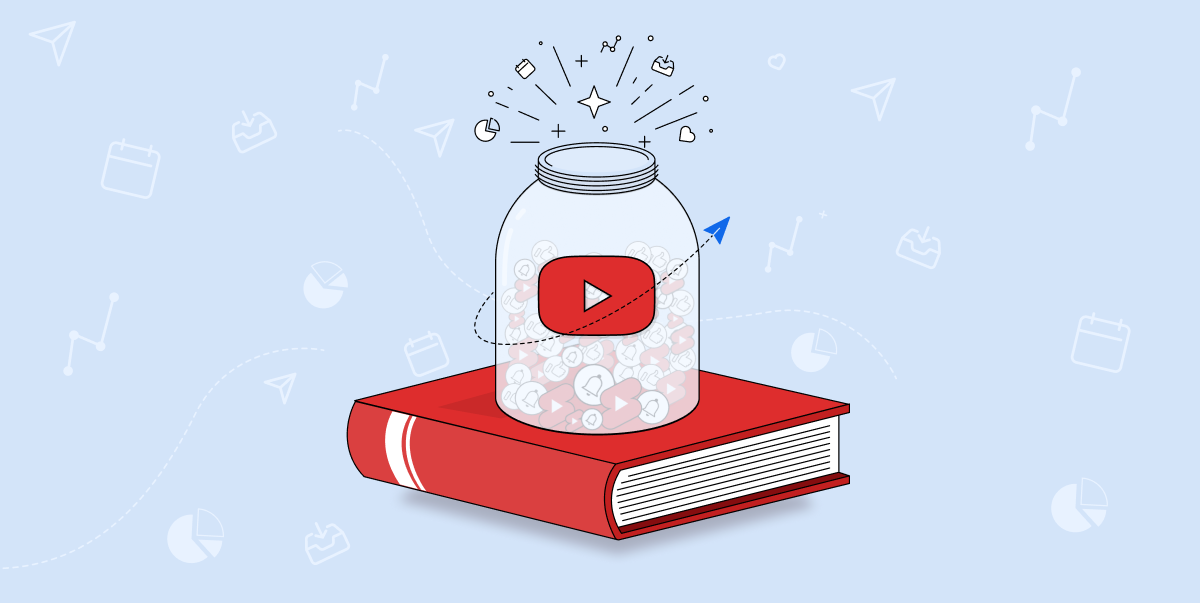We all like to feel that we are being noticed and listened to.
That is why audience involvement is essential for getting people to care about your brand. It also has the additional benefit of improving your standing with YouTube’s algorithm.
To ensure that your videos are suggested and shown to your target audience in their YouTube search results, you should keep up with liking, responding, and regulating your YouTube comments.
Businesses may capitalize on the YouTube platform’s appeal by not only providing informative or amusing videos but also by curating their responses to the YouTube comments.
This is why we have compiled some of the best strategies on how to comment on YouTube effectively in this post.
Keep reading to learn more.
Benefits of Engaging with Comments on YouTube
Comments are one of the few methods for your audience to connect with your brand on YouTube. To get the maximum impact out of your YouTube efforts, you must first grasp the essential concepts of “YouTube Comment Moderation.“
Engaging with YouTube comments provides a strategic and tactical advantage for brands. Given below are some of the reasons why you should engage with YouTube comments.
1. Greater Visibility for Your Channel
One of the best advantages of responding to comments on YouTube is that it increases your exposure in Google and YouTube search results. The more comments and engagement any of your videos receive, the more importance Google’s and YouTube’s search algorithms place on it.
It is one of the several criteria considered by YouTube’s algorithm when deciding which videos to promote for certain relevant keywords.
2. Helps Build your Community
Establishing a space where your voice and the contributions of your viewers can thrive will help your YouTube community develop into a valued asset.
By addressing queries, reacting to favorable comments, and resolving concerns, you will improve relationships with your loyal followers.
Responding to the comments you get on your videos, if they are generally related to your products, services, business, or industrial niche, demonstrates your domain-specific expertise.
More the concerns from your community that you are able to answer successfully, the likelier your viewers are to return to your channel as an authority on a specific subject.
It’s vital to make high-quality, educational videos, but it’s also crucial to encourage high-quality dialogues about your videos through the comments that your visitors leave.
4. Avert a PR Catastrophe
When you receive unfavorable feedback, it might be an indication of a larger problem that needs to be either addressed straightaway or constantly monitored.
Assume you receive numerous bad comments and discover that they relate to, say, bogus claims meant to troll or defame your product.
In that scenario, you should have a suitable reaction strategy in place. The “no comment” approach is antiquated and will almost certainly lead to the issue spreading scandalously further until it reaches news outlets.
Your community manager needs to have a strong reply strategy wherein they not only pacify the backlash of people but also maintain the dignity of the brand.
5. Establish a Multichannel Presence
A thriving YouTube channel implies greater brand interaction that is not limited to YouTube alone. Draw your Facebook or Instagram fans into your YouTube communities and vice versa by placing links to these sites in your videos.
You can even offer quizzes or prizes across all your social media networks! If your business provides an omnichannel presence, your subscribers will be more than eager to join your brand’s community across all of your social media platforms.
Now that we’re through with discussing the many benefits of engaging with comments on YouTube let us get back to business.
The Need to Regulate YouTube comments
If you have a YouTube video marketing plan, you must include moderating comments as part of it. Running advertisements and generating traffic for your content would be futile if your YouTube’s comment section is teeming with negative feedback and mismanaged spam.
Consider the following example.
If you’re still not certain, keep reading to see how you may benefit from YouTube comment moderation:
- Ensure that your audience receives accurate information
- Create a safe haven for your brand’s supporters
- Improve your brand image and credibility
- Increase the effectiveness of your advertising initiatives
How to Check the Comment History on Your YouTube Video
To search YouTube comments, first, ensure that you are logged in to your YouTube Studio.
Next, on the Published tab, click on the menu. The first available option will be the Search option. This is a tool for finding YouTube comments. Then you may type out whatever you are trying to look for.
How to Make Comments on YouTube?
YouTube’s comment section is usually as exciting as the video itself. Interacting with your audience via comments might be a fantastic place to start if you want to boost your brand presence while fostering meaningful relationships with them.
- Confirm that you are logged in to your brand’s YouTube channel account
- Select the video with which you wish to interact, then get down to the Comments section
- Fill in your comment in the box that reads Add a public comment
How to Manage Comments on YouTube?
Navigate to “Comments” on the sidebar of the YouTube Creator Studio. YouTube groups the comments into three categories, as shown below:
- Public: Comments on your video that are visible to the whole public in general
- Likely Spam: Comments that are suspected as spam by YouTube
- Held for review: Comments that require review or have been reported
In the “Comments” tab, you can sort comments according to the following categories:
- Search
- Member Status
- Contains Questions
- Subscribers
- Subscriber Count
- Response
You may select one from the following as options from the advanced menu:
- Delete comment
- Always approve comments from this user
- Add this user as a comment moderator
- Hide user from channel
Even though the terms are self-explanatory, we may need to know what the typical function of a YouTube comment moderator entails in the upcoming section.
How to Pin Comments on YouTube
Another approach that helps increase interaction is by pinning comments, which means that they appear right at the top of your feed.
Choose which comments to showcase strategically, whether it’s a meaningful comment made by a huge admirer, a question presented by your business to stimulate further participation or clarification provided by your company in response to criticism in the comments section.
- Log in to YouTube
- Choose the comment that you wish to pin from the comments section of a video
- Click on More or the three dots present next to the comment, and then choose “PIN” from the list of options. If you have already pinned a comment, then this step will reverse the action.
- To confirm your action, click on PIN
After following the steps above, your selected comment will get pinned to the top of the comment section.
The Process of Comment Moderation on YouTube
As of now, there are three prominent ways by which you can moderate comments on YouTube as listed below:
1. Turn Viewers into Comment Moderators
YouTube allows you to add trustworthy individuals as comment moderators to your channel.
Once accepted, these individuals can read all your public comments and delete those that they deem unsuitable. The deleted comments will appear on your “Held for review” page. From there, you may take all the necessary actions.
In the YouTube Studio, you may add a person as a moderator using any of the two available options.
Go to any of the comments made by the user you want to appoint as a moderator.
- Option 1: Choose the option that says “Add this person as a comment moderator” from the three-dot menu.
- Option 2: Click on Community > Automatic Filters > Moderators in the Settings menu
a. Set the rules for moderation
If you go to Settings > Community > Automatic Filters in the YouTube Studio, you’ll discover a variety of choices for establishing moderation rules on your YouTube video material.
- Approve Users: Users whose comments will be published regardless of the settings
- Hidden Users: Users that you do not wish to leave comments on your videos.
- Blocked Words: Comments that include blocked words that will get immediately hidden
- Block Links: Except for owners, moderators, and allowed users, all links will be prohibited
On some occasions, you may see a “highlighted comment” tag in one of your comments. If you are questioning what a highlighted comment on YouTube means, it’s simply created by the site itself and is designed to draw your notice to the comment.
It will be removed once you have viewed or engaged with the highlighted comment.
b. Modify your default moderation settings
You can specify default moderation settings for your videos and even the discussion page under Settings > Community > Defaults. YouTube provides four distinct options:
- All comments are welcome
- Keep any possibly improper remarks for further assessment
- Keep all comments for future reference
- Disable commenting
As you can see, YouTube gives a plethora of options to regulate comments and make the lives of channel owners a bit easier. Despite this, these options may not be sufficient for the majority of brands.
Wrapping Up
Now that we have reached the end of our blog, you should’ve hopefully been able to glean some remarkable insights about engaging with comments on your YouTube videos.
If you are a content creator on YouTube and other social media sites, you should consider using social media management software to help in your content curation journey.
With SocialPilot, you can effectively track and monitor several of your social media accounts from a single dashboard, apart from communicating with your team in real-time.