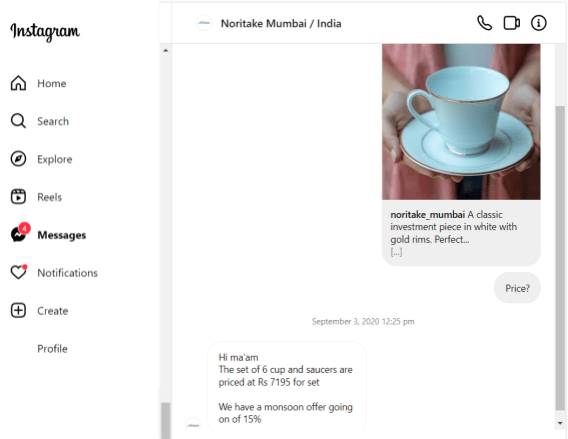More About Direct Message
Do you ever wonder how we landed up using the phrase “Just DM me the details”? There is a long history behind it!
In 1844, Morse code was first used to send a long-distance direct message. Later, in the early 1900s, people started using postal services to send messages to their loved ones. And, with the introduction of phones, the application of SMS came into play.
With advancing technology, we had the Internet in the late 1900s. The concept of Internet messaging took a leap after 1998 with the introduction of Yahoo, MSN, and Google Talk. The direct message feature was launched by Twitter in 2006 and by Instagram in 2010.
Today, there are 375 million Instagram DM users in a month. Studies also show that 75% of customers prefer to interact with brands over DM than other channels.
What are the benefits of direct messaging on social media platforms for brands? A direct message makes conversation easy and helps the customer and you to speak your mind, send queries, and share relevant Stories and posts in complete privacy.
Additionally, brands have now started to offer real-time customer support over DMs, sometimes with chatbots. This helps the customer to discuss product or service-related queries.
There are more use cases for direct messages that businesses should consider, such as:
- To connect with customers who have made recent purchases
- To share targeted promotions with a select group of people
- To target users or retarget customers based on their browsing patterns and preferences
- To explain complex functions related to a product
- To develop a network of brand ambassadors and influencers
- To solve queries and disputes in private
There are certain rules created by every social media platform for using the direct message feature. This includes the following:
- On Instagram, you can send a DM to 15 people at once.
- WhatsApp limits DMs to five chats at a time.
- You need to ‘like’ a page on Facebook before sending DMs to the admin. Typically, a message will land in the ‘request folder’ if you are trying to send a direct message to someone who is not on your friend list.
- On TikTok, you can send direct messages to profiles you are friends with. This applies to both public and private profiles.
Here is an example of what a direct message looks like. In this example, a customer has asked for the price of a particular product posted by the business.