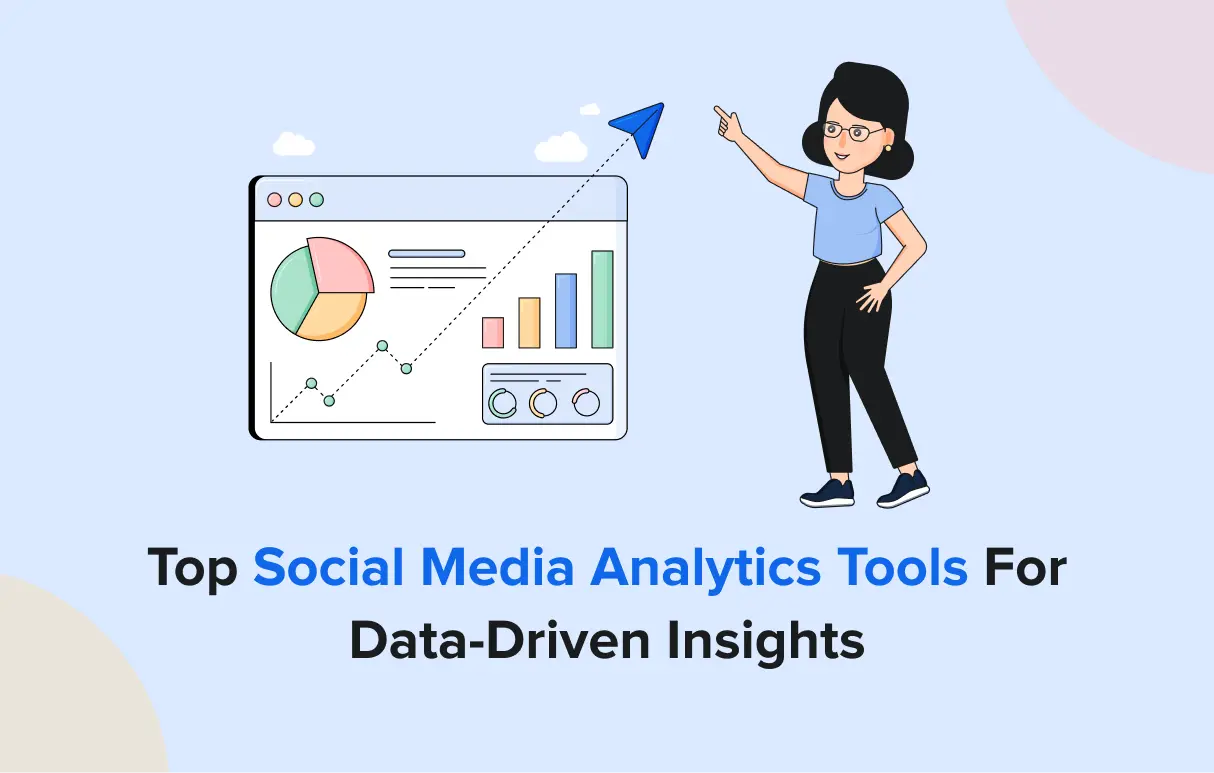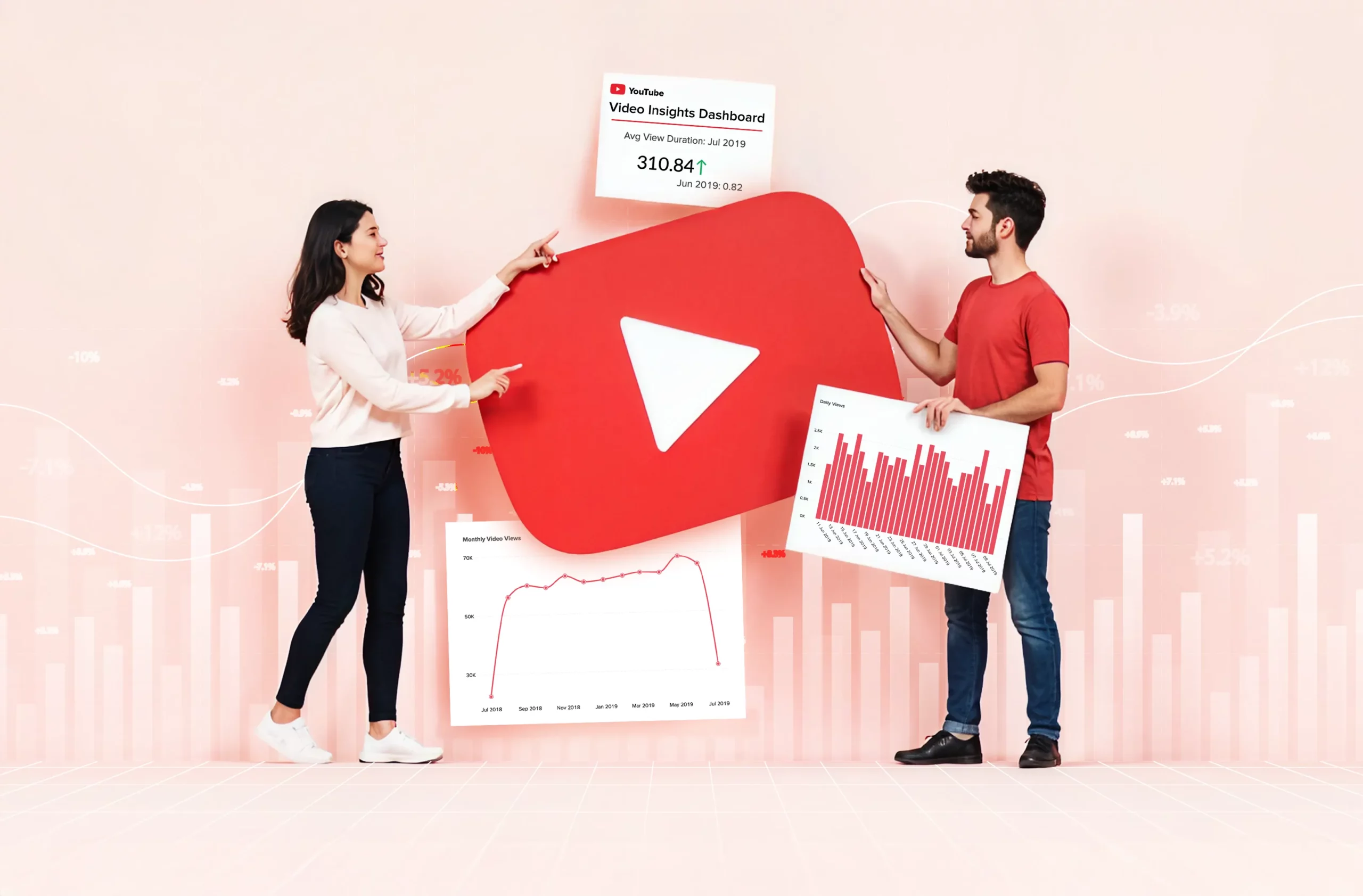Video content is rising, and YouTube is the uncontested winner in this category.
The fact that 500 hours of videos are uploaded to YouTube every minute, according to Statista, proves everyone wants to leverage this piece of the pie. Brands and businesses, in particular, benefit from multiple angles if their content can gain traction on YouTube.
However, marketers forget that monitoring their performance with YouTube Analytics tools can help boost their growth.
As per Statista reports, YouTube have over 2.5 billion users globally in 2025. With such a diversified user base as YouTube enjoys, you have to track the KPIs diligently. Otherwise, maintaining a consistent online presence becomes difficult.
If you monitor your videos with a YouTube analysis tool, you will find the root cause of not getting enough views and engagement.
These YouTube Analytics tools help you dive deeper into knowing about your potential audience by showcasing valuable insights.
You can analyze, understand, and plan how to improve these metrics. That’s what optimization is all about.
Which tool can help you monitor things better?
There are tons of YouTube monitoring tools available, but in this post, we’ll highlight our top 8.
How We Have Analyzed & Selected YouTube Analytics Tools:
This list of the best YouTube analytics tools has been formulated through in-depth research and experiential analysis. We have considered various aspects of the tool, such as insights provided, customizability, user ratings and reviews, price points, and scalability. The list ranking also reflects the evaluation of these tools’ competencies in automation, data visualization, and collaborative features. Our goal in curating this list is to enable social media managers to choose tools that will help scale their businesses.
YouTube Analytics Tools at a Glance
If you are in a hurry to improve your YouTube growth, here is a detailed feature breakdown of the top platforms so you can quickly find the best YouTube analytics tool suitable for you.
|
SocialPilot |
VidIQ |
Tubular Labs |
UnboxSocial |
Vidyard |
|
|---|---|---|---|---|---|
| Pricing | $25/Month | Starts at $16.59/Month | Custom | Starts at $9/Month | Starts at $29/Month |
| Best for | Agencies & Small Businesses | Creators and SEO Optimizers | Brands & Large Enterprises | Mid-sized Businesses | Mid-sized Businesses |
| Social Profiles | 10 | 1 | Custom | 1 | 1 |
| Ease of Use | |||||
| Support | |||||
| YouTube Analytics & Reporting | |||||
| Video Performance Tracking | |||||
| Coss-Platform Analytics | |||||
| Real-Time Views Per Hour | |||||
| Subscriber Growth Insights | |||||
| Campaign Performance Reporting | |||||
| Video Engagement Rate Analysis | |||||
| Watch Time Tracking | |||||
| A/B Testing | |||||
| Historical Data Tracking | |||||
| Audience Demographic Insights | |||||
| Customizable Reports | |||||
| Keyword Research & SEO Tools | |||||
| Real-Time Data Reporting | |||||
| White Label | |||||
| White-Label Dashboard | |||||
| White-Label Reporting | |||||
| Learn More | Learn More | Learn More | Learn More | Learn More | |
The right YouTube analytics tool will help you understand the data behind great content. However, if you are interested, we have prepared a more detailed breakdown of each tool’s capabilities.
8 YouTube Analytics Tools for All Business Types
Best Analytics Software for:
Small-Medium Businesses, SMBs, multi-location brands & professionals.
Star Rating:
4.5 / 5 (G2)
Apps:
Android, iOS Mobile App, and Web Version.
Social Media Platforms Supported:
YouTube, X (Twitter), Facebook, Instagram, LinkedIn, YouTube, and Google Business Profile
Key Features:
- Subscriber Growth Trend
- Watch Time on Your Channel
- Engagement Patterns
- Shorts Views
- Location-Wise Engagement
- Device and OS Segregation of Users
- Top Keywords Insights
- Traffic Source Listing
- Individual Video Performance Metrics
- Custom Report Generation
- Multi-Account Reporting
- Flexible Time-Frame Selection
- Download Whitelabel Report
Pros
- Users can manage multiple YouTube accounts from a single dashboard.
- SocialPilot has an easy onboarding process for new users.
- The platform is specifically crafted for agencies and SMBs, offering cost-effective pricing plans that accommodate advanced features.
- Users can easily adjust account limits for onboarding or offboarding clients without upgrading to more expensive tiers.
Brookelyn W.
I looked for a while to find the perfect tool for my social media marketing agency. Everything was too expensive, didn’t have exactly the tools I needed, or just didn’t work right. SocialPilot has been the best tool I’ve found! It has everything I could need! Scheduling, analytics, ease of use, affordable, and more! Highly suggest for anyone looking to run their social media channels!
Cons
- SocialPilot can make improvements on the depth of analytical data it provides to its users.
- SocialPilot cannot manage social media ads, a vital feature for many businesses.
Jenny N.
I wish there were a more significant difference in the number of accounts you get with the small team versus the agency.
Our Experience:
SocialPilot is an effective YouTube analytics tool that not only provides deeper insights into video performance and audience growth but also supports advanced report creation for multiple YouTube channels. Now, we unpack SocialPilot’s capabilities regarding YouTube analytics.
Engagement Insights and Trends
The engagement metrics available in SocialPilot provide a complete picture showing key details on the reception of your content on YouTube. These metrics include the ongoing trend of likes, shares, comments, shares, etc., and separate views on videos and Shorts.
You can dig as deep as performance metrics and watch times on individual videos posted on your channels, detecting the top performers within the time frame in question.
Audience Demographics and Growth Patterns
Subscriber behavior and other trends are an important part of figuring out the effectiveness of your YouTube strategy. SocialPilot makes important metrics such as subscriber count, growth trends, age, and gender distribution, as well as countries with maximum subscribers for your channel.
Further crucial details that enable creators to optimize their content for maximum viewership are the devices and operating systems that the majority of their subscribers use to watch their videos.
SEO Factors
YouTube, the second-largest search engine, relies on keyword optimization for content success. You can track top keywords driving views and watch time, along with referral traffic insights, showing where viewers come from and how long they watch.
Advanced YouTube Reporting
SocialPilot’s YouTube analytics tools simplify creating and sharing detailed reports with your team and clients. Customize reports with key metrics, choose timeframes, and adjust elements like titles and logos.
These reports can be for individual accounts or multi-account reports displaying the performance of multiple YouTube channels, as well as other accounts.
With automated delivery, schedule reports to be sent regularly, ensuring everyone stays updated on your channel’s performance.
SocialPilot Pricing
SocialPilot offers a 14-day free trial and access to all premium features (no credit card required & cancel any time). Choose a plan that fits your needs.
| Ultimate | Premium | Standard | Essentials |
$170.00/mo$200
Billed annually (Save 15%)
|
$85.00/mo$100
Billed annually (Save 15%)
|
$42.50/mo$50
Billed annually (Save 15%)
|
$25.50/mo$30
Billed annually (Save 15%)
|
|
Streamline Social Media Analytics Tracking and Reporting
|
|||
Overall Verdict:
SocialPilot offers in-depth, easy-to-understand insights into overall channel performance and individual video analytics. It simplifies tracking across multiple metrics, helping users assess their YouTube strategy’s effectiveness.
With branded report sharing for professional presentations, advanced audience analytics, and automated reporting tools, SocialPilot is a valuable asset for agencies and SMBs.

Best Analytics Software for:
Influencers, Creators, Individuals, and Entrepreneurs
Star Rating:
4.8 on Capterra
Apps:
Android App, iOS App, and Web Version
Social Media Platforms Supported:
YouTube
Key Features:
- Audience demographics
- Viewer retention metrics
- Subscriber growth tracking
- Playback location insights
- Device usage metrics
- Viewer engagement
- New vs. returning viewer data
- Top-performing content insights
- Data export functionality
Pros
- The highlight of using YouTube Analytics is that it’s free of cost
- It has a simple and easy-to-use interface, which makes it easy to navigate even if you are a beginner
- You can make all the data available offline as spreadsheets
Ali.
Audio Video Editing Tools, Dashboard Report and Analytics, Mobile Access, Data Security, Copy Link and Paste into another Social Media Platform
Cons
- Apart from the real-time section, every other metric has a 2-day delay
- It’s not practical if you have a small subscriber base
- Some of the content creators are not aware of this tool; therefore, they don’t take any advantage of YouTube Analytics
Thomas W.
Unfortunately, problems occur from time to time when creating reports. Reports should not be sent to customers unchecked or automatically. However, the support team is excellent and always quick with a solution!
Our Experience:
YouTube native analytics is a YouTube Studio feature that is a go-to tool for creators to understand how their channels and videos perform. We used this feature extensively to give you a first-hand review of its abilities.
Audience Insights
YouTube natively provides analytics details of your audience demographics data. This feature can help influencers refine their content strategy and effectively target their audience. We also found that it enables you to know the new and returning viewers, which is a critical metric for measuring content loyalty. It lets you understand which content resonates with viewers enough to make them return.
Engagement Metrics
You can also track likes, comments, shares, and click-through rates for thumbnails, which is crucial for evaluating content success. Additionally, you can see how your viewers engage with your video, giving details of audience interaction. This ability allows us to identify when viewers drop off during the view so the pace can be adjusted to retain their attention.
Traffic Source Insights
To track traffic, native analytics also allow you to break down where your views are coming from, such as keywords, suggested videos, or external sources. This was one of the most critical features of our views. With this, you can refine your YouTube SEO strategy and ensure the content is more discoverable across the platform.
Pricing and Value
YouTube’s native analytics feature is available in YouTube Studio for free to all users.
Overall Verdict:
Overall, in our experience, YouTube native analytics are a good choice for beginners who need limited features and data. However, additional paid YouTube analytics tools might be needed for brands, businesses, and agencies to complement or replace native features for more advanced abilities.

Best YouTube Analytics Software for:
Influencers, Creators, Individuals, and Entrepreneurs
Star Rating:
4.6 stars on G2 & 4.6 stars on Capterra
Apps:
Android App, iOS App, and Web Version
Social Media Networks Supported:
YouTube, Twitter (X), Instagram, Facebook, TikTok, & LinkedIn.
Key Features:
- SEO and keyword research tools
- Competitor scorecard comparison
- Best time to post insights
- Video A/B testing
- Video promotion tools
- Video analytics to track video performance
- Engagement rate tracking
Pros
- It has a compelling visual data presentation.
- Excellent customer support with options like email, Twitter, FAQ, and phone.
- Tools like integrations and bulk processing are used to save time.
Jones M.
The keyword research tool is amazing, especially on paid plan as you can see weighted results
Cons
- A/B testing is limited.
- You might get confused with the accessibility and navigation.
- Dashboard presentation gets tricky while using a YouTube page.
James L.
The installation of the software was a bit clumbsy. It took a little while for me to understand how to incorporate the software to youtube.
Our Experience:
If you are looking for a comprehensive SEO and analytics tool for YouTube, TubeBuddy is designed for creators to optimize their videos and grow their channels. It is a YouTube-certified tool with the following abilities.
SEO and Keyword Research
TubeBuddy has a keyword explorer feature that allows users to identify high-ranking keywords and tag them in their videos to increase visibility. This feature is handy for improving video SEO on YouTube as it recommends relevant keywords and highlights keyword competition.
Additionally, it offers search rank tracking that lets you monitor your video ranking for chosen keywords over time. This strategy has proven valuable in determining how videos perform within search results and adjusting SEO strategies accordingly.
Competitor Analysis and Scorecards
Competitor scorecards are vital for YouTubers to know their channel’s performance metrics, such as views, subscribers, and uploads, and compare them against competitors. This is how TubeBuddy gives insights into how your channel stacks up against others in your niche.
Furthermore, the YouTubers feature also provides real-time performance data on competitor channel’s performance, which helps identify areas for improvement or untapped opportunities.
Pricing and Value
TubeBuddy has two price plans available on a monthly and yearly basis. The pro plan starts at 4.50$ per month, that includes one user, and the legend plan costs 28.99$ per month, which gives you access to 50+ tools. Additionally, TubeBuddy has a free plan that includes limited features.
Overall Verdict:
TubeBuddy is an excellent all-in-one tool for YouTube channel performance growth. It provides many features, from SEO optimization to A/B testing and competitor analysis. These features and advanced analytics insights make it suitable for creators and entrepreneurs.

Best YouTube Analytics App for:
Influencers, Creators, Individuals, SMBs, and Entrepreneurs
Star Rating:
4.5 stars on G2 & 4.4 stars on Capterra
Apps:
Android App, iOS App, and Web Version
Social Media Channels Supported:
YouTube, Twitter (X), Instagram, Facebook, TikTok, Twitch, & LinkedIn.
Key Features:
- YouTube SEO score
- Best time to post suggestions
- Channel audit too
- Real-time views per hour tracking
- Subscriber analysis
- Trending video discovery
- Engagement metrics
- YouTube video scoring for optimization
Pros
- VidIQ has a user-friendly interface, making it an intuitive and visually easy-to-understand software.
- With VidIQ AI assistant, you can create video titles, descriptions, keywords, scripts, and thumbnails.
Amanda S.
What I like most about vidiq is the extensive amount of data they provide you with! Anyone doing YouTube videos &/or shorts should def have this in their arsenal of tools!
Cons
- VidIQ free plan has very limited ability, making it challenging to understand the tool thoroughly.
- The tool must often be more responsive as videos take much time to load.
- Many small business and agency users have said that the platform is expensive compared to the features it provides.
Prabhat a.
the dislike that I found in the software is that it is only available for crome not for another browser it has only chrome extension
Our Experience:
VidIQ is a YouTube analytics and SEO tool designed to boost content visibility and improve channel’s performance. Its primary feature, in-depth SEO insights, goes beyond YouTube native analytics.
YouTube SEO and Keyword Research
VidIQ SEO score can be a game-changer for content optimization and video visibility. It helps overall ranking based on factors like tag usage, keyword in title, and description. VidIQ is also known for its keyword explorer feature, which allows creators to find the best-trending keyword for their following content to rank against top competitors.
Engagement Metrics and YouTube Video Scoring
With VidIQ, you can track various engagement metrics. It helped us identify the likes, shares, and comments on the view and a holistic view of how the viewers interact with the YouTube video. Even with video scoring abilities, it first shares a detailed assessment of how well the video performs and then suggests improvements to increase engagement and watch time.
Real-time Views Tracking
VidIQ’s real-time view per-hour feature, VPH, is one of the most useful abilities for YouTubers. Monitoring your video’s current activities provides insights into how well your content is performing in real-time. This is particularly useful for quickly adjusting your marketing or promotion strategies.
Pricing and Value
VidIQ has two pricing plans tailored to the user’s needs. The starting plan, namely boost, costs $16.58/ month, and the next plan, namely coaching, costs $99/month. It also has a 3-day free trial plan to help users know how effective it is.
Overall Verdict:
If you are a YouTube creator, VidIQ is an essential tool that can help you optimize your content and grow your audience. From keyword research to real-time video performance, it helps you keep track of every piece of analytics you need to grow on YouTube.

Best Analytics Software for:
Creators, Brands, and Enterprises.
Star Rating:
4.3 stars on G2 & 4 stars on Capterra
Apps:
Web Version
Social Media Platforms Supported:
YouTube, Instagram, Facebook, & Twitch.
Key Features:
- Competitive video performance analysis
- Trending hashtag identification
- Cross-channel video tracking
- Influencer performance tracking
- Audience engagement metrics
- Real-time market intelligence
- Detailed reports on content performance
- Watch time metrics
Pros
- You can access the audience insight feature for in-depth details about your audience.
- An abundance of data is available related to your YouTube campaign
- Quick turnaround of extensive sets of data.
Verified User in Online Media
Tubular is a one-stop shop for all of our video analytics needs. Comprehensive Competitor Analysis. Comprehensive platform monitoring allowing us to pivot quickly to platform shifts.
Cons
- Its pricing is on the expensive side
- It has a two-seat minimum requirement
Verified User in Online Media
Analytics are limited to Video only. As a publisher of other formats we have to look elsewhere for full social coverage. However, I understand the broader coverage would likely come at a cost and video is the main focus for platforms.
Our Experience:
Tubular Labs is a robust social video analytics platform that is particularly beneficial as a YouTube analytics tool. It helps you evaluate how your YouTube content performs in comparison to competitors.
Competitive Video Performance and Cross-Channel Tracking
In offering competitor analysis, Tabular Labs excels as it allows users to track and benchmark video performance against other creators and brands. It first aggregates data across multiple social media platforms and then gives you a holistic view of video performance for YouTube and other social media platforms.
This cross-platform comparison is vital for brands and creators who operate in multiple social spaces and regularly need to identify top-performing content trends and strategies.
Audience Insights and Engagement Metrics
Accurate and detailed audience insights are one of Tubular Labs’s most essential features, making it a powerful tool for YouTube analytics. You can learn about your audience demographics by breaking down audience behavior, such as viewing habits and engagement patterns.
Additional details Tabular Labs promises are watching time metrics, unique views, and quality views, which give a much deeper understanding of how well the content resonates with the audience.
Pricing and Value
Tabular Labs does not have a tailored pricing plan for its users. The pricing structure is prepared on a custom basis based on the user’s feature requirements.
Overall Verdict:
Our experience helps us understand that Tabular Lab is a powerful YouTube analytics tool that ensures you stay on track with your content performance over time. Even though it is a premium solution mostly suitable for brands and enterprises, its ability to offer comprehensive video analytics across multiple platforms makes it a good option to grow your YouTube audience and views.

Best Analytics App for:
Creators, Brands, and SMBs.
Star Rating:
4.5 stars on G2
Apps:
Web Version
Social Media Networks Supported:
YouTube, Instagram, Facebook, & Twitter.
Key Features:
- Interaction analysis
- Multi-platform management
- Subscriber growth tracking
- Video engagement rate analysis
- Detailed reporting on traffic sources
- Historical trends in subscriber growth
- Video tag suggestions
- Campaign performance insights
Pros
- You can completely re-strategize your YouTube campaign if your videos are not doing great.
- You’ll have the backing of an effective Unbox Social chat support team.
Xig e.
Insightful and User-friendly Software. Unbox Social’s Competition tracking feature is really unique and very insightful.
Cons
- They provide no free version.
- They do not make pricing public.
- The platform is not accessible on mobile.
Our Experience:
UnboxSocial is a versatile social media analytics tool, particularly for YouTube. Its primary purpose is to help creators with detailed performance insights for their YouTube channels.
Subscriber Growth and Historical Trends
UnboxSocial allows you to track subscriber growth over time and provides historical trends. These features help identify what type of content resonates with the audience, which videos get the highest subscriber count, and which are getting the lowest.
This is to help users make occasional adjustments to their strategy based on performance and ensure the content continues to attract and retain viewers.
Campaign Performance Insights and Traffic Source Analysis
If you are a business running a YouTube paid campaign, UnboxSocial offers campaign performance insights. You can get detailed reports that break down your campaign’s traffic source, views, and engagement.
This feature benefits brands that want to maximize their ROI from YouTube marketing. Furthermore, the tool provides video tag suggestions for optimizing your videos for better visibility.
Pricing and Value
OnboxSocial has 4 price plans starting at $9 monthly for starter plans. If you are from an enterprise, the Unbox Enterprise plan at $9/month will suit you.
Overall Verdict:
UnboxSocial is a helpful tool for YouTube analytics and multi-platform management. It’s a competitor analysis, and subscriber growth data accuracy is a good resource for creators and businesses who want to optimize their YouTube strategy. Even though it has limited feature abilities for its low-tier plan, it still can be a good option for brands and enterprises.

Best Analytics Tool for:
Startups, Mid-market, and Enterprises.
Star Rating:
4.5 stars on G2 & 4.5 on Capterra
Apps:
Android & iOS App & Web Version
Social Media Channel Supported:
YouTube, Instagram, Facebook, Pinterest, LinkedIn, & Twitter.
Key Features:
- Video performance tracking
- Viewer location tracking
- Video completion rate metrics
- Click-through rates
- YouTube Channel growth analytics
- Video personalization tracking
- Video sales attribution insights
- Multi-channel video
Pros
- AI integration allows the generation of video scripts instantly.
- Add SEO-optimized captions and metadata to increase your video’s reach and discoverability.
- Cloud-based library to save and schedule videos from.
Lucy W.
I love the Chrome extension, which allows me to whip up a video in no time. I also love the email notifications and analytics to understand if the video has been watched and, if so, how long it has been watched.
Cons
- Personalization in bulk is not available for videos.
- The video editing features are not very advanced.
- More presentation-friendly features are needed to create a smoother screen capture experience.
Our Experience:
Vidyard is an impressive video marketing platform with useful YouTube analytics and reporting features. Its ability to track data helps businesses improve their YouTube presence and strategy.
Video Performance Tracking and Analytics
Vidyard is an advanced analytics tool for video tracking and detailed analytics. It measures various aspects of video performance, including completion rate and CTR. These insights are valuable for identifying which video resonates best with the audience and which needs adjustments. The YouTube analytics insights feature helps track subscribers’ growth over time.
Video Personalization and Sales Attribution
Another unique feature of Vidyard is its performance tracking for YouTube videos, which lets creators measure how personalized content impacts viewers’ behaviors. For sales through video, this tool shares several helpful features that give insights into the direct impact of video on the content’s bottom line of conversion.
AI Integration and SEO Optimization
With Vidyard, you can also leverage the power of AI to create video scripts and optimize them with SEO-optimized captions and metadata. This increases the discoverability of videos and helps ensure they are prepared for search engines and competitors. Cloud-based libraries also allow you to store, organize, and schedule video releases to improve video management seamlessly.
Pricing and Value
Vidyard has four different pricing plans suitably tailored to users’ needs. Apart from a free plan, the paid plan starts at $29 per month.
Overall Verdict:
Vidyard is a comprehensive tool with strengths in video analytics and personalized features. While the platform may seem expensive for small businesses and creators, it can still be useful for YouTube analytics and video marketing strategy.

Best YouTube Analytics App for:
Brands, Big Businesses, and Enterprises.
Star Rating:
4.7 stars on G2 & 4.6 on Capterra
Apps:
Web Version
Social Media Networks Supported:
YouTube, Instagram, Facebook, Pinterest, LinkedIn, Snapchat, & Twitter (X).
Key Features:
- Customizable Dashboards
- Cross-Platform Analytics
- Video Performance Tracking
- Subscriber Growth Insights
- Engagement Rate Analysis
- Watch Time Tracking
- Multiple YouTube Account Management
- Playlists Insights
- Historical Data Tracking
Pros
- You can customize your dashboard using the desired KPIs
- It is excellent for benchmarking
- It’s super easy to use and navigate
Philipp L.
Our agency has been using quintly for over five years now. The various analysis options and the customizability of the dashboards are a great help in our daily work. The dashboards and general usability are clear, easy, and intuitive to use, even for new employees. If a problem should rarely arise, you can always rely on swift and professional support.
Cons
- It doesn’t provide an in-depth analysis.
- Sometimes, the system needs to be more relaxed in handling swap commands.
Verified User in Leisure, Travel & Tourism
Some analyses are missing, but the important ones are available. And when you need a new analysis, the support team helps you to create one.
Our Experience:
Quintly is a tool for YouTube analytics designed to track and benchmark YouTube performance across various platforms. Here is a detailed breakdown of the tool’s abilities.
Customizable Dashboards and Metrics
Quintly offers fully customizable dashboards for tracking the most relevant KPIs for your YouTube channel. This feature is handy for businesses that need to focus on specific key metrics like engagement rate, watch time, or subscriber growth.
In our experience, creating unique metrics can be a game-changer for businesses. For instance, if you want to measure the performance of playlists, you can make a dedicated widget that tracks key metrics like views and completion rates for those specific videos.
Historical Data and Benchmarking
Quintly provides access to historical data tracking, which allows you to evaluate long-term trends for your YouTube channel. We found this feature especially valuable when trying to understand the impact of older videos on current subscriber growth or watch time.
Another highlight is the ability to benchmark against competitors. You can compare your channel’s metrics with those of industry leaders or direct competitors, giving you valuable data on where you stand in your niche.
Pricing and Value
Quintly has three price plans starting at $490/month for the S plan. You can pick the Q plan for advanced abilities, which costs $990/month. If you need even more advanced skills, you can go for the custom plan that includes features that meet your business needs.
Overall Verdict:
Quintly is a robust tool for businesses and brands that require in-depth social media analytics across multiple platforms, especially YouTube. The platform’s flexibility in creating custom KPIs and API integration for larger organizations makes it a versatile choice for brands serious about YouTube strategy. However, the high-pricing model may not be feasible for small businesses, and the onboarding process might take some time to master.
Key Factors to Choose a YouTube Analytics Tool
When searching for the right YouTube analytics tool, these five factors can make a huge difference in your experience. Let’s examine why they matter and how they can help you avoid common real-life challenges.
1. Real-Time Data Access
Imagine being a beginner in YouTube marketing, uploading the first few videos to the channels, and then waiting days to see how they have performed. When you get the data, you might have missed several opportunities to tweak your content or push promotion.
Real-time data access lets you see how your video is doing immediately. This way, you can make quick decisions and adjust your content. If your video has a slow start, with real-time data, you can identify that and promote it.
2. Scalability
As your YouTube channel grows, you will need better analytics and insights into the changes. A tool that works only for small channels might find it challenging to fulfill your need to manage thousands of videos and subscribers.
This is why picking a tool that can scale with time is vital. This way, it can handle growing data without crashing or becoming too complex. When starting a small business, think for the future and find a tool with the features and abilities to cater to both stages.
3. Cost-Effectiveness
The internet is filled with tools that shine brighter than stars; it’s easy to fall into the trap of over-chainring a tool for its features you don’t need. Finding a cost-effective YouTube analytics tool means you get the most valuable features for your budget without overpaying for unnecessary extras.
For instance, if you are just starting, you don’t need a high-end competitor analysis ability in the tool, so you do not need to pay extra for that feature.
4. Customer Support and Resources
Even the most expensive and popular tools are not perfect. There will come a time when you will face issues finding and understanding a helpful feature. That’s when customer support will become crucial for your smooth experience.
If you don’t want to risk your next extensive campaign because the analytics tool is crashed, you must find a tool with quick support and real-time help to get you out of such situations. Check if your YouTube analytics tool has email, live chat, or phone support options.
5. Security and Data Privacy
In a world where data breaches are becoming more common, protecting your audience’s data is essential. Security and data privacy features ensure that both your channel’s information and your viewers’ data are safe. A tool that doesn’t prioritize data security might put you at risk of hacking or other breaches.
By focusing on these five factors, you can ensure the YouTube analytics tool you choose supports your growth, keeps your data safe, and provides excellent value for money while giving you peace of mind.
Why Use YouTube Analytics Tool?
The right YouTube analytics tool will make your analysis easy and will have several other benefits that can help you grow your channel even faster. Here are the primary reasons why you should be using a tool for YouTube analytics and reporting:
Optimize Content Strategy
Creating video content without knowing what works for your audience is like shooting in the dark. If you don’t want to waste hours of your efforts on a video that won’t work, then it’s necessary to employ a YouTube analytics tool that can help you refine your content strategy by showing which videos perform well and why.
So, if your tool provides detailed YouTube performance metrics like watch time, CTR, and audience retention, you can use it to optimize your content effectively.
Data-Driven Decisions
Guessing what content will succeed is risky, and it might even risk your budget in the long run, but using real data to make decisions removes that uncertainty. YouTube analytics tools provide insights that help you plan your next steps confidently.
For instance, if data shows that most viewers drop off at the 2-minute mark, you know you need to tighten your content and make it compelling enough to keep viewers engaged until the end.
Maximize ROI
If you’re running ad campaigns or promotions, tracking how much value you get from those investments is essential. YouTube analytics tools can tell you whether your paid efforts bring in the views, subscribers, or sales you’re hoping for.
So, if you invested $500 in a campaign that brought in 100 new subscribers, analytics can show whether that investment was worth it or if you need to adjust your budget or KPIs.
Save Time
Manually tracking and analyzing your YouTube data is tiring and can lead to mistakes, especially when you are a beginner and don’t understand most of the data. With an analytics tool, everything is automated. You get reports, charts, and insights in one place, saving hours that you can spend on creating better content.
Imagine needing to gather all the data from multiple videos manually—that’s the time you could have used to produce your next big hit.
A YouTube analytics tool will help you work smarter, not harder, by optimizing your YouTube strategy, making data-driven decisions, ensuring a solid return on investment, and saving time with automation.
While these analytics tools are essential for tracking and improving video performance, integrating top YouTube tools can further help in optimizing your overall strategy, including content creation, engagement, and scheduling.
Wrapping-Up
The right YouTube analytics tool can make a huge difference in how well your content performs on the platform. Video is clearly dominating the social media landscape, and using a tool can simplify the complexities it demands to get the best results.
It can help creators, businesses, and brands gain valuable insights into their audience and content. With so many tools available, you can pick the one most relevant to your needs. Ultimately, it will help you make smarter decisions to get the most out of your YouTube content.
But if you’re managing performance across multiple platforms, using a social media analytics tool can help centralize insights and streamline your strategy beyond just YouTube.
Frequently Asked Questions
What is the best YouTube analytics tool?
All the listed analytic tools are among the top 7, but if we choose one with a slight edge over others, we’ll pick UnboxSocial.
Which tool can be used by beginner YouTubers?
Being a beginner, go with the YouTube Studio, which is free of cost and is easy to understand. You can switch to other advanced tools after you get familiar with using YouTube Studio.
Which tool can provide me with real-time data offline?
All the paid tools listed have the feature to provide your data offline in PDF or XLS format.
How do I get better YouTube analytics?
You need to consistently use YouTube analytics tools to keep in touch with your performance on YouTube. Either stick to YouTube’s default analytics tool or use a powerful alternative tool for this purpose. But if you want better analytics, you need to use it consistently.
Are these YouTube Analytics tools accurate?
Yes, most of the latest tools are powered with artificial intelligence and machine learning technologies which help you drive more accurate data on your YouTube performance. There might be a few discrepancies sometimes, but the tools will only get better with time.