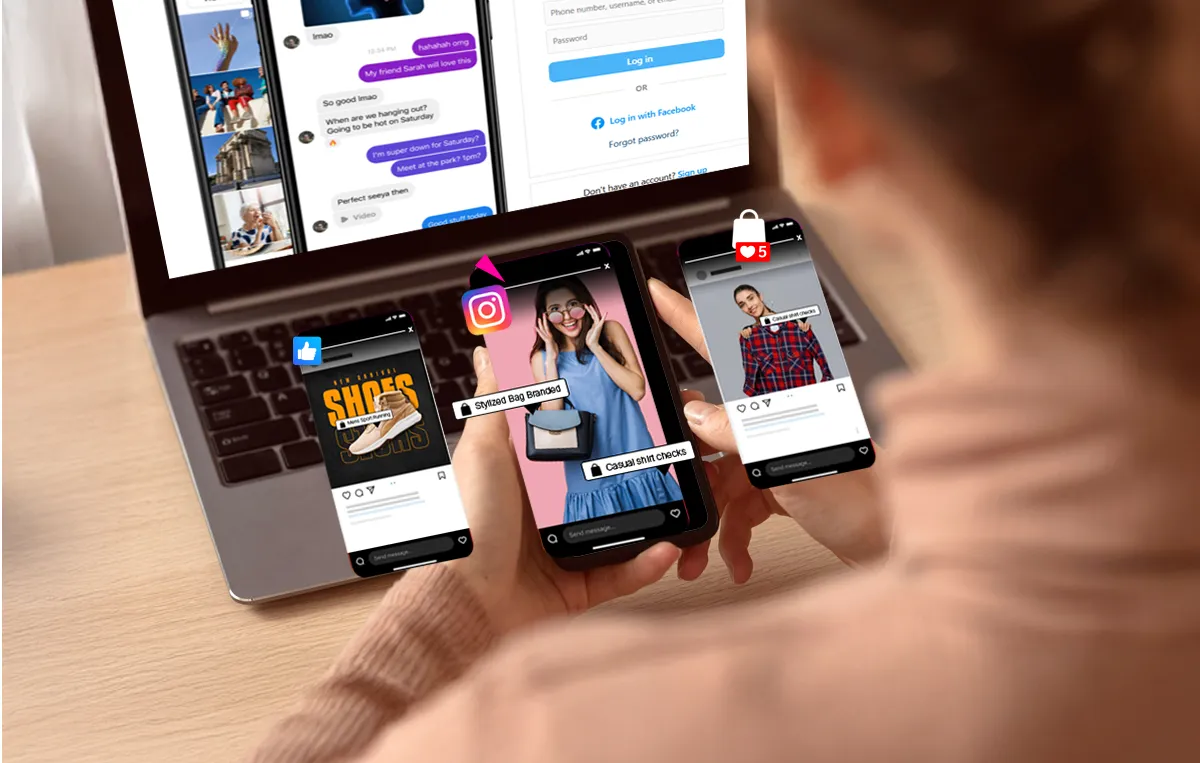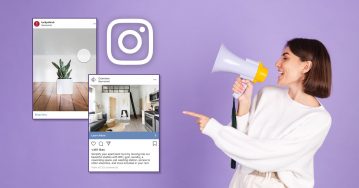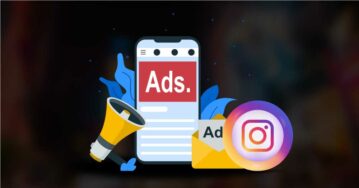According to DataReportal statistics, Instagram has 1.74 billion users around the world. Selling on Instagram has become an exciting opportunity for businesses of all sizes. The platform has transformed into a bustling marketplace with an audience that spends hours scrolling, discovering, and shopping.
to Internal Instagram data reveals that 70% of shoppers turn to Instagram to discover new products, and 44% use the platform to make purchases weekly. Everyone from big brands to small businesses has a shot at reaching customers where they already spend their time.
Instagram’s built-in shopping features, such as product tags, Shops, and shoppable posts, make the selling process smoother than ever.
So whether you’re launching a new product, brushing up your knowledge, or expanding your online presence, these tools will help you connect directly with potential buyers. Ready to dive in? Let’s explore how to sell on Instagram for free and make the most of its shopping features.
What is Instagram Shopping?
Instagram Shopping is a set of features that allows businesses to showcase and sell their products directly on Instagram. It changes your Instagram profile into a storefront where users can browse products, view detailed descriptions, check prices, and make purchases items without leaving the app.
To truly make the most of these tools, it’s essential to understand Instagram’s unique features and business benefits. With the right strategy, you can align these tools with your goals and turn casual viewers into customers.
For instance, imagine scrolling through your favorite clothing brand’s Instagram feed and noticing a pair of shoes you love. With Instagram Shopping, you can tap on the product tag, view details like price and description, and even purchase it directly—all within a few clicks.
Now, let’s explore the features that make Instagram Shopping an excellent business tool.
Shopping Tags make Instagram Stories and posts interactive and turn regular content into shoppable experiences. These tags appear as small clickable dots or buttons on products in photos, videos, and Stories. When users tap on them, they can see the product name, price, and link to purchase.
For example, a home decor brand might post a living room setup and tag items like a sofa, rug, and lamp. Users can tap each tag to explore the products they’re interested in. This feature encourages discovery while keeping shopping fun and easy.
You can add Shopping Tags to:
- Posts: Tag up to five products in a single image or video post.
- Stories: Use stickers to add shopping links directly to Stories.
- Reels: Make your short-form videos shoppable by tagging featured products.
Barbour, a British lifestyle brand, used Instagram Shopping Tags to connect with their audience. By tagging products directly in their content, they made it easier for users to explore and shop without extra steps. This feature led to sales from Instagram increasing by 42% and traffic to their website from Instagram increasing by 98%.

Storefront
The Storefront is a dedicated shop section on your Instagram profile. When users visit your profile, they can tap on the “View Shop” button to browse your products in one place.
This space allows you to:
- Organize products into categories or collections.
- Feature seasonal items or promotions.
- Make it easier for users to browse all your offerings.
Cultiver Goods set up an Instagram Storefront to showcase their collections in one place. Visitors to their profile could tap the “View Shop” button to browse their catalog and find products easily. Having a dedicated shop section helps attract more shoppers and increase website visits.
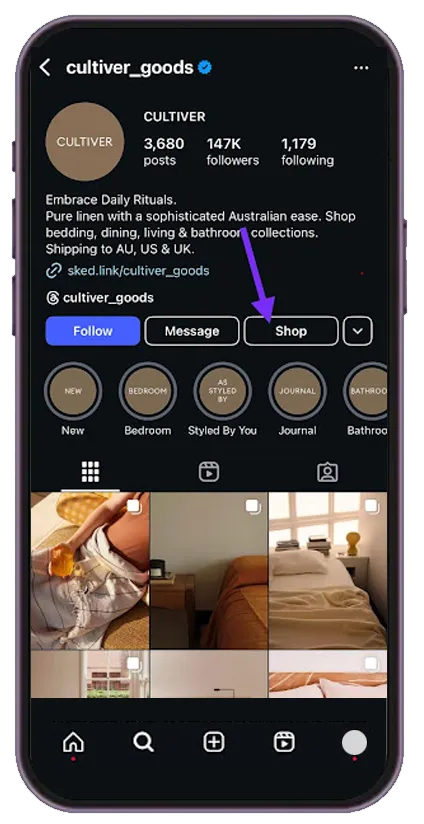
Checkout
Checkout is a feature that enables users to complete purchases without leaving Instagram. Once they find a product they want, they can view details, select options like size or color, and pay securely within the app.
This eliminates the extra steps of redirecting users to external websites, reducing the chances of abandoned carts. Instagram saves payment details for returning customers and makes future transactions even simpler.
For example, a jewelry brand can use Checkout to sell a bracelet directly from a tagged post. Users can click on the product tag, add it to their cart, and finalize the purchase—all in one place.
Currently, Checkout is available to businesses in select regions and requires an active product catalog linked to their Instagram account.
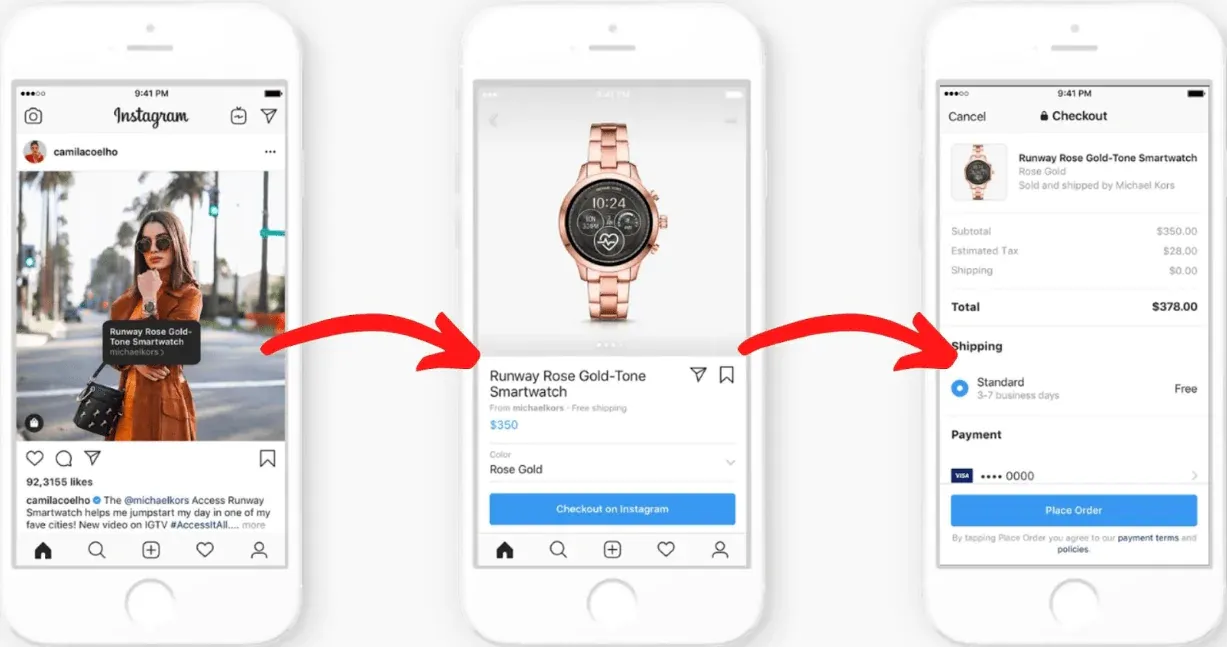
Shopping Analytics
Shopping Analytics is a feature that helps you understand how your Instagram shop is performing. It gives businesses detailed insights into how users interact with their products.
Key metrics include:
- Product Views: How many people viewed your product pages.
- Clicks: How often users click on product tags or links.
- Sales: How many purchases were made through Instagram.
For example, a clothing brand might notice that a specific dress receives many views but low sales. This could indicate a pricing concern or the need for better product descriptions. With this data, the brand can make changes to improve performance.
Now, coming to the hot topic– how to sell on Instagram for free.
8 Ways to Sell on Instagram for Better Sales
Instagram is a global marketplace where you can showcase your products, connect with your audience, and build your brand. If you’re ready to explore how you can sell on Instagram to grow your business, here’s where it starts—with creative, engaging ways to sell directly on the platform.
1. Leverage Instagram Stories
Selling products on Instagram via Instagram Stories offers a great way to connect with your audience. It helps showcase your products in an interactive and visually engaging format. Unlike feed posts, stories are visible for only 24 hours, which makes them perfect for grabbing attention and creating urgency.
Stories bring your brand closer to your audience because they enable you to show a more personal, behind-the-scenes look at your company.
For example, look at @nemah.co Instagram story about their leave-in conditioner and detangler. They’ve added a clickable link at the top (visible as a white button), which makes it easy for customers to buy the product right from the story.
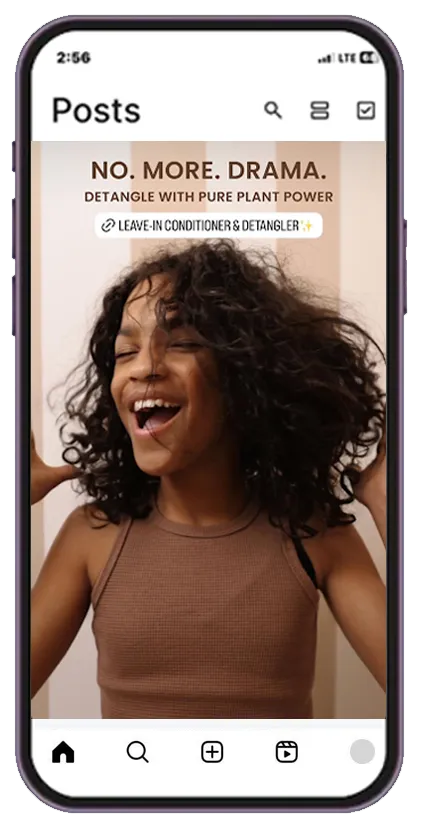
To make the most of Stories, add product stickers to showcase individual products or use the “Link” sticker to send viewers straight to your shop. If you have over 10,000 followers or a verified account, take advantage of the swipe-up feature to drive traffic directly to your website. Try experimenting with countdown stickers for product drops or limited-time sales to create a sense of urgency and encourage immediate action.
2. Host Live Shopping Events
Instagram Live Shopping lets you connect with your audience in real-time while showcasing your products. These events are great for introducing new collections, sharing product tips, or offering exclusive discounts.
What makes Live Shopping exciting is its interactive and personal nature. You can answer questions, share product details, and offer exclusive deals to viewers who join the session. It makes the shopping experience more enjoyable for everyone.
For example, Aldo, the footwear and accessories brand, hosted a live shopping event featuring stylist Mimi Cuttrell and TikTok influencer Nate Wyatt. During the session, they discussed styling ideas and showcased Aldo’s latest products. Viewers could instantly shop the items they saw by clicking links provided during the stream.
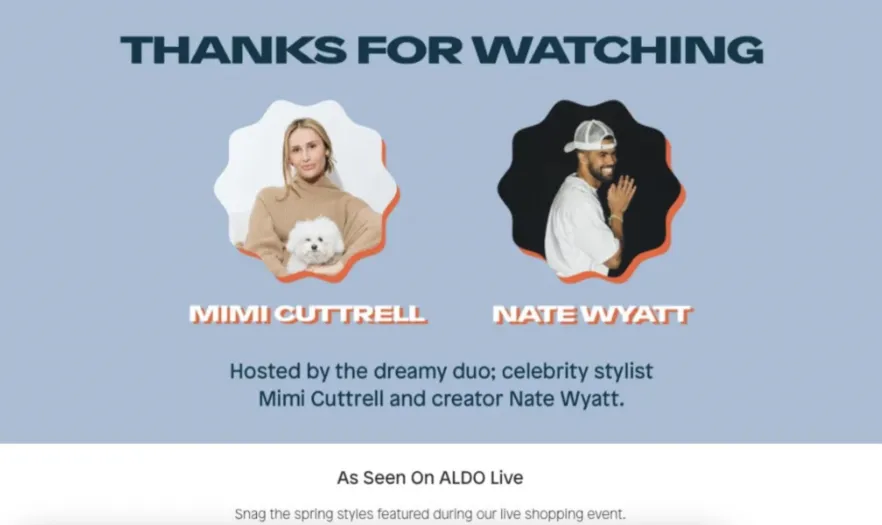
To host a successful Live Shopping event:
- Plan your event ahead of time with a clear timeline and schedule
- Choose specific products to feature and highlight during the event
- Write a basic script to keep you on track and organized
- Tag all products beforehand so customers can easily click to shop
- Focus on building genuine connections with viewers while showcasing items.
3. Collaborate with Influencers
Selling products on Instagram by teaming up with influencers is one of the most innovative ways to boost your product visibility. Influencers bring their style and authenticity, making your products feel more relatable to their followers.
Instead of a sales pitch, they show how your product fits into their everyday lives, which can have a stronger impact than traditional ads.
For example, look at this collaboration between @hudabeauty and makeup artist Kevin Kodra (@kevikodra). In his post, which got over 30,000 likes, Kevin shares his honest review of Huda Beauty’s baking powder in the shade ‘Ube Birthday Cake.’ He gets honest with his followers, admitting he “may have lied about not trying this shade” and raves about how it brightens his undereye area. His casual, fun tone and genuine excitement about the product show why makeup fans trust his recommendations.
This combination of trust and relatability is what makes influencer collaborations so powerful.
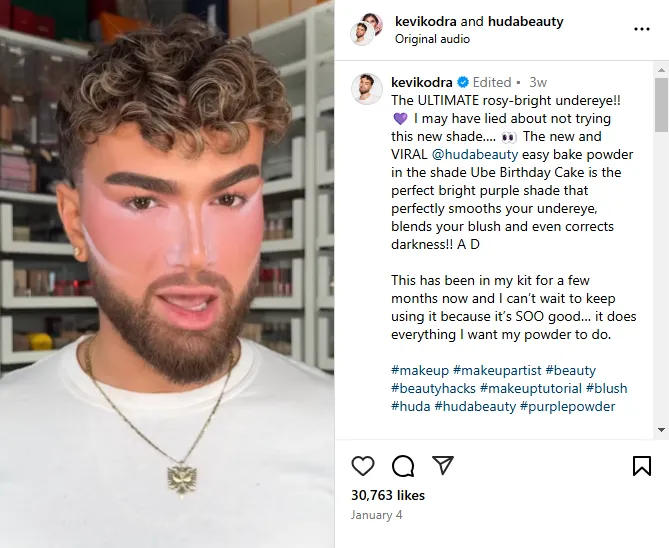
For an Instagram influencer marketing strategy to succeed, keep these tips in mind:
- Choose influencers whose values align with your brand
- Give them creative freedom to present your product in their style
- Include clear calls-to-action
- Share specific details like pricing and features
- Add a meaningful story or cause when possible
- Time your collaborations around relevant events or seasons
Pro tip: Engagement rates often matter more than follower count. An influencer with a smaller but highly engaged audience might bring better results than someone with millions of followers but low engagement.
4. Post User-Generated Content (UGC)
Most brands focus on creating their own content, but they overlook one of the most powerful marketing tools—content from their customers.
User-generated content (UGC) works because people trust recommendations from real users more than brand promotions. When someone sees a product used by an actual customer, it feels more authentic and convincing.
UGC also saves time and effort, as you don’t have to create all the content yourself. Plus, it builds community. When you share a customer’s post, they feel valued, which encourages others to do the same. The best way to get UGC? Run a contest, create a branded hashtag, or simply ask customers to tag you in their posts.
Take Starface, for example. The skincare brand is known for its bright yellow, star-shaped pimple patches, and instead of hiding breakouts, they encourage customers to show them off. People love posting selfies wearing the patches, turning something typically private into a fun, shareable moment.
Starface regularly reshapes these posts and makes customers feel valued while also naturally promoting their products.
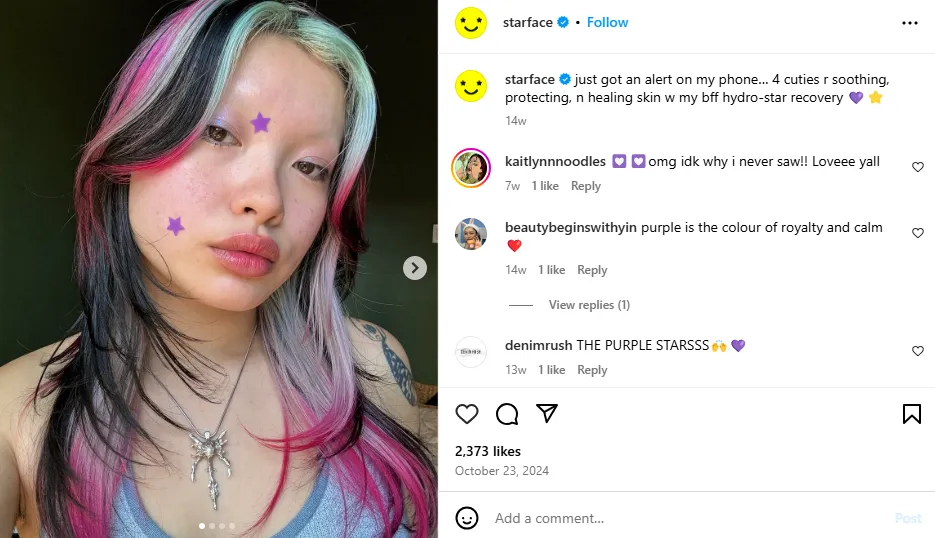
If your customers are already talking about your products, why not put their posts in the spotlight? Sharing user-generated content not only gives your brand more visibility but also makes others want to join in.
Using product tags on Instagram makes shopping easier for your audience. You can tag products directly in your posts instead of directing users to a link in your bio. With one tap, shoppers can see product details, pricing, and a direct link to buy.
This reduces friction and keeps the shopping experience smooth. Plus, tagged products feel like a natural part of the content rather than overly promotional.
Nike Women’s Instagram post featuring footballer Chloe Kelly is a great example. The brand tagged the Nike Swoosh Bra in the image, allowing users to tap and shop. The caption highlights how the bra provides comfort and support during intense games.
It makes it relatable for athletes. By combining product tagging with influencer marketing, Nike makes it easy for followers to see the product in action and buy it without leaving Instagram.
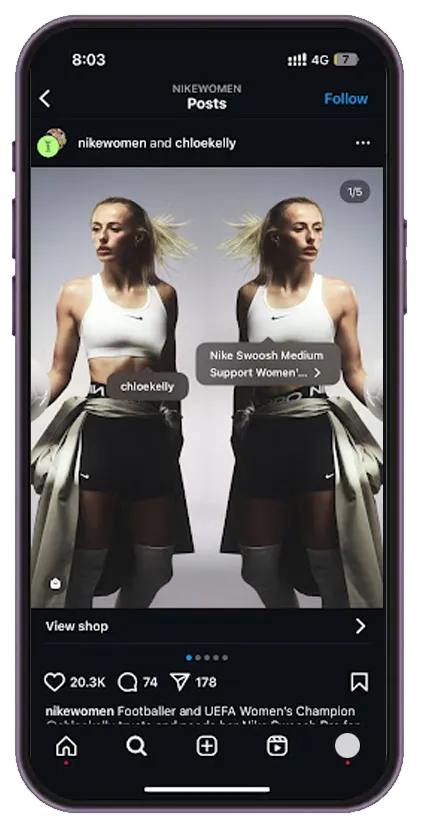
6. Create Reels with Product Features
Reels are one of the best ways to grab attention on Instagram and sell your products. Short, engaging videos keep users watching, and Instagram pushes them to a broader audience.
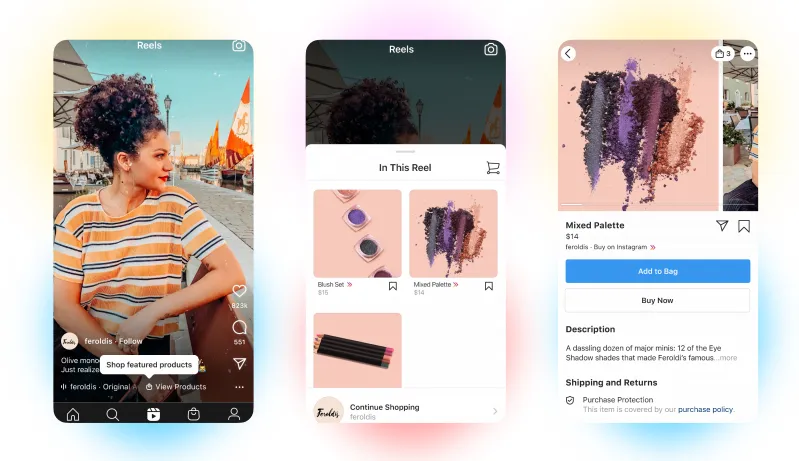
If you’re selling products on Instagram, Reels can make a solid case for them by showing how it works, what makes it unique, and why people love it.
Instead of just posting photos, you can demonstrate your product in action, share behind-the-scenes clips, or compare it with alternatives. The trick is to keep it fun, fast-paced, and visually interesting. Adding trending sounds, captions, or customer reactions can make your Reels more engaging.
GoPro, known for its action cameras, uses reels to show real footage captured with their cameras. Their videos feature skydiving, surfing, and other high-energy activities. These reels show the product and inspire people to imagine what they could capture with a GoPro.
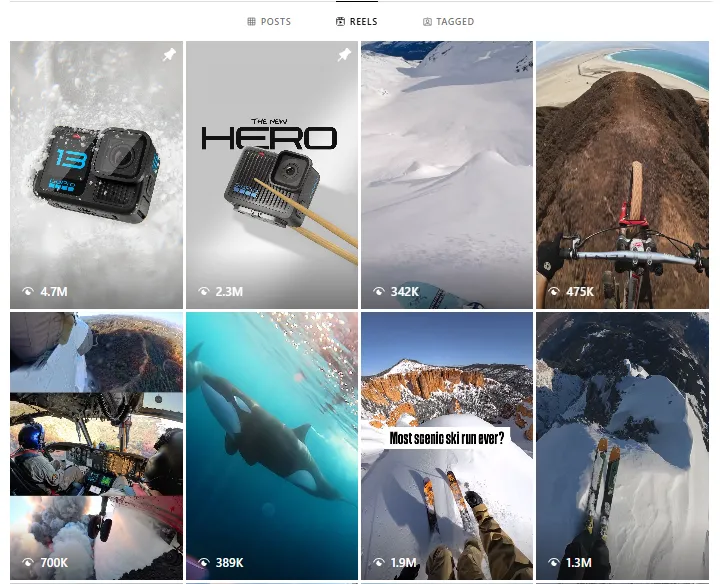
Hashtags are one of the easiest ways to get your content in front of more people. They help Instagram categorize your posts so users searching for or following those topics can find them. But using random or overused hashtags won’t do much.
The best strategy is to mix popular hashtags with niche ones related to your product or industry. This way, your content reaches a larger audience, and the right people are more likely to engage. Branded hashtags also work well. They create a sense of community and encourage users to share their experiences with your products.
8 Use Instagram Ads to Reach More Customers
Relying only on organic reach can be slow, especially with Instagram’s algorithm favoring personal connections over business content. That’s where Instagram ads help. They put your brand in front of people most likely to be interested, even if they don’t follow you yet.
You can target based on age, interests, behaviors, or people who have interacted with similar brands. Instagram ads can be in the form of Stories, Reels, carousels, or simple image posts, blending naturally into users’ feeds. The trick is to make them look like organic content rather than obvious promotions so they grab attention without feeling like an ad.
To go beyond just product tagging and explore a complete Instagram marketing strategy, consider diving into broader tactics that combine organic and paid content effectively.
SweeTARTS, the popular candy brand, wanted to reach young adults in the U.S. They created short, engaging video ads aimed at users aged 18–34 who had an interest in candy.
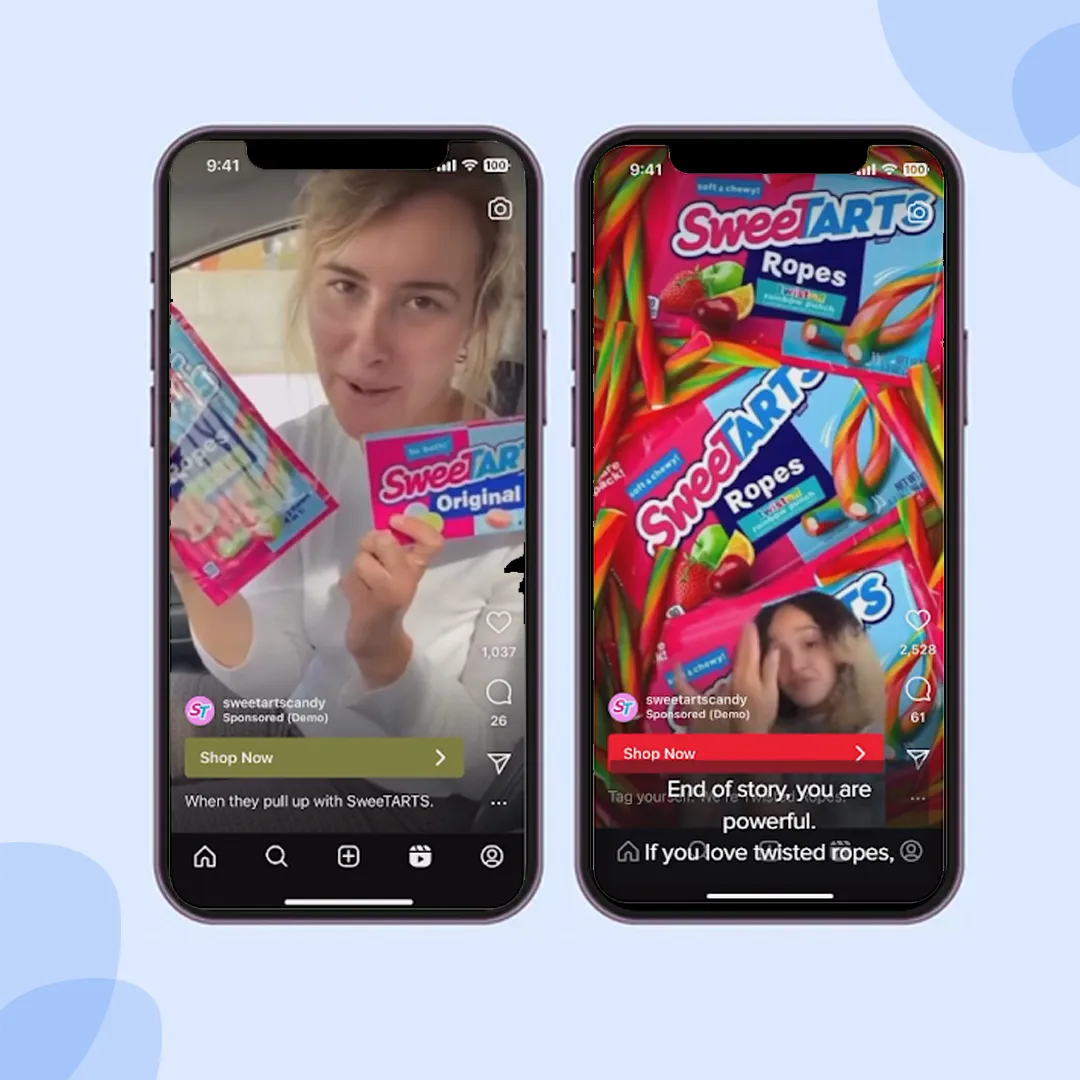
They gained higher engagement and brand awareness by fine-tuning their audience and using fun, colorful visuals. Their campaign showed that well-targeted Instagram ads don’t just reach more people—they reach the right people.
Qualifications to Setup Your Shopping Account
Setting up an Instagram Shopping account is an exciting step for businesses wanting to sell directly on the platform. However, before you get started, your business must meet specific qualifications.
Comply with Instagram’s Policies
The first step in setting up your Instagram shopping account is to align your business with Instagram’s Commerce Policies and Community Guidelines. These rules are meant to create a trustworthy environment for buyers and sellers.
Instagram’s Commerce Policies cover several important aspects, such as:
- Allowed Products: You can only sell physical goods like clothing, beauty products, or home decor that comply with the rules. Certain items, such as alcohol, tobacco, and healthcare-related products, may be restricted or completely prohibited.
- Honest Representation: Your business must represent itself accurately. This means no misleading claims, fake reviews, or false advertisements. For example, if you’re selling handmade jewelry, you must state so truthfully without exaggeration or false endorsements.
- Transparency: Your product information should be clear, including pricing, availability, and shipping. This helps customers make informed purchasing decisions.
The Community Guidelines focus on maintaining authenticity and trust within the Instagram community. Businesses are expected to:
- Avoid sharing content that misrepresents their products or services.
- Refrain from posting anything offensive, misleading, or harmful.
- Engage with customers professionally and respectfully.
If you wonder why all of this matters, adhering to these policies ensures a smooth approval process when applying for Instagram Shopping. Non-compliance may result in your application being denied or even lead to restrictions on your account.
Represent Your Business and Domain Accurately
Your business must be represented and linked to a valid website domain. This step is important because it helps Instagram verify that your account is legitimate and offers a seamless shopping experience for customers.
What It Means to Represent Your Business Accurately?
- Complete Profile Information: Your Instagram account should have a clear and professional identity. This includes a recognizable business name, profile picture, and bio that accurately describes what you sell. For instance, if you’re a clothing brand, your bio could include a brief description like “Sustainable Fashion for Everyday Wear” and a link to your website.
- Consistency Across Platforms: The information on your Instagram profile should match the details on your website, such as your brand name, logo, and contact information. Consistency helps build trust and avoids confusion among potential customers.
- Use Facebook’s Domain Verification tool.
- Select one of the following methods
- Add a Meta Tag: Insert the tag into your website’s HTML code.
- Upload an HTML File: Place a specific file on your web server.
- Update DNS Records: Add a TXT record to your domain’s DNS settings through your registrar.
Once you’ve completed the steps, Instagram will confirm ownership and link your domain to your profile.
Why It’s Important:
- Domain verification ensures that only you can use your website with Instagram Shopping.
- It protects your business by preventing other accounts from linking your domain.
- It gives customers confidence that they are shopping from a legitimate source.
Be Located in a Supported Market
Instagram Shopping is available only in certain countries and regions. To access this feature, your business must operate in one of the supported markets.
How to Check If Your Country Is Supported
You can refer to Instagram’s official list of supported markets. Countries like the United States, Canada, the United Kingdom, India, Australia, and several others are included, but the list is updated periodically, so always check for the latest information.
What If You’re Not in a Supported Market?
If your business is not based in a supported market, you won’t be able to access Instagram Shopping features. However, you can still use other Instagram tools like regular posts, Stories, and Reels to promote your products and drive traffic to your website.
Demonstrate trustworthiness
For Instagram Shopping approval, your account needs to feel trustworthy and authentic. People should instantly see that your business is legitimate and reliable when they visit your profile.
Ways to Build Trust:
- A Clear, Professional Profile: Use your logo or a recognizable image as your profile picture. Write a bio that’s simple and explains what you offer. For example, “Handcrafted candles made with love 🕯️ | Free shipping on orders above $50.”
- Consistency Is Key: Make sure your Instagram account looks like your website—same name, logo, and style. It keeps things professional and clear for your customers.
- Engage with Customers: Reply to comments and DMs. Being approachable and responsive helps customers feel they’re dealing with real people who care about their questions.
- Share Happy Customer Stories: Repost tagged photos or reviews from satisfied customers. It’s proof that people love your products and gives new customers a reason to trust you.
When it comes to your products, details matter. Instagram wants to see that you’re being upfront about what you’re selling, and customers appreciate it, too.
Tips for Clear Product Info:
- Write Descriptions That Answer Questions: Be specific. If you’re selling a tote bag, mention the size, material, and how much weight it can carry. Think about what a customer might ask and include that information.
- Keep Pricing Accurate: If you’re running a sale, update the price right away so there’s no confusion.
- Use High-Quality Images: Post clear, well-lit images that show your product from different angles. Customers should know exactly what they’re getting.
- Organize Your Catalog: In Facebook Commerce Manager, double-check that every product has complete details—name, description, price, and a working link to your website.
How to Setup Instagram Shopping Account
Now that you know how selling products on Instagram works and understand its policies, it’s time to set up your shopping account. With the right setup, you can turn your Instagram profile into a sales channel where customers can explore, tap, and shop.
Create business account
You must use an Instagram Business profile to set up an Instagram Shop. If you’re using a Personal or Creator account, the first step is to switch to a Business account. Instagram Shopping is only available for Business accounts, with features like product tagging, insights, and a dedicated Shop section. Switching is easy and can be done directly from the app.
How to Switch to a Business Account:
- Open the Instagram app and go to your profile.
- Tap the Menu (three horizontal lines) in the top right corner.
- Go to Settings and Activity > Creator tools and controls.
- Tap Switch to Professional Account and select Business.
- Follow the prompts to fill in details about your business, such as your category (e.g., fashion, beauty, retail) and contact information.
Set Up Your Shop with Meta’s Commerce Manager
To start selling on Instagram, you must create a shop using Meta’s Commerce Manager. This tool lets you manage your store across both Instagram and Facebook, making it the most effortless way to list and sell products.
Create Your Shop
Go to Meta’s Commerce Manager and click “Create a shop.” If you want to test how everything works before launching, you can create a test shop—though for now, test shops are only available for Facebook.
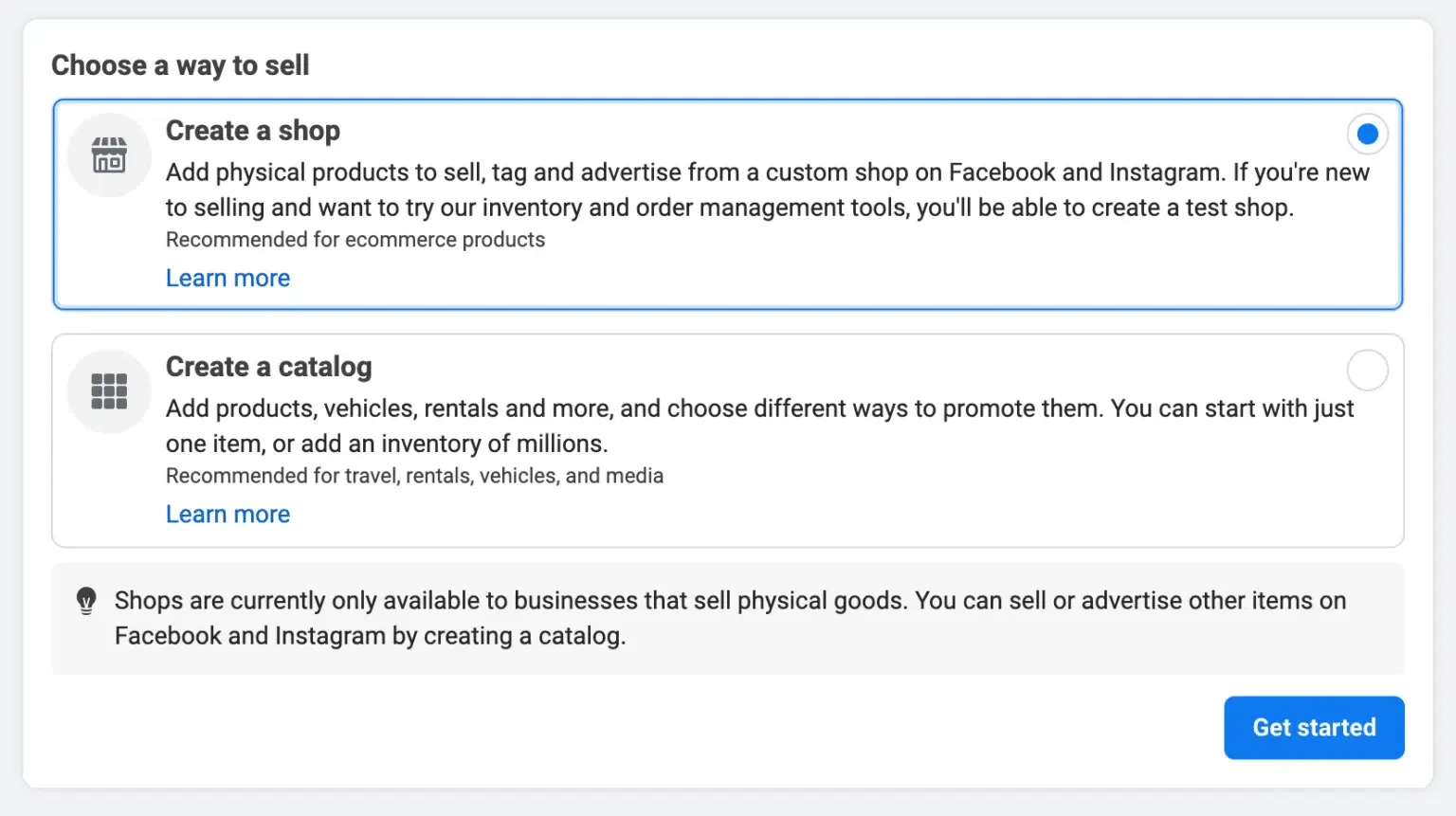
Add Basic Business Information
You’ll enter details like your shop name and website URL. This helps Instagram verify your business and ensures customers get the right information when they browse your store.
Connect to an E-Commerce Platform (Optional)
If you already sell products through BigCommerce, Shopify, or Feedonomics, you can connect your Instagram Shop directly to these platforms for easy catalog management. If you don’t use these, select “I don’t use these platforms” to continue.
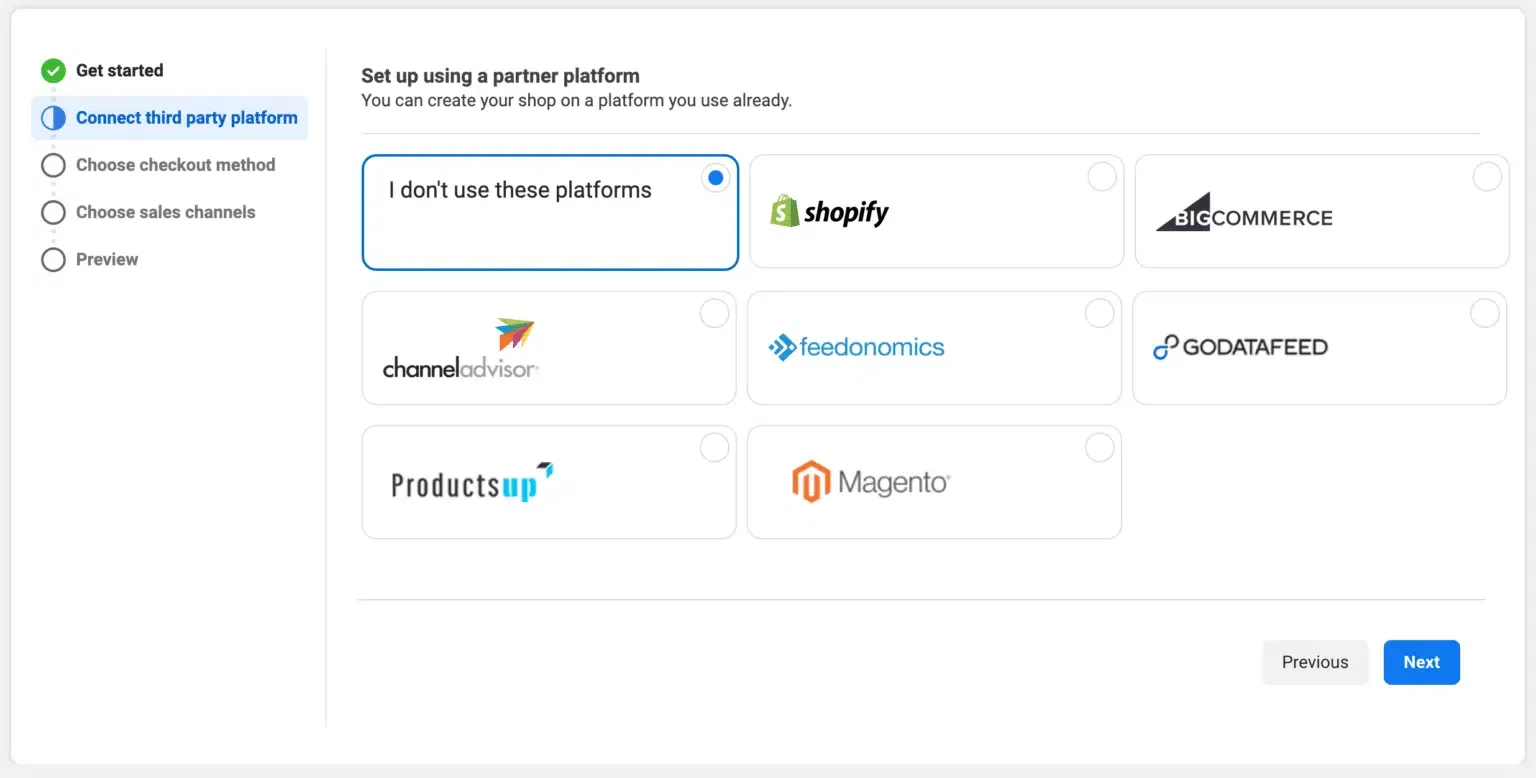
Choose a Checkout Method
There are two ways for customers to complete their purchase:
- Checkout on your website – Customers browse your products on Instagram but are directed to your website to finalize the purchase.
- Checkout directly on Instagram or Facebook – This option is available only for eligible U.S. businesses, allowing customers to buy without leaving the app.
Select Your Shipping Regions
Choose the countries where you will ship your products. Remember that Instagram Shopping isn’t available everywhere (as said in the above section), so check Instagram’s list of supported regions before proceeding. Now, it’s time to set up the product catalog.
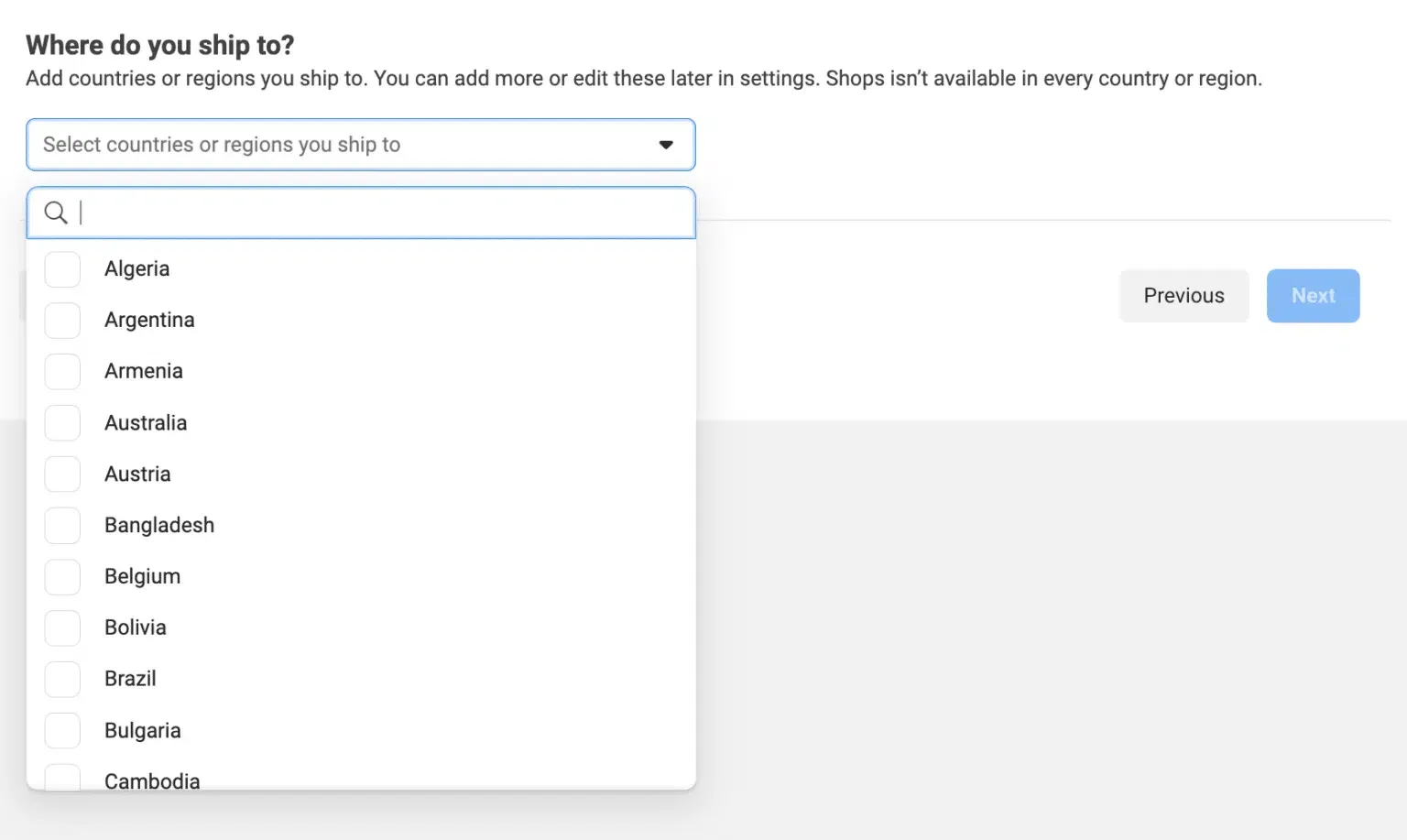
Set Up your Product Catalog
A product catalog is the backbone of your Instagram Shop. It stores all the details about your products, including names, prices, images, and descriptions. Setting up a catalog ensures that your products appear correctly in Instagram Shopping, product tags, and ads.
To create a product catalog, follow these steps:
- Go to Meta’s Commerce Manager – Visit Meta Commerce Manager and select “Catalogs” from the menu. Click “Create a Catalog.”
- Choose a Catalog Type – Select “E-commerce” since you’re selling physical products.
- Add Products to Your Catalog – You can do this in three ways:
- Manual Upload: Add products one by one by entering details like name, price, and image.
- Connect an E-Commerce Platform: If you use Shopify, BigCommerce, or Feedonomics, sync your catalog to pull product details from your store automatically.
- Use a Data Feed: Upload a spreadsheet with all your product details if you have a large inventory.
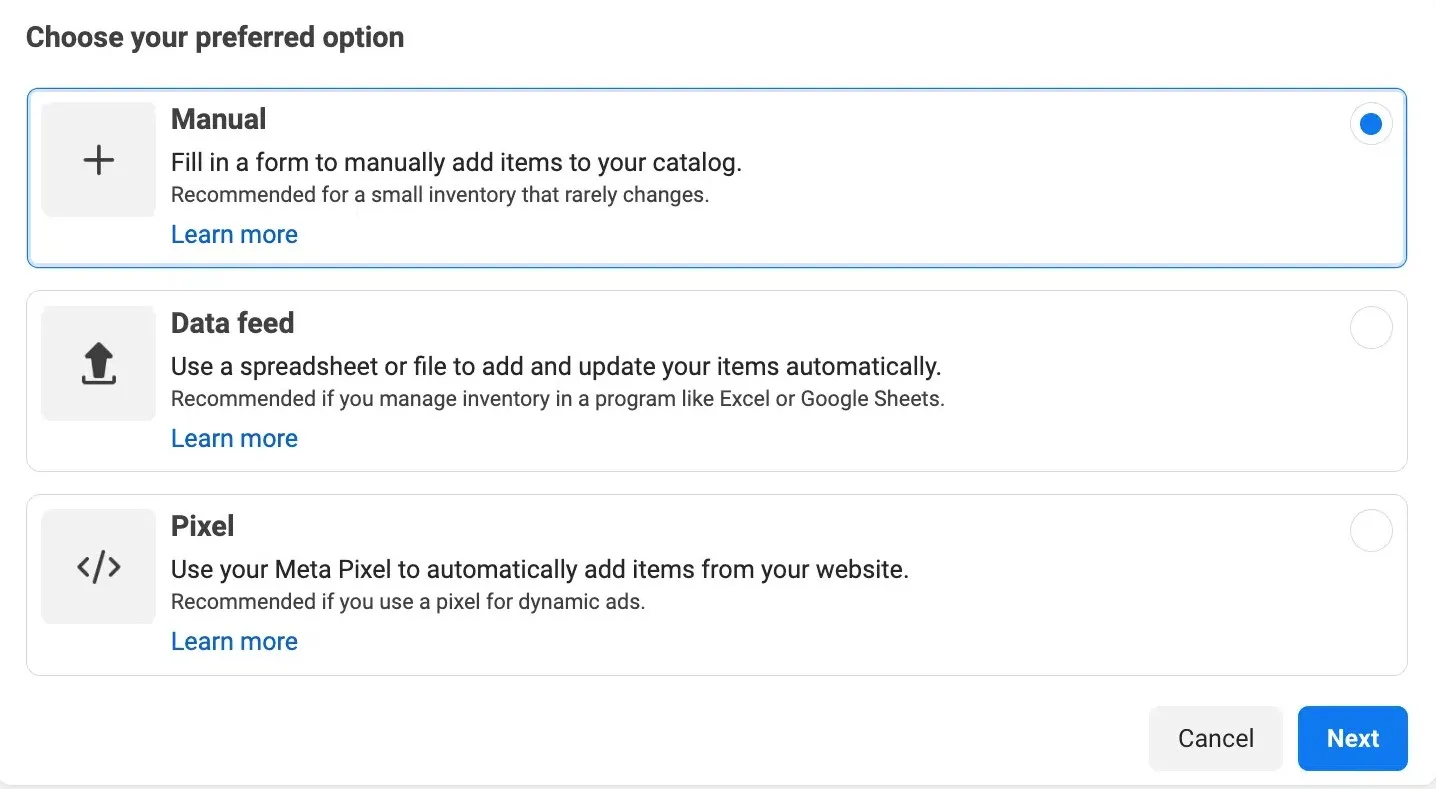
Submit Your Account for Review and wait for approval
Once you’ve set up your shop in Meta’s Commerce Manager, the next step is to submit your account for review. This process helps confirm that your shop meets the platform’s requirements and policies.
How to Submit Your Account for Review:
- Access Commerce Manager: Log in to your Commerce Manager account.
- Navigate to the ‘Account’ Tab: Within Commerce Manager, locate and click on the ‘Account’ tab.
- Initiate the Review Process: In the ‘Account’ section, find and select the ‘Submit Account for Review’ option.
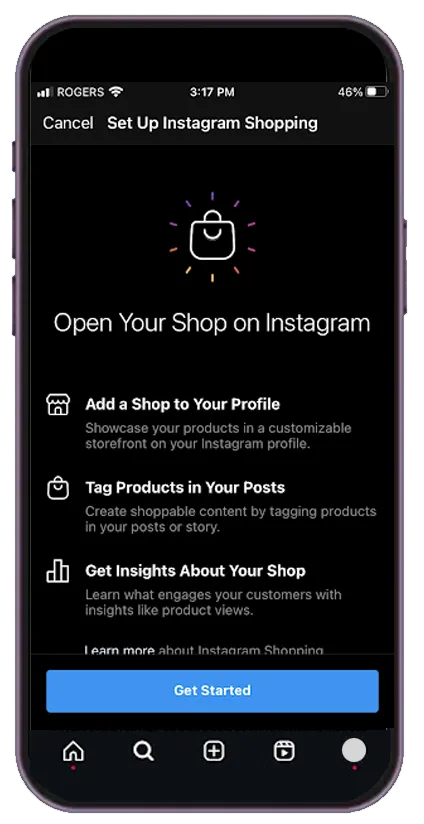
What to Expect During the Review:
- Review Duration: The review process can take up to four weeks.
- Approval Notification: Once the review is complete, you’ll receive a notification about your shop’s approval status.
If Your Account Isn’t Approved:
- Understand the Reason: If your account doesn’t pass the review, Meta will provide details on the areas that need attention.
- Request a Review: You can request a review in Account Quality from Facebook.
Conclusion
Selling on Instagram opens up exciting opportunities to connect with your audience and grow your business. As you wrap up reading, take the next step by creating a plan. Start by refining your product catalog, experimenting with engaging posts, and exploring Instagram Shopping features. Don’t forget to interact with your followers regularly to build trust and loyalty.
But, keeping up with everything can be time-consuming. That’s where SocialPilot can help make things easier for you. While Instagram helps you sell, SocialPilot helps you stay organized and consistent.
You can plan and schedule posts in advance, track what’s working, and keep a steady flow of content without scrambling at the last minute.
If you want to stay consistent and stress less, try SocialPilot for free today!